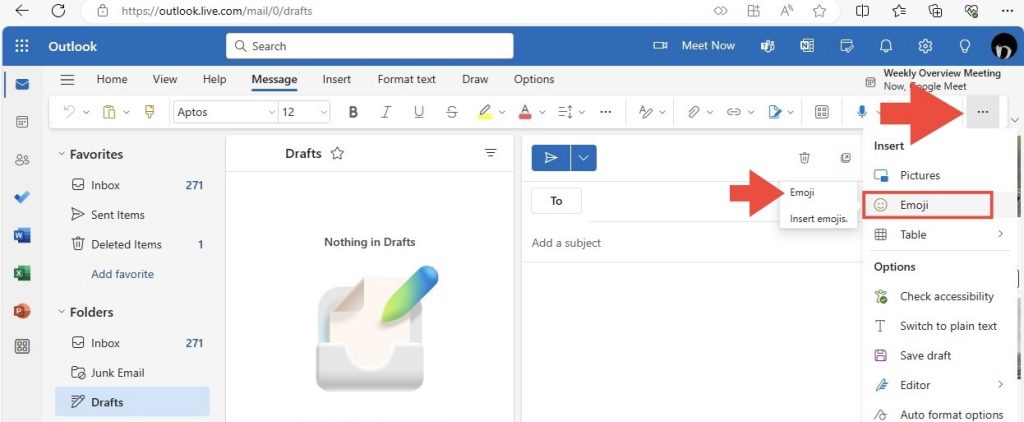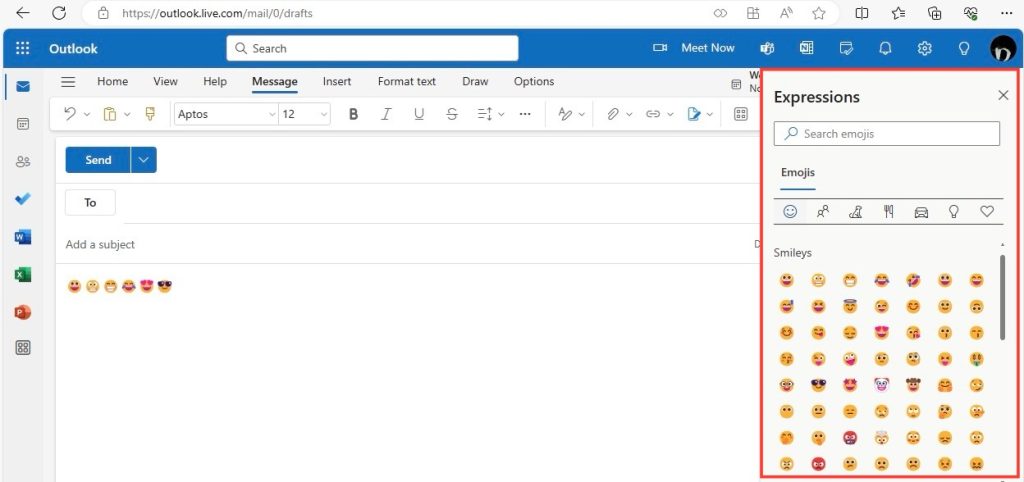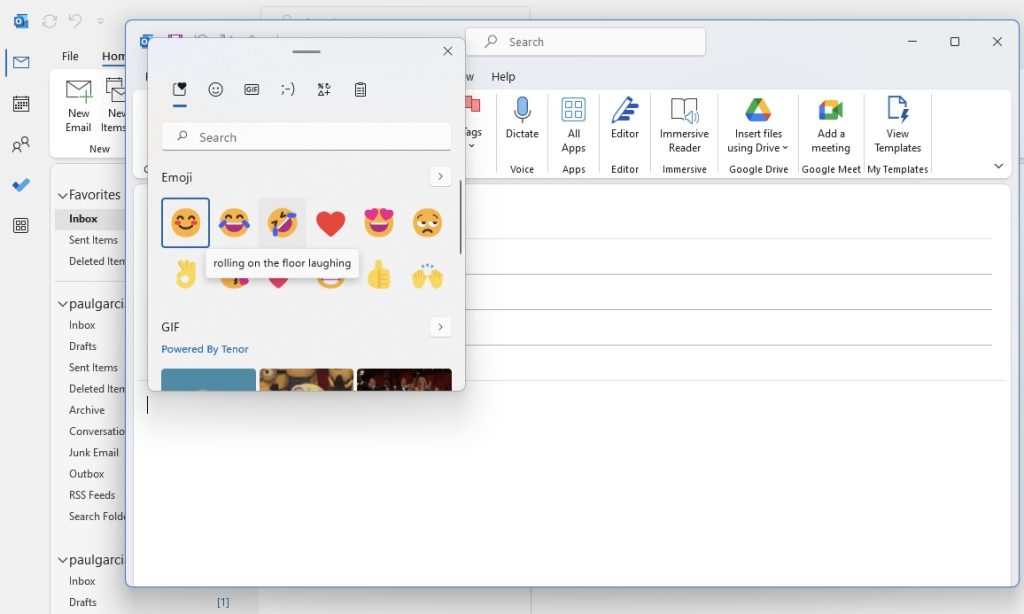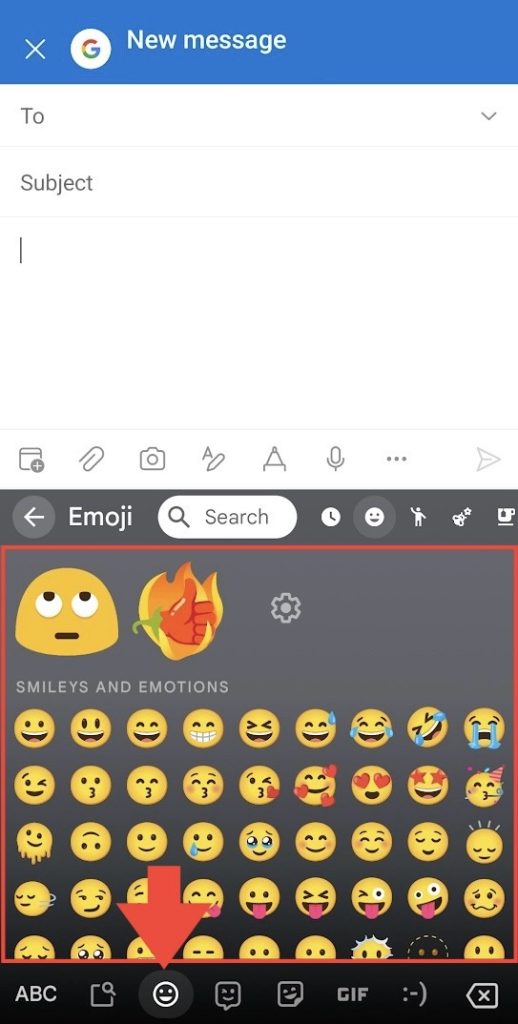Download our 141 Free Excel Templates and Spreadsheets!
Key Takeaways
- To add emojis to Outlook emails on mobile, start a new message, use the smiley-face icon on the keyboard, and then tap the emoji to add it to your email body.
- For quick access to emojis in Outlook on a computer, utilize emoticon keyboard shortcuts like “:)” for a smiley face, which Outlook will automatically convert to the corresponding emoji.
- Emojis can also be added in Outlook by selecting them from the Expressions group under the Insert tab, or by typing the text code for the emoji, and can be included in email signatures via the Symbols section.
Table of Contents
Quick Guide to Emoji Integration in Outlook
Inserting Emojis via Outlook on the Web
Bringing a dose of personality into your emails when using Outlook on the Web is simple. There’s no need to memorize complex key combinations or shortcuts. Instead, when you’re composing an email, you can just click on the smiley face icon in the toolbar, and voilà—a sidebar appears bustling with a spectrum of emojis. From here, you can either search for the perfect expression or browse through categories to find the emoji that encapsulates your message’s tone. Plus, for speedier replies, the quick reply feature allows you to effortlessly express with an emoji without crafting a full response.
Embracing Emojis on Outlook Desktop
If you’re chatting through Outlook on your desktop, you’ll be delighted to know that adding emojis is a breeze with the latest Windows updates. It’s a matter of a simple key command—either press Win + . or Win + ; and like magic, the emoji panel appears, teeming with expressions just waiting to be clicked and inserted into your email. Whether you’re sprinkling in a smile for friendliness or an applause for congratulations, this feature ensures your emails capture the right vibe easily.
The Mobile Email Experience: Emojis on the Go
How to Amp Up Your Outlook Mobile Emails with Smileys
When you’re on the move and using the Outlook mobile app, infusing your emails with a bit of emoji charm is smoother than ever. To elevate your messages with a smile or a wink, simply tap the smiley icon below your keyboard and smileys galore are at your fingertips, ready to join your mobile correspondence. Even without the ability to resize them as you can on other platforms, they’re perfect for a quick emotional touch or visual punctuality in your communication on the go.
Using Emoji Keyboards for Quick Insertions
Ready to fire off a fast email loaded with character? Emoji keyboards are your friend. Regardless of whether you’re team Android with Gboard or an Apple aficionado, tapping into your device’s emoji library is a piece of cake. As you type, a tap on the smiley icon opens up whole catalogs of expressive icons. Swipe to peruse, tap to choose, and watch your thoughts come alive with emojis. Plus, with the alphabetical keyboard just a tap away, switching between text and emojis is seamless—amplifying your email’s impact while keeping your message professional and on-point.
Tips and Tricks for Emoji Use in Outlook
Crafting the Perfect Email Tone with Emojis
Mastering the art of email tone is crucial, and emojis are a powerful tool in your arsenal. They can alleviate misunderstandings by providing visual cues to the sentiment behind your words. For instance, adding a gentle smile after constructive feedback can soften the blow. But tread carefully: one too many winks or hearts and your message could be misconstrued. To keep it balanced, use emojis to highlight key emotions and ensure they complement your message rather than overwhelming it. The right emoji not only adds clarity to your tone but also shows your human side in the digital realm.
Avoiding Common Emoji Faux Pas in Business Emails
When delving into the emoji toolbox for business emails, careful selection is key. That cheeky beer mug or party face might be great for friends, but in professional exchanges, it’s about sticking to the classics: think smiles, thumbs-ups, and clapping hands. Always remember who’s on the receiving end; a senior manager or new client may not appreciate an eggplant or peach emoji as much as your work friend would. Additionally, keep industry norms in mind. A thumb up could be a succinct endorsement in tech, while more traditional fields might frown upon any emoji use in formal communication.
Maximizing Your Emoji Experience
Custom Emojis: Taking Your Outlook Emails to the Next Level
Imagine the impact of an emoji that’s exclusively yours—a custom graphic that speaks directly to your brand or personal style. In Outlook, you can take your email flair up a notch by incorporating custom emojis. These bespoke images could be anything from a company logo to a personalized graphic that conveys a niche emotion or inside joke within your team. This can be particularly engaging for internal emails where a bit of fun fosters team spirit. By adding these unique visual touches, your emails are more likely to stand out in a crowded inbox and reflect a personalized connection.
Creative Uses of Emojis for Clearer Communication
Emojis can be more than just fun—they can be functional, too. Think about using them as bullet points in a list to draw attention to key points, or to serve as visual cues for urgency, like a red exclamation mark. They can also add a layer of cross-cultural understanding, bridging language barriers with universally recognized visuals. For teams that thrive on a little humor, consider using emojis in subject lines to indicate the mood or content of the email, like a book for report updates or an airplane for travel plans—just make sure the context is clear to avoid any confusion.
FAQs on Outlook Emoji Integration
Can I customize emoji shortcuts in Outlook?
Yes, you can create custom shortcuts for emojis in the desktop version of Outlook using the AutoCorrect feature. Just select the emoji you want to use, click on AutoCorrect, and define your preferred shortcut. This way, you can type a simple code to insert your favorite emoji, making your email writing both fun and efficient.
Are emojis in Outlook emails always professional?
Emojis can be professional when used sparingly and appropriately, matching the context and culture of your workplace. However, it’s essential to consider the professional setting and the preferences of the recipients. Overuse or misinterpretation of certain emojis could potentially harm the professional tone of an email.
What is the keyboard shortcut for emojis in Outlook?
To insert emojis in an Outlook email on a desktop, use the keyboard shortcut Win + . or Win + ; which will bring up the emoji panel. This shortcut works in the body of the email but not in the subject line. For quick reversions, use Ctrl + Z to rollback from an emoji to its text emoticon form.
John Michaloudis is a former accountant and finance analyst at General Electric, a Microsoft MVP since 2020, an Amazon #1 bestselling author of 4 Microsoft Excel books and teacher of Microsoft Excel & Office over at his flagship MyExcelOnline Academy Online Course.