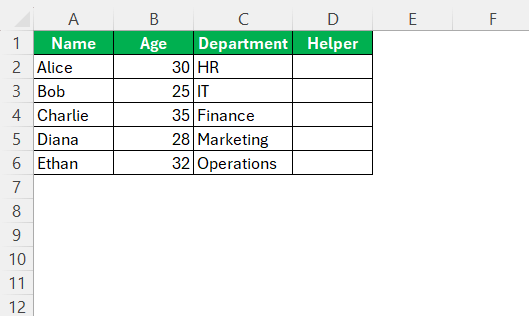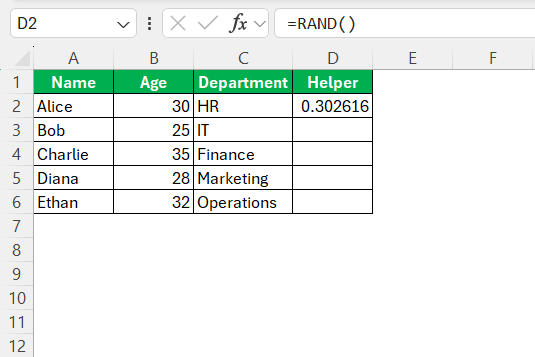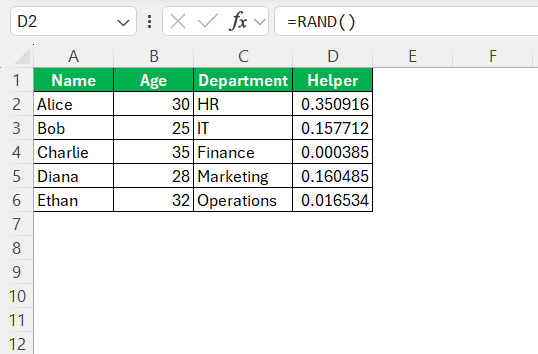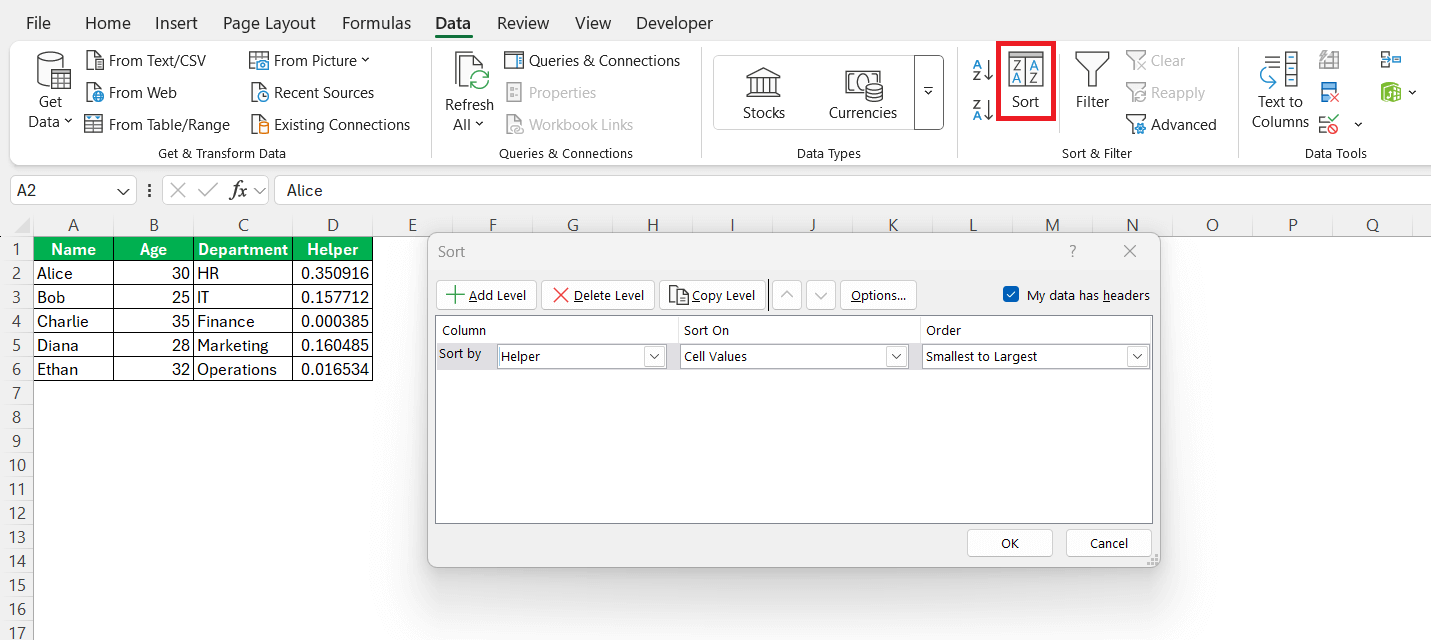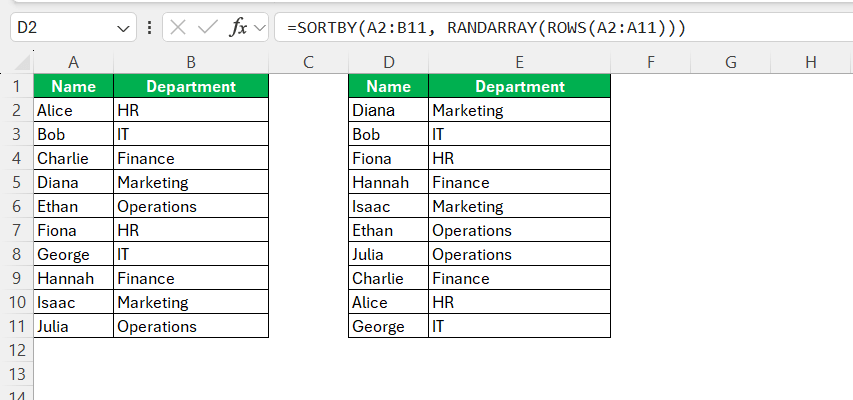Excel is a powerful tool that goes beyond simple spreadsheets. It unlocks a plethora of functionalities, one of which includes the ability to shuffle data using a random order generator. This capability can be incredibly useful for various purposes, from statistical sampling to ensuring unbiased data distribution. In this blog post, I aim to explore how to effectively shuffle rows and cells using different methods within Excel.
Key Takeaways:
- Excel allows easy data shuffling using functions like RAND and SORTBY.
- Randomizing data helps ensure fairness, privacy, and unbiased sampling.
- The RAND() + helper column method is a simple way to shuffle rows.
- SORTBY + RANDARRAY provides cleaner, formula-based randomization without altering the original data.
- Maintaining data integrity and formula accuracy is essential during shuffling.
Table of Contents
Understanding Random Order in Excel
Why Randomize Data?
Randomizing data in Excel serves various practical purposes. Primarily, it ensures impartiality in sample selection, which is crucial for experiments or surveys that require unbiased representation. It can also enhance data privacy by rearranging sensitive information randomly, making it challenging for unauthorized individuals to access sequential data.
Additionally, randomization is essential for fair distribution when assigning resources or tasks, ensuring equal opportunities or workloads. Beyond these applications, shuffling data can inject randomness into scenarios like prize draws or game setups, ensuring results remain unpredictable and exciting. Overall, the flexibility of data randomization supports diverse needs across multiple domains.
Applications of Random Sorting
Random sorting in Excel finds applications across various fields, each benefiting from its inherent ability to enhance processes and decisions. In educational settings, I can use it to randomly assign students to project groups, fostering diverse interactions and learning opportunities. Businesses often leverage randomization to create unbiased samples for market research, ensuring that study results reflect the broader population.
In the gaming industry, random sorting is integral to creating unpredictable game environments or drawing lots, adding excitement and fairness. Similarly, non-profit organizations might employ it for equitable distribution of resources or opportunities to beneficiaries. Lastly, in the realm of logistics, I can use random assignment to test the efficiency of different distribution methods by simulating variable circumstances.
These diverse applications illustrate how random sorting in Excel can be a robust tool across sectors, driving fair and impactful outcomes.
Step-by-Step Guide to Shuffle Data
How to Use RAND() with a Helper Column
Using the RAND() function with a helper column is a straightforward method to shuffle data in Excel. This approach ensures that the randomness is both achieved with ease and maintained across the dataset. To start, I add a helper column next to the data I wish to randomize.
In the first cell of this new column, I enter the formula =RAND(), which generates a random decimal number between 0 and 1.
Next, I drag this formula down the helper column, ensuring each corresponding row in the dataset gets a random number.
This sequence of random numbers serves as a unique index for each row. With the helper column in place, I select the entire dataset, including the helper column, and apply sorting based on the values in the helper column.
This step rearranges the rows into a new random order dictated by the RAND-generated numbers.
The advantage of using a helper column is its simplicity and the ease with which it integrates into any data workflow. By providing a unique index without altering the primary data, it maintains data integrity. This method is particularly useful for tasks requiring an unbiased randomization of data, such as in simulations or random sampling exercises.
Applying the SORTBY Function for Random Order
The SORTBY function in Excel is a versatile tool that can be combined with the RAND function to achieve random order in your data. This method is particularly streamlined, allowing me to shuffle data without creating a helper column directly beside the dataset.
To begin, I create a formula that pairs the RAND function with SORTBY. For example, suppose I want to shuffle the data in columns A and B. In another area of my worksheet or on a new sheet, I enter the formula =SORTBY(A2:B11, RANDARRAY(ROWS(A2:A11))). Here, A2:B11 represents the data range, RANDARRAY(ROWS(A1:A11)) generates a random sequence matching the number of rows.
This formula effectively sorts and displays the original data in a randomized order based on the random numbers generated by RANDARRAY. It’s a compact solution, providing random results without changing the original data layout. This method is excellent when multiple random reshuffles are needed, as updating the formula will produce a different order every time it’s recalculated. By leveraging the SORTBY function alongside RANDARRAY, I can quickly introduce randomness with precision and minimal setup.
Tips for Maintaining Data Integrity During Shuffling
Maintaining data integrity during shuffling in Excel is crucial to ensure that the reshuffling doesn’t compromise the accuracy or relational structure of the dataset. Here are some essential tips that I follow to keep the data intact:
- Backup Original Data: Before initiating any shuffle, I create a backup of the original dataset. This step safeguards against accidental data loss or corruption.
- Use Helper Columns: Employing a helper column for RAND or RANDBETWEEN functions allows me to shuffle data without altering the original information. This provides a layer of separation between the original data and the randomization process.
- Avoid Incomplete Ranges: Make sure to include all relevant columns and rows in the randomization process. This prevents relationships between data points from being compromised.
- Check Formulas: If the dataset includes formulas, I ensure they reference the appropriate cells post-shuffle. Formulas might need adjustment to maintain their intended calculations accurately.
- Review Data Relationships: I verify all key relationships and ensure linked data remains consistent after shuffling. This involves checking that corresponding values, such as names and IDs, remain aligned.
By following these measures, I help preserve the integrity of the data while adding a layer of randomness. This ensures the dataset remains reliable for analytical purposes and maintains its usefulness in practical applications. Data integrity is key, as it upholds the quality and accuracy of the information regardless of how it’s manipulated or presented. By implementing these tips, I can confidently execute randomization processes while minimizing the risk of data mishaps.
Common Mistakes and Troubleshooting
Avoiding Duplication Issues
Duplication issues can significantly impact the reliability of shuffled data in Excel. To prevent these problems, I recommend the following strategies:
- Use Unique Identifiers: Incorporate columns with unique identifiers, such as IDs or serial numbers, to track data integrity. This helps in verifying that each entry remains distinct after shuffling.
- RAND with Caution: When using the RAND or RANDBETWEEN functions, especially in large datasets, ensure that the range of random numbers is broad enough to minimize the chance of duplicates.
- Validation Checks: Implement data validation rules to flag duplicates. After shuffling, I utilize Excel’s conditional formatting to highlight any repeated entries, allowing for quick visual checks and corrections.
- Manual Reviews: For critical datasets, a manual review might be necessary post-shuffle. While time-consuming, this method ensures no duplicates slip through unnoticed.
These precautions help ensure the randomization process enhances rather than undermines the dataset’s reliability. By diligently applying these methods, I can maintain the data’s uniqueness and ensure results that are both fair and precise. This approach is vital for tasks like sampling or experimental setups, where the integrity and representativeness of data are paramount.
Ensuring Formula Accuracy
Maintaining formula accuracy during data shuffling in Excel is crucial to preserving data integrity and the correctness of calculations. Here’s how I approach this challenge:
- Absolute References: Use absolute cell references (e.g.,
$A$1) in formulas when the formula results need to remain consistent regardless of changes in the data sequence. This ensures that the correct data is referenced even after shuffling. - Formula Auditing: Utilize Excel’s formula auditing tools, such as Trace Precedents and Trace Dependents. These help in visually mapping out which cells are affected by or are affecting a particular formula, ensuring everything stays correctly aligned after a shuffle.
- Validate Post-Shuffle: After randomization, I run checks by recalculating key formulas to confirm they yield expected results. This involves comparing outputs pre- and post-shuffle to ensure consistency.
- Use Named Ranges: Naming a range can help keep calculations intact, as formulas using named ranges are less sensitive to changes in data order. This approach enhances readability and accuracy.
- Cross-Verification: Implement a secondary verification method, such as a pivot table or simple checksums, to ensure that the aggregate values remain consistent after shuffling.
By incorporating these practices, I can ensure formulas remain accurate and reliable throughout the shuffling process. These steps are essential in maintaining the validity of my data analysis, especially when dealing with complex datasets where precision is critical. By prioritizing formula accuracy, I safeguard the insights and conclusions drawn from my data, making them robust and trustworthy.
FAQs
Q1. Why would I need to shuffle data in Excel?
Randomizing data in Excel can serve several practical purposes, such as unbiased selection in surveys, randomized test assignments, or shuffling entries for contests. It helps avoid selection bias and promotes fairness in data-driven decisions. Additionally, randomization can protect privacy by breaking data sequences that might reveal sensitive patterns. It’s a useful tool in both professional and academic settings.
Q2. What is the easiest way to shuffle rows in Excel?
The simplest method is to use a helper column with the =RAND() function. After generating random numbers for each row, you sort the entire dataset based on that column. This changes the row order randomly without altering any content. It’s quick, intuitive, and doesn’t require advanced Excel skills.
Q3. How does the SORTBY function differ from the helper column method?
The SORTBY method lets you shuffle data dynamically using the formula =SORTBY(data_range, RANDARRAY(row_count)). It doesn’t modify the original dataset but creates a new view of the shuffled data. This is ideal if you need to shuffle data multiple times or keep the original order intact. It’s cleaner and more efficient, especially for recurring tasks.
Q4. How can I ensure my formulas still work after shuffling data?
To maintain formula accuracy, use absolute references (like $A$1) where needed so cell links don’t break. Named ranges also help formulas stay intact during reordering. After shuffling, use Excel’s formula auditing tools and validate outputs manually or with summary checks. Always test your calculations post-shuffle to catch any unintended formula shifts.
Q5. What should I do to protect data integrity while shuffling?
Start by backing up your original dataset before making changes. Include all related columns in the shuffle to avoid mismatched data points. Use helper columns instead of editing the primary data directly. After shuffling, double-check relationships (e.g., IDs with names) and watch out for formula misalignments or duplicate entries. These steps ensure the data remains reliable and usable post-randomization.
John Michaloudis is a former accountant and finance analyst at General Electric, a Microsoft MVP since 2020, an Amazon #1 bestselling author of 4 Microsoft Excel books and teacher of Microsoft Excel & Office over at his flagship MyExcelOnline Academy Online Course.