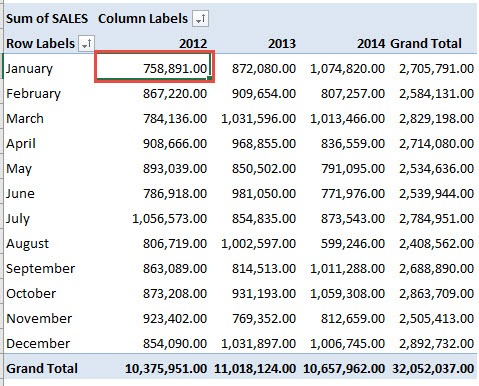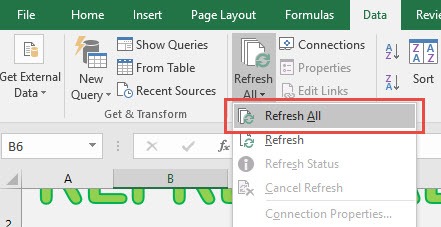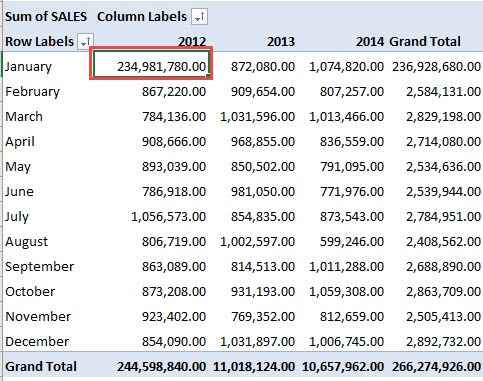When the information in your data source gets updated or changed, you need to Refresh your Pivot Table to see those changes in your Pivot Table.
How about if you have multiple Pivot Tables from the same data source in the same workbook? Or;
Pivot Tables that are created from two different data sources in the same workbook?
In these scenarios, you can simply select Data > Refresh All and all your Pivot Tables will be updated automatically!
STEP 1: Change the information in your data set.
STEP 2: This is our Pivot Table. Take note of the cell that we expect to be updated:
Go to Data > Refresh All
The Pivot Table values are now updated with just one click!

Bryan
Bryan Hong is an IT Software Developer for more than 10 years and has the following certifications: Microsoft Certified Professional Developer (MCPD): Web Developer, Microsoft Certified Technology Specialist (MCTS): Windows Applications, Microsoft Certified Systems Engineer (MCSE) and Microsoft Certified Systems Administrator (MCSA).
He is also an Amazon #1 bestselling author of 4 Microsoft Excel books and a teacher of Microsoft Excel & Office at the MyExecelOnline Academy Online Course.