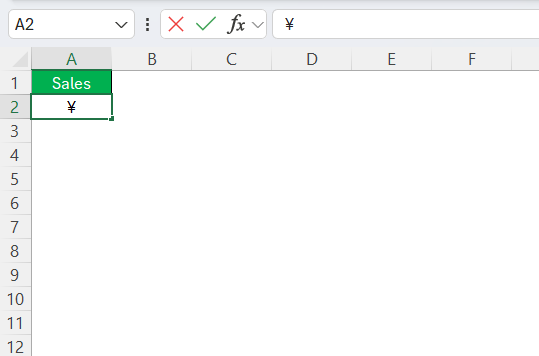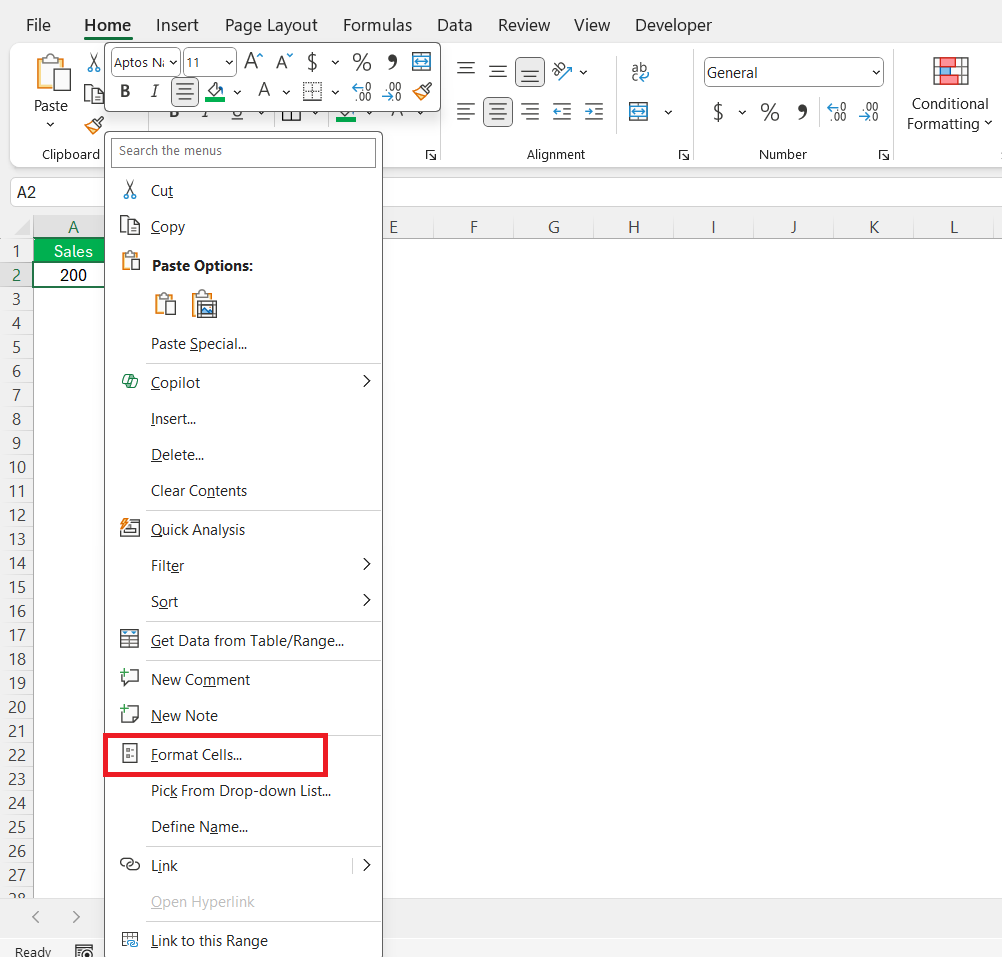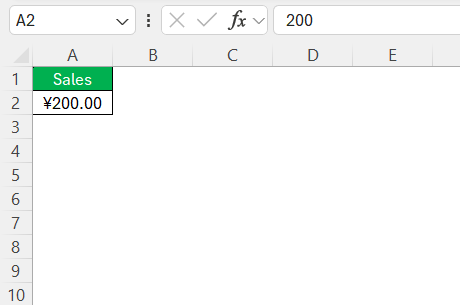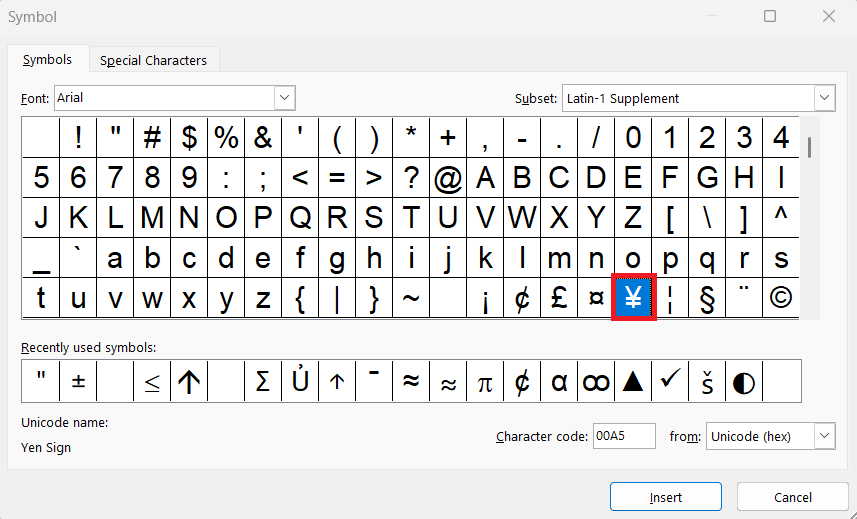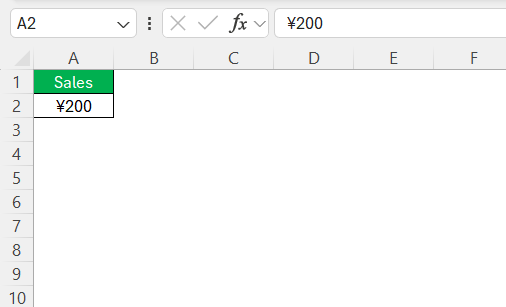Handling currency symbols in Excel is an integral part of effective financial data management. Whether you are involved in international business or handling personal finances, knowing how to accurately represent different currencies is crucial. In this guide, I’ll walk you through the importance of using the RMB sign in Excel, the different methods to insert it, and advanced techniques for currency conversion, ensuring clarity and precision in your data presentation.
Key Takeaways:
- RMB symbol ensures clarity – Using the RMB sign in Excel helps clearly identify Chinese currency and avoids confusion.
- Multiple insertion methods – You can insert the RMB sign via keyboard shortcuts, custom number formats, or the Symbol tool.
- Custom formats boost consistency – Formatting cells with custom codes like \¥#,##0.00 ensures professional and uniform data.
- Font compatibility matters – Use standard fonts like Arial or Calibri to avoid missing or misdisplayed symbols.
- Update and export smartly – Keep software updated and export as PDFs to maintain symbol accuracy across devices.
Table of Contents
The Importance of Currency Symbols in Excel
Why Use the RMB Sign?
Using the RMB sign in Excel is vital for several reasons. Firstly, it clearly identifies transactions and data specifically related to the Chinese currency, Renminbi, which is essential for correct financial reporting and analysis. The RMB sign helps to avoid confusion, especially in spreadsheets that handle multiple currencies.
Additionally, it enhances the professionalism and accuracy of your financial documents, reflecting a thorough understanding of international currency standards. By using the RMB sign, I ensure that my data is not only clear and precise but also aligned with global financial practices.
Enhancing Clarity and Precision in Data Presentation
Incorporating currency symbols like the RMB sign into Excel spreadsheets enhances clarity and precision in data presentation. When I use specific currency symbols, I immediately convey the currency being dealt with, which minimizes the risk of misinterpretation or error. This is especially important when managing international transactions or comparing financial data across different currencies.
Furthermore, using the appropriate currency symbols organizes data visually. It allows for easy distinction between various financial figures, aiding in quick analysis and decision-making. Having a consistent format with currency signs ensures that anyone reviewing the data can quickly grasp the financial context without needing additional explanations. Overall, this practice fosters accuracy, efficiency, and professionalism in data handling.
Methods to Insert RMB Sign in Excel
Manual Insertion Using Keyboard Shortcuts
Manually inserting the RMB sign using keyboard shortcuts is a straightforward method. If you are using a Windows system, you can press “Alt” while typing “0165” on the numeric keypad to insert the RMB symbol (¥). For Mac users, the option is slightly different; you’ll need to press “Option” + “Y” to achieve the same result.
Using these shortcuts is advantageous when regularly inputting currency data, as it saves time and ensures consistency throughout your spreadsheets. This direct method is particularly useful in scenarios where quick data entry is a priority and when I am not using pre-defined formats. Remember to ensure that your Excel settings are compatible with these shortcuts to avoid any display issues.
Customizing Number Formats
Customizing number formats in Excel is a powerful way to display the RMB sign consistently and accurately. To begin, I can highlight the cells that need formatting and navigate to the “Format Cells” dialog box by right-clicking and selecting “Format Cells” or using the shortcut Ctrl + 1.
Within the “Number” tab, I can select “Custom” and define a specific format code. For example, I can enter the format code “\¥#,##0.00” to ensure the RMB symbol appears before numeric values with two decimal places, enhancing the professional appearance of my data.
This method will add the RMB sign to the value entered.
This method helps maintain uniformity across extensive datasets, reducing potential errors and improving readability. Custom formats allow me to tailor the presentation to specific requirements, fostering clear communication and analysis. Always ensure to replace the symbols with actual numbers to test this out in practice.
Utilizing Excel’s Symbol Functionality
Excel’s Symbol functionality is a handy tool for inserting the RMB sign directly into your spreadsheet. To utilize it, first, click on the cell where you want the symbol to appear. Then, navigate to the “Insert” tab on the Ribbon and select “Symbol.”
A dialog box will open, displaying various symbols. Within this box, set the font to a standard typeface like “Arial” to ensure compatibility, and locate the RMB symbol (¥). Once found, click “Insert” to add it to the selected cell.
This method is beneficial when inserting symbols that aren’t frequently used and ensures accuracy by eliminating the need for memorizing shortcut keys. This feature supports a wide range of symbols and characters, providing flexibility in data presentation.
By using Excel’s Symbol functionality, I can address any display inconsistencies caused by font variations, making it a reliable option for precise data management.
Troubleshooting Common Issues
Missing Symbols in Font Libraries
When symbols like the RMB sign are missing from font libraries in Excel, it can be frustrating, but there are several ways to address this issue. One common reason for missing symbols is the use of a font that doesn’t support certain characters. To resolve this, I can switch to a standard font such as Arial, Times New Roman, or Calibri, which provides comprehensive symbol support.
Another option is to ensure that the device’s operating system and Microsoft Office suite are fully updated, as newer versions often include expanded character sets. If symbols still aren’t displaying correctly, I might consider installing additional font libraries that support the needed characters.
For persistent issues, verifying regional and language settings to ensure they match the spreadsheet’s language requirements can sometimes solve the problem. By considering these measures, I can effectively manage and resolve missing symbol issues, ensuring a seamless and precise presentation.
Display Problems Across Different Devices
Display problems of symbols like the RMB sign across different devices often stem from font compatibility issues or varying software settings. To tackle this, I should first check if all devices have the necessary fonts installed that support the RMB symbol. Using universal fonts such as Calibri or Arial can mitigate this issue, as these fonts typically have broader support across platforms.
It’s also beneficial to maintain consistent Excel and operating system versions across devices. Differences in software versions can sometimes cause display inconsistencies, so ensuring that all devices are running the latest updates can help minimize these issues. When sharing spreadsheets with others, exporting them as PDFs can preserve the formatting and symbols reliably.
Moreover, adjusting Excel’s compatibility settings, especially when sharing files between Mac and Windows systems, can improve consistency. Verifying that regional and language settings align across devices helps ensure that symbols display correctly, reducing potential confusion and maintaining professional data integrity. By following these steps, I can effectively manage and prevent device-specific display problems.
FAQs
How to type RMB symbol?
To type the RMB symbol, I can use a keyboard shortcut. On Windows, press “Alt” and type “0165” using the numeric keypad. For Mac users, press “Option” + “Y”. Alternatively, insert the symbol directly from the Excel ribbon by selecting “Insert” > “Symbol”, and choose the RMB symbol from the list. Ensure your font supports the symbol for proper display.
How do I format RMB in Microsoft Excel?
To format RMB in Microsoft Excel, select the cells you wish to format, then go to the “Home” tab and click “Format Cells” in the Number group. Choose “Currency” from the category list and select “¥” for the Renminbi symbol. Specific to RMB, you can also customize the format by choosing “Custom” and entering a format code like “\¥#,##0.00” for precise formatting.
What should I do if the RMB sign doesn’t display correctly?
If the RMB sign doesn’t display correctly, I recommend changing the font to a standard one like Arial or Calibri, which supports a wide range of symbols. Ensure your Excel and system software are updated, as newer versions might resolve compatibility issues. Additionally, verify regional settings and consider reinstalling necessary font libraries if problems persist.
How do I put a currency symbol in Excel?
To put a currency symbol in Excel, select the desired cells first. Head to the “Home” tab and click “Format Cells” in the Number group. Choose the “Currency” category, where you can select the relevant currency symbol from the list. For custom symbols, navigate to “Custom” and enter a specific format code to include the symbol as needed.
John Michaloudis is a former accountant and finance analyst at General Electric, a Microsoft MVP since 2020, an Amazon #1 bestselling author of 4 Microsoft Excel books and teacher of Microsoft Excel & Office over at his flagship MyExcelOnline Academy Online Course.