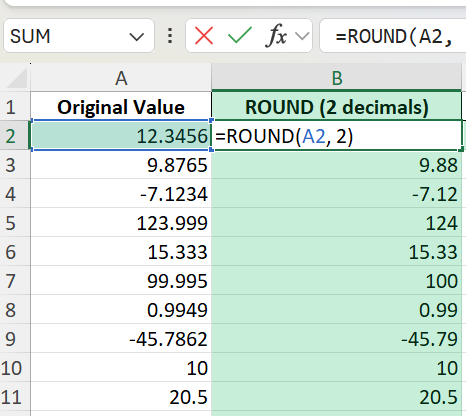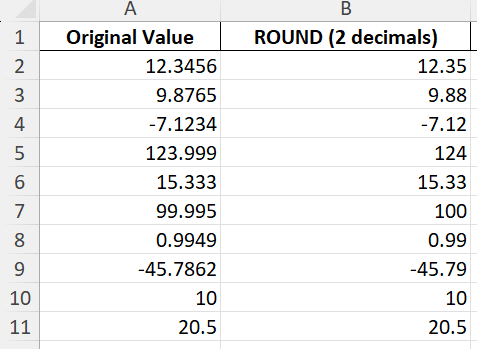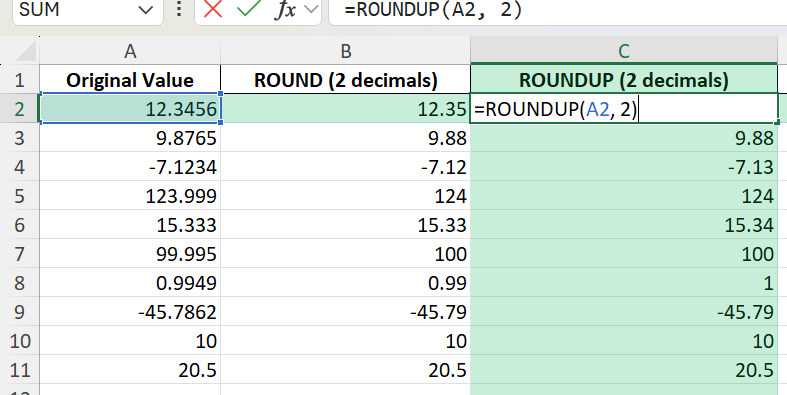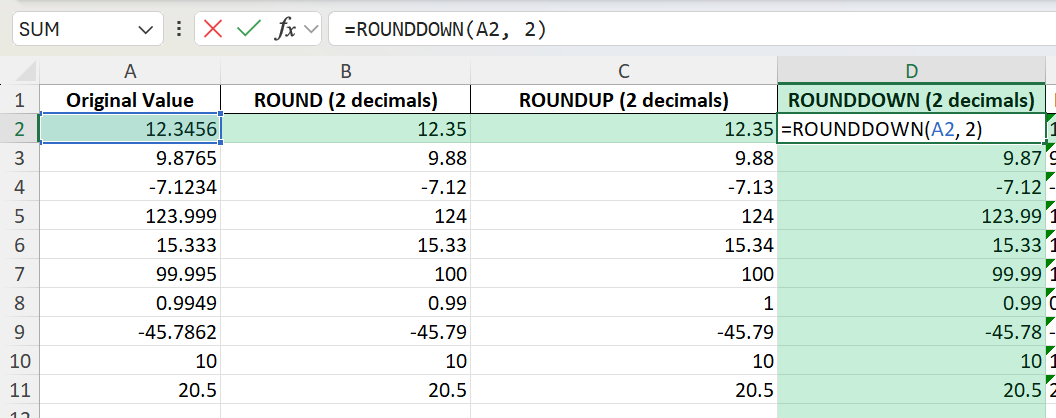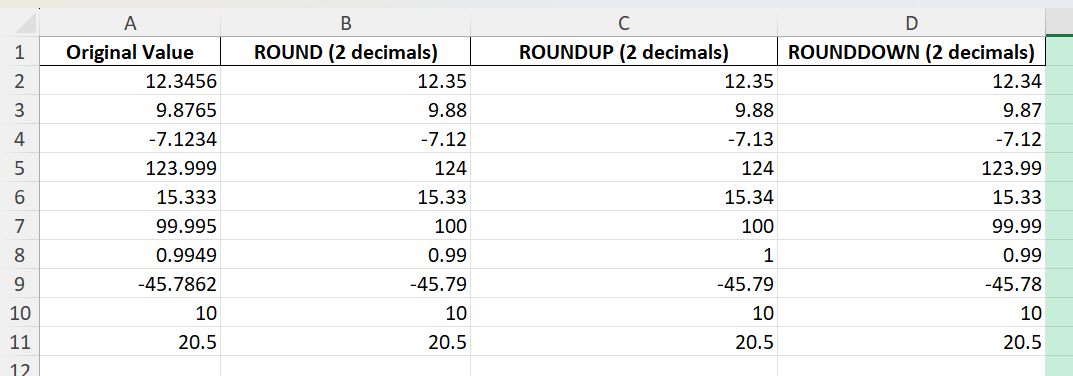Key Takeaways
- Excel offers built-in rounding functions like ROUND, ROUNDUP, and ROUNDDOWN for precise control.
- To round to the nearest cent, use 2 as the number of digits in your formula.
- Formatting cells as Currency or Number with two decimals only affects display, not the underlying value.
- Combining formulas with cell formatting helps prevent errors in financial calculations.
- Advanced methods like Power Query and VBA can automate rounding tasks for larger datasets.
Table of Contents
Mastering Rounding in Excel
Understanding Rounding Basics
Rounding is an essential mathematical skill that streamlines data in spreadsheets, enhancing clarity and usability. In Excel, rounding formulas serve to adjust numerical data to a specified degree of precision. The most commonly used function for rounding numbers is ROUND, which allows you to specify the number of decimal places you desire. For instance, ROUND(A1, 2) rounds the number in cell A1 to the nearest cent, i.e., two decimal places. Excel also provides ROUNDUP and ROUNDDOWN functions for situations when a specific rounding direction is necessary. These functions can round values up or down regardless of their decimal part.
Why Round to Nearest Cent?
Rounding to the nearest cent is pivotal in financial scenarios, where precision matters but overly precise figures can become unwieldy. This type of rounding ensures that monetary figures are manageable while retaining necessary accuracy for transactions and accounting purposes. For instance, in banking and retail, all financial data must be presented to two decimal places to reflect the exact monetary value accurately. This rounding method helps maintain consistent reporting across statements and invoices, reducing the potential for errors in billing and payment processes.
How to Round to Nearest Cent in Excel
Let’s walk through the most common and reliable methods to round numbers to the nearest cent in Excel.
Using the ROUND Function
Suppose you have the value 12.3456 in cell A2.
To round to the nearest cent, enter the following formula in cell B2:
=ROUND(A2, 2)
This formula tells Excel to round the value in A2 to two decimal places. The result will be 12.35.
Using ROUNDUP and ROUNDDOWN
If you want to always round up or always round down:
Use =ROUNDUP(A2, 2) to round up to the next cent (e.g. 12.341 becomes 12.35).
Use =ROUNDDOWN(A2, 2) to round down to the previous cent (e.g. 12.349 becomes 12.34).
AutoFill and Copying Formulas
To apply rounding to an entire column of values, drag the fill handle down after entering your formula, or double-click the handle for an automatic fill.
Common Mistakes and Tips
Mistake: Formatting instead of rounding
Formatting changes only how the number looks, not the actual value used in calculations. Always use a formula for financial data.
Mistake: Forgetting to specify 2 decimal places
If you use =ROUND(A2, 0), you round to the nearest whole number. Always specify 2 for cents.
Tip: Combine with SUM or other functions
You can round totals: =ROUND(SUM(A2:A10), 2).
Tip: Double-check imported data
Data imported from other systems may contain more than two decimals. Use rounding before final calculations.
Tip: Avoid rounding too early
Do all calculations first, then round your final results. Early rounding can introduce small errors in totals.
Bonus Tips and Advanced Scenarios
Using Power Query to Round Values
When working with large datasets, you can use Power Query’s “Number.Round” function to automate rounding during data import. In the Power Query Editor, add a custom column: Number.Round([Amount], 2).
Using VBA for Batch Rounding
You can automate rounding for a range of cells using VBA:
Sub RoundToCent()
Dim cell As Range
For Each cell In Selection
If IsNumeric(cell.Value) Then
cell.Value = Round(cell.Value, 2)
End If
Next cell
End Sub
Select your data, run this macro, and all numbers will be rounded to two decimals.
Conditional Rounding
Sometimes you only want to round numbers above or below a certain threshold. For example:
=IF(A2>100, ROUND(A2, 2), A2)
This only rounds values greater than 100.
Practical Applications in Financial Calculations
Rounding Prices in Sales Reports
Rounding prices in sales reports is an excellent way to present a clean and professional document to stakeholders. By rounding to the nearest cent, you ensure that every item listed maintains consistency, which is crucial for accurate financial reporting and analysis. This approach helps prevent discrepancies that might arise from overly precise numbers, making sales data easier to interpret and compare over time. Using Excel’s rounding functions ensures that individual product prices and total sales figures align with standard monetary presentations. For example, applying ROUND(SUM(A1:A100), 2) on a column of sales figures streamlines your report without losing significant data integrity.
Handling Currency Conversions
When dealing with international transactions, handling currency conversions is a common task where rounding to the nearest cent becomes crucial. Fluctuations in exchange rates create the need for precise conversions, but rounding ensures that figures remain straightforward and practical. By using Excel’s ROUND function in combination with conversion formulas, you can accurately display the converted monetary figures. For instance, if you’re converting USD to EUR, multiplying the amount by the exchange rate and then using ROUND(A1 * ExchangeRate, 2), helps encapsulate the correct amount. This method helps in maintaining fairness and clarity in transactions, showing consistency throughout your financial documents.
Avoiding Common Errors
Ensuring accuracy while using rounding functions in Excel is crucial as it can prevent costly mistakes. One common error is rounding too early in a multi-step calculation; this can compound inaccuracies. It’s best to round only the final result to maintain precision throughout other calculations. Another frequent oversight is using the wrong rounding function. Misapplying ROUNDUP or ROUNDDOWN instead of ROUND can lead to figures that are consistently biased in one direction. Always double-check the rounding precision to ensure it meets your requirements, such as ensuring all amounts round to two decimal places for currency. Finally, verify the rounding logic matches your project’s needs to avoid inconsistencies across data sets.
Advanced Rounding Techniques
Rounding Negative Numbers
Rounding negative numbers in Excel can sometimes be tricky due to the way negative values are adjusted. The ROUND function in Excel treats negative numbers similarly to positive ones by moving them towards zero. This means ROUND(-1.256, 2) results in -1.26. This behavior is consistent with conventional rounding methods, where rounding halfway numbers rounds them away from zero. However, functions like ROUNDUP and ROUNDDOWN may need specific attention, as they always round numbers away from zero or towards zero, respectively, in a more aggressive manner. It’s essential to understand these nuances to ensure that negative values are rounded appropriately, especially in contexts like financial loss reports where precise rounding rules must be applied.
Rounding with Nesting Formulas
Utilizing nesting formulas can enhance your rounding in Excel to perform complex calculations seamlessly. By nesting the ROUND function within other functions, you can ensure precision throughout multiple stages of your computation. For instance, combining ROUND with functions such as SUM, AVERAGE, or IF allows you to simultaneously calculate and round results. An example is ROUND(SUM(A1:A10)/COUNT(A1:A10), 2), which calculates the average of numbers in a range and rounds it to the nearest cent. This approach prevents errors that could arise from handling each step separately, ensuring your data remains consistent and accurate. Nesting formulas can be especially beneficial in sophisticated analyses or when creating intuitive dashboards for decision-making.
Integrating AI Formula Generators
With advancements in technology, integrating AI formula generators into Excel can significantly streamline the rounding process. These tools leverage machine learning to craft accurate and efficient formulas tailored to your specific needs, including rounding numbers to the nearest cent. By inputting your data parameters and desired outcome, AI can generate complex nested formulas that would otherwise require significant manual effort. This functionality is particularly useful for users who are not deeply familiar with Excel’s wide array of functions, guiding them in setting up precise and consistent rounding applications. Furthermore, AI solutions can reduce common errors by suggesting optimal rounding methods based on the dataset context and historical usage patterns. Embracing these tools can greatly enhance productivity and quality in data handling.
FAQ
Q: What’s the difference between formatting and rounding in Excel?
A: Formatting only changes how a number looks. Rounding changes the actual value. For calculations, always use a formula like ROUND.
Q: Can I round negative numbers to the nearest cent?
A: Yes, rounding works for both positive and negative values. =ROUND(-12.3456, 2) returns -12.35.
Q: How do I round multiple columns at once?
A: Use a helper column with the rounding formula, then copy and paste as values if needed.
Q: Can I use rounding with IF or SUM functions?
A: Yes, you can nest ROUND inside IF, SUM, and other formulas for complex calculations.
Q: Is there a shortcut to round all values in a table?
A: For large ranges, use Power Query or a VBA macro to automate rounding for the entire dataset.
John Michaloudis is a former accountant and finance analyst at General Electric, a Microsoft MVP since 2020, an Amazon #1 bestselling author of 4 Microsoft Excel books and teacher of Microsoft Excel & Office over at his flagship MyExcelOnline Academy Online Course.