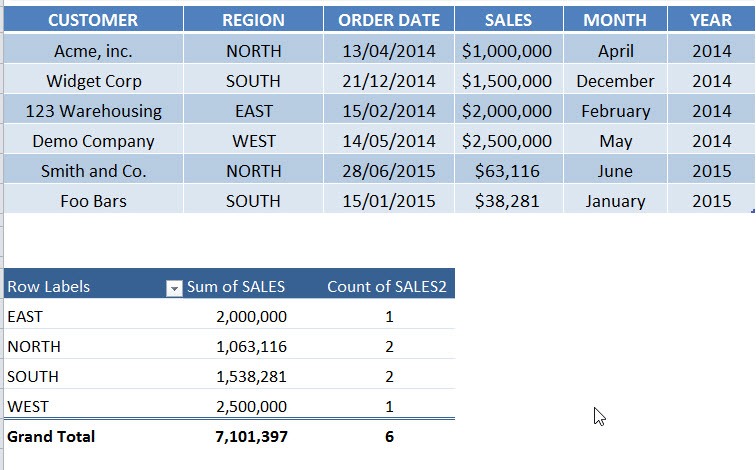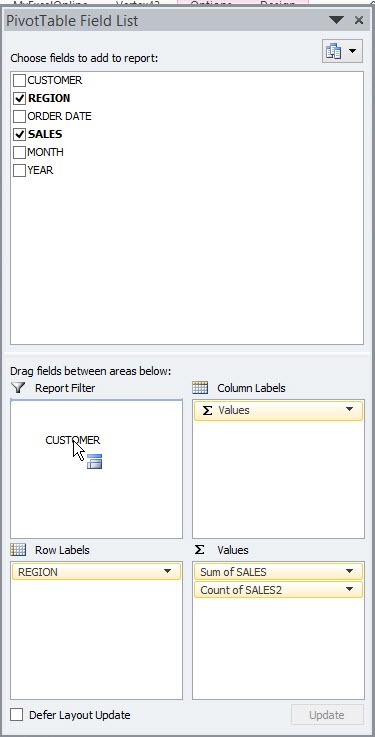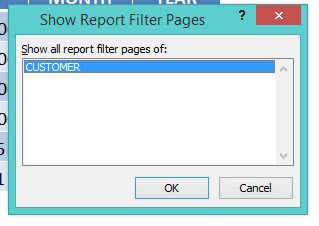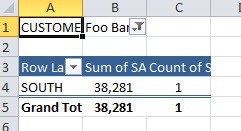Say that you have created an awesome Pivot Table which shows total sales and number of transactions per region.
You can drop in your Customer field in the Report Filter and replicate the Pivot Table for each of your customers in a separate Sheet.
All you need to do is click inside your Pivot Table and in the menu ribbon under PivotTable Tools choose the Options tab and then select the Options drop down and choose Show Report Filter Pages.
Each of your customers will have their unique Pivot Table in a separate Sheet with their individual sales and transactional metrics.
Here is our pivot table:
STEP 1: Drop the Customer Field in the report filter.
STEP 2: Go to Options > Options Drop Down > Show Report Filter Pages
STEP 3: Press OK.
Each customer’s pivot table will show in a unique sheet!
John Michaloudis is a former accountant and finance analyst at General Electric, a Microsoft MVP since 2020, an Amazon #1 bestselling author of 4 Microsoft Excel books and teacher of Microsoft Excel & Office over at his flagship MyExcelOnline Academy Online Course.