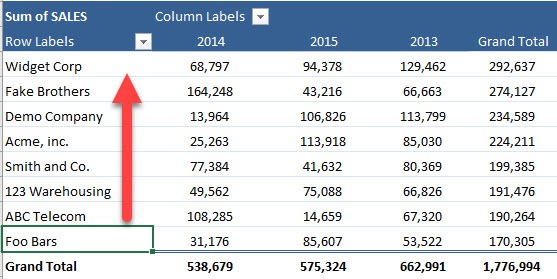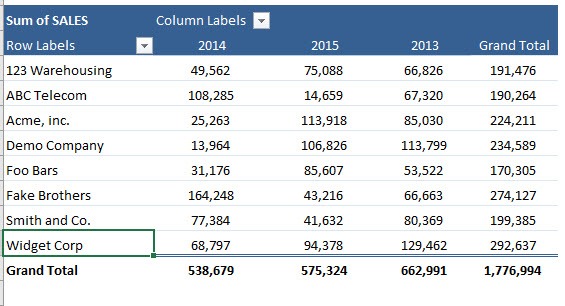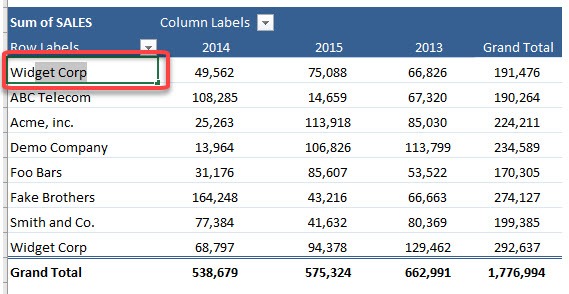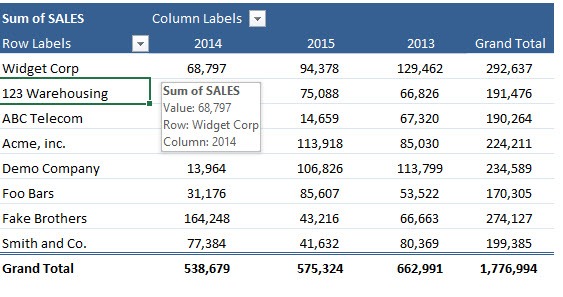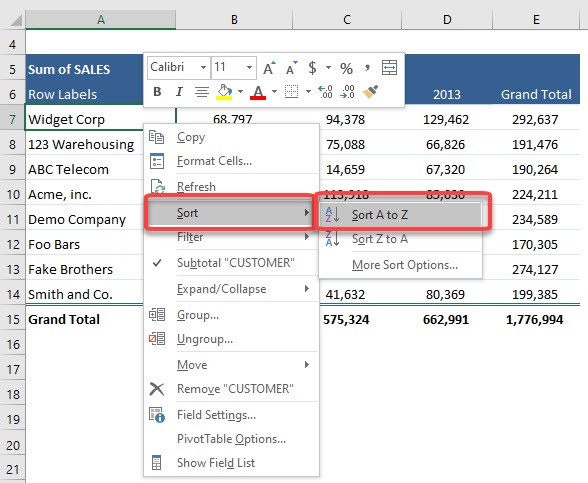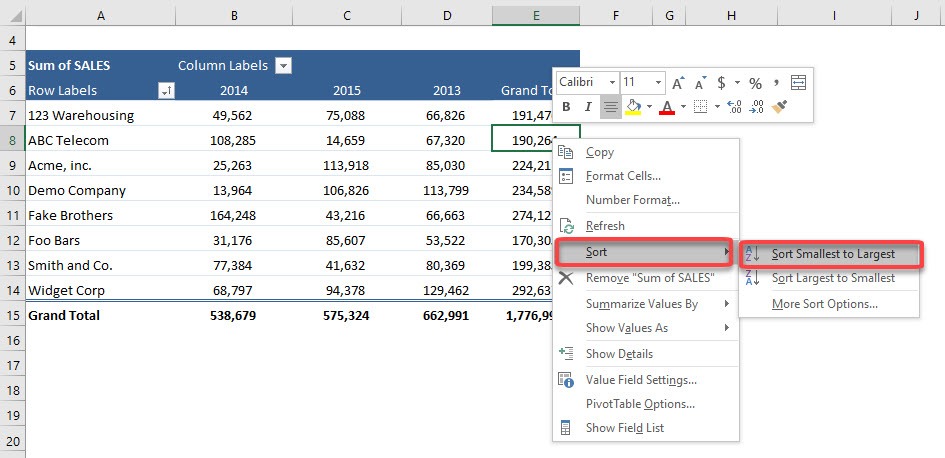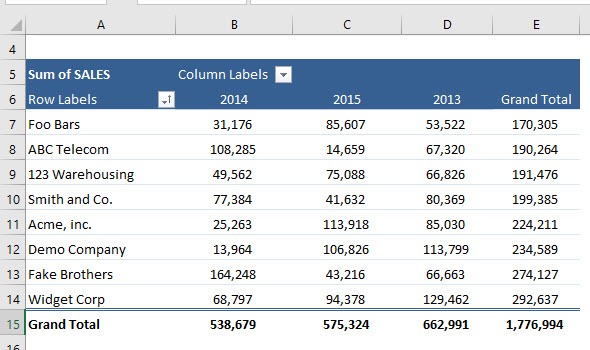Table of Contents
Sorting a Pivot Table
There are a few ways that you can Sort a Pivot Table. You can Sort the Row/Column Labels as well as Values within a Pivot Table. Below I show you three quick ways…
STEP 1: You can sort by dragging the cell value
This is now the sorted result:
STEP 2: You can also sort by typing an existing cell value
In our example, we are typing Widget Corp, which is currently located at the last row.
123 Warehousing gets pushed down, and Widget Corp moves to the top row.
STEP 3: You can also sort by right clicking.
Try it on any company name and select Sort > Sort A to Z
Our table will be sorted in alphabetical order based on the company name.
Try it also on the Grand Total column. Right click and select Sort > Sort Smallest to Largest
Our table is now sorted in ascending order by the Grand Total values!
John Michaloudis is a former accountant and finance analyst at General Electric, a Microsoft MVP since 2020, an Amazon #1 bestselling author of 4 Microsoft Excel books and teacher of Microsoft Excel & Office over at his flagship MyExcelOnline Academy Online Course.