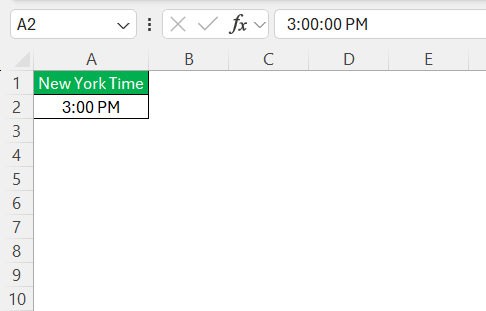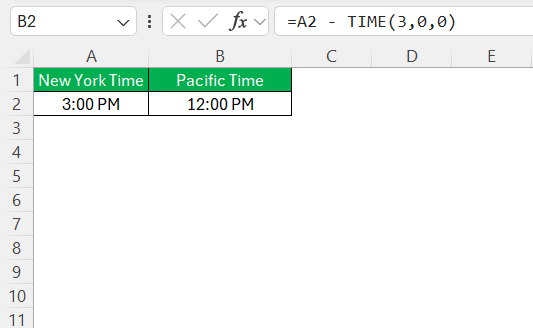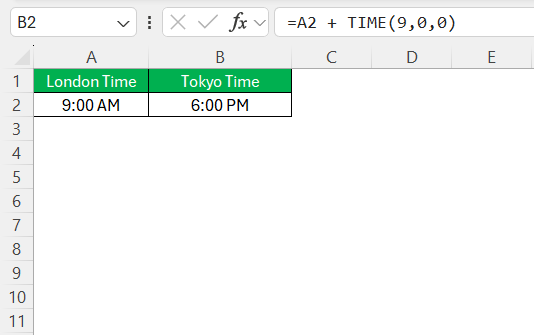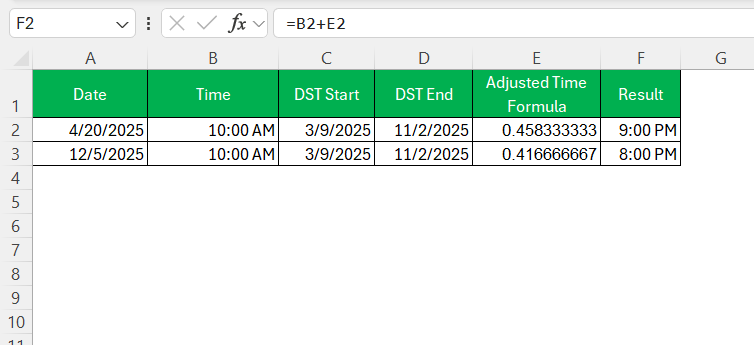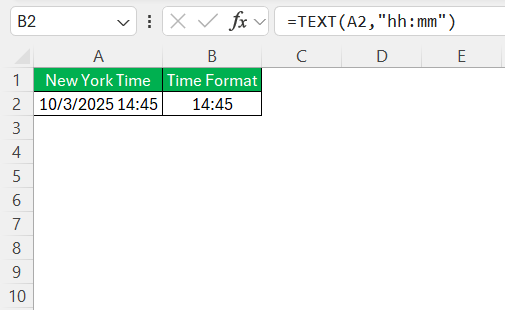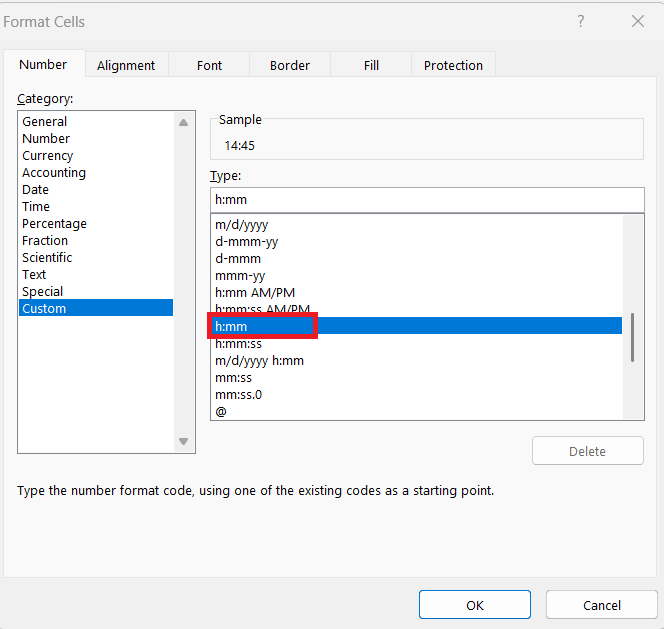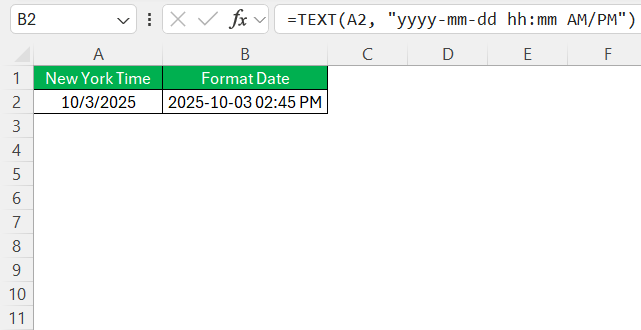Excel, a versatile tool for data handling, offers robust functionalities for time zone calculations. Understanding these functions is vital for professionals who work across geographical locations. Let me take you through the essential concepts and techniques to master time zone adjustments effectively within Excel.
Key Takeaways:
- Excel adjusts time zones by adding or subtracting hours using simple formulas.
- Accurate time zone management in Excel ensures smooth global operations and scheduling.
- Use IF statements and lookup tables to handle daylight saving time changes in Excel.
- Extract and format time or date-time data easily with the TEXT function for clarity.
- Excel helps calculate time gaps, convert between countries’ time zones, and total hours efficiently.
Table of Contents
Understanding Time Zones in Excel
Basics of Time Zone Calculations
Time zone calculations in Excel primarily involve adjusting the time value of one location to match another by adding or subtracting hours. Excel treats time as a fraction of a 24-hour day, so each hour is represented as 1/24. When performing these adjustments, Excel automatically handles these fractions, allowing seamless conversion. By utilizing Excel’s built-in functions, you can accurately showcase time differences across various regions.
Importance of Accurate Timekeeping
Accurate timekeeping is essential in maintaining synchronized operations across different regions, especially in global businesses. Precise time conversions ensure meetings, deadlines, and collaborations occur efficiently and without confusion. Inaccuracies can lead to missed communications or operational setbacks, highlighting the need for meticulous time zone management in Excel. By facilitating accurate timekeeping, Excel optimizes productivity and fosters seamless global interactions.
Step-by-Step Guide to Calculate Time Zones
Example 1: Subtracting Hours for Time Zone Conversion
Let’s say we need to convert a meeting time from New York (Eastern Time) to Los Angeles (Pacific Time), which is a 3-hour difference. Suppose the meeting starts at 3:00 PM in New York. In Excel, we enter the time in a cell, say A2, with a value of “15:00”.
To convert this to Pacific Time, simply subtract 3 hours: =A2 - TIME(3,0,0). The formula accurately calculates and displays the meeting time as 12:00 PM in Los Angeles, preserving both time accuracy and proper formatting.
Example 2: Adding Hours for Time Zone Adjustment
Consider a scenario where we want to adjust the time for a conference call scheduled at 9:00 AM in London to align with Tokyo time. Tokyo is 9 hours ahead of London. In Excel, enter the London time in cell B1 as “09:00”. To adjust for the Tokyo time zone, use the formula =A2 + TIME(9,0,0).
This formula adds 9 hours to the original time, resulting in 6:00 PM, the correct local time for Tokyo. This adjustment ensures all participants are aware of the correct meeting time, avoiding any scheduling conflicts.
Using Formulas to Manage Daylight Saving Changes
Managing daylight saving time (DST) changes in Excel requires incorporating logic into your formulas. Seasonal time shifts can be accounted for by using a combination of IF statements and lookup tables. For example, by establishing start and end dates for DST, you can use the formula =IF(AND(date >= DST_start, date < DST_end), time + 1/24, time) to add an hour during the DST period.
Implementing such formulas ensures time calculations remain accurate despite seasonal shifts, providing consistency and reliability in time-sensitive applications.
Practical Applications and Tips
Extract Time from Date-Time Stamps
Extracting time from date-time stamps in Excel is straightforward using the TEXT function or cell formatting. If you have a date-time stamp in cell A2 like “2025-10-03 14:45”, you can extract the time by using the formula =TEXT(A2, "hh:mm").
Alternatively, by formatting the cell as “Time”, you can display just the time portion without changing the underlying data.
This method allows us to focus on the time element for scheduling and coordination purposes while preserving full date-time information for comprehensive data management.
Formatting Dates Across Time Zones
Formatting dates across time zones in Excel ensures clear communication and prevents misunderstandings. By using the TEXT function, you can apply specific formatting to highlight time zone differences. For instance, if you have a date in cell A2 that needs formatting to show both date and time for consistency, use =TEXT(A2, "yyyy-mm-dd hh:mm AM/PM").
This approach standardizes the appearance across spreadsheets, aiding in easy reference and comparison. Additionally, consider appending the time zone abbreviation to the formatted string for better clarity, such as “PST” or “EST,” to further distinguish regional time in collaborative settings.
FAQs
How can I convert time zones without changing dates?
To convert time zones without altering the date, use Excel’s TIME function to adjust hours only. For example, add or subtract the hour difference using =A1 + TIME(3,0,0) for a 3-hour addition. Ensure the time addition doesn’t exceed 24 hours to avoid unintended date changes. This keeps the date constant and focuses solely on time adjustment.
What are the best practices for dealing with daylight savings in Excel?
In Excel, use a combination of IF statements and a reference table for DST start and end dates to adjust time accordingly. Ensure your formulas account for adding or subtracting one hour during DST transitions. Automate checks using conditional logic to simplify recurrent adjustments. Keep this DST table updated to maintain accurate time calculations.
How to calculate time gap in Excel?
To calculate time gaps in Excel, simply subtract the start time from the end time using the formula =End_Time - Start_Time. Ensure both times are formatted consistently as “Time.” This formula returns the duration in hours and minutes. If the result exceeds 24 hours, apply a custom format like “[h]:mm” to accurately display total hours and minutes.
How to calculate time difference between two countries in Excel?
To calculate the time difference between two countries in Excel, determine the hour offset for each country. Subtract these offsets to get the time difference. Enter the base time in a cell and adjust using =Base_Time + TIME(offset,0,0). This formula converts the time to the second country’s local time. Adjust for daylight saving time if needed for accuracy.
How to calculate total hours in Excel?
To calculate total hours in Excel, add the time durations using =SUM(Time_Range), where Time_Range includes your time cells. Ensure times are formatted as “Time.” For accumulated hours exceeding 24, apply a custom format “[h]:mm” to display total hours correctly without resetting daily. This provides an accurate cumulative time count for analysis.
John Michaloudis is a former accountant and finance analyst at General Electric, a Microsoft MVP since 2020, an Amazon #1 bestselling author of 4 Microsoft Excel books and teacher of Microsoft Excel & Office over at his flagship MyExcelOnline Academy Online Course.