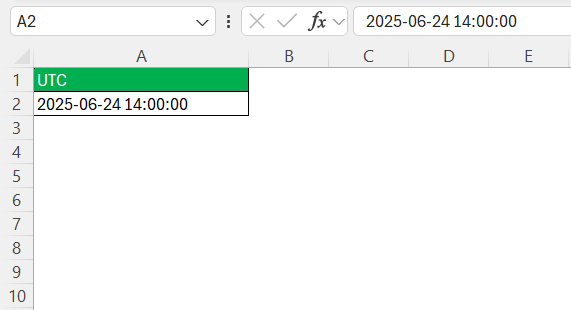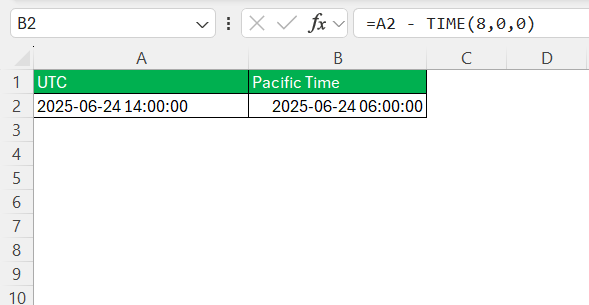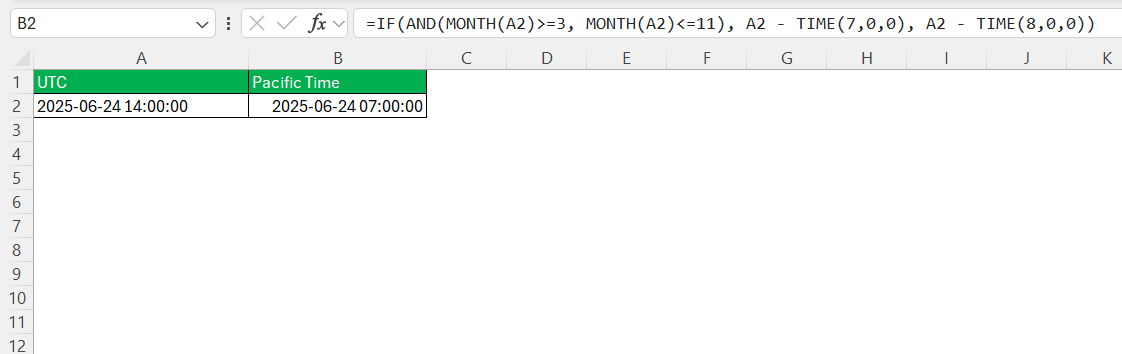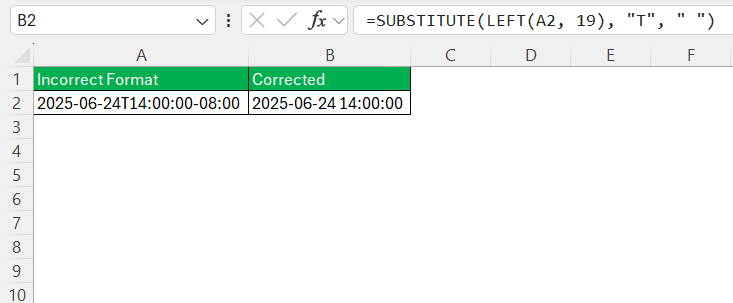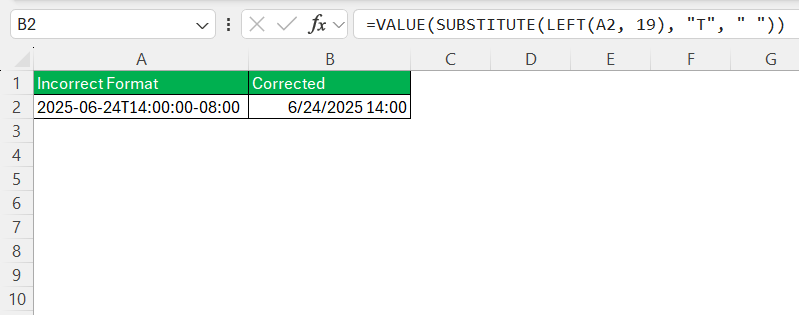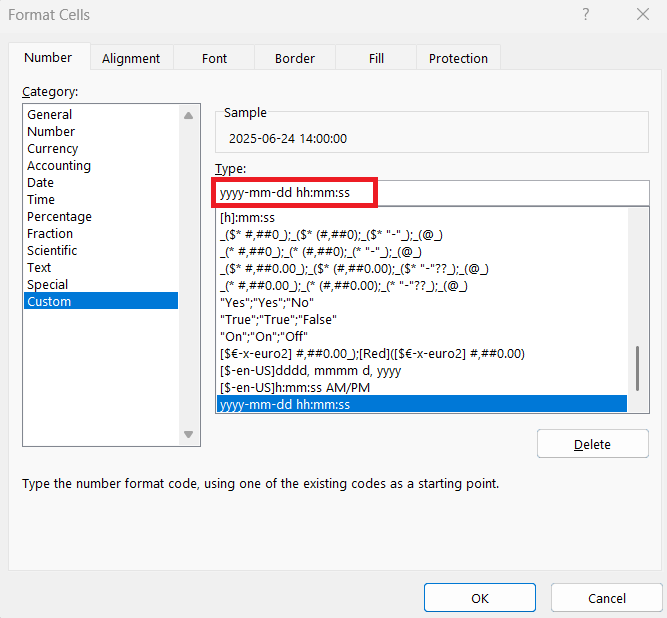In our globally connected world, efficiently managing time zones is imperative. Especially in organizations where activities span across various regions, comprehending the intricacies of converting between different time standards becomes vital. In this guide, I will elucidate how to adeptly convert UTC -0800 to Pacific Time (PST) using Excel. Whether you’re scheduling meetings or analyzing data, these techniques will enhance your time management skills.
Key Takeaways:
- UTC is the global standard; PST is UTC -8, and PDT (during daylight saving) is UTC -7.
- In Excel, convert UTC to PST by subtracting 8 hours using =A2 – TIME(8,0,0).
- Adjust for daylight saving time using IF logic to switch between -7 and -8 hours.
- Clean up ISO timestamps like 2025-06-24T14:00:00-08:00 using SUBSTITUTE() and LEFT() for Excel compatibility.
- Excel may act up with time formats—use VALUE() and custom formatting to fix errors and ensure proper display.
Table of Contents
Understanding Time Zones
What is UTC and PST?
Coordinated Universal Time (UTC) serves as the primary time standard by which the world regulates clocks and time. It does not adjust for daylight saving time, making it a stable reference for international timekeeping. On the other hand, Pacific Standard Time (PST) is a time zone covering parts of the western United States and Canada.
PST is normally eight hours behind UTC, but during daylight saving months, it shifts to Pacific Daylight Time (PDT), which is UTC -7. Understanding these differences is crucial when converting times accurately in Excel.
The Importance of Time Conversions in Excel
Time conversions in Excel are crucial for accurate data analysis and reporting, especially in global operations. Handling time zone differences efficiently ensures seamless communication and coordination within multinational teams. Furthermore, accurate time conversions help in data processing, allowing for the correct timestamp on records, such as sales data or server logs.
By mastering time zone conversions, one can avoid costly scheduling errors and improve efficiency in operations requiring precise timing.
Step-by-Step Guide to Convert UTC -0800 to Pacific Time
Initial Setup in Excel
Starting with a conversion from UTC -0800 to Pacific Time in Excel involves a few preparatory steps. First, it’s essential to ensure your spreadsheet displays time in a consistent format. Enter your UTC time in a column with formats clearly labeled, such as YYYY-MM-DD HH:MM:SS.
This standardization simplifies calculations and avoids formatting errors. Customizing the cells to display time accurately can be done through Excel’s Format Cells option, where you can select the appropriate Date and Time settings. This initial setup establishes a solid foundation for accurate time conversion operations.
Using Excel Functions for Time Conversion
To convert UTC -0800 to Pacific Time in Excel, you can use simple arithmetic combined with Excel functions. Since PST is typically eight hours behind UTC, you subtract eight hours from the UTC time. If your data includes timestamps, you can use the following formula:
In a new column, enter:
=A2 – TIME(8,0,0)
Here, A2 represents the cell containing the UTC time. The TIME function subtracts this eight-hour difference. Ensure the new column’s format aligns to display time and date correctly. Applying this function across multiple cells will adjust all your timestamps uniformly. This method simplifies time conversion, leveraging Excel’s built-in functions for precise results.
Adjusting for Daylight Saving Time
When accounting for daylight saving time (DST) in your conversions from UTC to Pacific Time, there are additional steps to consider. The Pacific region observes DST by switching from PST (UTC -8) to PDT (UTC -7). To automate this adjustment in Excel, incorporate a conditional check for DST in your formula:
You may use:
=IF(AND(MONTH(A2)>=3, MONTH(A2)<=11), A2 – TIME(7,0,0), A2 – TIME(8,0,0))
This formula checks if the date falls between March and November, applying a seven-hour offset for PDT. Otherwise, it uses the usual eight-hour offset for PST. This method ensures your time data remains accurate across daylight saving transitions. Always verify regional DST rules, as start and end dates may vary.
Common Errors and Troubleshooting
Working with dates and times in Excel can sometimes feel like Excel is throwing shade at your life choices. Here are a few common errors I ran into—and how I fixed them:
#VALUE! Error
What it means: Excel doesn’t understand the format you’re feeding it.
Why it happens: This often occurs if your datetime string (e.g., 2025-06-24T14:00:00-08:00) isn’t cleaned properly before conversion.
Fix it: Make sure you’re using LEFT() and SUBSTITUTE() to trim the timezone offset and replace the T with a space. The final string must look like YYYY-MM-DD HH:MM:SS.
=SUBSTITUTE(LEFT(A2, 19), “T”, ” “)
Excel Doesn’t Recognize Your Date
What it means: You’ve cleaned the string but Excel still treats it as text.
Why it happens: Excel might be stubborn due to regional settings or formatting.
Fix it: Wrap your final string with VALUE() to convert it into a proper datetime.
=VALUE(SUBSTITUTE(LEFT(A2, 19), “T”, ” “))
Dates Turn Into Five-Digit Numbers
What it means: Excel is being Excel.
Why it happens: This is Excel’s internal way of storing datetimes.
Fix it: Just apply a custom date/time format:
Right-click → Format Cells → Custom → yyyy-mm-dd hh:mm:ss
#NAME? or #REF! Errors
What it means: There’s a typo or reference issue.
Why it happens: You may be referencing the wrong cell, missing a comma, or typing a function name incorrectly.
Fix it: Double-check cell references (A2, B2 etc.) and your regional delimiter (comma vs semicolon based on locale).
Pro Tip: If you ever get completely stuck, use Excel’s Evaluate Formula tool (under the Formulas tab) to see what each part of your formula is doing—kind of like watching a slow-mo replay of your mistake.
FAQs
How do I know if my UTC time is already offset (like -0800) before converting?
If your time string ends with something like -0800, it already includes a UTC offset. That means it’s not in raw UTC, but in a specific offset time zone (in this case, Pacific Standard Time). Before applying any formula, you’ll need to decide whether to treat it as UTC or as the local time. For Excel to recognize it, you’ll have to clean the timestamp—remove the offset and convert it to a datetime Excel understands.
What happens if I ignore daylight saving time when converting UTC to Pacific?
If you don’t account for DST, your time will be off by an hour for part of the year—leading to embarrassing meeting mix-ups or flawed data reporting. Pacific Time switches to PDT (UTC -7) during daylight saving months, typically from March to November. That one-hour difference can mess up schedules, logs, and any time-sensitive analysis. Use IF(MONTH(…)) formulas to automate DST corrections in Excel.
Why does Excel show my datetime as a weird 5-digit number like 45123.625?
Don’t panic—Excel is just showing its internal datetime format. The integer part is the number of days since Jan 1, 1900, and the decimal part represents time. To make it human-friendly, format the cell: right-click → Format Cells → Date or Custom → yyyy-mm-dd hh:mm:ss. Now you can see the actual date and time instead of an Excel-style cryptic cipher.
My cleaned string still won’t work in Excel. What am I doing wrong?
Even after cleaning, Excel may treat the string as plain text. This usually happens if the format isn’t perfect or Excel’s regional settings are interfering. The fix? Wrap the string with VALUE()—it forces Excel to interpret it as a true datetime. So instead of SUBSTITUTE(LEFT(A2, 19), “T”, ” “), use =VALUE(SUBSTITUTE(LEFT(A2, 19), “T”, ” “)) to get Excel to play nice.
Is there a way to automate conversions for a long list of timestamps?
Absolutely. Once you’ve got your formula (e.g., subtracting TIME(8,0,0) or using DST logic), just drag the fill handle down your Excel column. Excel will auto-apply the logic to each row. For added clarity, label your columns like “UTC Time,” “PST/PDT Time,” and “DST Applied?”—makes things scalable and audit-friendly. Always test a few rows first to ensure it’s working correctly across different months.
John Michaloudis is a former accountant and finance analyst at General Electric, a Microsoft MVP since 2020, an Amazon #1 bestselling author of 4 Microsoft Excel books and teacher of Microsoft Excel & Office over at his flagship MyExcelOnline Academy Online Course.