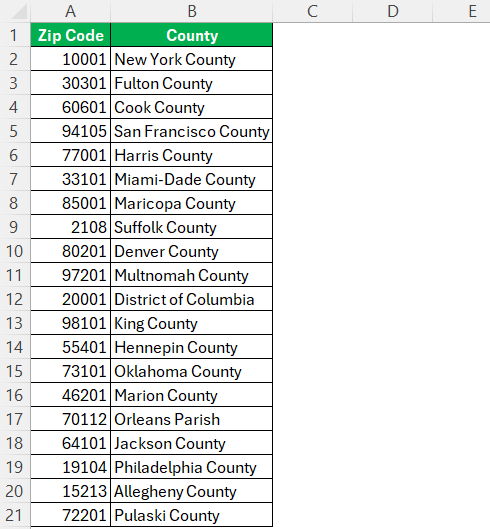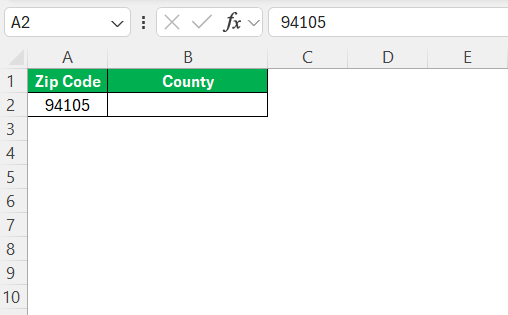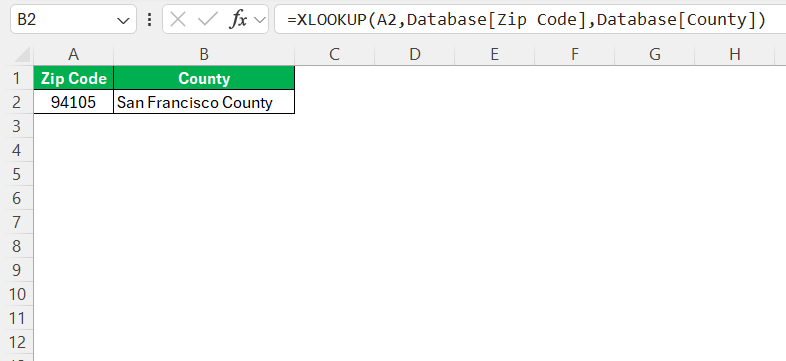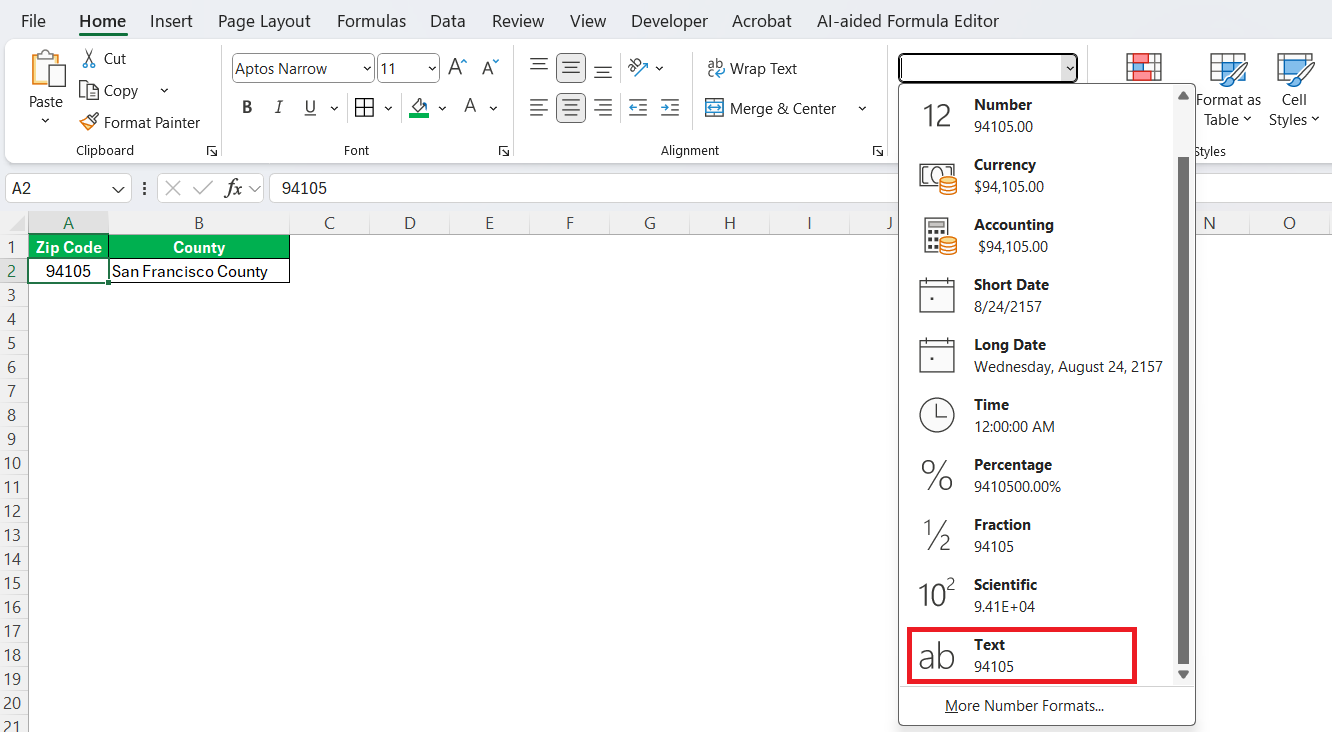Excel boasts robust functionalities, making it an indispensable tool for various data manipulation projects, including associating zip codes with specific counties. By leveraging Excel’s capabilities, I can efficiently organize and analyze vast datasets. In this guide, I’ll explore how to know what county am I in by zip code in Excel with practical tools and tips.
Key Takeaways:
- Zip codes should always be formatted as text in Excel to retain leading zeros and prevent data misinterpretation.
- XLOOKUP is ideal for matching zip codes to counties—it’s cleaner and more accurate than VLOOKUP, especially with error handling.
- Some zip codes span multiple counties or even states, which can complicate direct mappings and analyses.
- Use named ranges and conditional formatting to streamline your formulas and visually flag unmatched entries.
- This method is widely applicable in healthcare, logistics, real estate, marketing, and taxation to streamline county-based analysis.
Table of Contents
Navigating Zip Codes in Excel
Understanding Zip Code Basics
Zip codes, initially introduced in the 1960s by the United States Postal Service, serve as a postal identification system. They are crucial for sorting and delivering mail efficiently. Each zip code comprises either five digits or, in extended versions, an additional four digits, symbolizing specific geographic areas. In Excel, zip codes are typically treated as text rather than numerical data to retain leading zeros and prevent data alteration.
Understanding this basic structure is essential when working with zip codes in Excel. It helps avoid common pitfalls, such as misinterpretation of numeric values, and ensures data integrity throughout analysis and mapping processes.
Common Challenges with Zip Codes
Working with zip codes in Excel comes with its own set of challenges. One common issue is handling leading zeros, as Excel often omits them if zip codes are formatted as numbers rather than text. Another challenge arises from the non-unique nature of zip codes: some zip codes can span multiple counties or even cross state lines, complicating straightforward correlations.
Additionally, the misconception that every zip code corresponds directly to a geographic county can lead to mismatches in data interpretation. These challenges necessitate careful data formatting and strategic use of Excel functions to achieve accurate outcomes.
Check What County Am I in by Zip Code
To automatically fill counties by zip code in Excel, I follow a structured approach to ensure efficiency and accuracy:
- Create Database: Before anything else, you need a reference table that maps zip codes to their respective counties. You can manually create your own table like this:
- Prepare Your Data: Begin by organizing your dataset. Ensure zip codes are entered in one column, and the corresponding empty column is available for counties.
- Enter the XLOOKUP Formula: In the first cell of the county column, input the XLOOKUP formula. It will reference your zip code column and search the reference table for accurate county matches.
- Verify Accuracy: After filling, it’s vital to spot-check several entries for accuracy. This step ensures the mapping process worked correctly and helps catch any anomalies.
By following these steps, I can quickly and effectively fill in county data, easing the burden of manual entry and minimizing errors.
Enhancing Accuracy and Efficiency
Tips & Tricks
After doing this many times, I’ve picked up a few Excel survival hacks:
- Always Format Zip Columns as Text before entering data
- Use XLOOKUP instead of VLOOKUP if you’re using Office 365—it’s cleaner and handles errors better
- Name Your Ranges for cleaner formulas like
=XLOOKUP(A2, ZipList, CountyList)
- Use Conditional Formatting to highlight any errors or “Not Found” matches
- Protect Your Reference Sheet so no one accidentally overwrites your lookup data
Also, keep a backup. Always. Excel is powerful, but it has a mischievous streak.
Common Challenges with Zip Codes
Oh boy, where do I start? Working with zip codes in Excel isn’t as cut-and-dry as you might think. Here are the usual suspects:
- Leading Zeros Disappear: If zip codes are stored as numbers, Excel will happily toss out leading zeroes.
- Zip Codes Can Span Counties: One zip code can belong to multiple counties, which can throw your analysis off if you’re expecting one-to-one mapping.
- They Cross State Lines: Some zip codes aren’t loyal—they cross over into more than one state.
- Autocorrect Madness: Excel loves to “correct” things. I once saw a zip code changed into a date. I cried a little.
Understanding these quirks upfront helps you avoid corrupted data, mismatches, and headaches later on.
Practical Application
Here’s where this method has saved me countless hours:
- Healthcare & Insurance – Mapping patient zip codes to counties for assigning case workers and understanding regional trends in claims.
- Logistics & Delivery Planning – Optimizing routes and assigning territories based on county rather than just zip codes.
- Real Estate Analysis – Building heat maps and pivot tables to analyze property values, sales trends, and taxes by county.
- Marketing & Sales – Segmenting leads, running geo-targeted campaigns, and tailoring offers based on county-level demographics.
- Local Taxation & Compliance – Making sure businesses calculate correct taxes based on county-specific rates tied to their customer zip codes.
If you’re in any of these industries—or just someone who likes geographic data—you’ll find this Excel method ridiculously useful.
FAQs
Why does Excel remove the leading zeros in zip codes, and how can I prevent this?
Excel treats numbers as numerical values by default, which means it strips any leading zeros (e.g., “02134” becomes “2134”). To prevent this, format the zip code column as Text before entering or importing the data. You can do this by selecting the column, right-clicking, choosing “Format Cells,” and selecting “Text.” Alternatively, if you’re importing data, use the Text Import Wizard to designate that column as text during the import process.
What if a zip code covers multiple counties—how should I handle that in Excel?
Zip codes aren’t always one-to-one with counties; some span multiple counties. To handle this, your reference table should ideally include all possible county mappings, possibly in a separate lookup sheet. For more advanced use, consider building a many-to-one mapping using Power Query or a custom macro. Alternatively, flag such zip codes manually and make a business rule for prioritization or assigning the county based on additional criteria like city or address.
How does XLOOKUP improve over VLOOKUP for matching zip codes to counties?
XLOOKUP, available in Office 365 and Excel 2021+, is superior to VLOOKUP in several ways. It allows searching both vertically and horizontally, handles errors gracefully with an if_not_found argument, and doesn’t require the lookup value to be in the first column. This makes your formulas cleaner and less prone to breakage if your table structure changes. For example:
=XLOOKUP(A2, ZipList, CountyList, "Not Found") is much more robust than its VLOOKUP counterpart.
How do I spot errors or missing county matches after using XLOOKUP?
Use Conditional Formatting to highlight cells that return “Not Found” or any other placeholder you use for missing values. Go to Home > Conditional Formatting > New Rule, then choose Format only cells that contain and enter your error keyword. This visual cue allows for quick auditing and lets you address mismatches before they affect your broader analysis or reporting.
What are some real-world use cases for mapping counties from zip codes in Excel?
In healthcare, it helps assign patients to the right service regions. In logistics, it improves delivery zone planning. Real estate analysts use it to group property data by county for market insights. Marketers segment customer data for hyperlocal campaigns, and businesses use it to ensure they apply the correct tax rates based on county. If you rely on location data for decisions, this mapping method can be a game-changer.
John Michaloudis is a former accountant and finance analyst at General Electric, a Microsoft MVP since 2020, an Amazon #1 bestselling author of 4 Microsoft Excel books and teacher of Microsoft Excel & Office over at his flagship MyExcelOnline Academy Online Course.