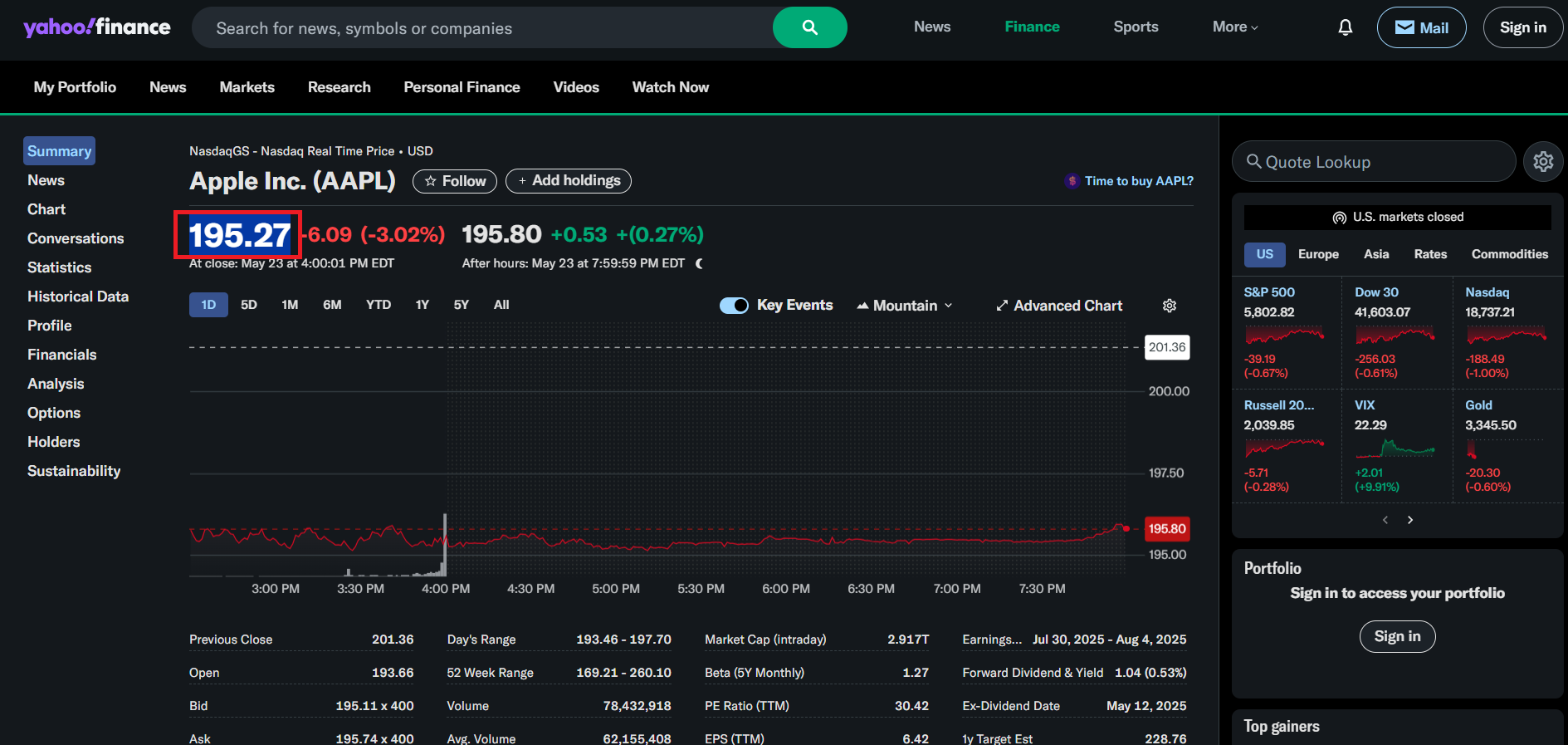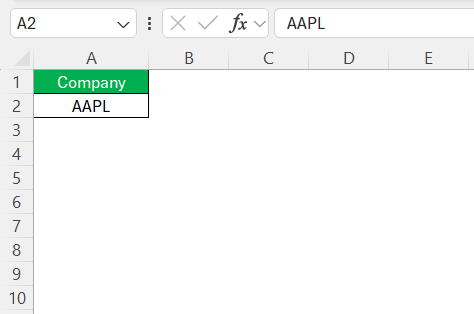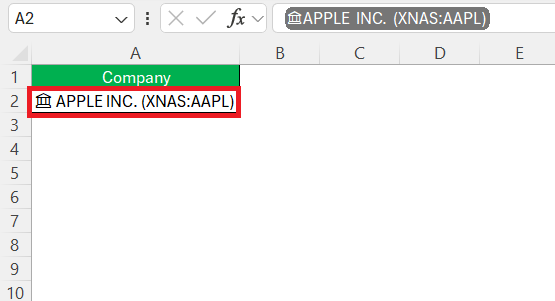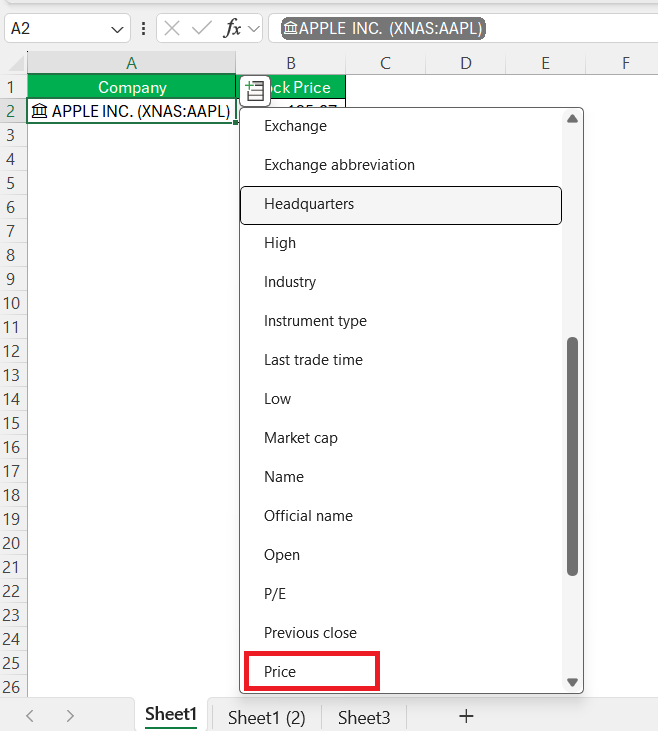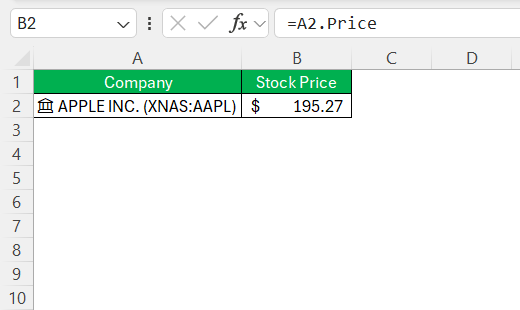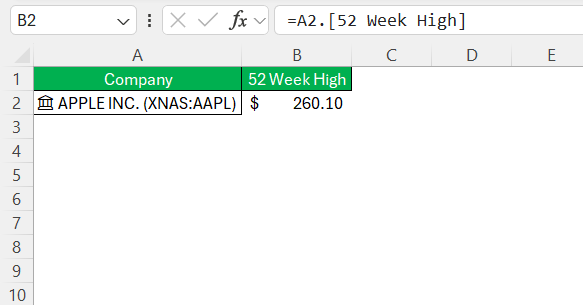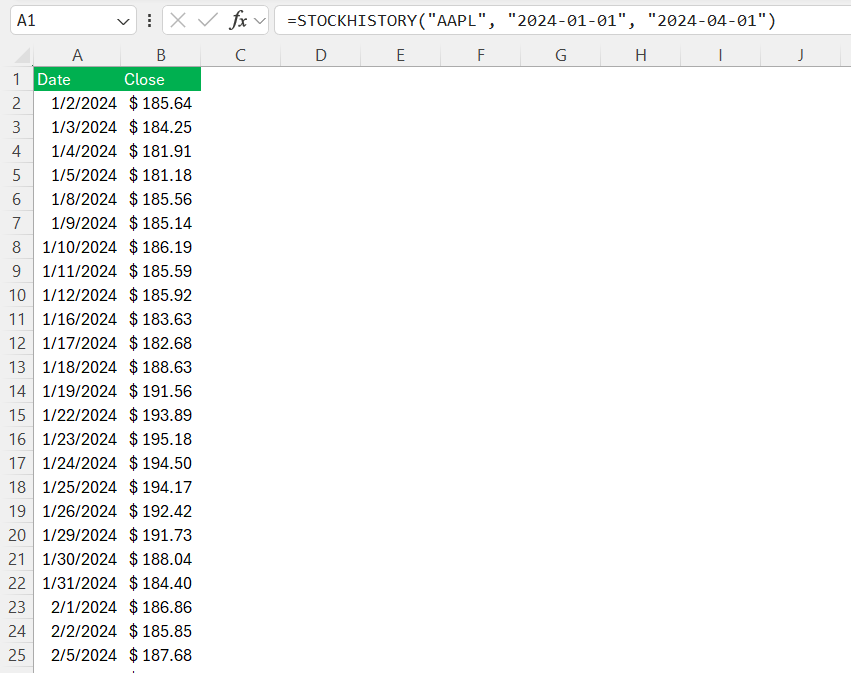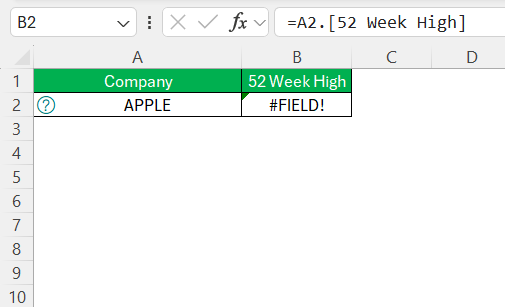Tracking stock quotes is crucial for making informed investment decisions. Using Excel for Yahoo stock quotes offers an efficient and customizable platform to manage and analyze financial data. Whether you’re a seasoned investor or just beginning your investment journey, this guide will navigate you through integrating Yahoo stock quotes into Excel with ease.
Key Takeaways:
- Using Excel to pull Yahoo stock quotes gives you a centralized, customizable dashboard for smarter, faster investment decisions.
- Live updates in Excel save you from manual refresh headaches and let you react instantly to market changes.
- Whether you’re a beginner or pro, options like manual copy-paste, STOCKDATATYPE, STOCKHISTORY, or Power Query have you covered.
- These Excel features make fetching and analyzing live and historical stock data ridiculously easy—no complex formulas needed.
- Schedule auto-refreshes or manual checks to keep your portfolio tracking accurate and actionable—old data is worse than no data.
Table of Contents
Why Use Excel for Yahoo Stock Quotes?
Benefits of Real-Time Data Integration
Real-time data integration in Excel provides a dynamic way to stay ahead in the investment game. First, it allows us to make quick, informed decisions based on the latest market movements. By accessing up-to-the-minute stock prices, we can react swiftly to market volatility.
Second, having real-time updates reduces the time spent manually refreshing data, freeing us to focus on analysis rather than data gathering. Additionally, integrating live data enables us to use Excel’s powerful features to analyze trends and patterns instantly. This access means we can simulate scenarios, forecast potential outcomes, and adjust investment strategies proactively. Overall, real-time integration transforms data into actionable insights efficiently.
Simplifying Investment Tracking
Simplifying investment tracking in Excel using Yahoo stock quotes streamlines portfolio management. By consolidating all necessary data in one place, we can easily monitor stock performance alongside personal financial metrics. Excel’s organizational capabilities help us categorize and track different investments, providing a clear view of our portfolio’s health.
Automated calculations and updates save time and minimize errors, offering an accurate depiction of holdings at any moment. This setup also facilitates goal tracking, allowing us to measure progress toward financial targets. In summary, Excel simplifies our investment tracking by providing a centralized, efficient, and precise solution for managing various assets.
Methods to Import Yahoo Stock Quotes in Excel
Manual Copy and Paste Technique
The manual copy and paste technique is a straightforward method for importing Yahoo Finance data into Excel. We simply navigate to the Yahoo Finance website and locate the desired stock information. Once we highlight the relevant data, such as stock prices or historical trends, a quick copy allows us to paste this data directly into an Excel worksheet.
This method requires minimal setup and is accessible to anyone familiar with basic computer operations.
While the process is simple and doesn’t require additional software, it can be time-consuming, especially if frequent updates are necessary. Additionally, it does not provide real-time data integration, meaning we must repeat the process to keep the information current. This method is best suited for users who need occasional updates and are comfortable with manually transferring small amounts of data.
STOCK DATATYPE
This is the fastest and easiest way to pull real-time quotes if you’re using Microsoft 365 or Excel 2019+. With just a few clicks, you can convert ticker symbols into live-linked “stock cards” that let you pull price, volume, market cap, and more—without touching a formula.
STEP 1: In any cell, type the name or ticker of a company (e.g., AAPL, MSFT, TSLA).
STEP 2: Go to the Data tab → Click on Stocks in the Data Types section.
Excel instantly converts the text into a rich data type. A small bank icon appears—click it and you’ll see all sorts of stock info: price, volume, market cap, P/E ratio, and more.
STEP 3: Click the small Insert Data button to choose fields like Price, Change %, Market Cap, etc.
We can type A2.Price to get the latest price of the stock ticker mentioned in cell A2.
Type A2.[52 Week High] to get the 52-week high for the stock.
It’s slick and super easy.
STOCKHISTORY Function
When I want to see how a stock performed over time, the STOCKHISTORY() function is a game-changer. It pulls past prices into a neat mini-table and supports various time intervals. Whether you’re backtesting a strategy or building a chart, this one’s your friend. The syntax for this function is:
=STOCKHISTORY(stock, start_date, [end_date], [interval], [headers], [property1], [property2], …)
- stock – The ticker symbol in quotes (e.g.,
"AAPL") or a cell reference containing the symbol. - start_date – The first date in the period you want returned. Accepts either a quoted date (
"2024-01-01") or a cell reference. - [end_date] – The last date you want returned. Omit it and Excel will use
start_datefor a single-day pull. - [interval] – Granularity of the data:
0for daily (default),1for weekly,2for monthly. - [headers] – Controls header rows:
1to show headers (default),0for none. - [property1, property2, …] – Which columns you want back. Typical choices include
"Date","Close","Open","High","Low","Volume". If you skip this entirely, Excel returns Date + Close by default.
Use this formula to get daily Apple stock prices between two dates.
=STOCKHISTORY(“AAPL”, “2024-01-01”, “2024-04-01”)
Tips & Tricks
Troubleshooting Common Errors
Troubleshooting common errors in Excel is essential for maintaining the accuracy and reliability of stock data and analyses. Below are some typical issues we might encounter and how to address them:
- #FIELD! – Happens when Excel doesn’t recognize the stock ticker. Fix: Try a proper symbol like
MSFTorGOOG.
- STOCKHISTORY Not Working – Make sure you’re using Microsoft 365. It doesn’t exist in older versions.
- Data Type Recognition: Ensure that stock symbols and data fields are recognized correctly. Sometimes, Excel might not automatically detect a stock symbol. Reformat cells or confirm that data types are set correctly.
Additionally, keeping Excel software updated ensures we have access to the latest fixes and improvements, reducing the likelihood of encountering persistent problems. By systematically addressing these common challenges, we can maintain a smooth and efficient data analysis process.
Scheduling Regular Updates
Scheduling regular updates is crucial for keeping our stock data current and relevant in Excel. This process ensures that we have access to the most recent information for making informed investment decisions. Here’s how to effectively manage these updates:
- Use Automated Refresh Settings: For methods like Power Query, configure automatic refresh settings. This ensures that data is updated at preset intervals without manual intervention. Excel allows us to schedule these updates to occur as frequently as every few minutes or less frequently, depending on the necessity.
- Leverage Built-In Tools: If utilizing Excel’s built-in stock data types, schedule updates to occur upon opening the workbook. This method is simple and maintains data integrity as we begin each session.
- Create a Routine for Manual Updates: If manual data entry is necessary, establish a routine to check market data at specific times. Consistency ensures that updates remain timely, whether daily, weekly, or monthly.
- Set Alerts and Reminders: Utilize calendar tools or Excel’s notification capabilities to remind us of when scheduled updates should occur. This helps maintain discipline and ensures no regular update is overlooked.
- Monitor Performance Impact: Regular updates can affect performance in large workbooks. Optimize by scheduling them during off-peak hours to maintain workflow efficiency. By strategically planning update schedules, we can maintain accurate, up-to-date stock data that supports timely and effective investment analysis.
FAQs
How to get Yahoo stock data in Excel?
You can import Yahoo stock quotes into Excel using the “Data” tab’s Power Query feature to scrape data directly from Yahoo Finance’s website. This method allows you to customize the data you bring in and set automatic refresh intervals. Alternatively, if you have Microsoft 365 or Excel 2019+, you can simply type the ticker symbol in a cell, then convert it to the STOCKDATATYPE under the “Data Types” section. This instantly links the cell to live stock data, giving you access to price, volume, market cap, and more with just a few clicks. Both methods let you keep your investment data organized and up to date inside Excel.
Which Excel version supports real-time stock data functions?
Real-time stock data function s like STOCKDATATYPE and STOCKHISTORY are available only in Microsoft 365 and Excel 2019 or later versions. These functions connect Excel directly to live financial data sources, making real-time tracking and historical analysis smooth and straightforward. Older Excel versions don’t have these built-in features, so you’ll need to rely on manual methods or third-party tools to get stock data. If you want seamless updates and data types, upgrading to a newer version is essential. This upgrade transforms Excel from a simple spreadsheet tool into a powerful financial analysis platform.
Why does Excel show #FIELD! error for stock data?
The #FIELD! error typically appears when Excel doesn’t recognize the stock ticker symbol you entered. This can happen if the symbol is mistyped, outdated, or simply not supported by Excel’s stock data provider. To fix this, double-check the ticker for accuracy or try searching for a different symbol on Yahoo Finance or other sources. Sometimes, the error can also occur if there’s a temporary issue with Excel’s data connection or if your version doesn’t support stock data types. Keeping your Excel updated and verifying symbols usually resolves this error quickly.
Can I automate stock price updates in Excel?
Yes, you can automate stock price updates in Excel using a couple of built-in options. For Power Query users, you can schedule automatic refresh intervals, so your data pulls the latest stock prices without manual intervention. If you use Excel’s STOCKDATATYPE feature, it automatically refreshes the stock data when you open the workbook, and you can trigger manual refreshes anytime. Additionally, some advanced setups allow refresh scheduling via VBA or third-party add-ins. Automating updates saves time and ensures you’re always working with current market information.
How do you automatically update stock prices in Excel?
To automatically update stock prices in Excel, use the stock data type available in Excel 365. Enter a stock symbol and convert it using the “Stocks” feature from the “Data Types” gallery. Excel will regularly refresh the data, keeping your stock information current. You can also set Power Query to refresh the data automatically at specific intervals.
John Michaloudis is a former accountant and finance analyst at General Electric, a Microsoft MVP since 2020, an Amazon #1 bestselling author of 4 Microsoft Excel books and teacher of Microsoft Excel & Office over at his flagship MyExcelOnline Academy Online Course.