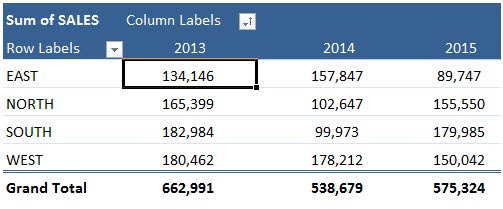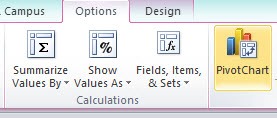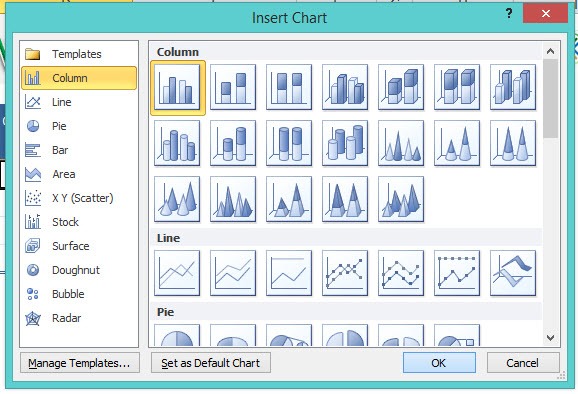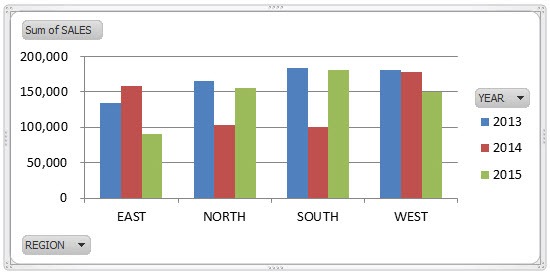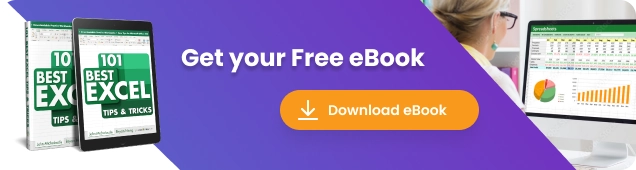
Pivot Charts in Excel are an extension of a Pivot Table and they show its values in a graphical representation. So when you filter a Pivot Table, the Pivot Chart updates accordingly.
To insert a Pivot Chart you need to click in your Pivot Table, go to the PivotTable Tools tab in the Ribbon and choose Pivot Chart. Below I show you how easy this can be achieved and in a few clicks you can turn dull information in to colorful insight!
Here is our Pivot Table:
STEP 1: Click on your Pivot Table and go to Options > PivotChart
STEP 2: Select a Chart type and click OK.
You now have your cool Pivot Chart!
Helpful Resource:
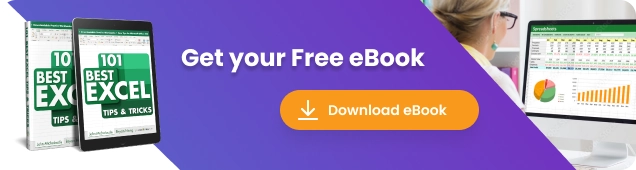
John Michaloudis is a former accountant and finance analyst at General Electric, a Microsoft MVP since 2020, an Amazon #1 bestselling author of 4 Microsoft Excel books and teacher of Microsoft Excel & Office over at his flagship Academy Online Course.