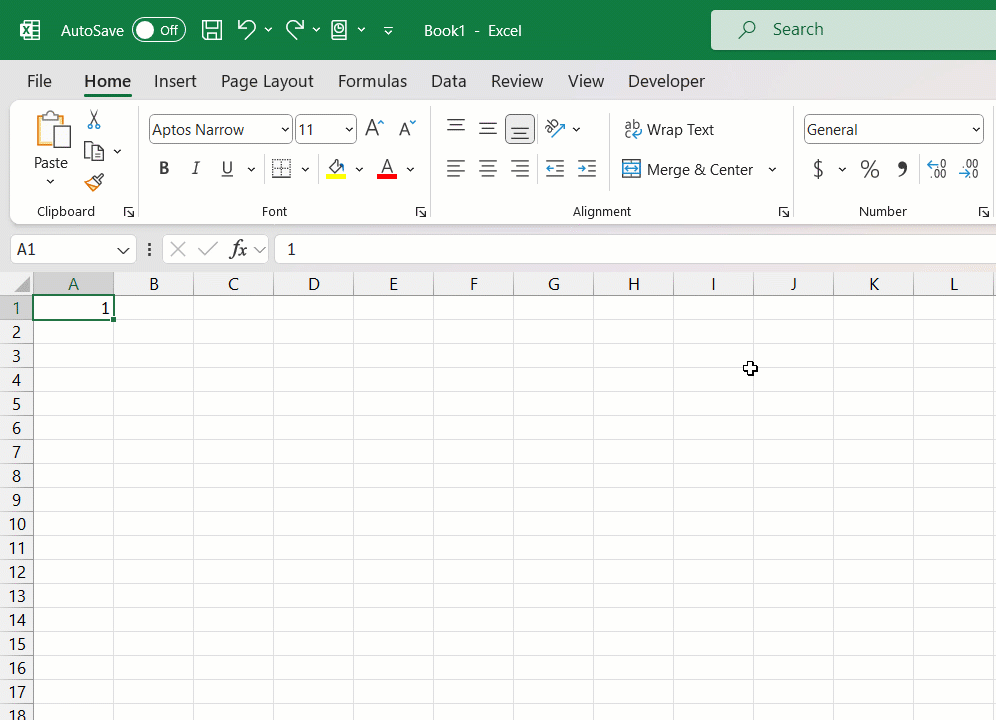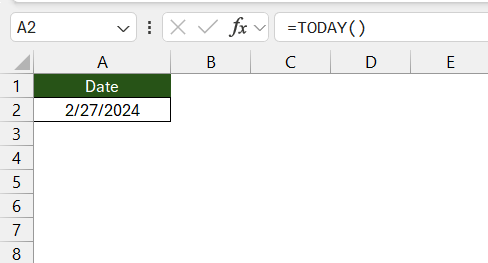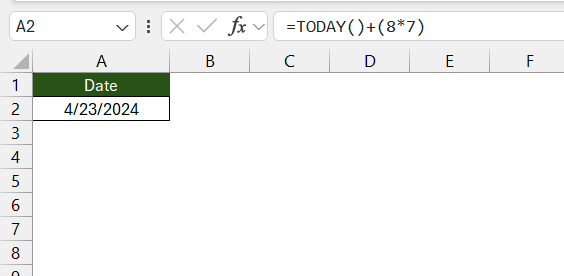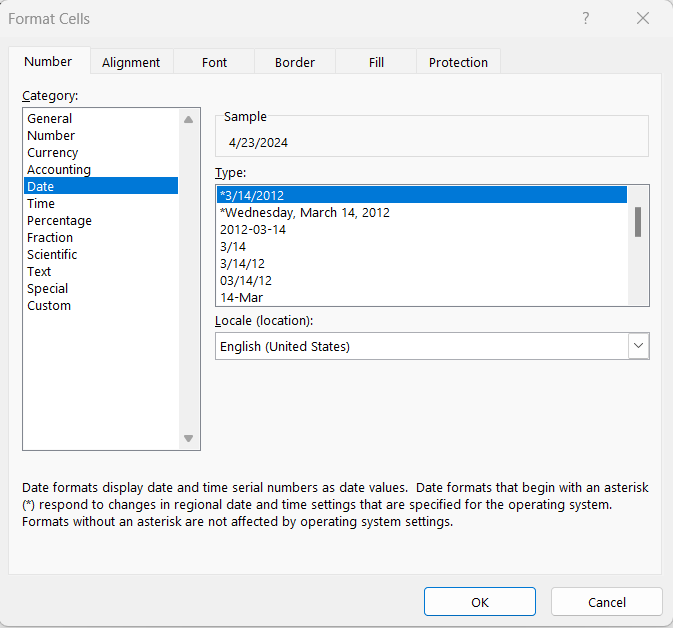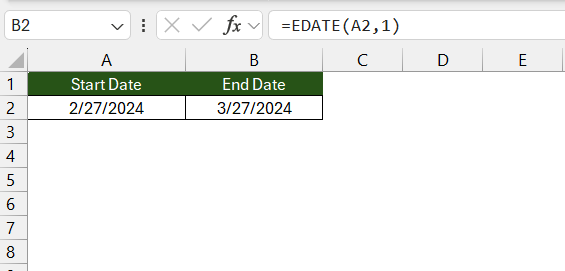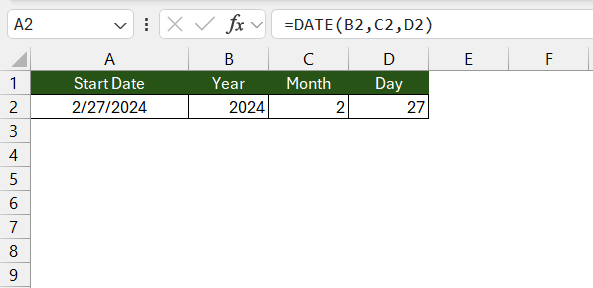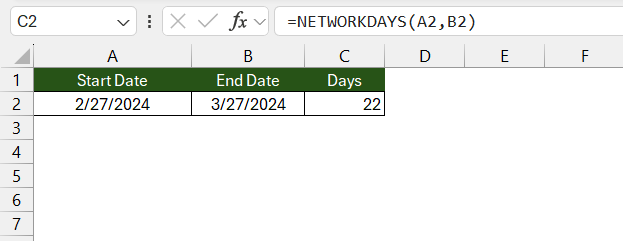Key Takeaways
- Mastering date addition in Excel is essential for efficient task management.
- Adding weeks to dates in Excel helps in planning projects, scheduling events, and managing deadlines.
- Excel treats dates as serial numbers, simplifying arithmetic operations and ensuring consistency across formats.
- Basic formulas like =TODAY() + (8*7) can easily add weeks to today’s date, aiding in quick date adjustments.
Table of Contents
Getting Started with Date Arithmetic in Excel
The Basics of Date Calculations in Excel
Understanding how to manipulate dates in Excel is crucial to many everyday tasks, whether you’re managing a project schedule or tracking upcoming deadlines. But before diving into the specifics of adding weeks to a date, let’s cover some fundamentals.
Importance of Managing Dates Efficiently
Effective date management in Excel can significantly impact your productivity and accuracy in various tasks. Knowing how to add weeks to dates can help you:
- Plan and Forecast: Calculate project deadlines, track progress, and schedule events with flexibility that aligns with week-based timelines.
- Employment Scheduling: Set up employee work schedules or shift rotations, ensuring adequate staffing and organization.
- Financial Planning: Manage loan or mortgage payment due dates, which is especially handy in personal and professional financial contexts.
- Inventory Control: Perform date-based calculations for inventory management to stay on top of manufacturing or procurement timelines.
- Personal Organization: Keep your personal or professional calendars well-organized, making sure that you never miss important milestones or appointments.
By mastering a few simple Excel functions, you can streamline the way you work with dates, leading to more efficient management of your tasks and responsibilities.
A Quick Guide to Adding Weeks to Dates in Excel Formulas
Understanding Excel’s Date Serial Numbers
Dates in Excel are not just displayed in a familiar calendar format; at their core, they’re actually stored as serial numbers. Each date is assigned a unique serial number which counts days starting from January 1, 1900.
Here’s why this is important:
- Simplifies Calculations: By treating dates as numbers, Excel allows arithmetic operations to be easily performed on dates.
- Universal Counts: This system avoids confusion across different calendar formats and is consistent in Excel’s environment.
Embrace the serial number system, and suddenly adding or subtracting days (or even weeks) becomes as easy as dealing with basic arithmetic in Excel.
Step-by-Step Tutorial to Add 8 Weeks from Today
How to Use the TODAY Function
The TODAY function in Excel is a real time-saver. It’s a daily updatable feature that:
- Gives the Current Date: Every time your spreadsheet recalculates,
TODAY()updates to the current date. - Requires No Arguments: Unlike other functions,
TODAY()asks for nothing—it’s a parentheses-only affair.
This can be your groundwork for any calculation that requires today’s date. Whether for forecasting, tracking, or scheduling, TODAY() is your go-to for the most current date input.
The Formula for Adding Weeks to the Current Date
Ready to add 8 weeks to today’s date? It’s as simple as pairing the TODAY function with a little bit of arithmetic. Here’s the formula you’ll input:
=TODAY() + (8 * 7)
What does this do?
- TODAY() Function: Retrieves the current date instantly.
- Arithmetic Operation: By adding
(8 * 7), Excel understands you want to move forward by 8 weeks, equivalent to 56 days.
Once you hit enter after typing this formula into a cell, voilà! Excel displays the date 8 weeks from today.
Remember, this method is versatile—change the number ‘8’ to however many weeks in the future (or past, using a negative number) you need.
Little-known Tricks for Speeding Up Date Calculations
There are a few tricks up Excel’s sleeve that can make working with dates even faster:
- AutoFill Handle: Drag the fill handle (small square at the cell’s bottom-right corner) across cells to quickly populate dates.
- Quick Access Toolbar Customization: Add functions like ‘Fill Series’ or ‘Today’s Date’ for one-click access without typing anything.
These shortcuts don’t just save time; they streamline the entire process, letting you add weeks to dates at lightning speed.
Remember, mastering Excel is about finding the right blend of functions, formulas, and shortcuts. Utilize these tips, and watch your date calculations fly!
Common Pitfalls and How to Avoid Them
Ensuring Correct Date Format Settings
Making sure Excel recognizes your dates correctly boils down to having the right date format settings. Here are steps to ensure smooth sailing:
- Region Settings: Check that your system’s locale matches your date format preference (e.g., MM/DD/YYYY vs DD/MM/YYYY).
- Format Cells: Right-click your date cells, select ‘Format Cells,’ and choose the appropriate date format under the ‘Number’ tab to prevent misunderstandings.
Matching your Excel environment’s date format with your local system settings is key for accurate date arithmetic and avoids pesky errors that could throw off your calculations.
Remember to also check for any cells formatted as text, as this can disrupt date recognition—converting them to date format as needed.
Leveraging Excel Features for Advanced Date Manipulation
Excel Functions that Can Help with Adding Weeks
Several Excel functions exist to make date arithmetic a walk in the park. Besides the basic TODAY() function, consider using:
- EDATE: Perfect for adding a specific number of months to a date.
- DATE: Allows you to create a date from individual year, month, and day components, helpful for more complex date calculations.
- NETWORKDAYS: If you need to calculate only workdays while skipping weekends and holidays, this is your go-to function.
Each of these functions can be combined with simple arithmetic to effectively manage dates, including adding weeks as needed.
Don’t forget to check if cell references in your formula are correct – a common source of mistakes in Excel calculations.
FAQs
How Do I Ensure That Excel Recognizes My Dates Correctly?
To ensure Excel recognizes your dates correctly:
- Format cells as Date. Right-click the cell, select ‘Format Cells,’ then choose ‘Date’.
- Check the system’s regional settings to match your date format preferences.
Quick, yet important, to avoid those pesky #VALUE! errors!
Can I Add Non-consecutive Weeks to a Date in Excel?
Yes, you can add non-consecutive weeks to a date in Excel. Create a pattern of dates, then use the ‘Fill Series’ to extend it as needed. Handy for custom schedules!
How do I add 8 weeks from today in Excel?
In Excel, type =TODAY() + (8*7) in a cell and press Enter. This instantly adds 8 weeks from today’s date. Simple and efficient!
How do I automatically add two weeks in Excel?
To automatically add two weeks in Excel, enter =A1 + (2*7) in a cell beside your date cell, then drag the fill handle down. Quick and repetitive!
John Michaloudis is a former accountant and finance analyst at General Electric, a Microsoft MVP since 2020, an Amazon #1 bestselling author of 4 Microsoft Excel books and teacher of Microsoft Excel & Office over at his flagship MyExcelOnline Academy Online Course.