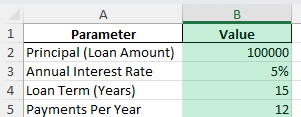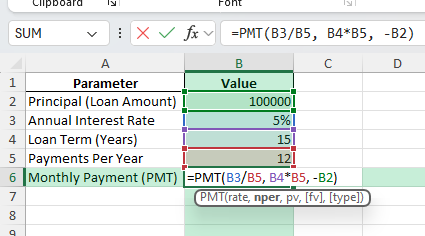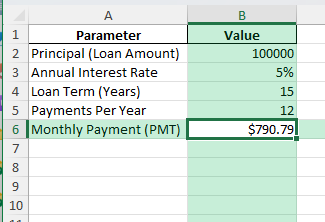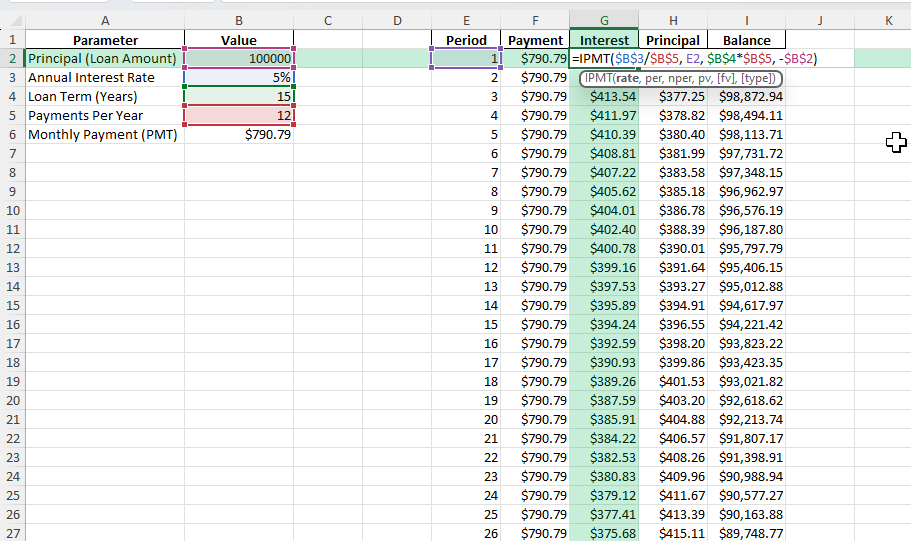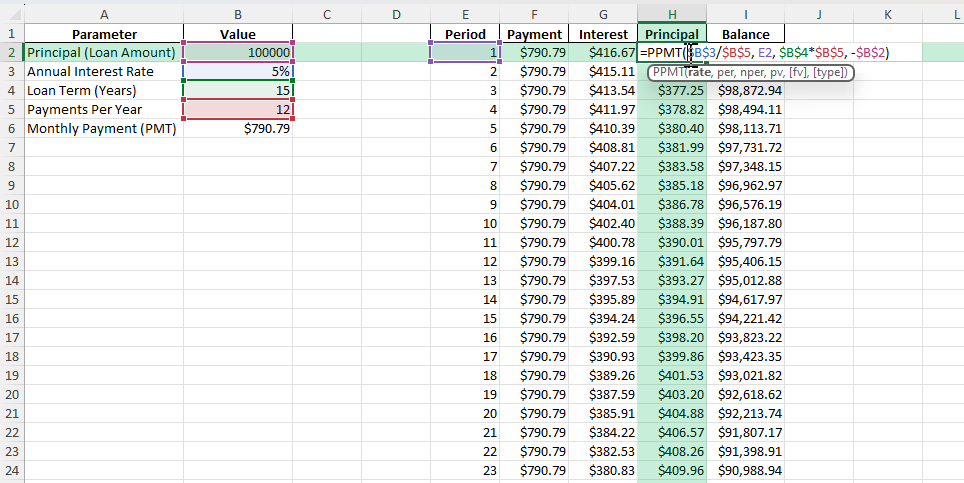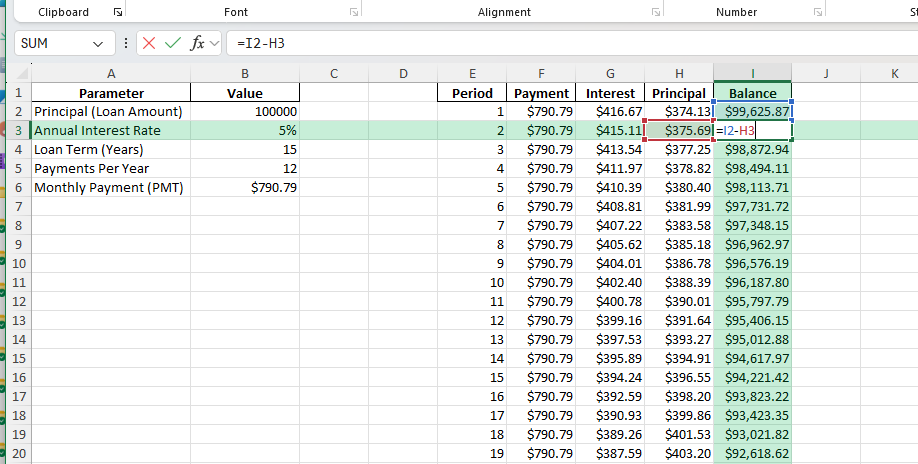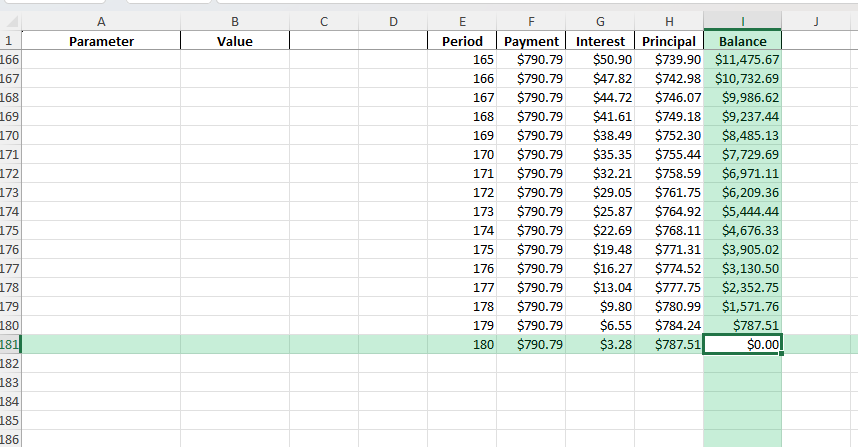Calculating loan payments, tracking principal and interest, and building amortization schedules are everyday needs for business owners, homeowners, and finance professionals. Excel provides powerful formulas and templates to break down your loan, so you can understand your payment structure, make informed financial decisions, and answer “how much will this cost me?” in seconds. In this guide, you’ll learn how to use Excel’s amortization formulas and build a full amortization schedule step by step.
Key Takeaways
- Use the
PMTfunction in Excel to calculate fixed monthly loan payments. - Amortization formulas show how each payment splits into principal and interest over time.
- The
PPMTandIPMTfunctions break out the principal and interest for each payment period. - You can build dynamic amortization tables using formulas and helper columns.
- VBA and Power Query allow for advanced automation and custom loan models.
Table of Contents
About Amortization Formula in Excel
Amortization is the process of paying off a loan with equal payments over a set period. Each payment consists of principal and interest. Early payments go mostly to interest; later payments go mostly to principal. Excel can automate this breakdown, helping you analyze loans for mortgages, auto loans, student loans, and business financing.
Principal: The amount you borrowed
Interest rate: Annual rate (as a decimal, e.g., 5% = 0.05)
Number of periods: Total payments (months, years, etc.)
Payment: Fixed amount due each period
How to Calculate Amortization in Excel
Step 1: Enter Your Loan Details
Principal (Loan Amount): e.g., 100,000
Annual Interest Rate: e.g., 5%
Loan Term (in years): e.g., 15
Payments Per Year: e.g., 12 (monthly payments)
Enter these values in cells B2:B5.
Step 2: Calculate Monthly Payment with PMT
Formula for monthly payment in cell B6:=PMT(B3/B5, B4*B5, -B2)
Result: Fixed monthly payment (shows as negative; use a minus sign for outgoing payments).
Step 3: Build the Amortization Table
List payment periods (1, 2, …, N) in column E.
For each period, use:
- Interest Payment: =IPMT($B$3/$B$5, E2, $B$4*$B$5, -$B$2)
- Principal Payment:
=PPMT($B$3/$B$5, E2, $B$4*$B$5, -$B$2) - Remaining Balance:
=Previous Balance - Principal Payment
Copy formulas down for each period.
Common Mistakes and Tips
Mistake: Wrong sign in the PMT formula
Use a negative sign on the loan amount for outgoing payments.
Mistake: Mismatched periods and rates
Match rate (monthly/yearly) and periods (months/years) units in all formulas.
Tip: Lock cell references with $ in your formulas
This lets you copy formulas down your table without errors.
Tip: Format as currency for easier reading
Apply currency formatting to all payment, principal, and interest columns.
Tip: Use a dynamic table or Excel Table for easier filtering and charting
Bonus Tips and Advanced Scenarios
Power Query for Multiple Loans
Load multiple loan records and automate amortization table creation with Power Query’s grouping and custom columns.
VBA Macro for Amortization Schedule
Sub CreateAmortizationSchedule()
Dim principal As Double, rate As Double, periods As Integer, payment As Double
Dim ws As Worksheet, i As Integer
Set ws = Sheets.Add
principal = 100000
rate = 0.05 / 12
periods = 180
payment = Application.WorksheetFunction.Pmt(rate, periods, -principal)
ws.Cells(1, 1) = "Period"
ws.Cells(1, 2) = "Payment"
ws.Cells(1, 3) = "Interest"
ws.Cells(1, 4) = "Principal"
ws.Cells(1, 5) = "Balance"
Dim balance As Double
balance = principal
For i = 1 To periods
ws.Cells(i + 1, 1) = i
ws.Cells(i + 1, 2) = payment
ws.Cells(i + 1, 3) = balance * rate
ws.Cells(i + 1, 4) = payment - ws.Cells(i + 1, 3)
balance = balance - ws.Cells(i + 1, 4)
ws.Cells(i + 1, 5) = balance
Next i
End Sub
Show Running Totals and Cumulative Interest
Add helper columns for running total interest and cumulative payments for deeper analysis.
Visualize the Breakdown
Use Excel charts to show how interest and principal portions change over time.
Practical Use Cases
Mortgage payment tracking
Auto loan or equipment financing schedules
Student loan planning and comparison
Business loan proposals and what-if scenarios
Comparing loan terms and early payoff impacts
FAQ
Q: What is the difference between PMT, PPMT, and IPMT?
A: PMT gives the total payment, PPMT gives the principal portion, IPMT gives the interest portion for a given period.
Q: Can I use these formulas for different payment frequencies?
A: Yes, just adjust the rate and periods (e.g., for quarterly, set periods per year to 4).
Q: How do I handle extra or early payments?
A: Add extra payments as a column and subtract from the balance in each row.
Q: Can I build an amortization schedule for variable rates?
A: Yes, but you’ll need to update the interest rate for each period manually or with more advanced formulas.
Q: How do I avoid formula errors?
A: Lock cell references, check signs, and match periods and rate units throughout your table.
John Michaloudis is a former accountant and finance analyst at General Electric, a Microsoft MVP since 2020, an Amazon #1 bestselling author of 4 Microsoft Excel books and teacher of Microsoft Excel & Office over at his flagship MyExcelOnline Academy Online Course.