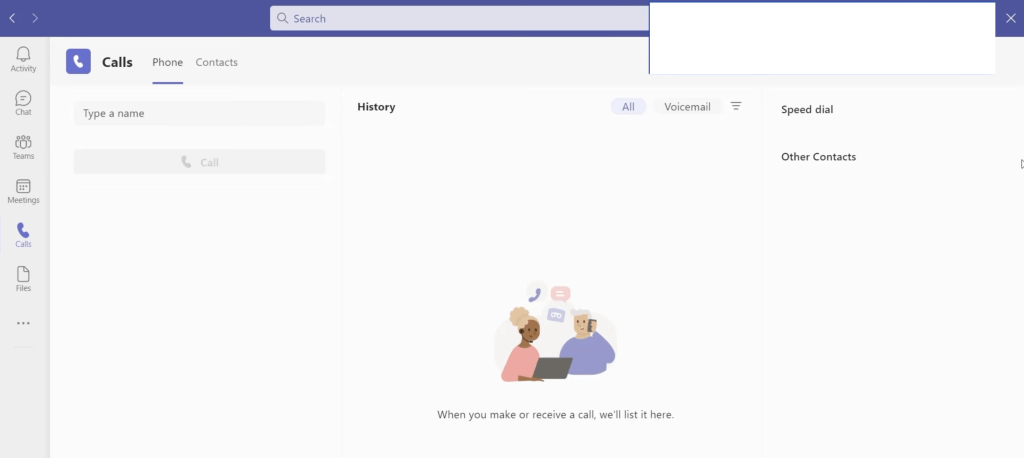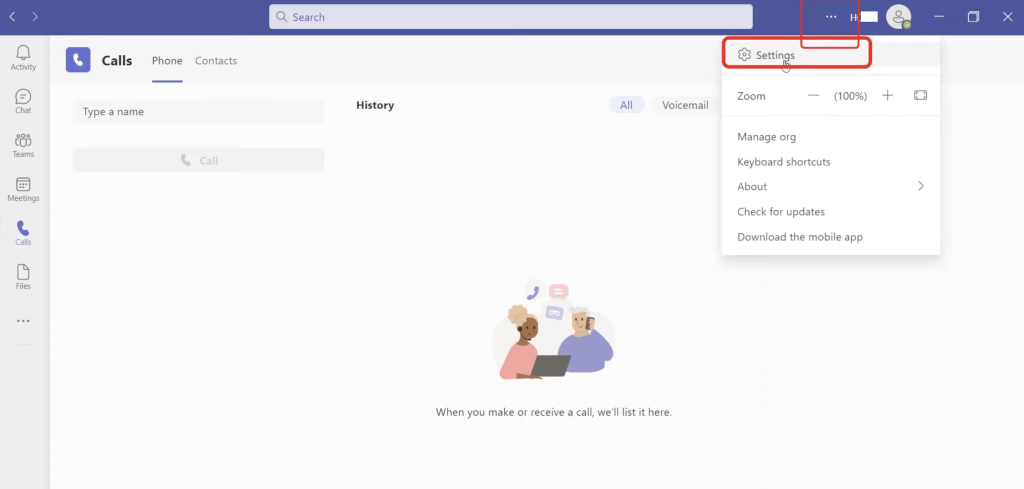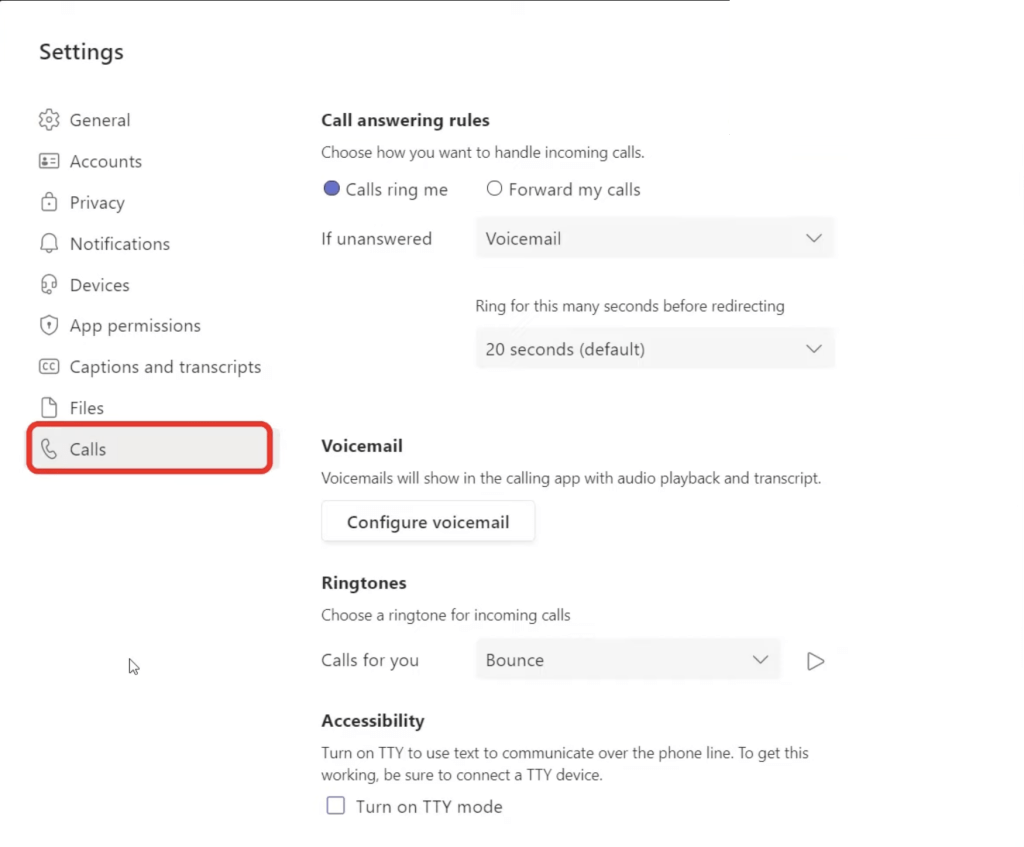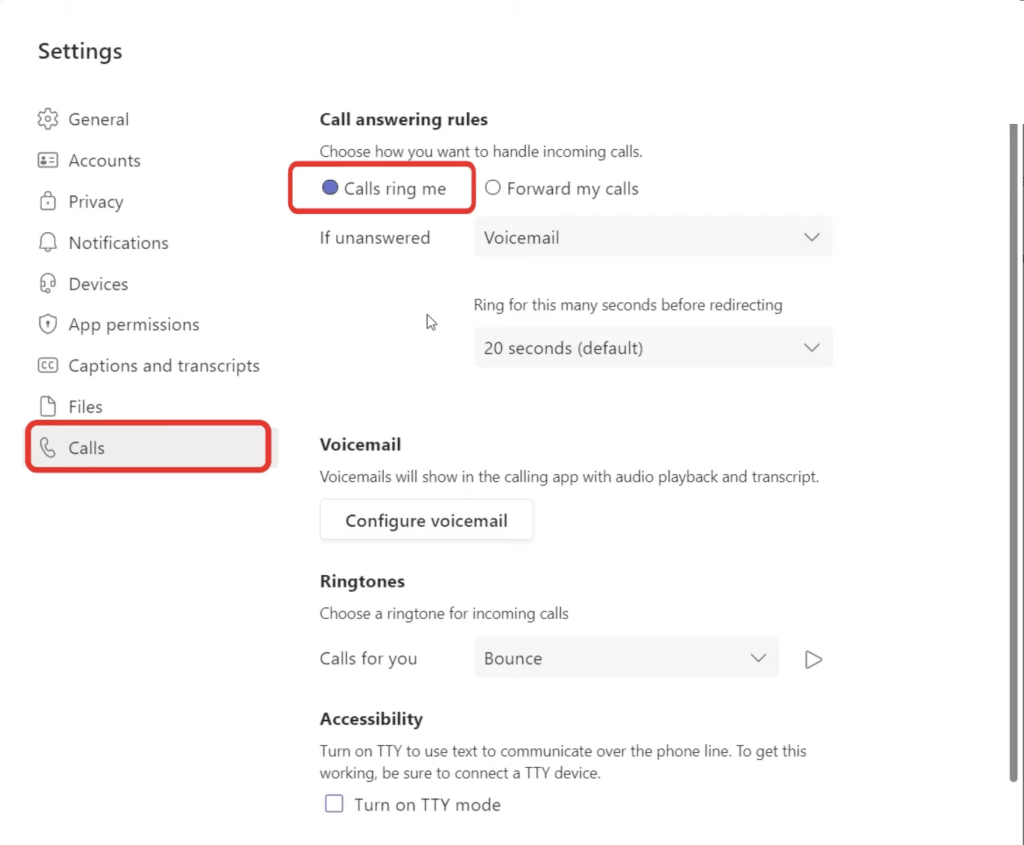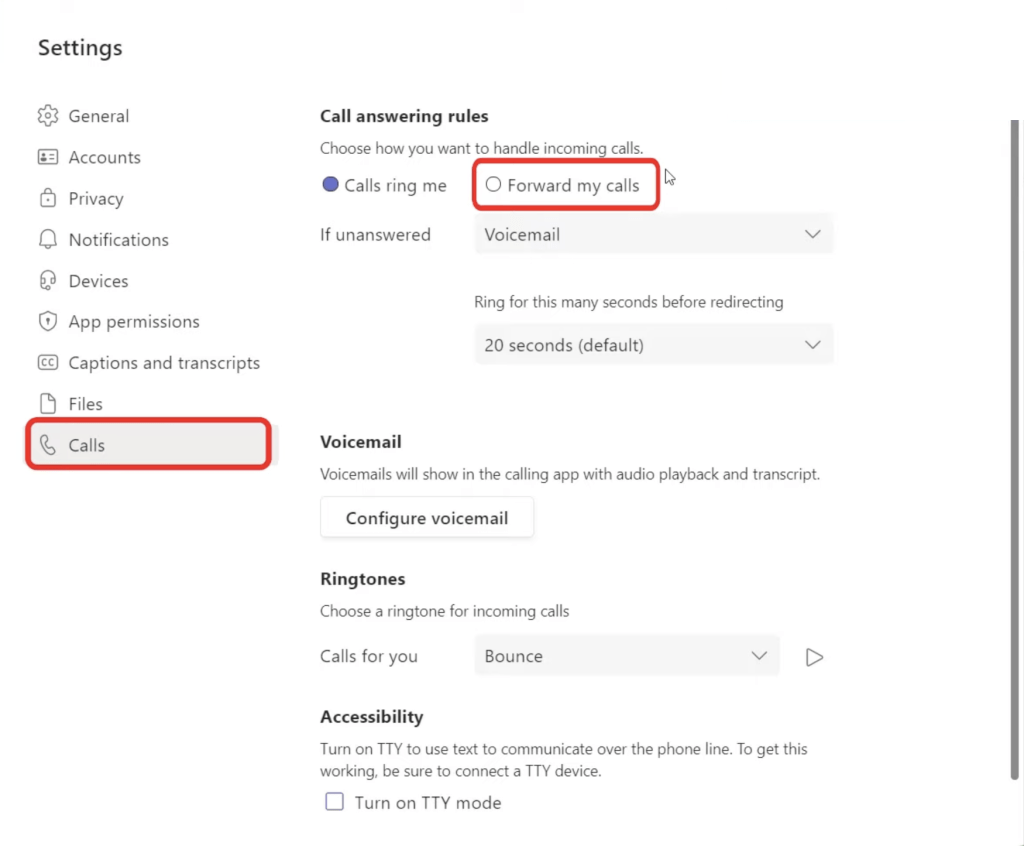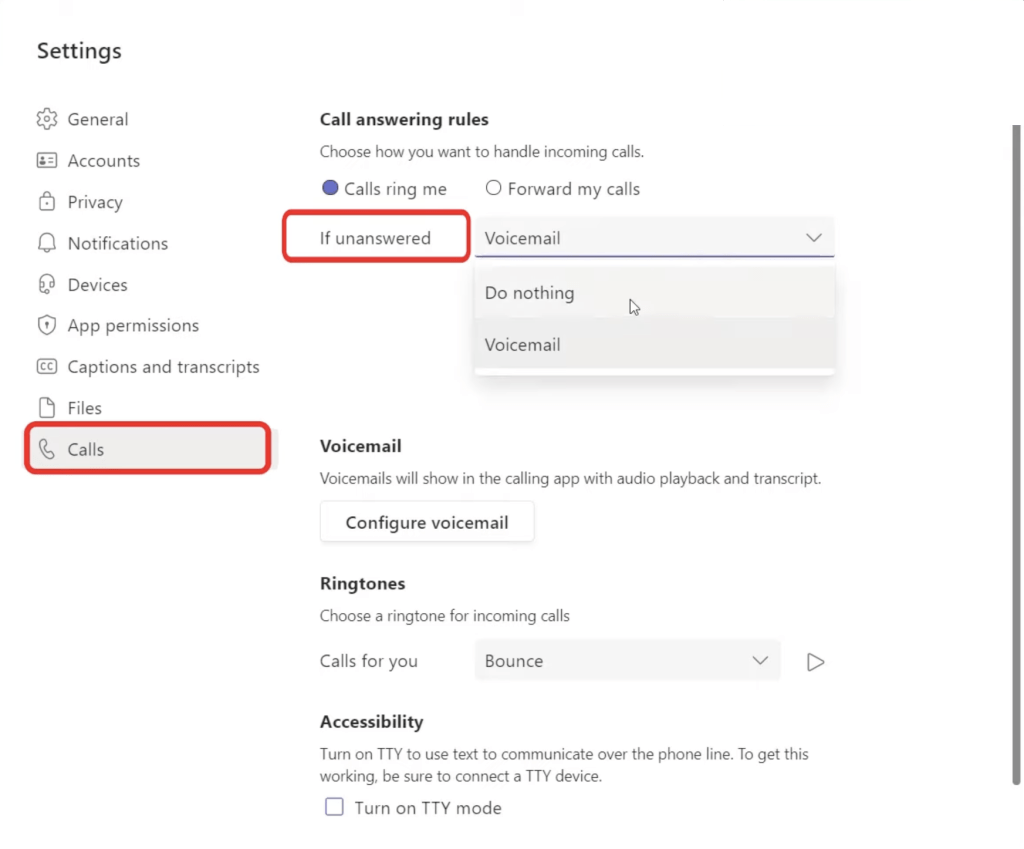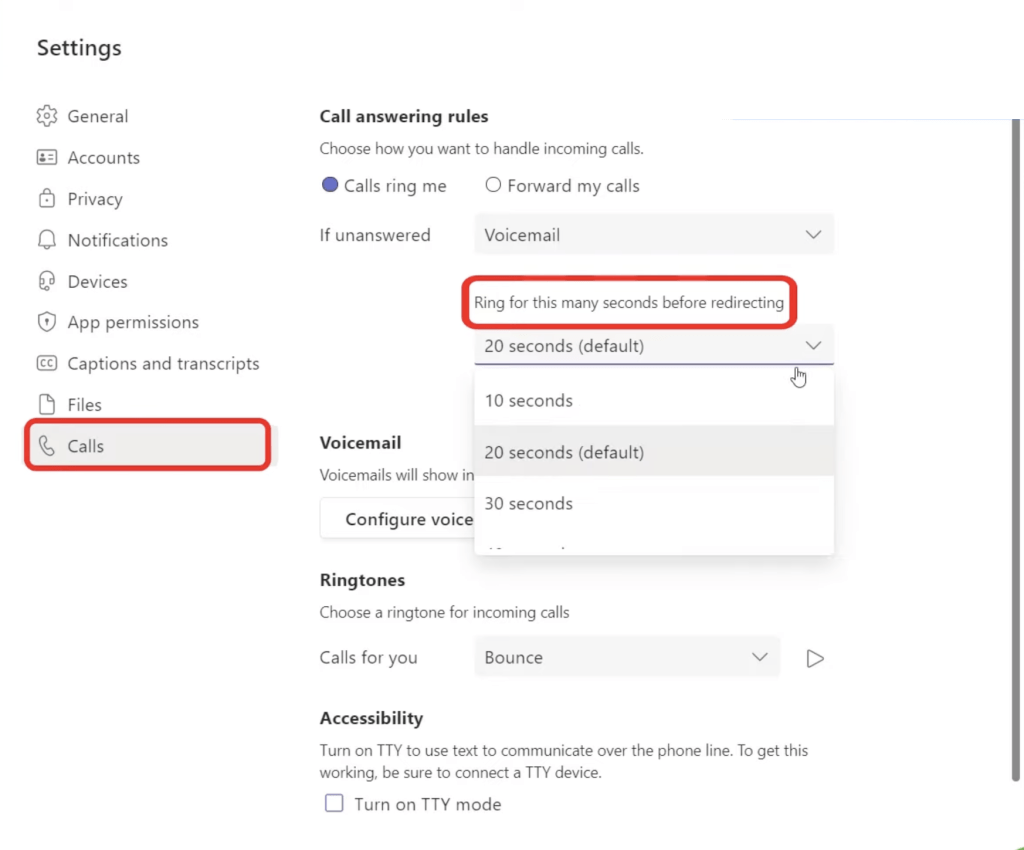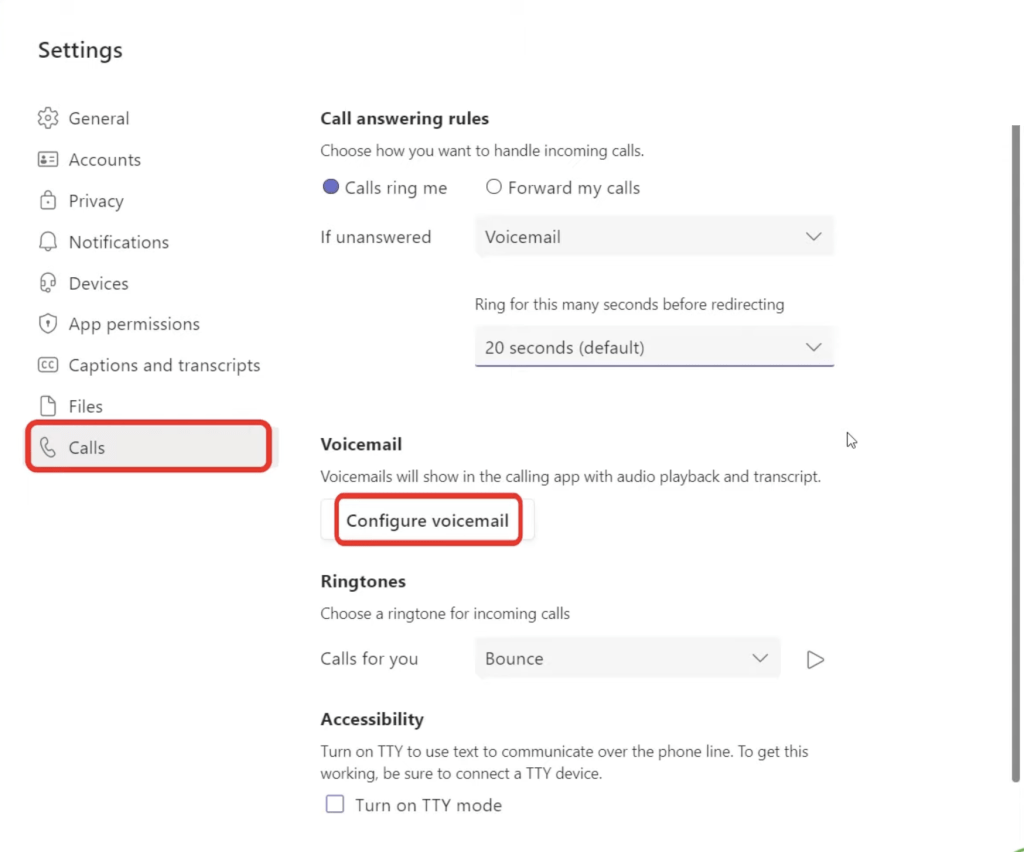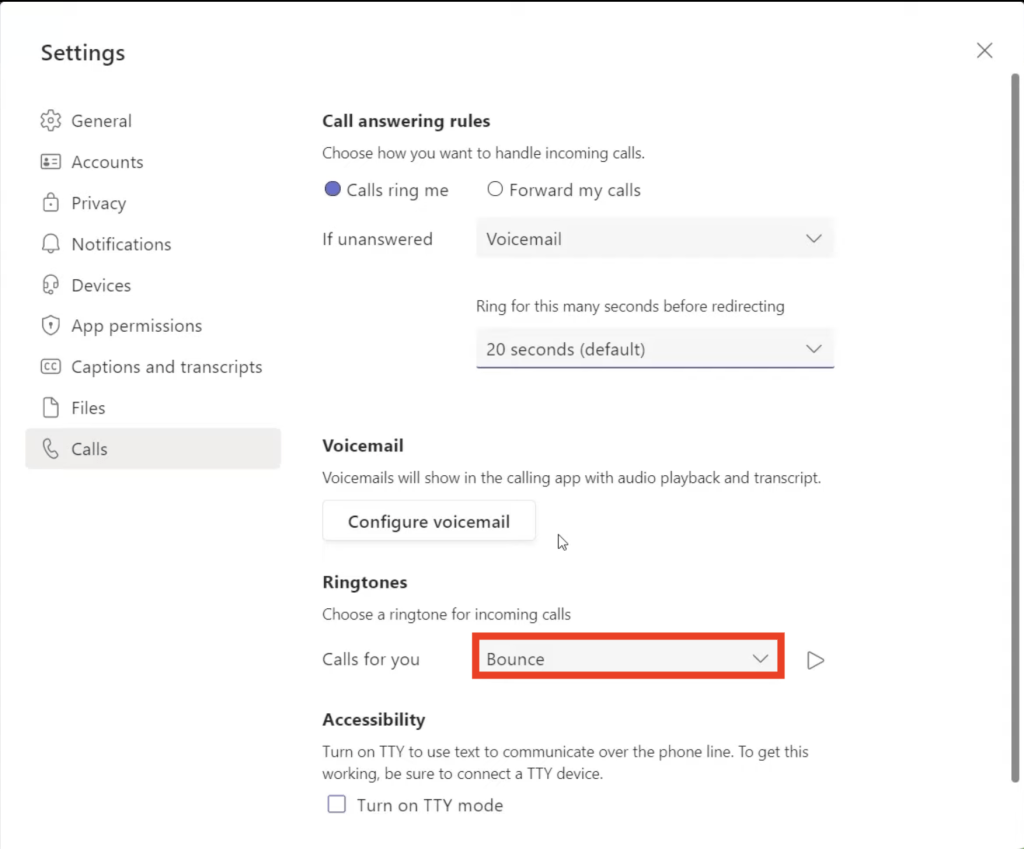In this article, we will cover how to handle incoming calls, answer calls, change voicemail settings, change the duration of the ring, etc. Follow the steps below to change audio settings in Microsoft Teams –
Key Takeaways
-
Access Settings Easily – You can adjust audio settings by clicking your profile picture > Settings > Devices in the Teams app.
-
Choose Your Input and Output – Select your preferred microphone, speaker, and ringer from the dropdown menus.
-
Use the Test Call Feature – Teams includes a “Make a test call” button to check if your mic, speakers, and camera are working correctly.
-
Adjust During Meetings – You can also change your audio devices during a meeting by clicking the More options (···) > Device settings.
-
Improve Call Quality – For better clarity, consider using a wired headset and disabling background noise suppression if unnecessary.
Table of Contents
How to Change Audio Settings in Microsoft Teams
- Open Teams in the desktop version
- Click on three dots > Settings
- In the Settings dialog box, click on Calls
- Click on
- If the calls remain unanswered, click on the dropdown to select either –
- To set how long the call will ring before getting forwarded to voicemail, go to Ring for this many seconds before redirecting
- To configure the incoming calls that you have missed, click on Configure voicemail
- To select a ringtone for your incoming calls, go to Calls for you > select a ringtone from the dropdown
Frequently Asked Questions
Where do I find the audio settings in Microsoft Teams?
Click your profile picture, choose Settings, then go to the Devices tab to access audio options.
Can I switch my microphone during a meeting?
Yes, during a meeting click More options (···) > Device settings, and select a different microphone from the list.
How do I know if my microphone is working?
Use the “Make a test call” feature in the Devices settings. It lets you record and play back a short message to confirm everything is set up.
Why can’t others hear me in Teams?
Check if the correct microphone is selected and not muted. Also, make sure your operating system permissions allow Teams to use the mic.
What is noise suppression and should I use it?
Noise suppression reduces background noise like typing or fan sounds. You can set it to Auto, Low, High, or Off depending on your environment.
John Michaloudis is a former accountant and finance analyst at General Electric, a Microsoft MVP since 2020, an Amazon #1 bestselling author of 4 Microsoft Excel books and teacher of Microsoft Excel & Office over at his flagship MyExcelOnline Academy Online Course.