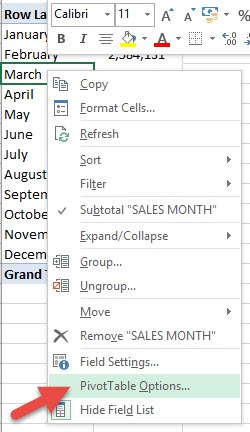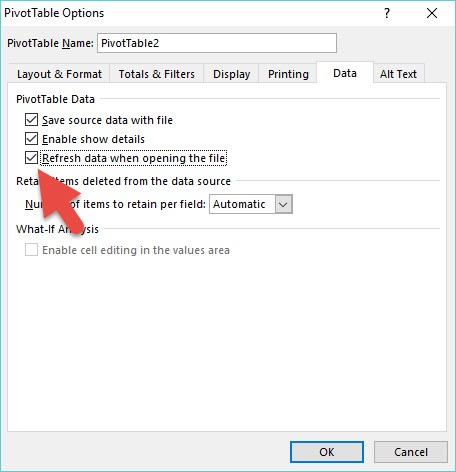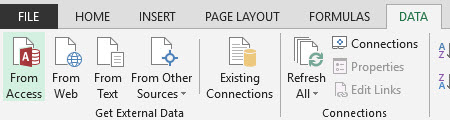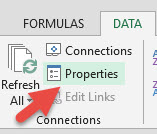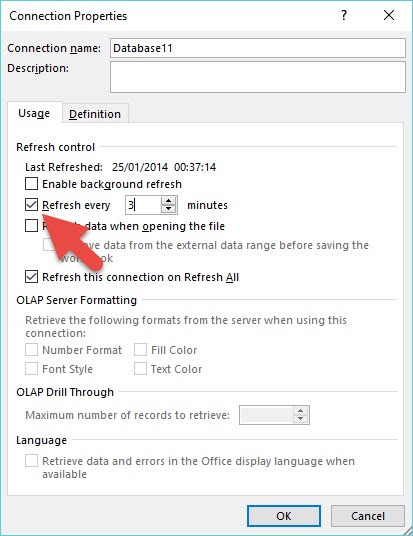Have you had challenges with constantly Refreshing a Pivot Table?
People forget that each time your data source gets updated that you will also need to manually Refresh your Pivot Table in order for it to get updated and show the changes made.
A lot of people ask if there is a way to automatically Refresh a Pivot Table, which I totally get. Automation is why we use Excel, right!
Here I show you a couple of ways that you can automatically Refresh a Pivot Table.
Table of Contents
1. REFRESH PIVOT TABLE UPON OPENING:
This is a great feature and one that most people don’t know about.
It allows you to Refresh your Pivot Tables as soon as you open up your Excel workbook.
This is great if your Pivot Table’s data is linked to another workbook that gets updates by your colleagues and you only get to see the Pivot Table report.
STEP 1: Right Click in your Pivot Table and choose Pivot Table Options:
STEP 2: Select the Data tab and check the “Refresh data when opening the file” checkbox and OK
Now each morning that you open up your Excel workbook, you can be sure that the Pivot Table is refreshed!
2. AUTOMATIC REFRESH EVERY X MINUTES:
If you have your data set linked in an external data source, you can auto-refresh every x minutes.
Your data can be stored in an external data source such as Access, a Website, SQL Server, Azure Marketplace etc
STEP 1: If your data is stored externally, you will need to click in your Pivot Table and go to Properties (this will only be enabled for selection if you have an external data source)
STEP 2: This will open up the Connection Properties and you will need to select the Refresh every checkbox and manually set the time & press OK.
You can now sit back and enjoy a cup of coffee whilst your Pivot Table gets updated every few minutes:)
Automatically Refresh a Pivot Table
Helpful Resource:

Bryan
Bryan Hong is an IT Software Developer for more than 10 years and has the following certifications: Microsoft Certified Professional Developer (MCPD): Web Developer, Microsoft Certified Technology Specialist (MCTS): Windows Applications, Microsoft Certified Systems Engineer (MCSE) and Microsoft Certified Systems Administrator (MCSA).
He is also an Amazon #1 bestselling author of 4 Microsoft Excel books and a teacher of Microsoft Excel & Office at the MyExecelOnline Academy Online Course.