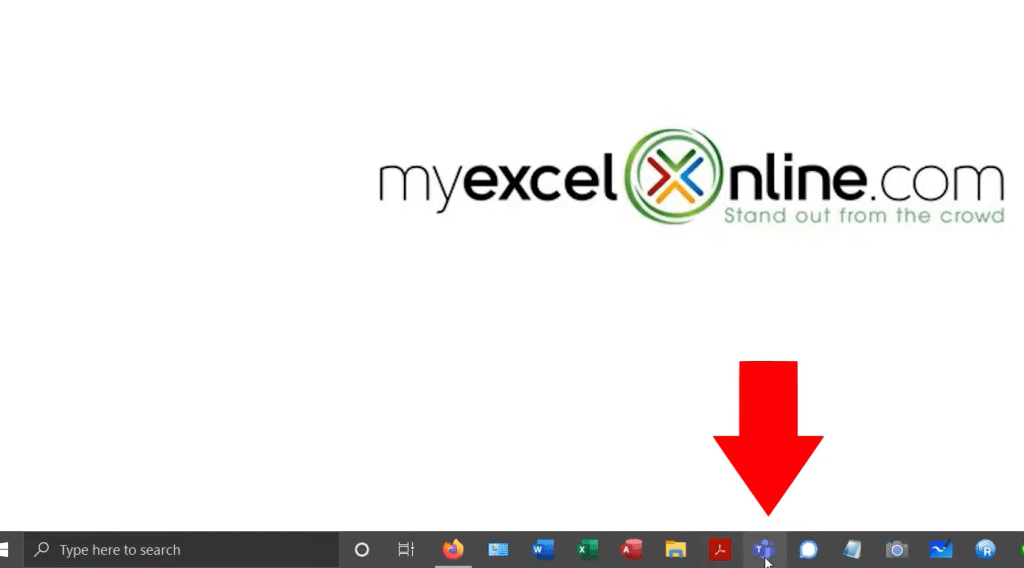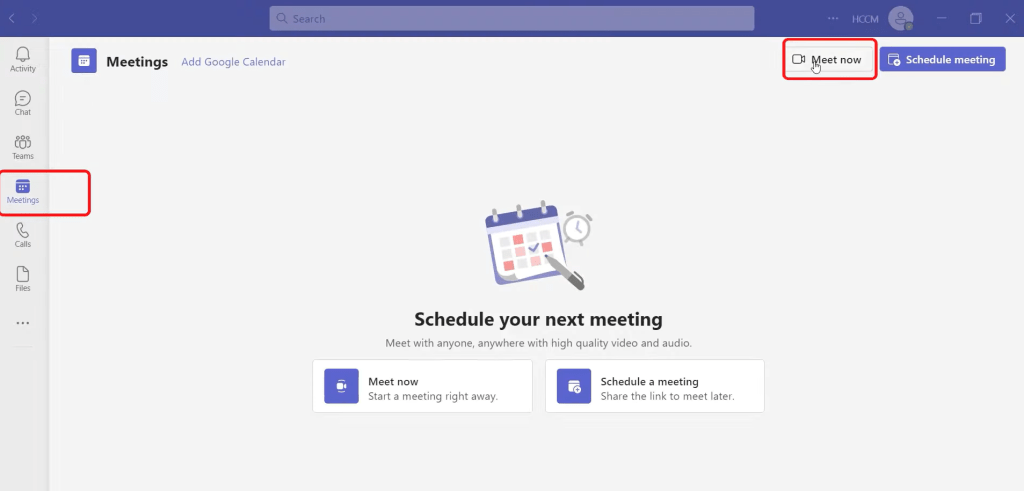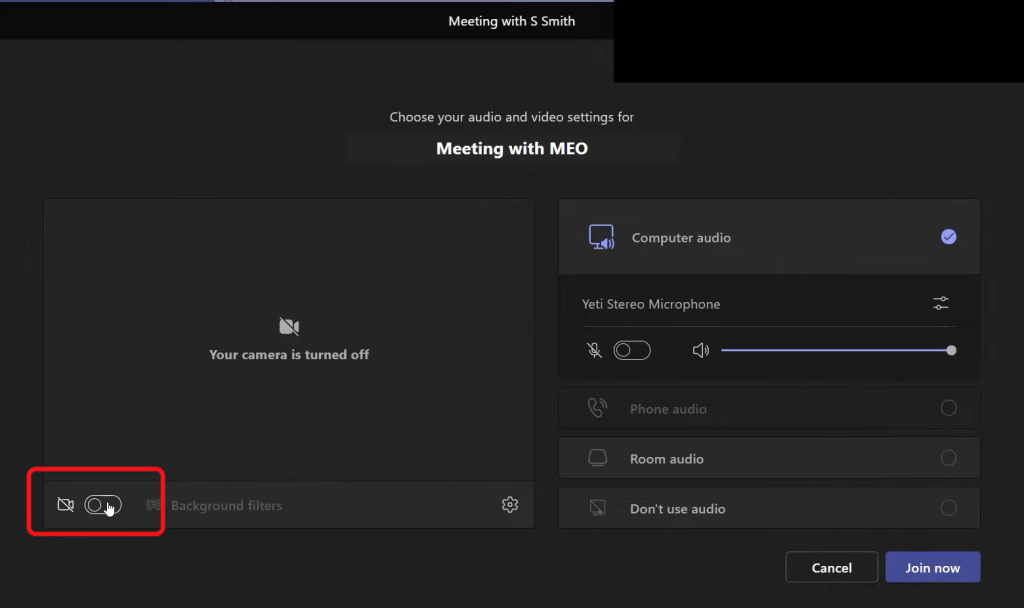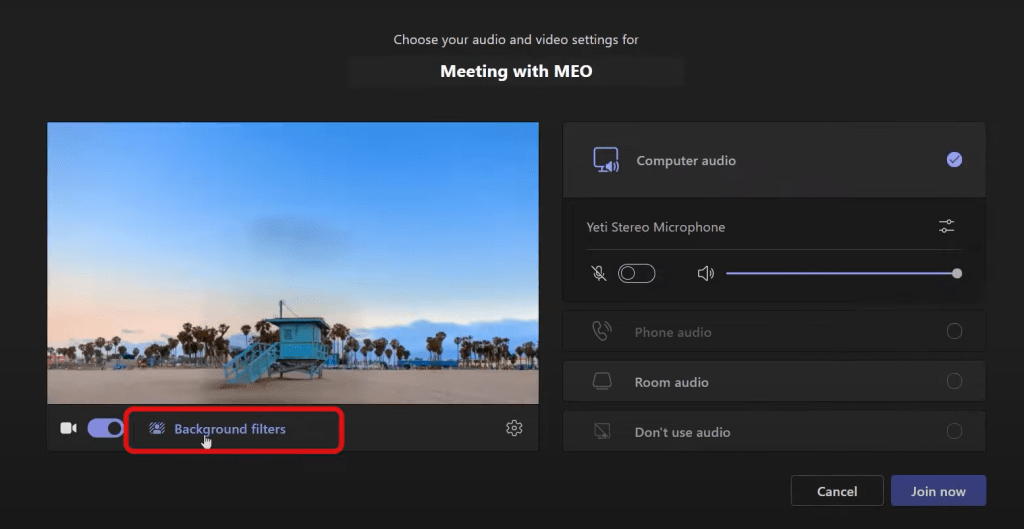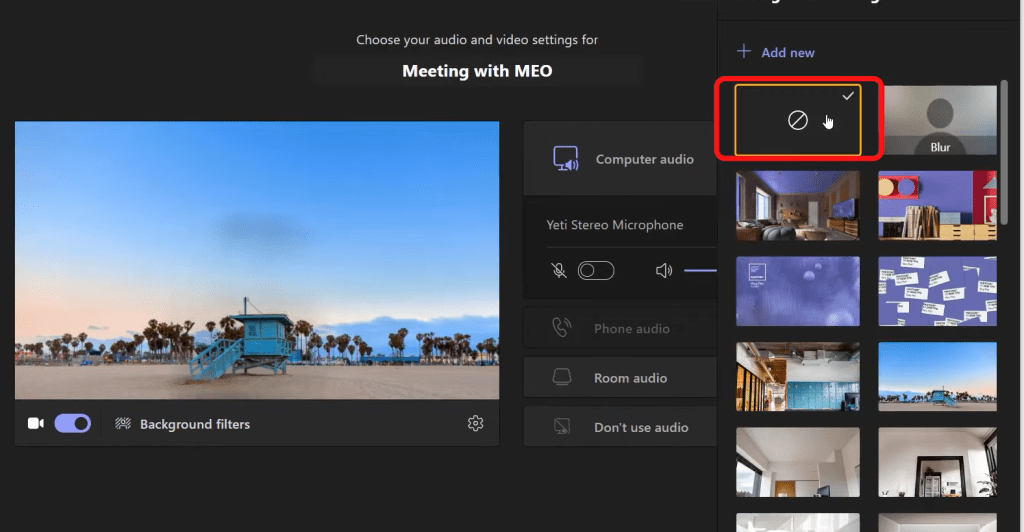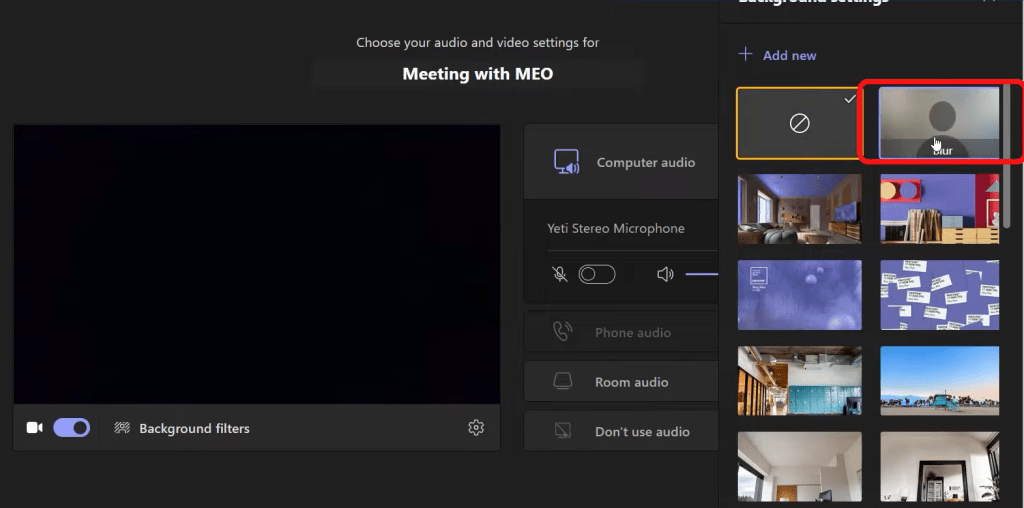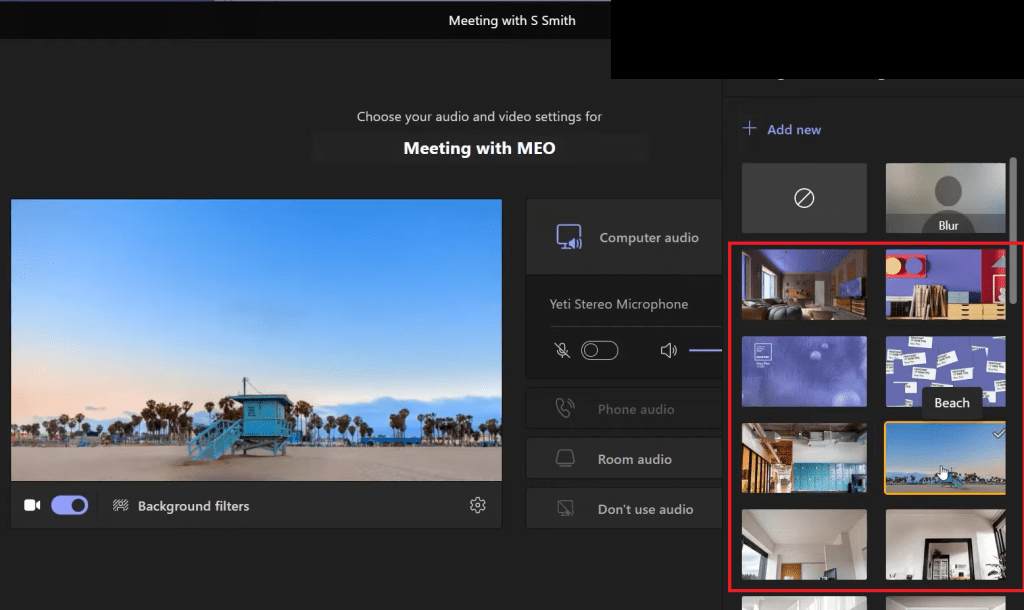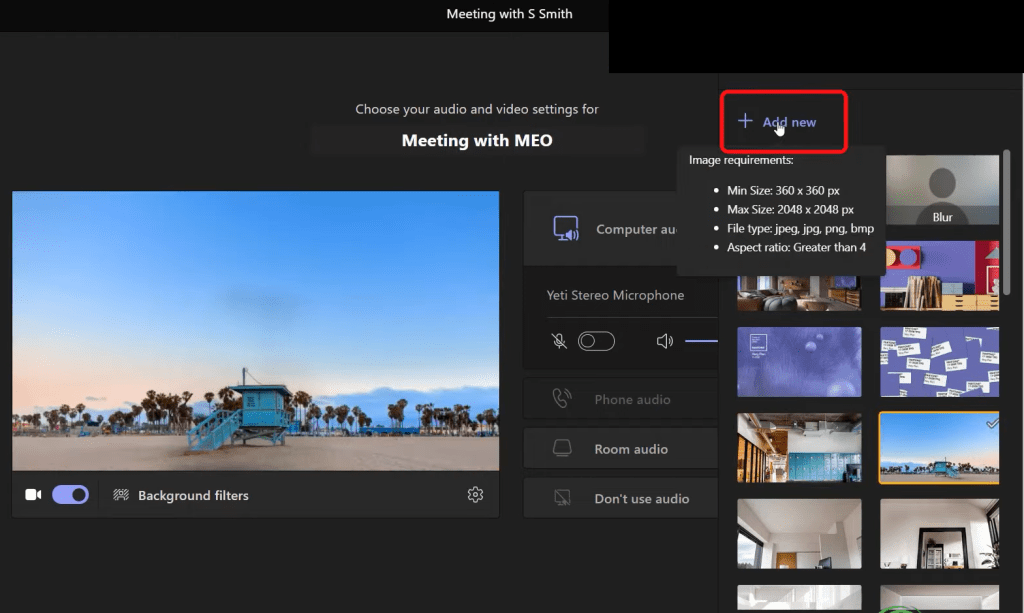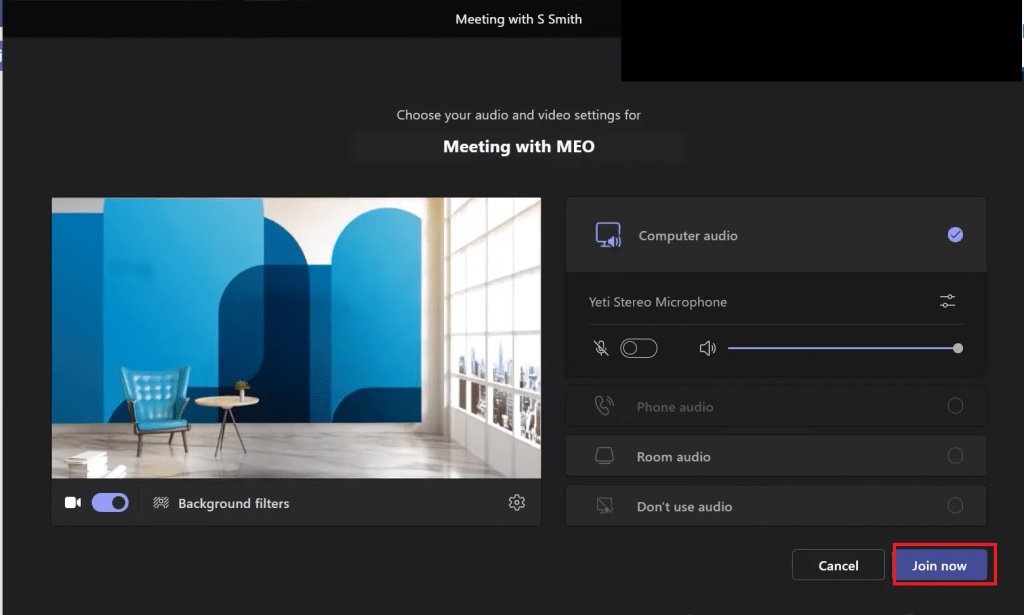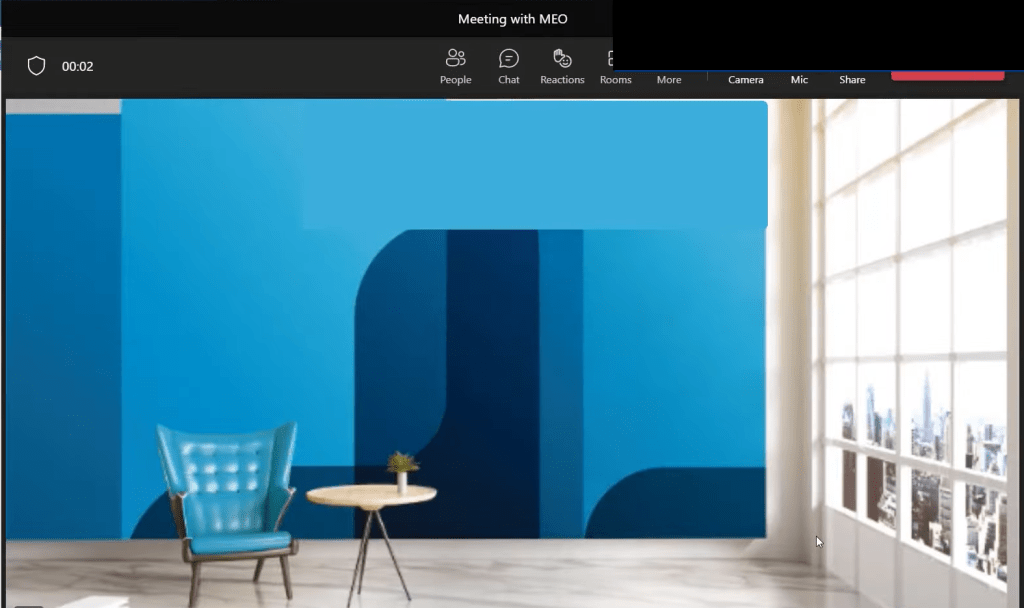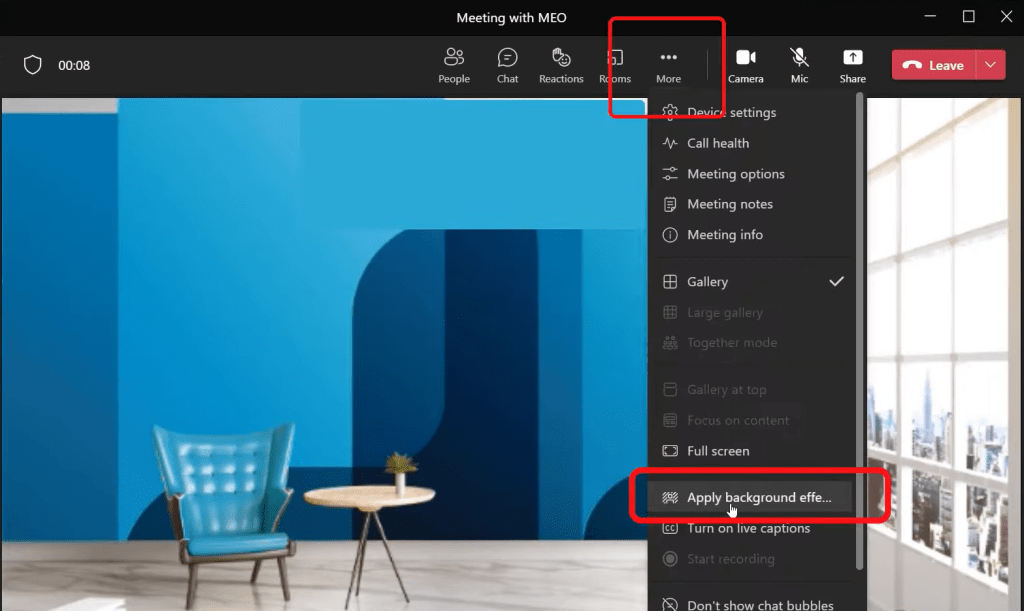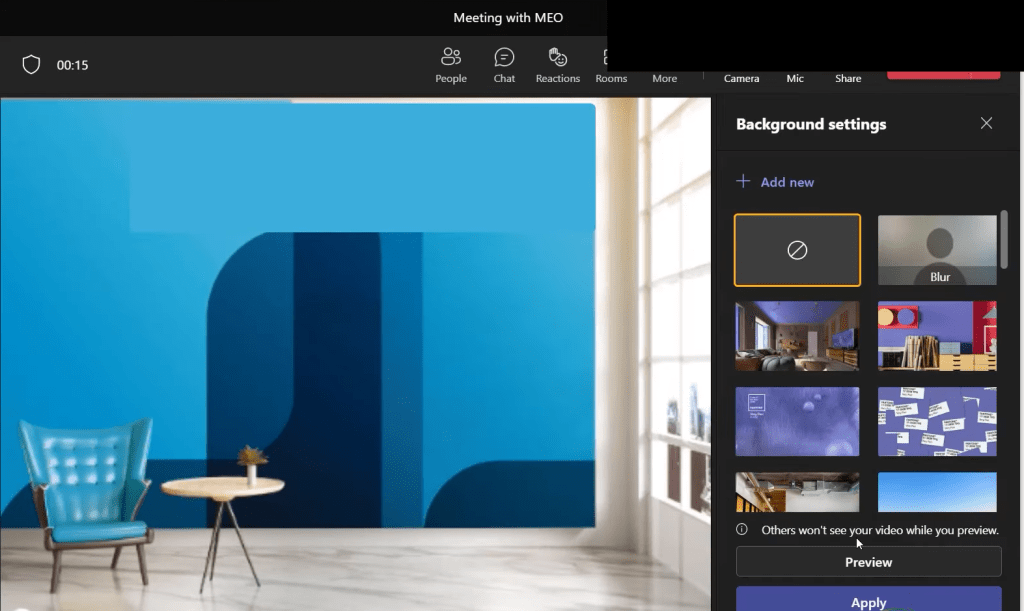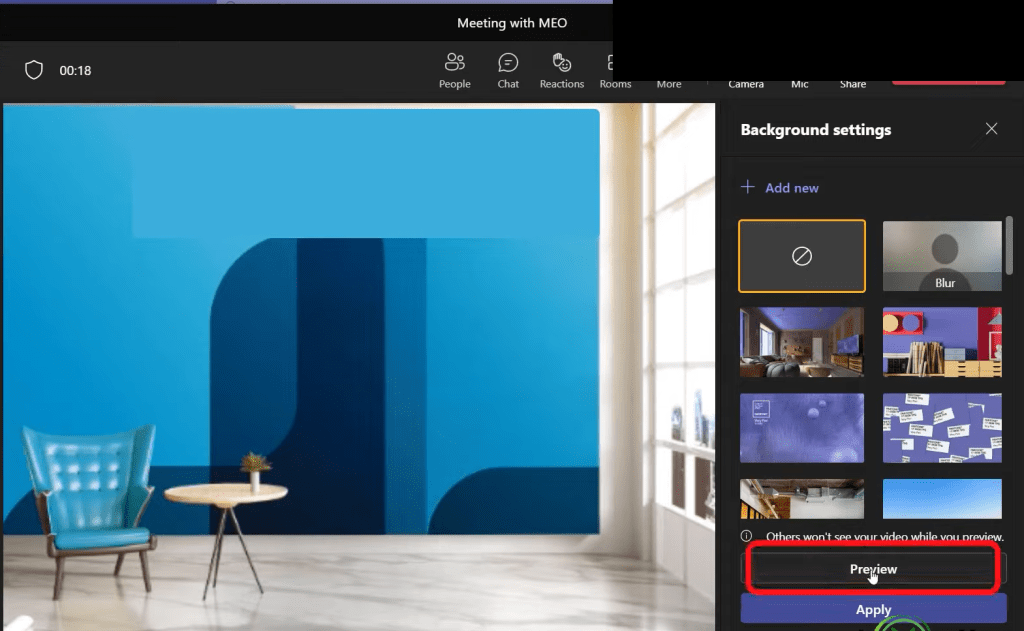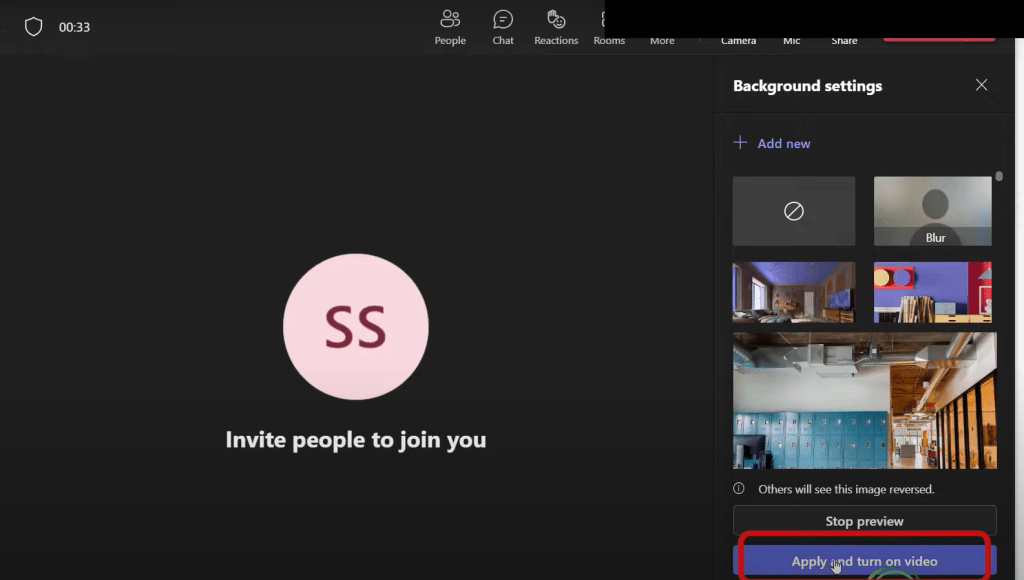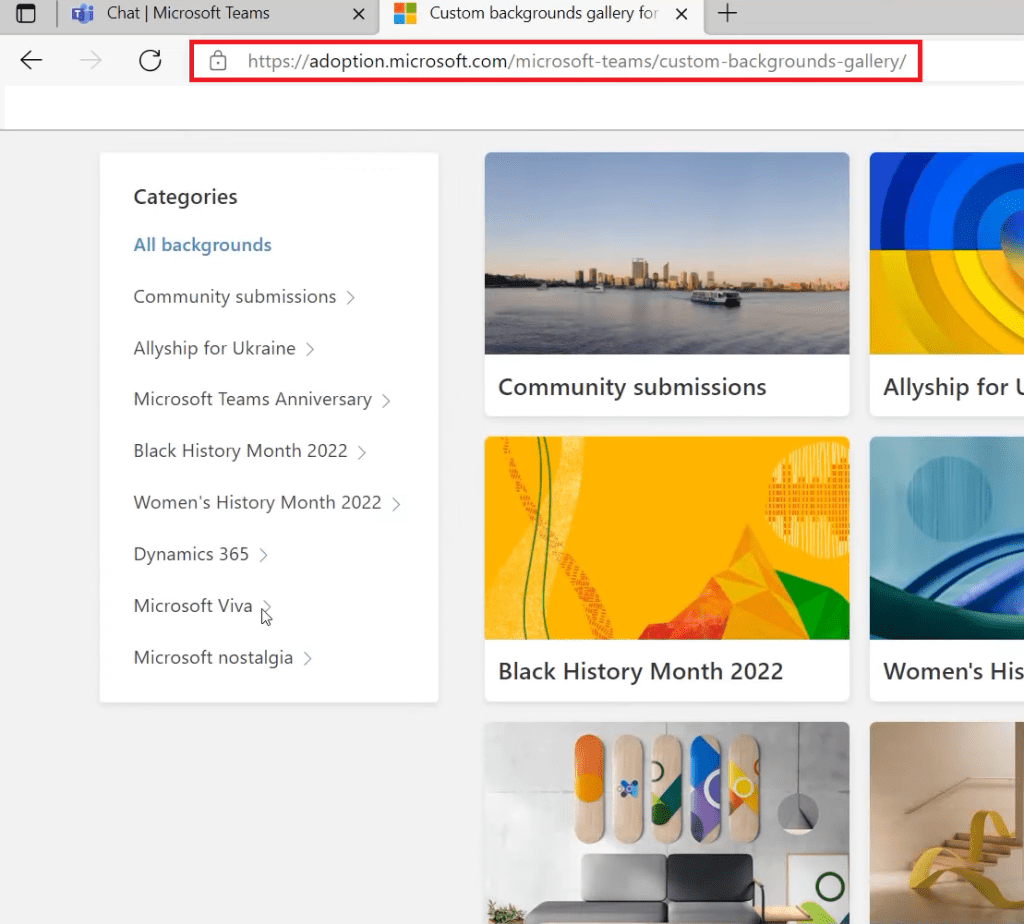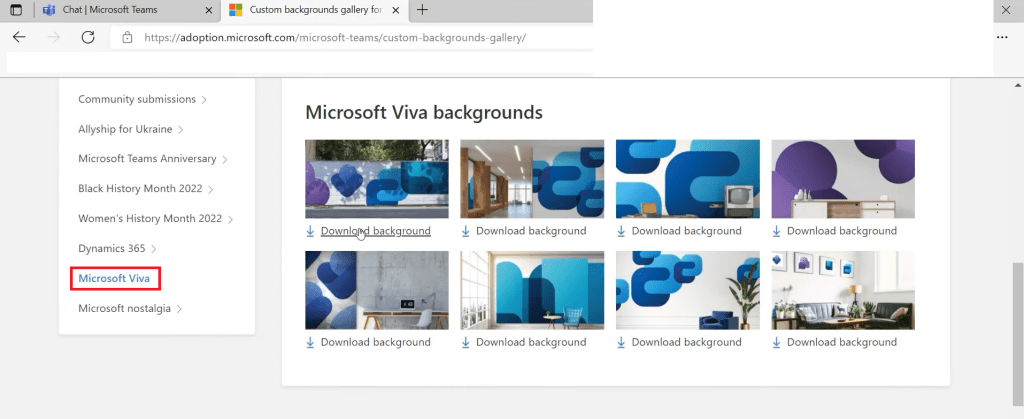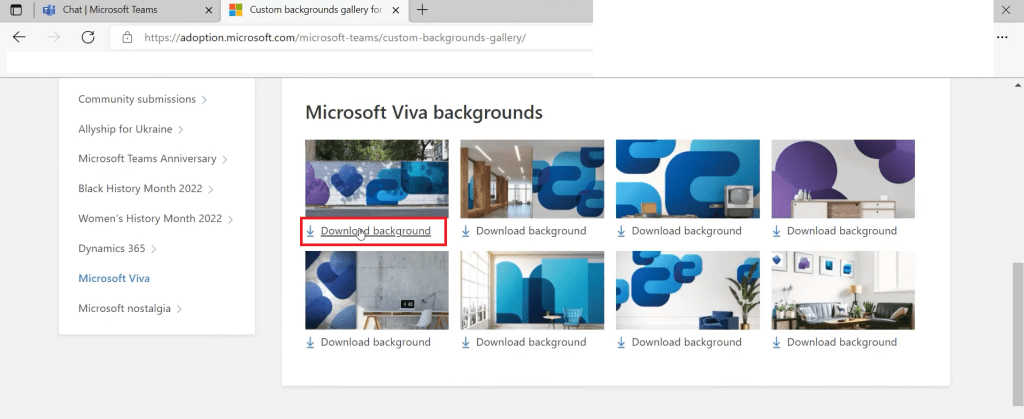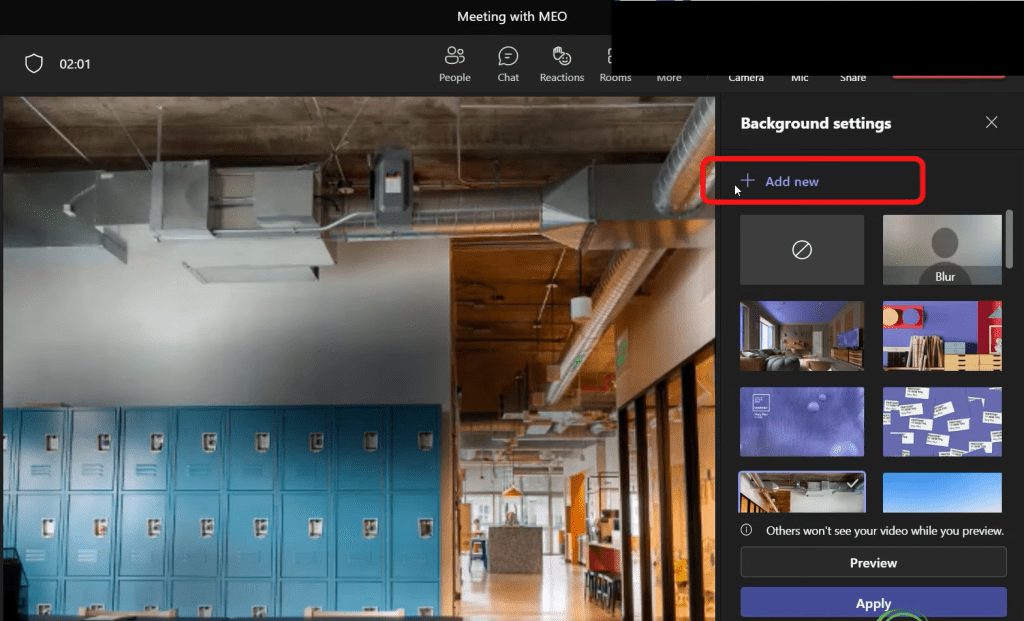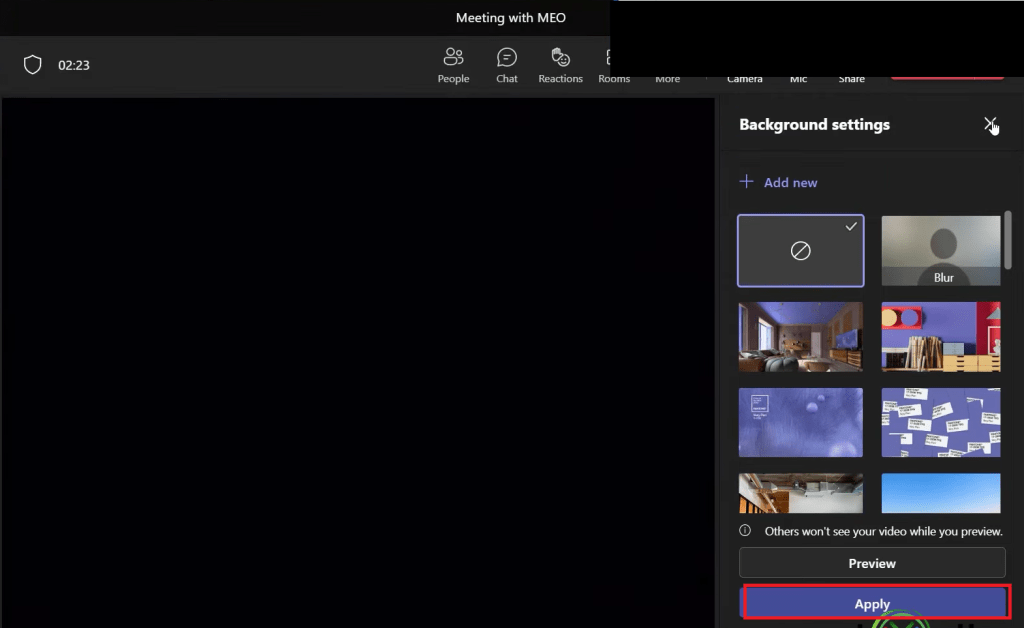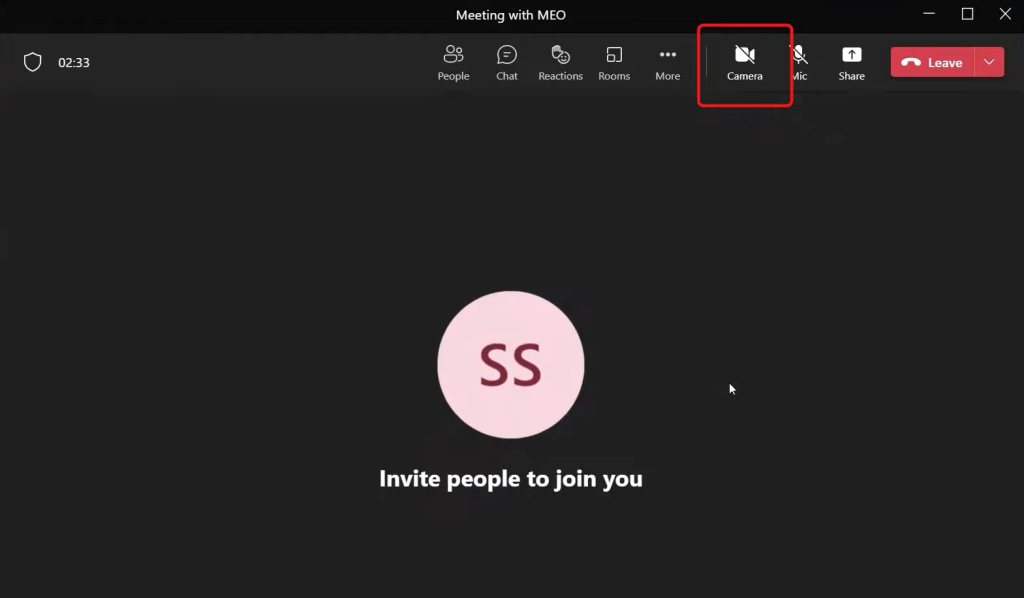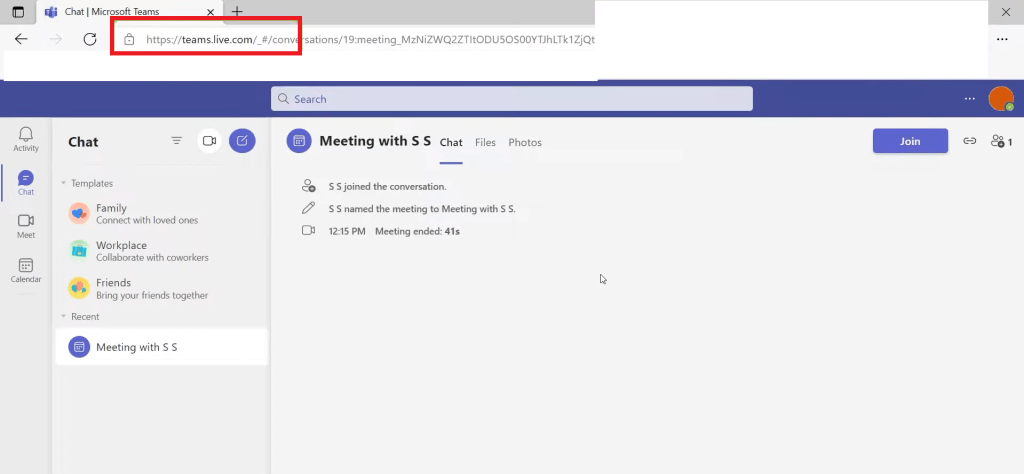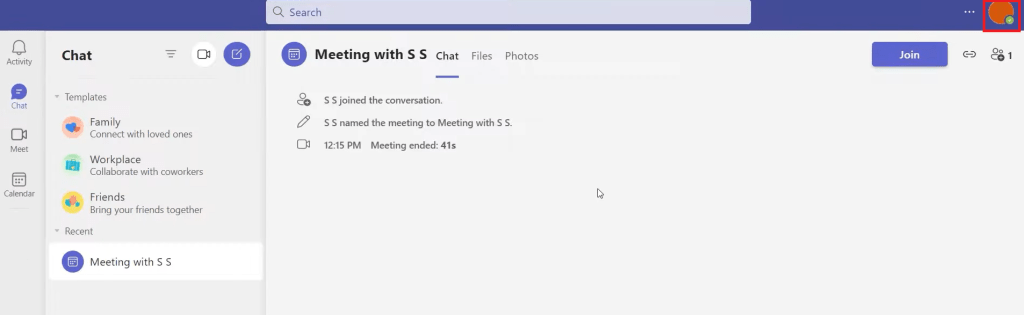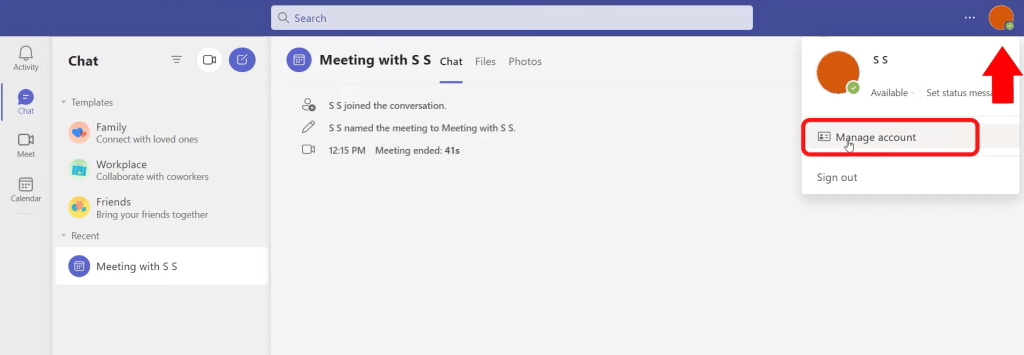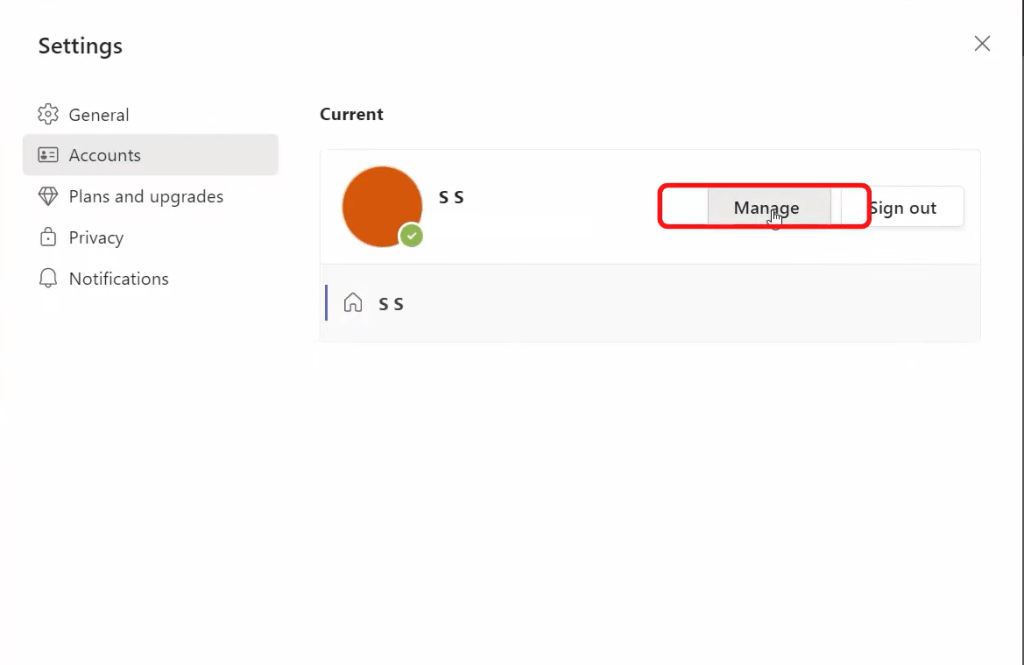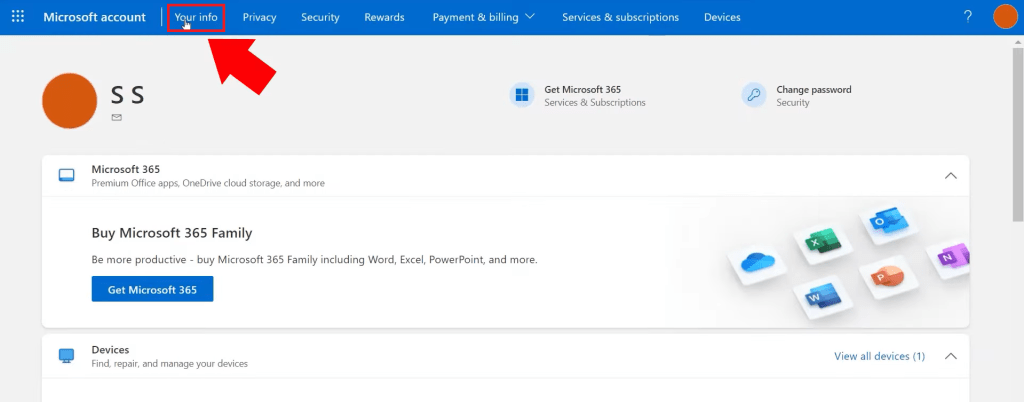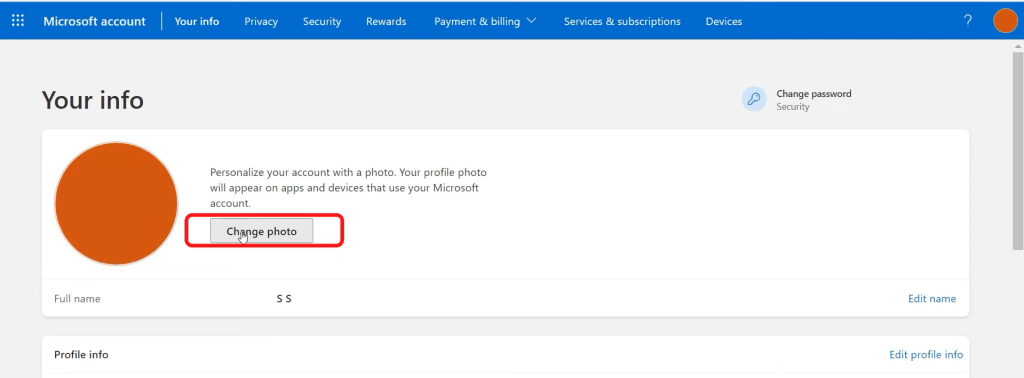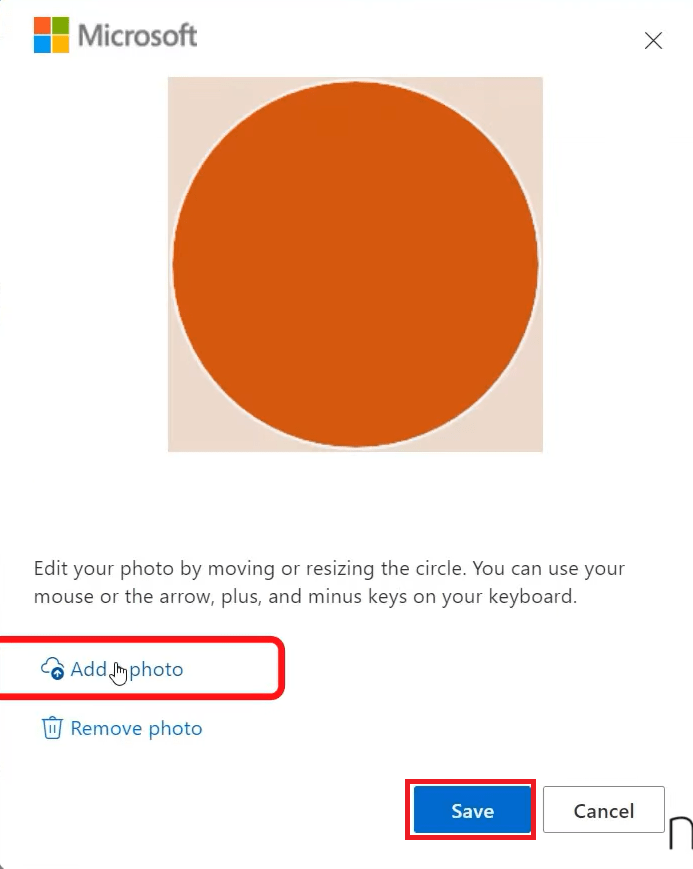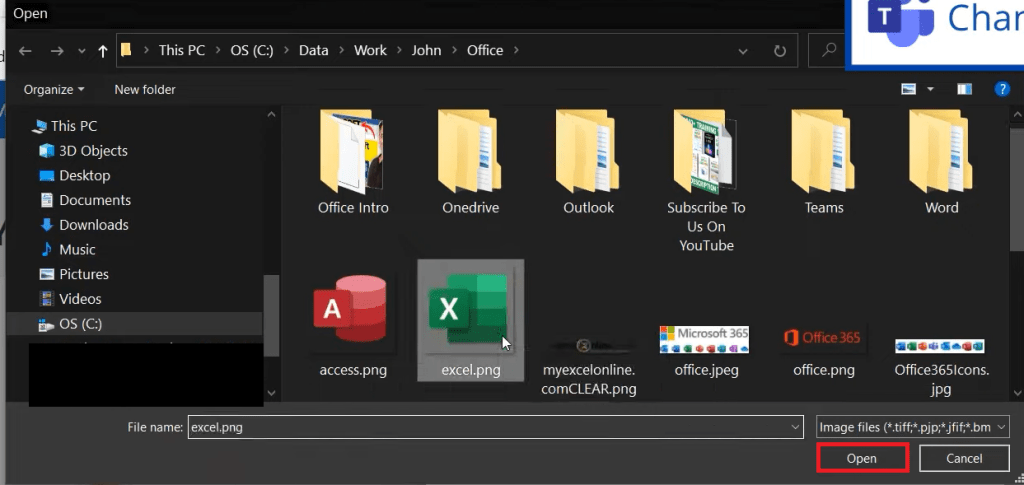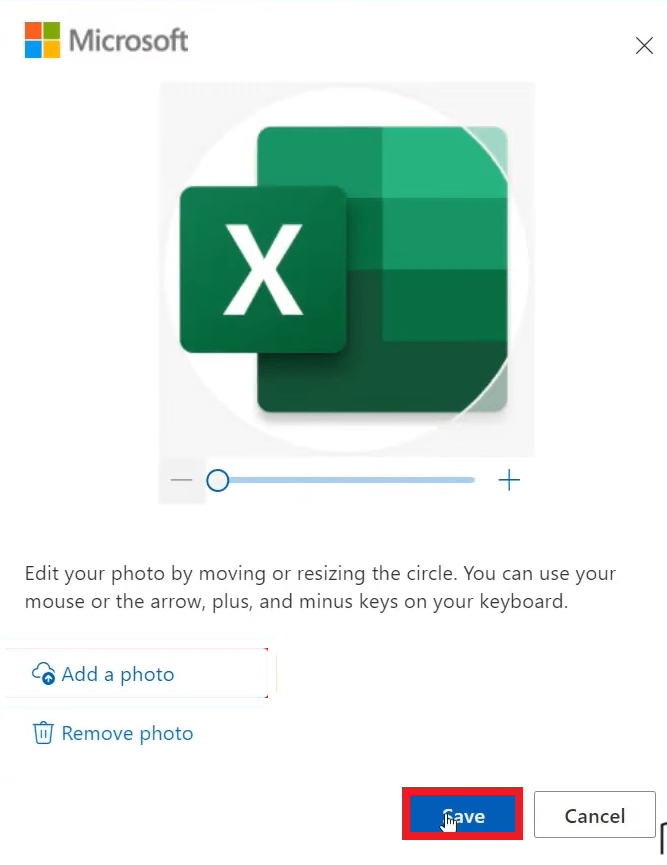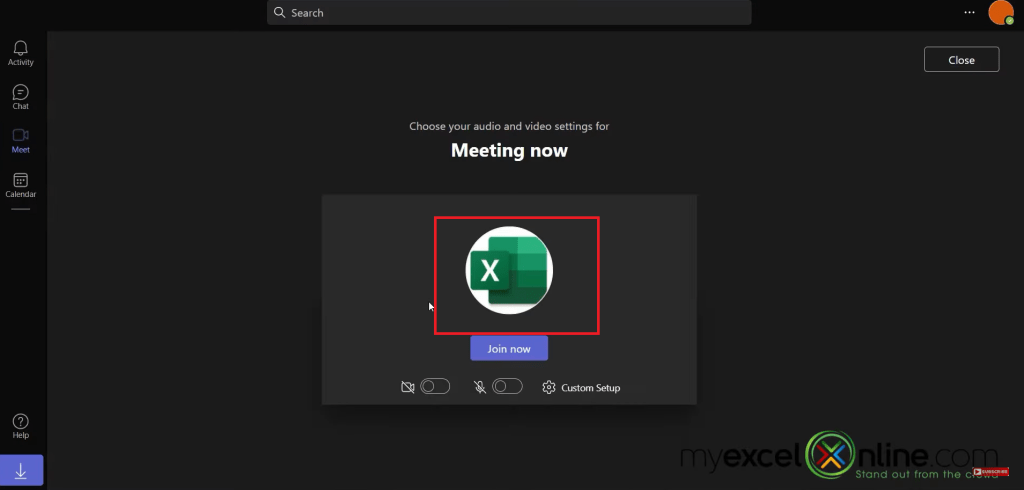This is one of the most used features in Microsoft Teams. It can be useful when you want to hide your messy room, use a pre-set image or want to attend a meeting with a beach in your background. It allows you to hide your actual surrounding hence reducing distractions and interruptions.
In this article, we will cover the following topics in detail –
- Changing the Background Image
- Finding Additional Backgrounds on Microsoft’s Website
- Changing Your Profile Image
Watch this video on How to Fix Outlook Errors on YouTube and give it a thumbs-up!
Changing the Background Image Before Meeting Starts
You can change background image in Teams before a meeting starts by following the steps below –
- Open Microsoft Teams
- Click on Meeting > Meet Now
- In the setting window, turn on the toggle at the bottom of the screen to start the video
- Click on Background filters
- Click on the first option to take off any filter already added
- If you are working from home and do not want people to see what’s in your background, click on blur
- You can even use images in the background like a room, abstract art, a beach, etc.
- Click on Add new to insert a custom image as a background
- Click on Join Now
You will see the selected image as the background for your meeting.
Once you are in the meeting, you can still change background image in Teams by following the steps below –
- Click on More > Apply Background effects
- You will find the same background filters
- Click on Preview to view how the background will look like
- Click on Apply and turn on video
Finding Additional Backgrounds on Microsoft’s Website
You can use backgrounds available on Microsoft’s website as well.
- Open Microsoft website
- Select a Category
- Click on Download Background
- Open Microsoft Teams > Background Filters
- Select Add New
- Select the image and click on Apply
If you turn off your camera, the default image that is visible to everyone is your initial.
You can easily change that by following the steps below –
- Open Microsoft Teams website
- Go to top right corner of the screen and click on the icon
- Click Manage account
- Select Manage button
- Select Your info
- Select Change photo
- Click on Add a photo
- Select a photo and then hit Open
- Hit Save
You will now see that the profile image has changed to the one you have selected before instead of your initials.
In this article, we have went through a various background options as well as changing your profile image for when your camera is not on. We have also seen how to get additional backgrounds on Microsoft’s website.
Click here to learn all about Office 365.
Get access to 30+ Microsoft Excel & Office courses for ONLY $1.
John Michaloudis is a former accountant and finance analyst at General Electric, a Microsoft MVP since 2020, an Amazon #1 bestselling author of 4 Microsoft Excel books and teacher of Microsoft Excel & Office over at his flagship MyExcelOnline Academy Online Course.