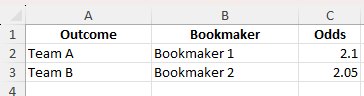Are you looking for a way to make guaranteed profits from betting odds? An arbitrage calculator in Excel allows you to take advantage of differing odds from multiple bookmakers by calculating how much to stake on each outcome. With the right formula setup, you can ensure a profit regardless of the event result. This Excel solution is perfect for sports bettors, traders, or anyone seeking to understand how arbitrage betting works.
Key Takeaways
- Arbitrage betting takes advantage of price differences between bookmakers
- Excel formulas can calculate implied probabilities and stake allocation
- A successful arbitrage exists if combined implied probabilities are less than 100%
- You can customize your stake (e.g., $100) and Excel will split it across outcomes
- The method works for 2-way and 3-way markets with slight adjustments
Table of Contents
What Is an Arbitrage Calculator?
An arbitrage calculator helps you determine whether a risk-free profit is possible by betting on all possible outcomes of an event using different odds from multiple sources. This occurs when the combined implied probabilities of each outcome total less than 100%.
Arbitrage opportunities are rare, but they do occur. When they do, an Excel-based calculator helps you calculate stake amounts for each outcome to lock in a profit.
Understanding Betting Arbitrage
Betting arbitrage is a strategy that allows bettors to place wagers on every possible outcome of a sporting event, ensuring a profit regardless of the result. This is achieved by taking advantage of differing odds offered by various bookmakers. By calculating the right amount to bet on each outcome, one can guarantee that their total payout is greater than the total wagered amount. Imagine spotting a tennis match where one bookmaker offers 2.10 odds on Player A and another offers 2.20 on Player B. By placing strategic bets on both players across different platforms, you cover all possible outcomes and make a profit.
Why Use Excel for Calculations?
Excel is a powerful tool for performing complex calculations quickly and accurately, making it ideal for betting arbitrage. With its user-friendly interface and a wide range of functions, Excel allows you to create customized calculators, automate repetitive tasks, and manage large datasets with ease. For many bettors, especially those new to arbitrage, Excel’s ability to organize and analyze data in clear tables and charts offers a major advantage. Furthermore, the flexibility to create personalized formulas ensures that no matter how unique your betting scenario is, Excel can handle it efficiently. Unlike standalone software, you can tailor your spreadsheet to fit your exact needs, adjusting the formulae as markets shift.
Step-by-Step: How to Build an Arbitrage Calculator in Excel
Step 1: Input Raw Data
Input the event outcomes, bookmaker names, and their corresponding odds.
| Outcome | Bookmaker | Odds | |---------|-------------|------| | Team A | Bookmaker 1 | 2.10 | | Team B | Bookmaker 2 | 2.05 |
Step 2: Calculate Implied Probabilities
Use the formula to calculate implied probabilities:
=1 / [Odds]
In Excel, assuming odds are in cell C2 and C3:
=1/C2
Step 3: Calculate Stake Allocation
Assuming a total stake of $100, calculate the amount to bet on each outcome:
Team A Stake = 100 * (Implied Probability of A) / (Sum of both probabilities) Team B Stake = 100 * (Implied Probability of B) / (Sum of both probabilities)
In Excel:
=100*D2/(D2+D3)
=100*D3/(D2+D3)
Step 4: Calculate Payouts
Calculate the potential return for each outcome:
=Stake * Odds
Example:
=B2*C2
Step 5: Review Profit
If the return is the same (or very close) for each outcome and greater than $100, you have a guaranteed profit.
Common Mistakes and Tips
Incorrect formula syntax: Make sure you reference cells properly and avoid circular references.
Using decimal odds only: This calculator works with decimal odds. Convert fractional or American odds before inputting.
Forgetting to lock cell references: Use absolute references where needed (e.g., $C$2) to avoid errors during copying.
Ignoring transaction fees: Real arbitrage may be reduced or negated by fees. Adjust calculations accordingly.
Not verifying bookmaker limits: You may not be able to place the required bet sizes due to limits or restrictions.
Bonus Tips and Advanced Scenarios
3-Way Market Arbitrage: Extend the calculator to include 3 outcomes (e.g., win, lose, draw). Add another odds column and adjust the formula to divide by the sum of three probabilities.
Using VBA for Auto-Calculation: Use a VBA macro to automatically highlight profitable arbs or refresh data when odds are updated.
Power Query Integration: Use Power Query to pull odds from websites or CSV files and refresh them into your Excel workbook with one click.
Advantages of the Excel Format
The Excel format offers several standout advantages for those involved in betting arbitrage, elevating it as a preferred choice among enthusiasts:
- Customization: Excel allows you to create personalized spreadsheets to match specific betting strategies, providing the flexibility needed to adapt to various scenarios.
- Automated Calculations: With functions and formulas, you can automate complex calculations, reducing errors and saving time.
- Data Management: Excel’s robust data handling capabilities enable you to manage and manipulate large sets of odds and outcomes efficiently.
- Visualization Tools: Charts and graphs offer visual insights into betting patterns and potential profits, making analysis more intuitive.
- Accessibility: As a widely used program, Excel is accessible on most devices, ensuring you can work on your arbitrage strategies anytime and anywhere.
The primary benefits are cost efficiency, ease of use, and comprehensive analytical capabilities, which all provide a great balance for both novice and experienced bettors. However, Excel isn’t perfect. It requires a certain level of proficiency to set up effectively, and there’s always the risk of input errors affecting your outcomes. Excel is best suited for bettors who appreciate a customizable, cost-effective tool and are comfortable managing and manipulating data.
Potential Drawbacks
While Excel provides many benefits for creating an arbitrage calculator, there are some potential drawbacks to consider:
- Learning Curve: Users must have a basic understanding of Excel’s functions and formulas. For beginners, this can be an initial hurdle to effective use.
- Error-Prone: Mistakes in input or formula creation can lead to incorrect calculations, potentially resulting in financial losses.
- Manual Updates: Odds frequently change, necessitating regular manual updates to ensure data accuracy, which can be time-consuming.
- Security Risks: Spreadsheet data can be vulnerable to unauthorized access, especially if shared or stored on unsecured platforms.
- Limited Scalability: As your data grows, Excel may become less efficient in managing large datasets compared to dedicated software.
Given these challenges, Excel might not be suitable for those who require real-time data updates or lack the time to manage and update spreadsheets continually. It’s ideal for those willing to invest initial time in setup and are cautious with data handling.
Frequently Asked Questions
What does an arbitrage calculator do?
It calculates how much to bet on each outcome so you can secure a profit from differences in odds across bookmakers.
Can I use this Excel calculator for 3-outcome events?
Yes, with small adjustments. Add a third row for odds and update formulas to include all three probabilities in the denominator.
Are arbitrage opportunities common?
No, they are relatively rare and often disappear quickly. Automation and alerts are used by professionals to catch them.
Can I lose money with arbitrage?
Yes, if odds change after placing one side of the bet, or if a bookmaker cancels your bet or limits your stake. Always confirm before placing bets.
Is this method legal?
Arbitrage betting is legal in most countries, but some bookmakers frown upon it and may restrict accounts found engaging in it regularly.
John Michaloudis is a former accountant and finance analyst at General Electric, a Microsoft MVP since 2020, an Amazon #1 bestselling author of 4 Microsoft Excel books and teacher of Microsoft Excel & Office over at his flagship MyExcelOnline Academy Online Course.