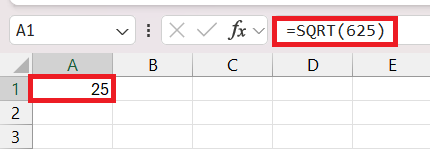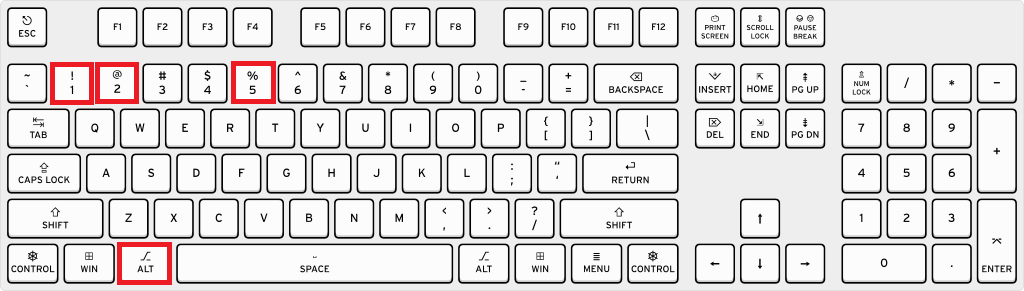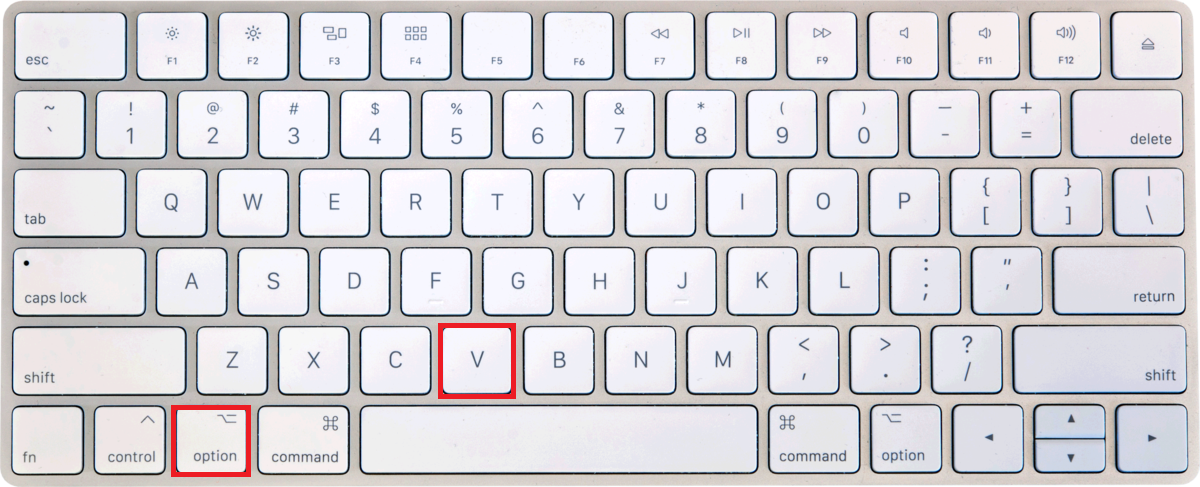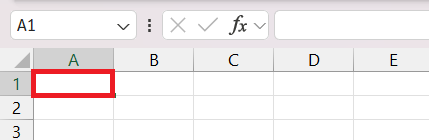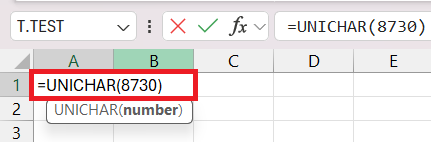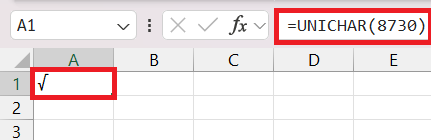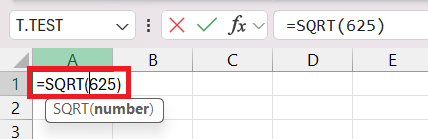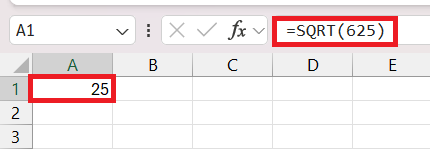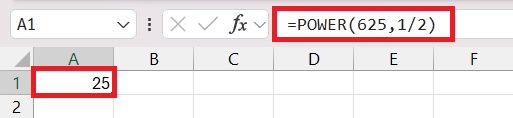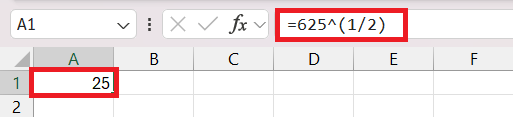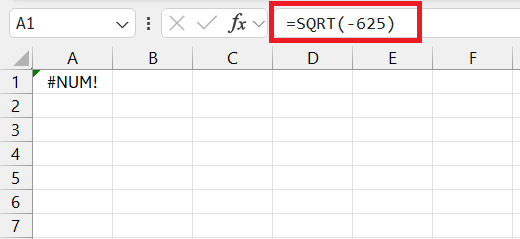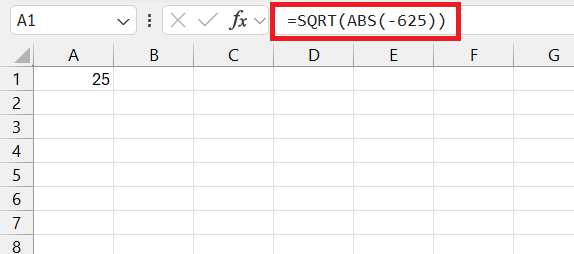Unlock the secrets of square roots in Microsoft Excel with our easy-to-follow guide. Dive into the world of spreadsheet math and master how to type square root. Here are five key takeaways:
- Keyboard Shortcuts: Speed up your workflow with ALT + 251 for Windows or Option + V for Mac to swiftly access the square root symbol.
- Symbol Insertion Techniques: Gain precision by inserting the square root symbol exactly where you need it, ensuring both accuracy and aesthetics.
- Mastering the SQRT Function: Learn the syntax and practical application of the SQRT function to effortlessly calculate square roots in Excel.
- Alternative Methods: Explore the POWER function and exponential operator for versatile root calculations beyond square roots.
- Advanced Operations and Customization: Handle negative numbers, and errors, and delve into real-world applications across finance, science, and beyond with square roots in Excel.
Table of Contents
Introduction to Square Roots in Excel
Unveiling the Mystery of Square Roots in Spreadsheets
Exploring the world of spreadsheets might make you feel like an explorer unearthing mathematical monuments—one of these being the ever-versatile square root. Think of Excel as a treasure trove of computations, where square roots emerge as heroes in your data analysis epics.
Excel Functions: A Gateway to Mathematical Operations
Excel paves the way to a vast landscape of numerical computations, transforming raw data into meaningful information. The use of functions like SQRT is like having a Swiss Army knife for mathematics; whether you’re soaring through statistical calculations, whittling down financial analysis, or sifting through scientific data, Excel functions are the companions you’ll want on your numerical journey.
Step-by-Step Guide: How to Type Square Root
Using Keyboard Shortcuts for Swift Access
Speed up your mathematical endeavors in Excel with keyboard shortcuts, a simple press away from the square root symbol you need. For Windows users, ALT + 251 is your key combo, using the numeric keypad for accurate entry.
Mac loyalists can press Option + V to achieve the same end. Shortcuts like these are perfect time-savers, nudging your productivity north as you navigate through rows and columns of data.
Symbol Insertion Techniques for Detailed Work
When precision is the name of the game, and you’re seeking a bit more control over your document’s appearance, diving into the Symbol insertion techniques is the way to go.
STEP 1: Select the cell where do you want to insert the square-root symbol.
STEP 2: Type in the formula “=UNICHAR(8730)“.
STEP 3: Press enter and Voila! The square root symbol will be inserted.
This method allows you to insert the symbol exactly where it suits you best, ensuring your work doesn’t just calculate right, it looks right too.
Mastering the SQRT Function in Excel
Understanding the Basics: SQRT Function Syntax
Grasping the SQRT function syntax is like unlocking a secret mathematical door in Excel. With the simple formula =SQRT(number), a world of roots is at your fingertips. Remember, number is the hero in this tale and it’s the value of which you’re seeking the square root. Let’s find out the square root of 625 with the following steps:
STEP 1: Let’s use the “=SQRT()” function in cell A1 and insert the formula “=SQRT(625)”.
STEP 2: Press enter and check the result as 25, as it is the square root of 625.
Don’t forget to treat it with care, ensuring it’s positive to avoid the dreaded #NUM! error that arises from negative numbers. This is a foundational step before venturing into more complex calculations.
Practical Scenarios: Calculating Square Roots with Ease
Every Excel adventurer will find occasions where calculating square roots can cut through complex problems like a knife through butter. Imagine analyzing geometric shapes, where you calculate the side of a square with a given area. Or consider financial scenarios, where calculating the volatility of stock returns might lead you down the square root path. Rest assured, the SQRT function is your trusty ally, making these and many other practical scenarios a cinch to manage.
Alternative Methods for Square Root Calculations
The POWER Function: A Versatile Tool for Exponents
Expand your numerical toolkit with the POWER function – it’s not just about exponents; it’s a master of roots as well! Dive into any root calculation with ease, plugging in the number and the reciprocal of the desired root into =POWER(number, power).
Think beyond squares and cubes; any root is now just a formula away, broadening the horizon of your data analysis potential. It’s a robust alternative to the SQRT function, especially when you need to explore beyond square roots. Use the formula “=POWER(625,1/2)” to find the square root of 625 using the POWER function.
Harnessing Formulas: The Exponential Operator Approach
Adventure into the realm of exponential operations with an approach that’s more flexible than a contortionist at a circus – using the exponential operator. A formula as simple as =625^(1/2) unlocks the square root of a number 625 with the majesty of a mathematician waving their wand.
Flex this method to calculate cube roots, nth roots, or even squares by switching up the exponent. Just remember to cradle your fractions in brackets to avert any mathematical mishaps. With this, you’re equipped to handle an array of root-related conundrums with finesse.
Customizing Excel for Advanced Square Root Operations
Exception Handling: Dealing with Negative Numbers and Errors
Wrestling with negative numbers and errors in Excel can be a real headache, but it doesn’t have to be. Always ensure the number you feed to the SQRT function is as positive as an optimist’s outlook. Facing negative numbers?
Partner the ABS function with SQRT to dodge those #NUM! errors — think of it as your numerical shield.
Polish your formula and keep your data validation eagle-eyed to sidestep any unwelcome surprises.
Incorporating Square Roots in Excel Analysis
Real-world Applications: Finance, Science, and More
The humble square root function in Excel doesn’t just sit in the academic corner; it strides confidently into diverse domains, making significant impacts. In finance, it’s instrumental for calculating portfolio standard deviation, a measure of risk. Meanwhile, in science and engineering, it helps resolve the intricacies of Pythagorean theorems and wave functions. Each field benefits from the precision and swiftness with which Excel handles these complex computations, proving its worth beyond mere data organization.
Streamlining Data with Square Roots for Better Insights
Turning the tide in your favor, square roots function in Excel can streamline your data for more profound insights. Imagine the beauty of watching your dataset transform into a visualization that points out correlations and patterns at a glance, thanks to some savvy square root manipulations. Use it to normalize data distributions, unravel geometric measures, or optimize your algorithms. Embrace these functions, and they’ll infuse your data stories with clarity and depth, unlocking new levels of understanding and decision-making prowess.
FAQs: Your Questions Answered
How do you write square root in Excel?
To write the square root in Excel, use the SQRT function. Enter =SQRT(cell), replacing ‘cell’ with the cell reference of the number you want to find the square root of. For direct numbers, type =SQRT(number), replacing ‘number’ with the actual digit.
What is the shortcut key for square root in Excel?
In Excel, there isn’t a direct shortcut key that inputs the square root symbol, but you can type ALT + 251 on the numeric keypad to insert it into a cell. Remember to enable Num Lock on your keyboard.
How to type 2 squared in Excel?
To type 2 squared in Excel, enter =2^2 in a cell. The caret symbol (^) represents exponentiation, raising the number 2 to the power of 2, which calculates to 4.
Can I Calculate Nth Roots in Excel Beyond Square Roots?
Yes, you can calculate nth roots in Excel by using the formula =NUMBER^(1/N), where “NUMBER” is the value you want to find the root of, and “N” represents the nth root.
How Do I Handle Square Roots of Negative Numbers in Excel?
To handle square roots of negative numbers in Excel, wrap the number with the ABS function inside the SQRT function like this: =SQRT(ABS(number)). This computes the square root of the absolute value, bypassing the issue of negative inputs.


John Michaloudis is a former accountant and finance analyst at General Electric, a Microsoft MVP since 2020, an Amazon #1 bestselling author of 4 Microsoft Excel books and teacher of Microsoft Excel & Office over at his flagship MyExcelOnline Academy Online Course.