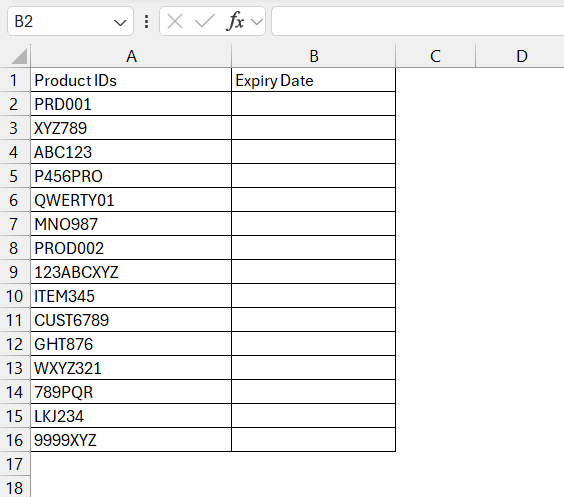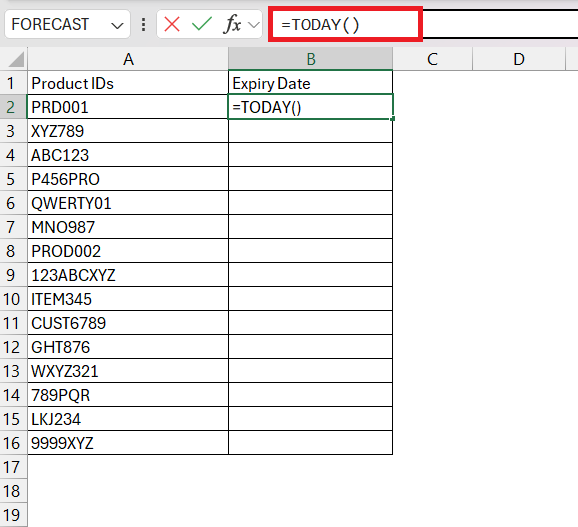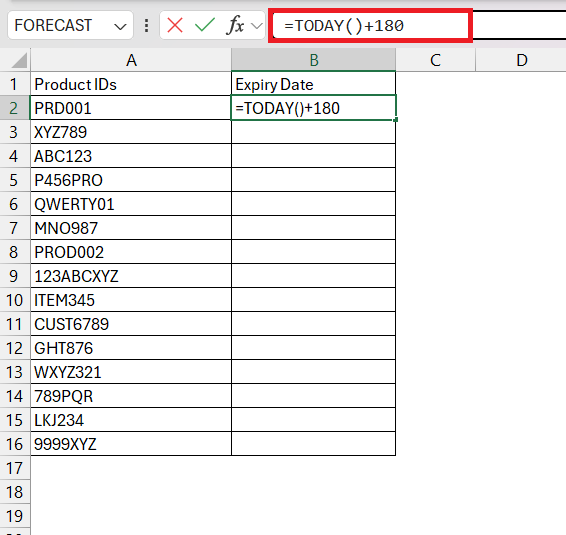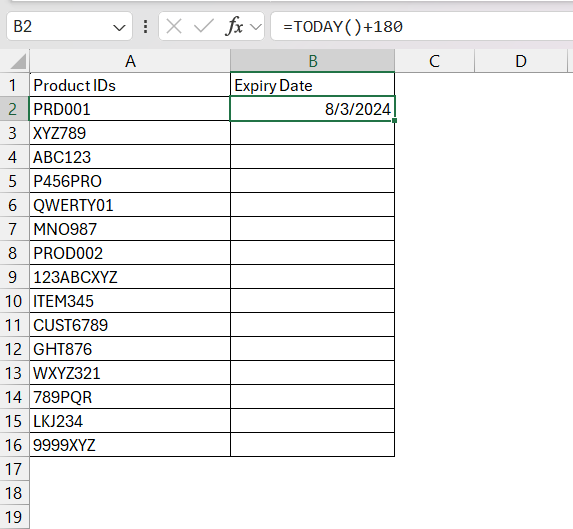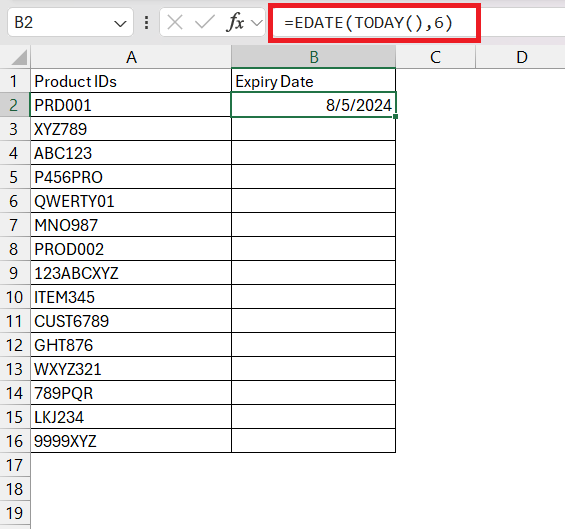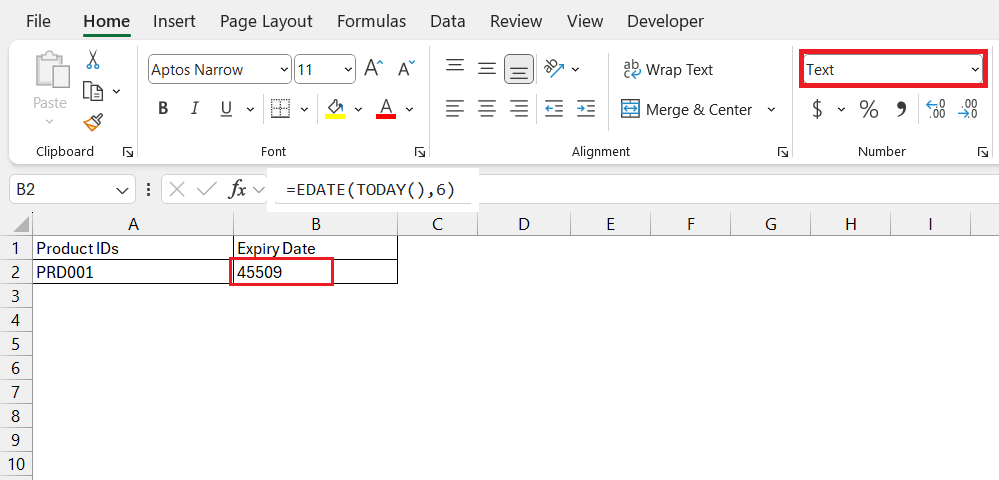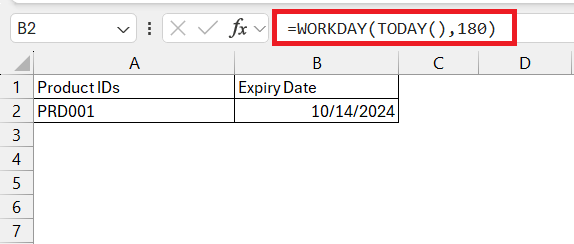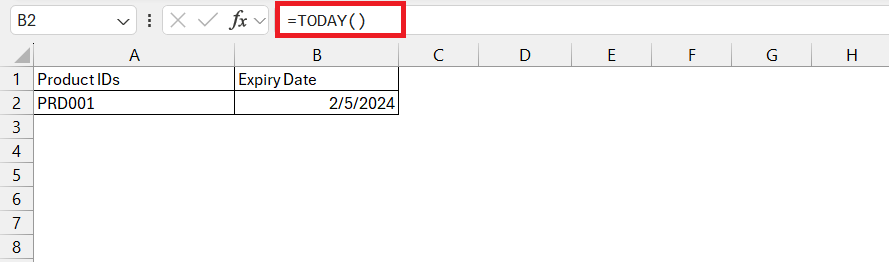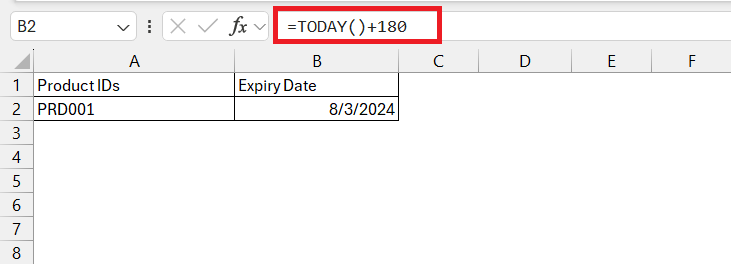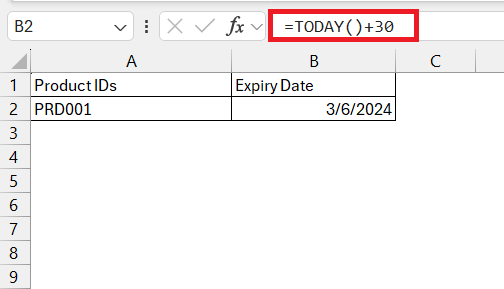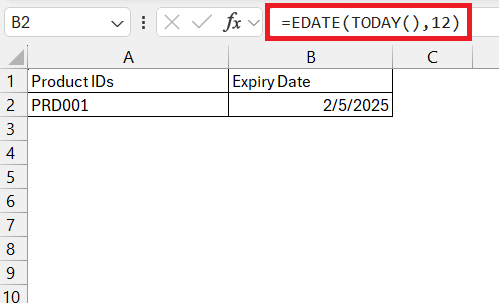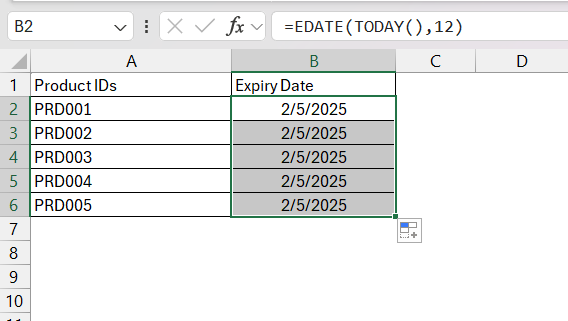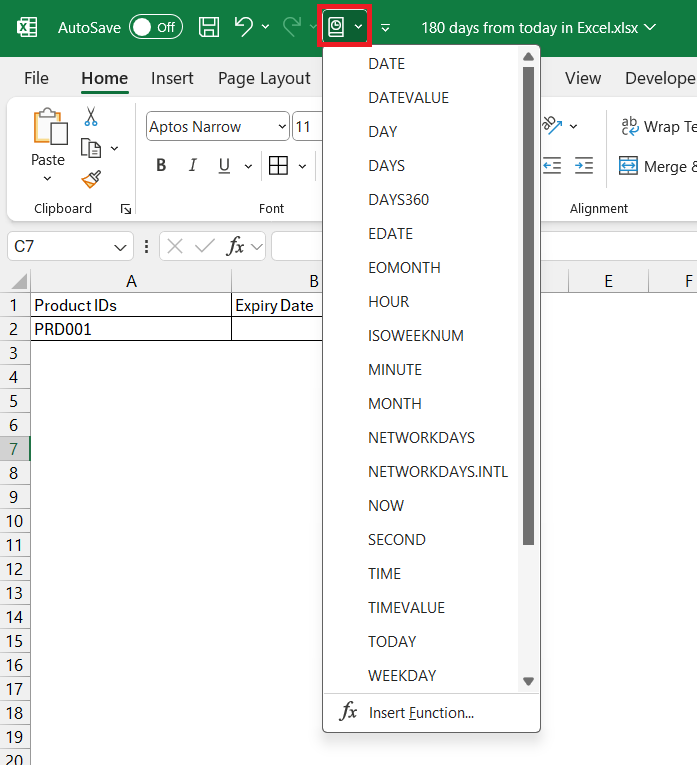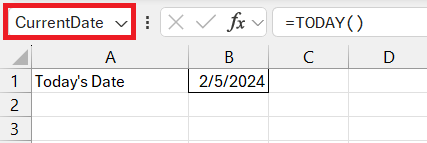Key Takeaways
- Utilize Excel formulas to quickly determine a date that’s 180 days from today.
- Use the EDATE function to move six months in the future or past.
- Create a personalized date calculator in Excel to compute any number of days from today.
- Explore the step-by-step Excel tutorial to learn how to count 180 days from today, covering both business and standard days.
Download the Excel Workbook below to follow along and understand How to Calculate 180 days from today in Excel – download excel workbook180-days-from-today-in-Excel.xlsx
Table of Contents
Unveiling the Excel Time-Travel Trick
Understanding Excel’s Date Functions
In Microsoft Excel, dates aren’t just numbers. They’re a powerful playground for calculations and projections. Throw in functions like EDATE, TODAY, and DATE, and you’ve got yourself a toolkit for maneuvering through time on your spreadsheet.
The Need for 180-Day Calculations
Calculating 180 days from a given date isn’t just a party trick—it’s a critical operation for many professionals. From human resources planning employee reviews and benefits to finance gurus projecting payment deadlines, knowing that half-year mark is invaluable. Think of it as tracking the steady pulse of business operations or personal projects, keeping you precisely in time with your long-term plans.
- Business loan maturation periods
- Warranty expiration dates for products
- Tracking probation periods for new employees
- Planning follow-up medical appointments
- Counting down to personal events like weddings or vacations
Crafting Your Time Machine in Excel
Utilizing Excel’s EDATE and TODAY Functions
Turning the hands of time is a breeze in Excel when you use the EDATE and TODAY functions. EDATE allows you to travel through your calendar, adding or subtracting months from a specific date. Whereas, the TODAY function is like grabbing today’s newspaper; it fetches the current date so that your calculations stay relevant and up-to-date, no manual changes needed.
To calculate 180 days from today:
- Input the
TODAY()function to capture the current date. - Use the
EDATEfunction to move six months in the future or past, since 180 days approximately equals six months.
Step-by-Step: Calculate 180 Days from Today
Calculating 180 days from today is simple with Excel’s date functions. Follow these step-by-step instructions and you’ll have your date in no time:
STEP 1: Open your Excel spreadsheet and click on the cell where you want the date to appear.
STEP 2: Enter the TODAY() function: Type =TODAY() and press Enter to get the current date.
=TODAY()
STEP 3: Type in the addition operation and type180. This will add 180 days to the current date.
=TODAY() + 180
STEP 4: After typing the formula, press Enter. The cell will display the date that falls 180 days from today.
For a more monthly precise approach, considering months aren’t all equal in length:
=EDATE(TODAY(), 6)
This quick and easy process equips you with the exact future date you’re looking for without fumbling through a calendar.
Practical Applications of 180-Day Calculations
Business Scenarios Requiring Half-Year Projections
In the world of business, marking 180 days into the future is more than a date calculation—it’s a strategic move. Here are some scenarios where half-year projections are not just helpful, they’re essential:
- Financial Reporting: Many companies close their books quarterly or semi-annually. Knowing the 180-day mark helps align financial reporting with these critical periods.
- Project Management: Project managers use the 180-day milestone to review progress against their project plan timeline, ensuring they’re on track to meet their six-month targets.
- Budgeting and Forecasting: Finance teams often revise forecasts at the midpoint of the fiscal year, making the 180-day calculation a pivotal reference for adjustments.
- Regulatory Compliance: Some regulations require semi-annual check-ins or reports. Missing these can result in fines or other penalties.
- Inventory Management: Retailers might plan inventory turnover on a semi-annual basis; thus, a 180-day timeline is key for them to prepare for new seasons or launches.
These are just a few of the myriad scenarios where calculating 180 days ahead can keep your business plans tightly harnessed and thoroughly monitored.
Personal Milestones and Countdowns
Counting 180 days ahead can be just as exciting in your personal life as it is essential in the business world. Whether you’re setting goals, looking forward to special occasions, or tracking personal progress, here’s how Excel helps you keep your eye on that half-year horizon:
- Event Planning: Perhaps you’re organizing a milestone birthday or anniversary celebration. Marking 180 days out helps you manage booking venues, sending invites, and other planning essentials.
- Fitness Goals: If you’ve set a six-month workout objective, a 180-day countdown can be the motivation you need to assess progress and stay committed.
- Education and Courses: Students and educators might use this to count down to exams or to schedule study plans and assignments.
By keeping personal milestones on your digital calendar, you can ensure that nothing important slips your mind as time trots along.
Overcoming Common Excel Date Calculation Hurdles
Troubleshooting Inaccurate Date Results
If you’ve rolled up your sleeves and jumped into Excel only to find that your date calculations are throwing you off course, don’t fret. There are some common pitfalls that can lead to inaccurate results:
- Incorrect Cell Formatting: Ensure that the cell containing the date is formatted as a ‘Date’ and not ‘General’ or ‘Text’.
- Leap Years: Excel knows its way around a calendar, even leap years, but if you’re manually calculating date differences, remember to account for that extra day in February.
- Formula Errors: Double-check your formulas for typos or incorrect cell references.
- Regional Settings: Date formats vary around the world (MM/DD/YYYY vs DD/MM/YYYY). Make sure your system’s regional settings align with the date format used in your spreadsheet.
If all else fails, Excel has ample help resources or you might reach out to forums for expert advice. With a little troubleshooting, your date calculations should be back on track in no time.
Adjusting for Leap Years and Holidays
Navigating through the idiosyncrasies of our Gregorian calendar in Excel doesn’t have to be time-consuming. Adjusting for leap years and holidays is crucial to accurate date calculations:
- Leap Years: Excel inherently understands the leap year system, so the
DATEandEDATEfunctions will automatically adjust for the 29th of February. - Holidays: If your 180-day calculation must exclude holidays, consider using the
WORKDAYSfunction, which excludes weekends and any dates you specify as holidays.
Keep in mind that adding or subtracting exact days might land you on a weekend or holiday, so think about whether you need to adjust for business days only.
Automating Your 180-Day Journeys
Creating Dynamic 180-Day Formulas
For those of you looking to make your 180-day formula adapt with the times, creating dynamic formulas in Excel is the key:
STEP 1: Use TODAY() Function. Incorporate the TODAY() function into your formula to ensure that the 180-day calculation always uses the current date as a starting point.
=TODAY()
STEP 2: Insert the addition sign and then type 180.
=TODAY()+180
STEP 3: Embed Conditions with IF() Statements. Create formulas that adapt based on certain conditions, such as adjusting for weekends or holidays.
=IF(WEEKDAY(TODAY()+180)<6,TODAY()+180,TODAY()+180-(WEEKDAY(TODAY()+180))+6)
This formula checks if 180 days from today falls on a weekend and if so, adjusts to the last Friday.
These dynamic formulas ensure that your calculations are not just accurate on the day you create them, but they remain valid every day, without the need for manual updates.
Beyond 180 Days: Excel’s Versatility with Dates
Expanding to Other Date Intervals
Once you’ve mastered the 180-day calculation, the whole calendar is your playground. Excel’s date functions are not limited to semi-annual intervals. Here’s how you can expand your horizons:
- Shorter Intervals: Use the
TODAY()+30for a quick one-month projection orTODAY()+7for a week ahead schedule.
- Longer Intervals: For annual insights, try
EDATE(TODAY(), 12)or even multiple years withEDATE(TODAY(), 12*n)where ‘n’ is the number of years.
- Irregular Intervals: For more complex date manipulation, you can combine multiple Excel functions or even design custom formulas tailored to specific scheduling needs.
By embracing Excel’s full suite of date functions, you’re well-equipped to handle any interval you may need for your planning, be it daily, weekly, monthly, or annually.
Tips and Tricks for 180 days Calculations
To make your journey through date calculations a bit smoother, here are some handy tips and tricks:
- Use Fill Handle: Drag the fill handle down from a cell containing a
TODAY()+180formula to apply it to multiple rows automatically.
- Quick Access Toolbar: Add date functions to your Quick Access Toolbar for convenience.
- Name Your Cells: Give the cell containing the
TODAY()function a name like “StartDate” for easier name reference in formulas.
Remember, Excel is designed to make life easier, so dive into these features to streamline your 180-day calculation routine.
FAQ
Can I use Excel to alert me when 180 days have passed from a specific start date?
Yes, you can set up a reminder using conditional formatting to change the color of a cell once 180 days have passed from a specific date. Combine the TODAY function with the start date in the conditional formatting rules to visually alert you.
Are weekends and holidays includable in the 180-day calculation?
No, a simple addition of 180 days includes weekends. To exclude weekends or holidays, use the WORKDAYS function in Excel, where you can specify which days to count as weekends and even add a list of holidays to exclude.
Can Excel automatically update the calculated date every day?
Yes, by using the TODAY() function in your date formula, Excel automatically updates the calculated date based on the current date each day you open the spreadsheet.
What formula should I use to add 180 days to a specific date in a cell?
If you have a specific date in a cell (let’s say A1) and you want to add 180 days to that date, enter the formula `=A1+180` into another cell.
John Michaloudis is a former accountant and finance analyst at General Electric, a Microsoft MVP since 2020, an Amazon #1 bestselling author of 4 Microsoft Excel books and teacher of Microsoft Excel & Office over at his flagship MyExcelOnline Academy Online Course.