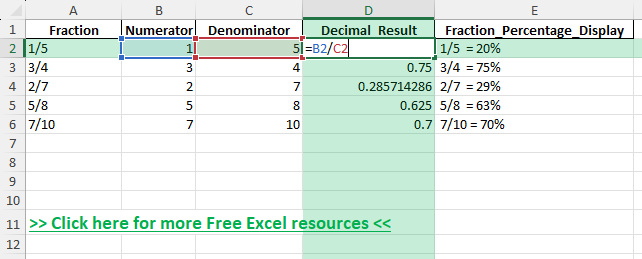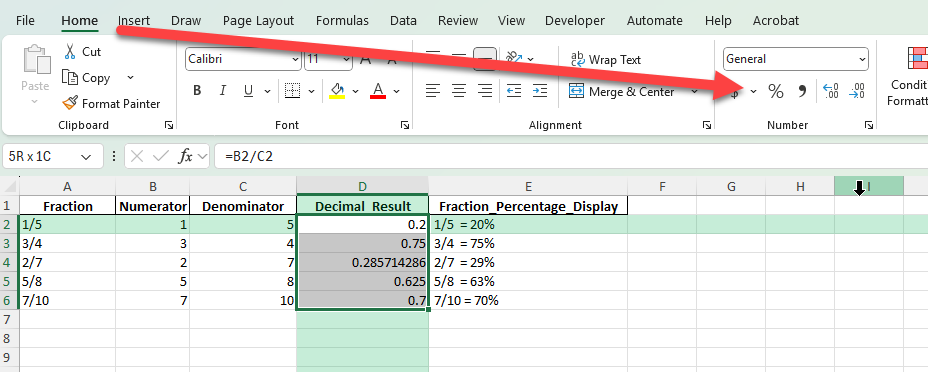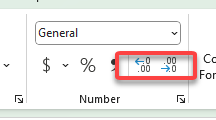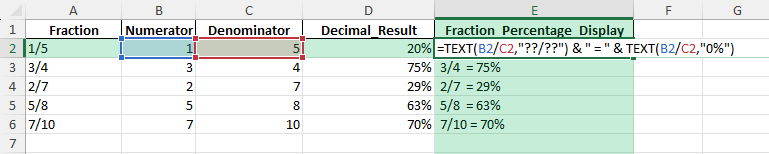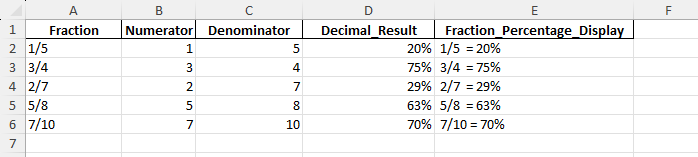Fractions are commonly used in schoolwork, business reports, and personal finance. But when working in Excel, percentages are often more practical than fractions because they make comparisons easier. For example, 1/5 as a fraction is equal to 20% as a percentage. Knowing how to convert fractions like 1/5 into percentages in Excel can save time and make your data more understandable. This guide will show you how to perform the conversion step by step, with formulas, formatting tricks, and advanced scenarios.
Key Takeaways
- 1/5 is equal to 20% when expressed as a percentage.
- You can use Excel formulas like
=1/5and format the result as a percentage. - Cell formatting tools let you switch between fractions, decimals, and percentages easily.
- Excel functions like
TEXTcan display fractions directly alongside percentages. - Advanced users can automate fraction-to-percentage conversions using VBA or Power Query.
Table of Contents
About Converting 1/5 into Percentages in Excel
Excel naturally handles numbers as decimals. When you type =1/5 into a cell, Excel calculates 0.2. This decimal can then be displayed as 20% with the percentage format. Converting fractions to percentages helps in financial analysis, reporting, and academic work where percentages are easier to interpret than decimals or fractions.
Step-by-Step Instructions
Step 1: Enter the Fraction
Select a blank cell.
Type =1/5 and press Enter.
Excel displays the result as 0.2 by default.
Step 2: Apply Percentage Formatting
Select the cell containing 0.2.
Go to Home > Number Group and click the % symbol.
The cell now shows 20%.
Step 3: Adjust Decimal Places
While the cell is still selected, use the Increase/Decrease Decimal buttons in the Number group.
This lets you display results like 20.0% or 20.00% if more precision is needed.
Step 4: Display Both Fraction and Percentage
Use the TEXT function: =TEXT(1/5,"??/??") & " = " & TEXT(1/5,"0%").
The cell will display 1/5 = 20%.
Common Mistakes and How to Fix Them
Typing 1/5 without “=”: If you type 1/5 directly, Excel may interpret it as a date (January 5). Always use =1/5 to calculate a fraction.
Forgetting to apply percentage format: Without formatting, Excel shows 0.2 instead of 20%. Use the % button to convert decimals to percentages.
Decimal confusion: Some users think 0.2 means 0.2%. Remember that 0.2 formatted as a percentage is 20%, not 0.2%.
Inconsistent formatting: Mixing fractions, decimals, and percentages in one column can confuse readers. Stick to one format for clarity.
Bonus Tips and Advanced Scenarios
Custom Number Formats: Create a custom format like ??/?? (0%) to display both the fraction and percentage together.
Power Query: Import data with fractions and automatically transform them into percentages during the query process.
VBA Macro: Write a macro that loops through selected cells, converts fractions to decimals, and applies percentage formatting automatically.
Use Cases
1) Education
Context: Fractions are a fundamental part of mathematics education, but students often struggle to understand their real-world value. Teachers need tools to show the relationship between fractions, decimals, and percentages in a clear and practical way.
Application: In Excel, a teacher can set up a table of fractions (like 1/5, 1/4, 2/3) and then apply formulas and percentage formatting. By showing both decimals and percentages side by side, students see instantly how fractions convert into percentages. Interactive exercises can also be created where students enter numerators and denominators, and Excel calculates the percentage.
Benefit: This approach provides a visual and interactive method of learning. Students gain confidence in converting fractions to percentages, reinforcing math skills that are vital for exams and everyday problem-solving.
2) Financial Analysis
Context: Accountants and financial analysts rely on ratios to evaluate company performance. Ratios such as debt-to-equity, profit margins, or return on assets are typically calculated as fractions or decimals, but stakeholders usually prefer to see them in percentages for clarity.
Application: By entering ratio formulas directly in Excel and formatting them as percentages, analysts can create financial models that display results more intuitively. For instance, showing a profit margin of 0.2 as 20% makes the data more understandable for managers and investors who may not be familiar with decimal ratios.
Benefit: Converting ratios into percentages enhances communication. Reports become easier to interpret, and decision-makers can focus on insights without needing to do additional mental conversions.
3) Surveys
Context: Surveys often produce results in the form of fractions. For example, if 1 out of 5 respondents select an option, that equals 20% of the group. Presenting survey results as fractions may confuse readers, while percentages are instantly recognizable.
Application: In Excel, survey responses can be tallied as fractions or counts and then converted into percentages with formulas like =Part/Total. Pivot tables and charts can also be used to automatically display results as percentages, making them presentation-ready.
Benefit: Percentages make survey results much easier to digest. Readers can immediately see trends and proportions, which improves the clarity of reports and enhances decision-making in marketing, HR, or academic research.
4) Project Planning
Context: Project managers often track tasks as partially complete, such as “1/5 of the work done.” While this communicates progress, fractions do not always provide an intuitive view of overall project status.
Application: By using Excel to calculate percentages from fractions, project dashboards can automatically display progress in percentage form. For example, 1/5 can be shown as 20%, which can also be visualized with progress bars or conditional formatting. This is especially effective when summarizing large projects with multiple tasks.
Benefit: Percentages provide a clear picture of progress, making it easier for teams, managers, and stakeholders to assess whether the project is on track. This reduces the risk of miscommunication and supports better planning and resource allocation.
5) Science and Research
Context: Researchers often work with ratios, whether in biology, chemistry, physics, or social sciences. For example, an experiment may show that 1 in 5 samples reacts a certain way. Displaying this as a percentage makes results more accessible for publications and presentations.
Application: In Excel, researchers can record data as fractions and instantly convert them into percentages for tables, charts, or graphs. For instance, displaying 1/5 as 20% in a bar chart communicates results more clearly to audiences who may not be mathematically inclined.
Benefit: Percentages improve the readability of research findings, making data easier to compare and present. This ensures results are understood not only by experts but also by a wider audience such as students, stakeholders, or the general public.
FAQ
Is 1/5 always 20% in Excel?
Yes. Whether typed directly or calculated with =1/5, the result is 0.2 which equals 20% when formatted.
Can I convert other fractions to percentages the same way?
Yes. Any fraction like 3/4 or 2/7 can be entered with =3/4 or =2/7 and formatted as percentages.
How do I show both fractions and percentages together?
Use the TEXT function or custom number formats to display both in one cell.
Why does Excel turn 1/5 into a date?
If you omit the equal sign, Excel treats it as January 5. Always type = first.
Do I need formulas for simple fractions?
No, you can type =1/5 directly, but formulas like =A2/B2 make your sheet flexible for multiple fractions.
John Michaloudis is a former accountant and finance analyst at General Electric, a Microsoft MVP since 2020, an Amazon #1 bestselling author of 4 Microsoft Excel books and teacher of Microsoft Excel & Office over at his flagship MyExcelOnline Academy Online Course.