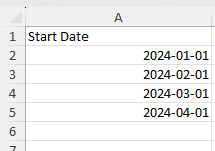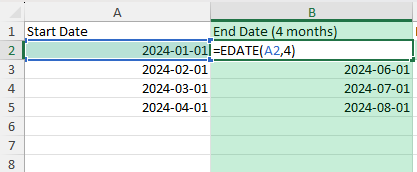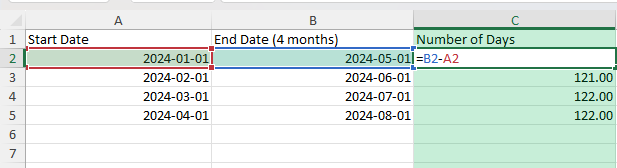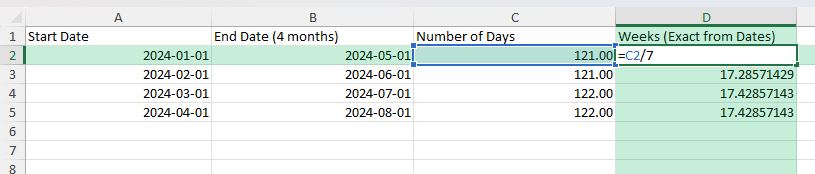Converting months to weeks is a useful calculation when you are planning schedules, tracking projects, or managing timelines. In Excel, you can quickly calculate how many weeks are in a given number of months using simple formulas. In this guide, we will convert 4 months to weeks and show you different approaches to handle varying month lengths.
Key Takeaways
- Use a direct multiplication approach for approximate conversions (1 month ≈ 4.345 weeks).
- Excel’s
=4*4.345formula gives an accurate week count for 4 months. - For exact results based on specific dates, use
DAYSandINTfunctions. - Custom month lengths can be handled with start and end dates.
- Power Query and VBA offer automated methods for bulk conversions.
Table of Contents
Understanding Months to Weeks Conversion
One month is not a fixed number of weeks, since months vary between 28 and 31 days. For average conversions, we use the yearly average: 1 month ≈ 4.345 weeks (365 days ÷ 12 months ÷ 7 days).
Therefore, 4 months ≈ 4 × 4.345 = 17.38 weeks. This gives a close estimate for most planning purposes. If you need precise conversions based on actual dates, Excel’s date functions can handle that.
Overview of Time Functions
Excel provides robust functions to handle various time-based calculations, making it an essential tool for anyone dealing with date conversions. The key functions used include DATEDIF, DATE, MONTH, and WEEKNUM. They allow you to efficiently break down and calculate periods in days, weeks, or months.
The DATEDIF function is particularly useful for tasks like determining the number of days between two dates, and the WEEKNUM function helps locate the week number of a specific date. Together, they make transitioning between different time units straightforward and user-friendly.
Importance of Accurate Conversions
Accurate date conversion in Excel is crucial for maintaining reliability in your data analysis and reporting. When converting months to weeks, minor inaccuracies can lead to significant errors, especially in financial forecasts, project planning, or scheduling where timelines are critical. For instance, an incorrect conversion could cost a business both time and money in resource misallocations.
Moreover, precise conversions ensure compliance in situations where legal timeframes are stipulated, such as contract deadlines or regulatory reporting periods. Accuracy in these calculations not only prevents penalties but also upholds your reputation for dependability.
Step-by-Step: Converting 4 Months to Weeks in Excel
Simple Approximate Conversion
=4*4.345
This returns 17.38 weeks. You can round if needed:
=ROUND(4*4.345,1)
Exact Conversion Using Dates
In cell A2, enter the start date (e.g., 1-Jan-2024).
In cell B2, add 4 months using:
=EDATE(A2,4)
In cell C2, calculate the days between:
=B2-A2
Convert days to weeks:
=C2/7
Common Mistakes and How to Avoid Them
Assuming all months have 4 weeks: This underestimates longer months.
Not using date-based functions: For precise scheduling, rely on EDATE and DAYS.
Forgetting leap years: February in leap years adds an extra day.
Mixing text and numbers: Ensure date cells are in proper date format for accurate calculations.
Bonus Tips and Advanced Scenarios
Dynamic Month Input: Replace the 4 in =4*4.345 with a cell reference for flexible calculations.
Power Query Automation: Load a list of start dates and add a custom column to calculate weeks for each.
VBA Macro for Bulk Conversion:
Sub MonthsToWeeks()
Dim i As Long
For i = 2 To Cells(Rows.Count, 1).End(xlUp).Row
Cells(i, 3).Value = Cells(i, 2).Value * 4.345
Next i
End Sub
This assumes Column B contains months and writes weeks to Column C.
Dealing with Leap Years
Leap years add an extra layer of complexity in date conversions, presenting a challenge for maintaining precision over time. In Excel, accounting for this involves understanding how the additional day in February affects monthly calculations. The DATEDIF function efficiently tackles leap years by accurately calculating the number of days between two dates, taking into account the extra day every four years.
To ensure your calculations remain precise, incorporate checks that identify if a year is a leap year. You can use a formula like =IF(MOD(YEAR(A1),4)=0, "Leap Year", "Not Leap Year") where A1 contains the date. This helps automatically adjust your formulas, ensuring consistency across non-leap and leap years alike.
By preparing for these scenarios, you maintain the integrity of your data, avoiding errors in reports that span multiple years.
Accounting for Holidays and Non-Business Days
Incorporating holidays and non-business days into your date conversions in Excel is vital for producing realistic timelines and schedules. Standard calculations typically count all days, but this can distort projections where workdays matter, such as project deadlines or payroll processing.
To manage this, use the NETWORKDAYS function in Excel, which calculates the number of workdays between two dates, automatically excluding weekends and allowing customization for official holidays. For instance, when planning a project timeline, enter the start and end dates into the function, along with a range listing the holidays, to get an accurate workday count.
Frequently Asked Questions
Why is 1 month equal to 4.345 weeks? It is the average weeks in a month over a year (365 ÷ 12 ÷ 7).
Can I get exact weeks without using averages? Yes, use start and end dates with DAYS and EDATE.
Does this work for leap years? Yes, date-based methods account for leap years automatically.
Can I round to the nearest whole week? Use ROUND, ROUNDUP, or ROUNDDOWN.
Is Power Query better for bulk data? Yes, it is efficient for large datasets with multiple month values.
John Michaloudis is a former accountant and finance analyst at General Electric, a Microsoft MVP since 2020, an Amazon #1 bestselling author of 4 Microsoft Excel books and teacher of Microsoft Excel & Office over at his flagship MyExcelOnline Academy Online Course.