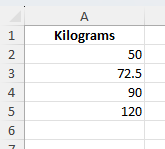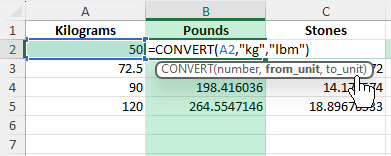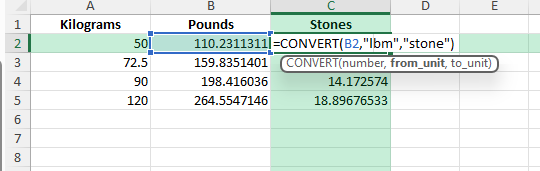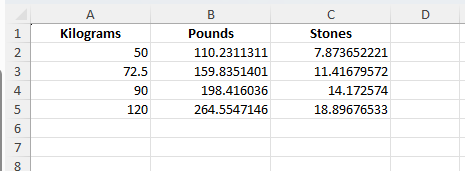When dealing with weight conversions, especially in international contexts, you often need to switch between kilograms (kg), pounds (lbs), and stones. Excel makes this simple with formulas and built-in conversion functions to go from KG to LBS to Stone. Whether you are working in healthcare, fitness, or logistics, being able to set up a quick converter in Excel saves time and reduces calculation errors.
Key Takeaways
- 1 kilogram = 2.20462262 pounds.
- 1 stone = 14 pounds.
- Excel’s
CONVERTfunction allows direct conversion between kilograms, pounds, and stones. - Manual formulas are easy: multiply kg by 2.20462262 for lbs, then divide by 14 for stones.
- VBA can create custom functions for frequent conversions.
Table of Contents
Understanding the Conversion
The relationships between units are as follows:
1 kg = 2.20462262 lbs 1 stone = 14 lbs
So the formula for kg to stone is:
(Kg × 2.20462262) ÷ 14
Weight Measurement Systems Explained
Weight measurement systems are standardized units used to quantify mass. The metric system uses kilograms (kg), where 1 kg equals 1,000 grams. This system is commonly used worldwide due to its precision and simplicity. Conversely, the imperial system, predominantly used in the United States, includes pounds (lbs), where 1 pound equals 0.453592 kilograms. There’s also the stone, primarily used in the UK, equaling 14 pounds or approximately 6.35 kg.
These systems provide frameworks for weight measurement in various contexts, from personal health to global trade. Understanding these can enhance your ability to perform accurate calculations and conversions.
The Need for Conversion in Everyday Life
In daily life, converting between kilograms, pounds, and stones can be crucial for a variety of reasons. For instance, if you’re following a workout plan or diet that provides metrics in pounds, you’ll need to convert these to kilograms for easier tracking if you’re used to the metric system.
Traveling between countries that use different systems is another common scenario. Being aware of weight conversions can ensure precision when weighing luggage, purchasing goods, or understanding nutritional information abroad. Moreover, in fields like international trade or product development, accurate conversions enable seamless communication and processing.
How to Convert KG to LBS to Stone in Excel
Entering Raw Data
Start by creating a column with kilograms:
Using the CONVERT Function
Excel has a built-in function for unit conversions. To convert kilograms into pounds, use:
=CONVERT(A2,"kg","lbm")
To convert pounds into stones:
=CONVERT(B2,"lbm","stone")
Manual Conversion Formulas
If you want to set up your own formulas without CONVERT:
- Pounds:
=A2*2.20462262 - Stones:
=B2/14
This approach is useful when you want to clearly show each calculation step.
Common Mistakes and Tips
Mixing units: Ensure that your source data is always in kilograms before applying formulas.
Incorrect CONVERT arguments: Use “kg”, “lbm”, and “stone” for accurate results.
Rounding too early: Keep at least 2 decimal places for accurate results, especially in healthcare.
Forgetting stone definition: Remember that 1 stone = 14 pounds.
Bonus Tips and Advanced Scenarios
Conditional Formatting: Highlight values above or below specific thresholds (e.g., 100 kg).
Power Query: Import weight datasets and automatically apply conversion formulas in Excel.
Data Validation: Add dropdowns for selecting conversion type (kg to lbs, kg to stone, etc.).
VBA Custom Functions
For frequent conversions, you can create custom VBA functions:
Function KgToLbs(Kg As Double) As Double
KgToLbs = Kg * 2.20462262
End Function
Function KgToStones(Kg As Double) As Double
KgToStones = (Kg * 2.20462262) / 14
End Function
Now you can use =KgToLbs(A2) or =KgToStones(A2) directly in your sheet.
Real-Life Applications and Examples
Health and Fitness Tracking
For individuals dedicated to health and fitness, consistent and accurate tracking of body weight is essential. Many fitness apps and devices often utilize a specific system, such as pounds or kilograms. Converting these measurements to your preferred unit can help maintain accuracy in tracking progress and ensuring all records are comparable over time.
Regularly converting weight figures into kilograms and pounds allows fitness enthusiasts to benchmark their achievements against global standards and guidelines. Understanding your weight in multiple systems can make international fitness advice more relevant, especially when engaging with online fitness communities.
Professional Reporting and Analysis
In professional settings, especially within industries like healthcare, logistics, and research, precise weight conversions are crucial. Reports must be standardized to ensure accuracy and consistency when presenting data. For example, a medical professional might need to convert a patient’s weight from kilograms to pounds for an American medical journal.
Similarly, businesses involved in shipping and freight must frequently convert weights to accommodate diverse international standards and regulations. Utilizing Excel to automate these conversions streamlines processes, minimizes errors, and saves time for data analysts and researchers by providing accurate results with minimal effort.
FAQ
What is the fastest way to convert kg to lbs in Excel?
Use =CONVERT(A2,"kg","lbm") for a direct conversion.
How do I calculate stones directly from kilograms?
Use =(A2*2.20462262)/14 or =CONVERT(A2,"kg","stone").
Can I use rounding for cleaner results?
Yes, apply =ROUND(formula,0) or adjust decimal formatting.
Do all versions of Excel support the CONVERT function?
Yes, CONVERT is available in most modern versions of Excel.
Is VBA required for conversions?
No, but it is useful if you want simple custom functions without rewriting formulas.
John Michaloudis is a former accountant and finance analyst at General Electric, a Microsoft MVP since 2020, an Amazon #1 bestselling author of 4 Microsoft Excel books and teacher of Microsoft Excel & Office over at his flagship MyExcelOnline Academy Online Course.