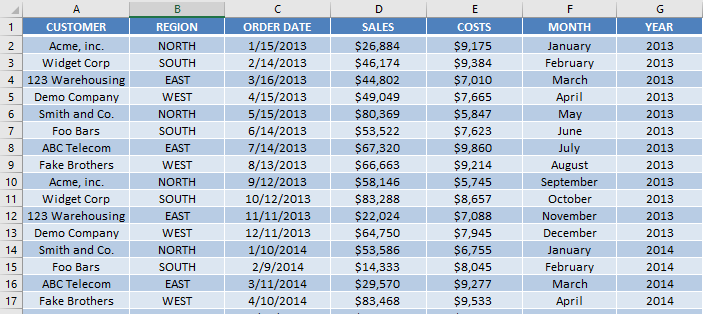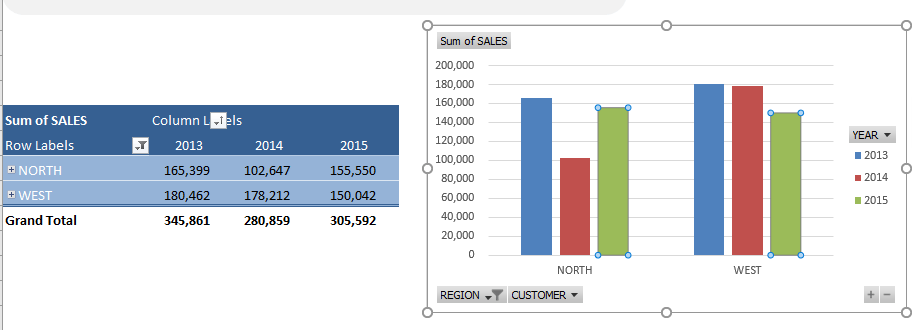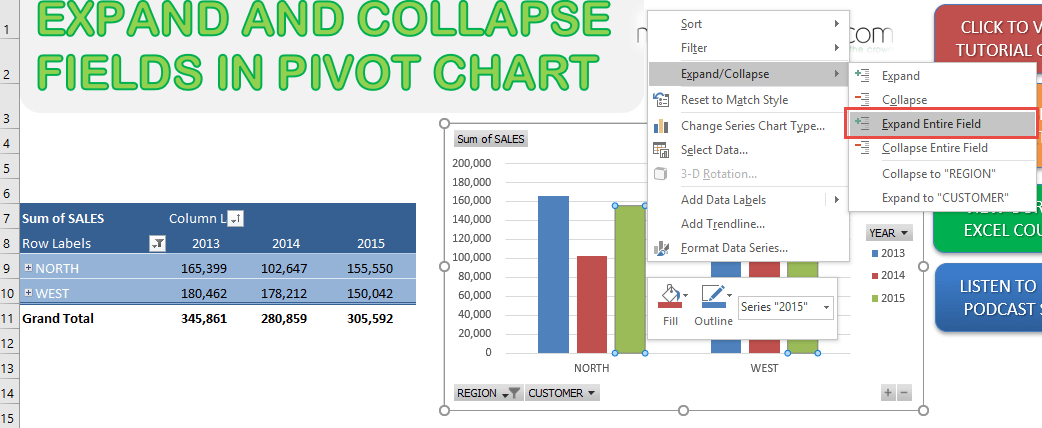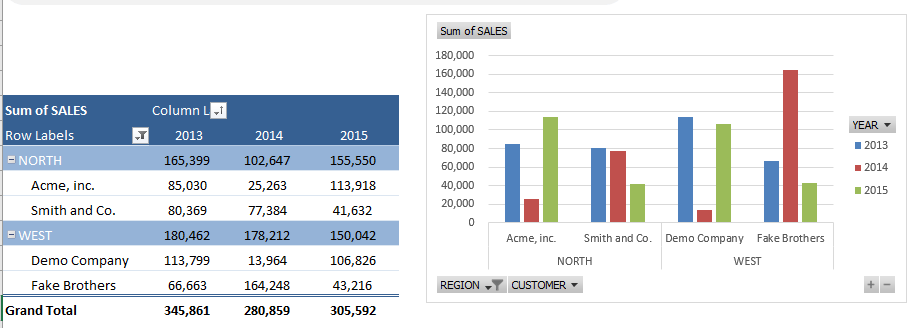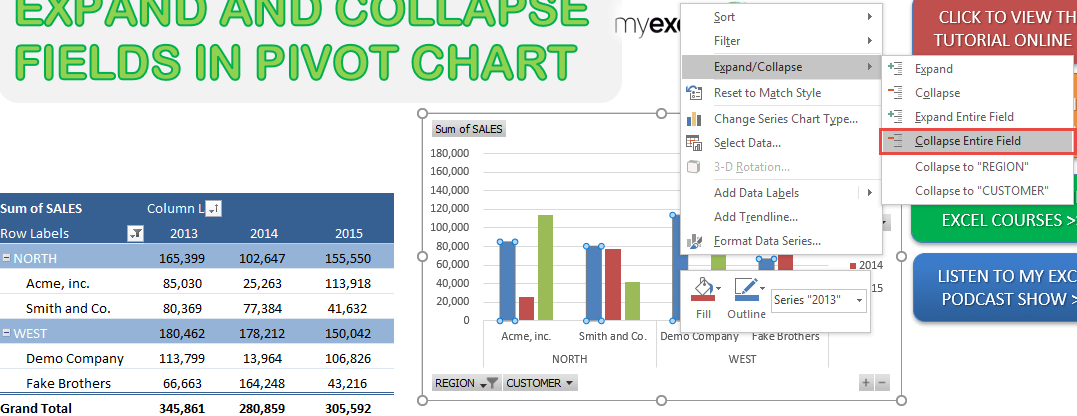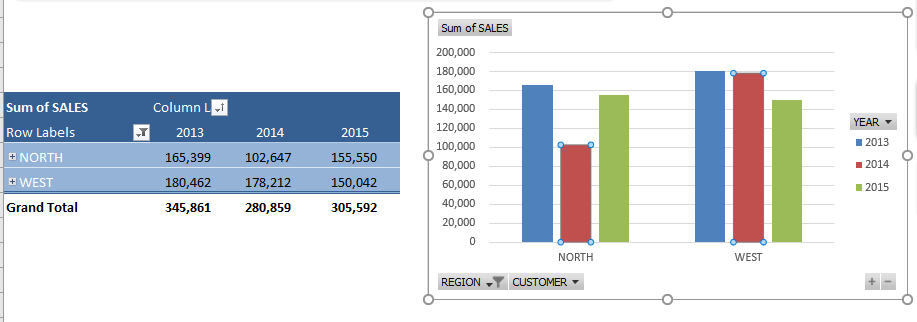Pivot Charts are really cool to use, as it gives you a great visual representation of your Pivot Table data. Did you know that you can actually Expand and Collapse Fields in your Pivot Chart? So that you can control the amount of detail to show in your Chart?
This is our source data.
This is our Pivot Table and Pivot Chart.
It is very simple to do so and we will show you how!
STEP 1: To expand your field, right click on a part of the chart, and go to Expand/Collapse > Expand Entire Field
With just that, your Pivot Chart has now expanded to the Sales Figures per Customer!
STEP 2: Now let us collapse this back, right click on a part of the chart, and go to Expand/Collapse > Collapse Entire Field
Now your Pivot Chart has gone back to showing the Sales Figures by Region!
How to Expand and Collapse Fields in Pivot Charts in Excel

Bryan
Bryan Hong is an IT Software Developer for more than 10 years and has the following certifications: Microsoft Certified Professional Developer (MCPD): Web Developer, Microsoft Certified Technology Specialist (MCTS): Windows Applications, Microsoft Certified Systems Engineer (MCSE) and Microsoft Certified Systems Administrator (MCSA).
He is also an Amazon #1 bestselling author of 4 Microsoft Excel books and a teacher of Microsoft Excel & Office at the MyExecelOnline Academy Online Course.