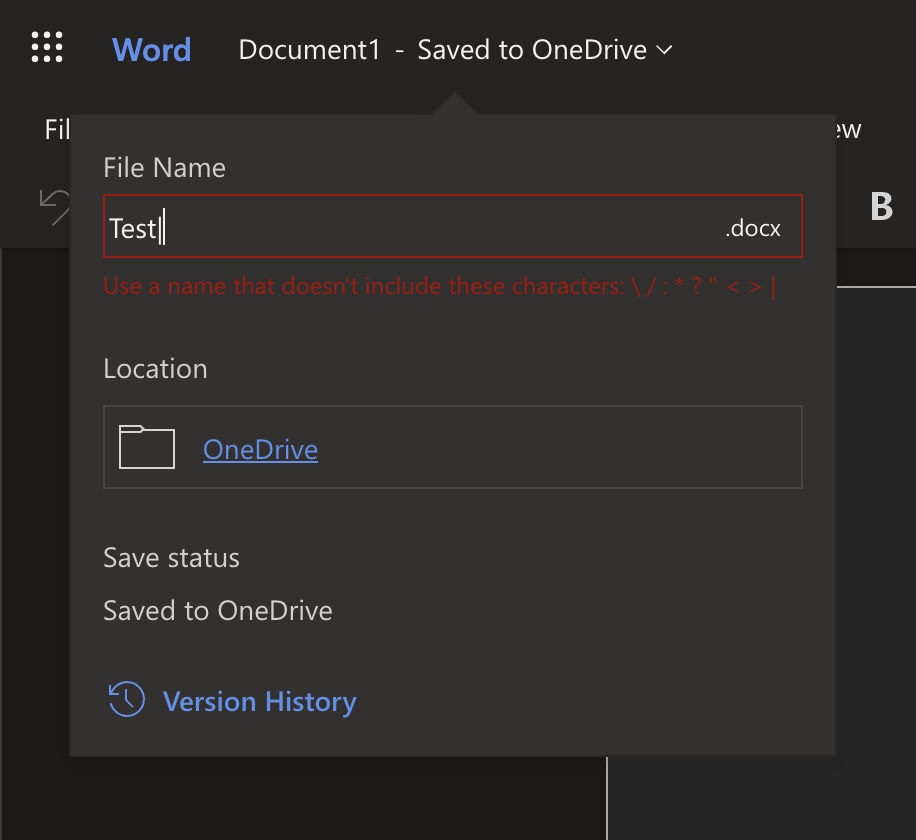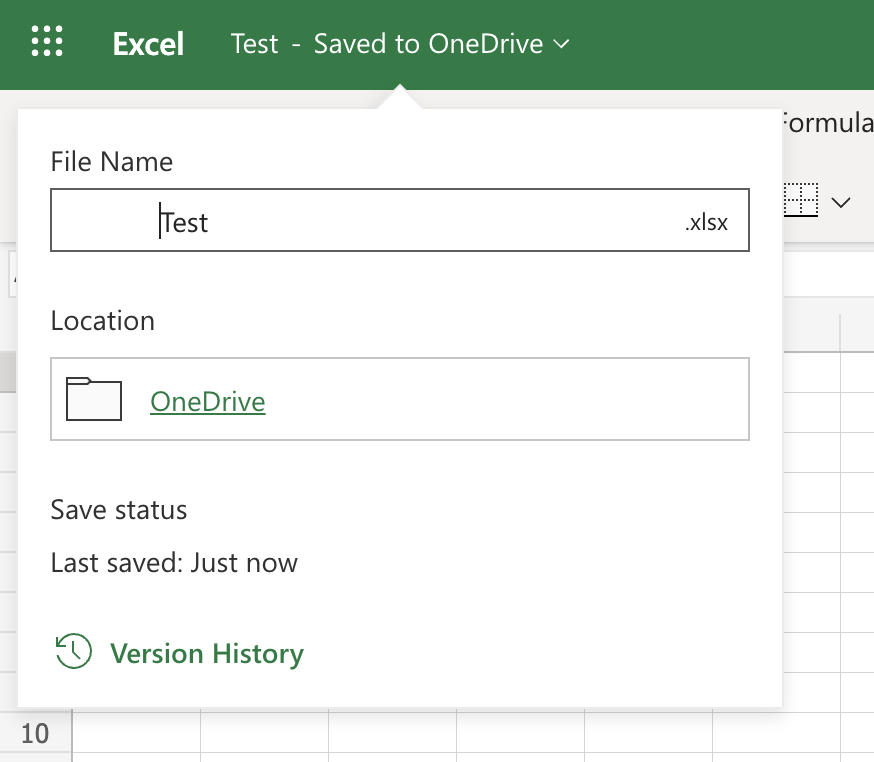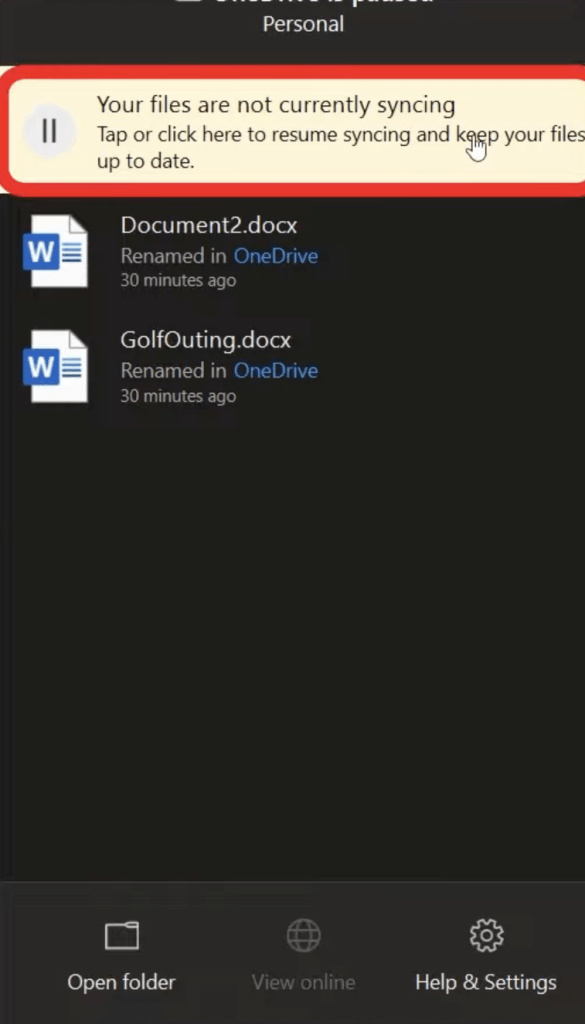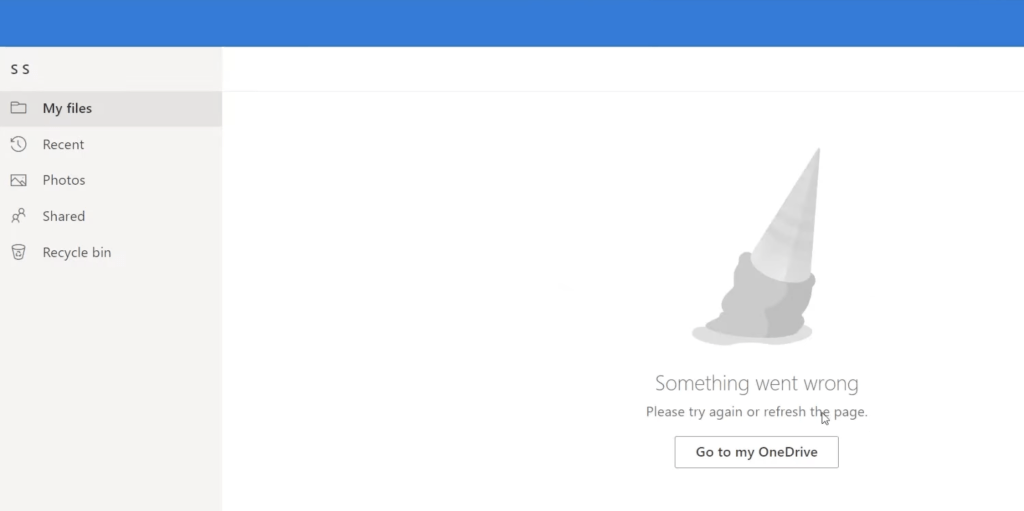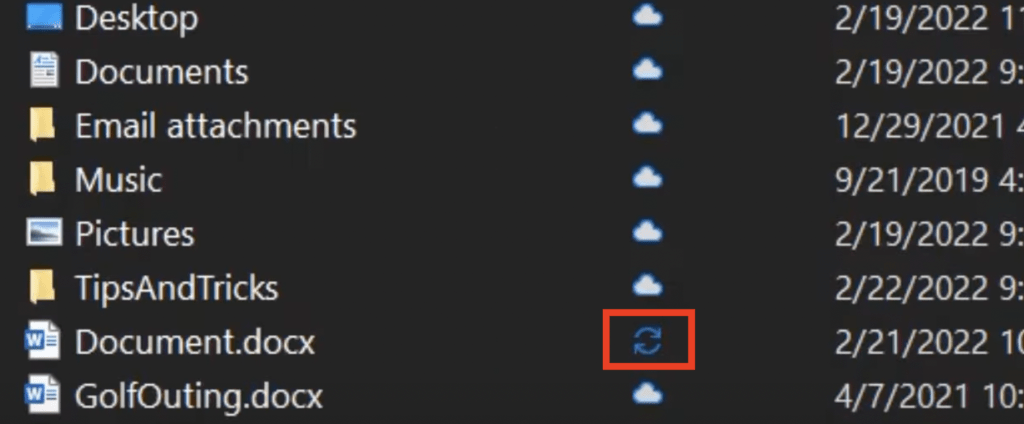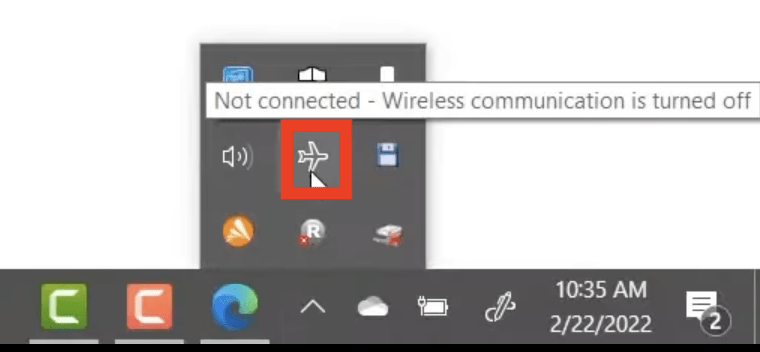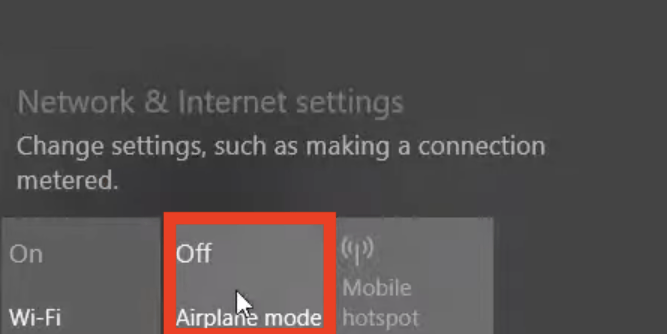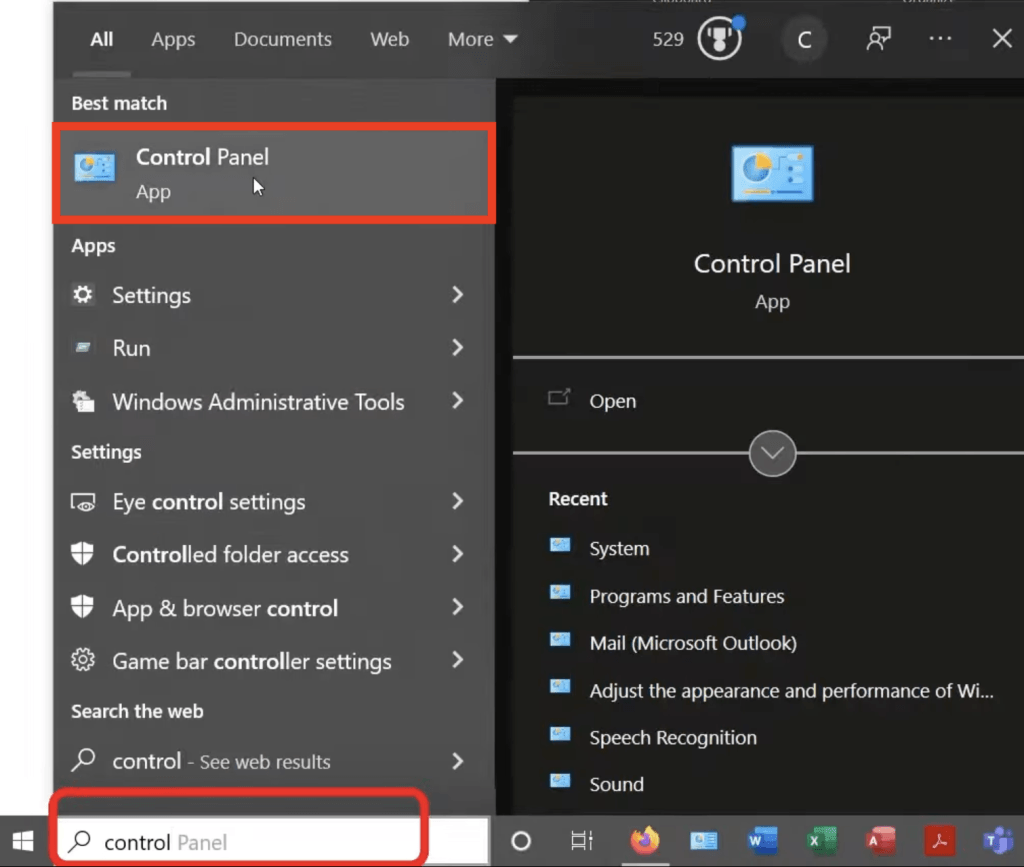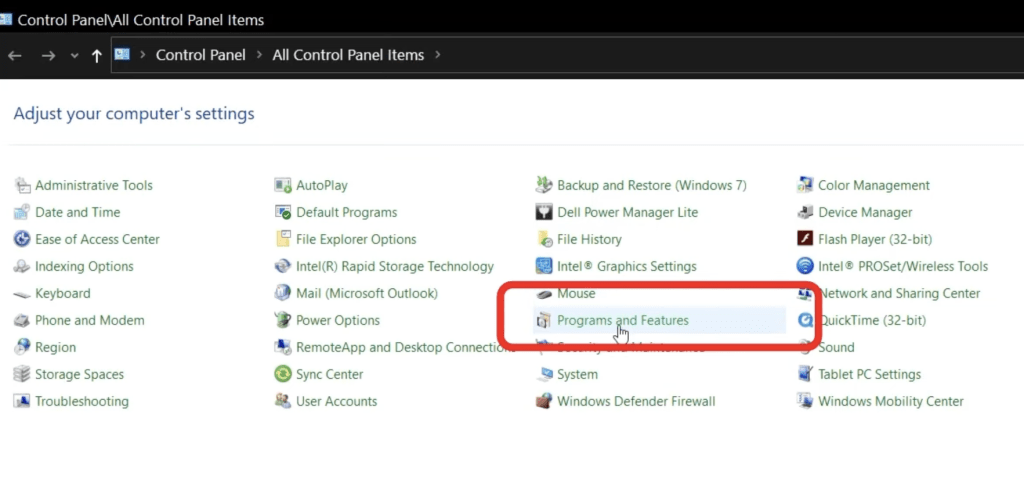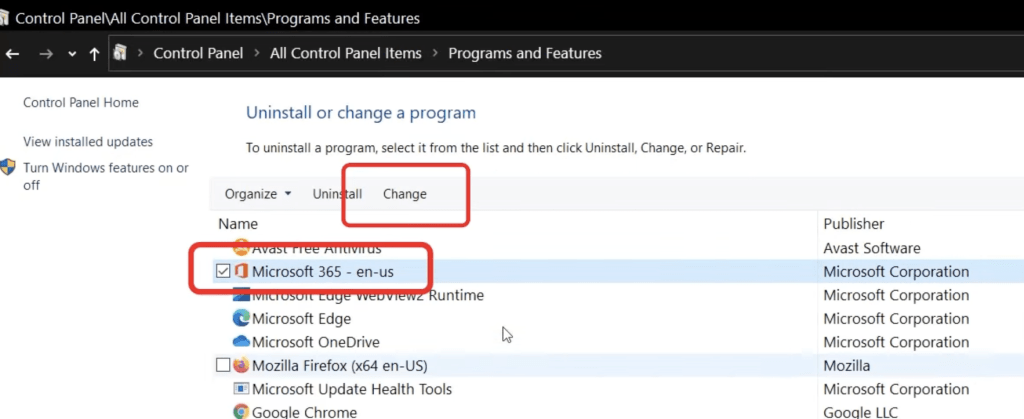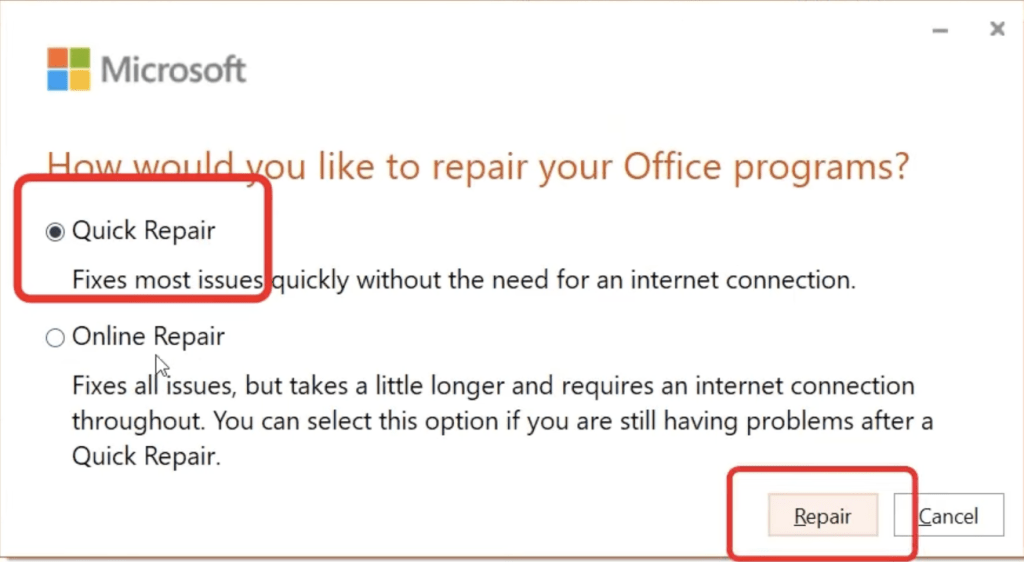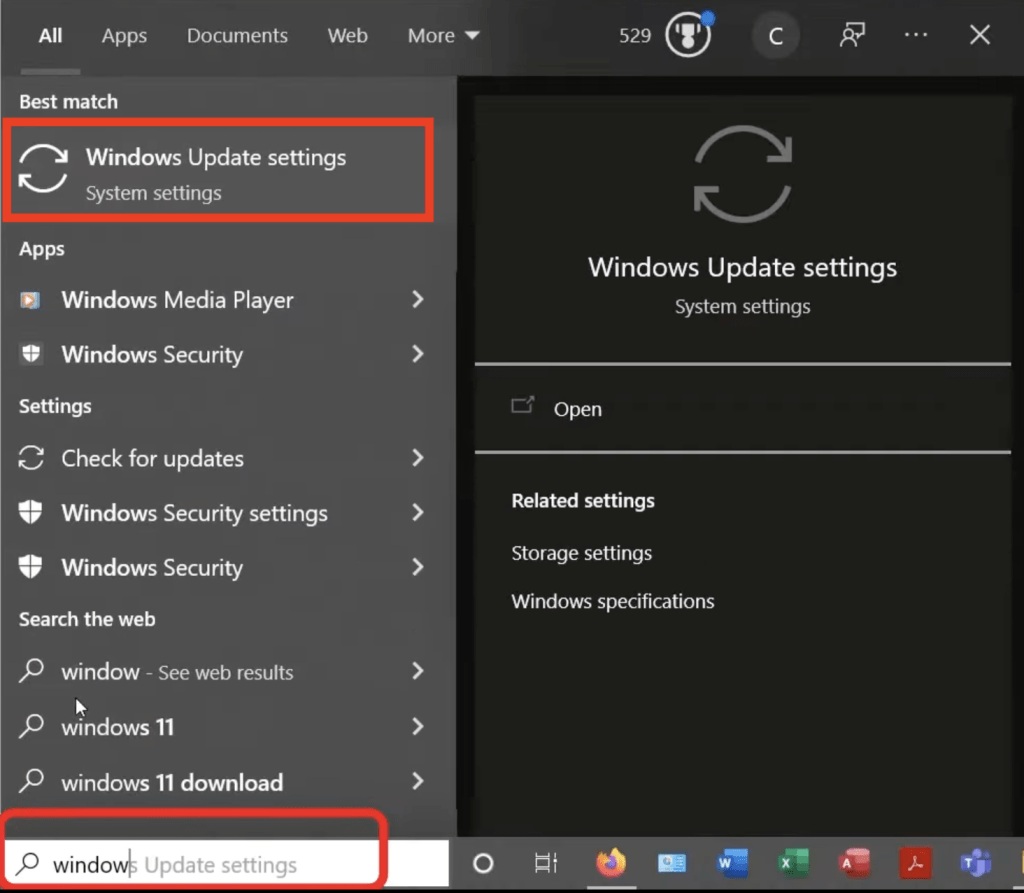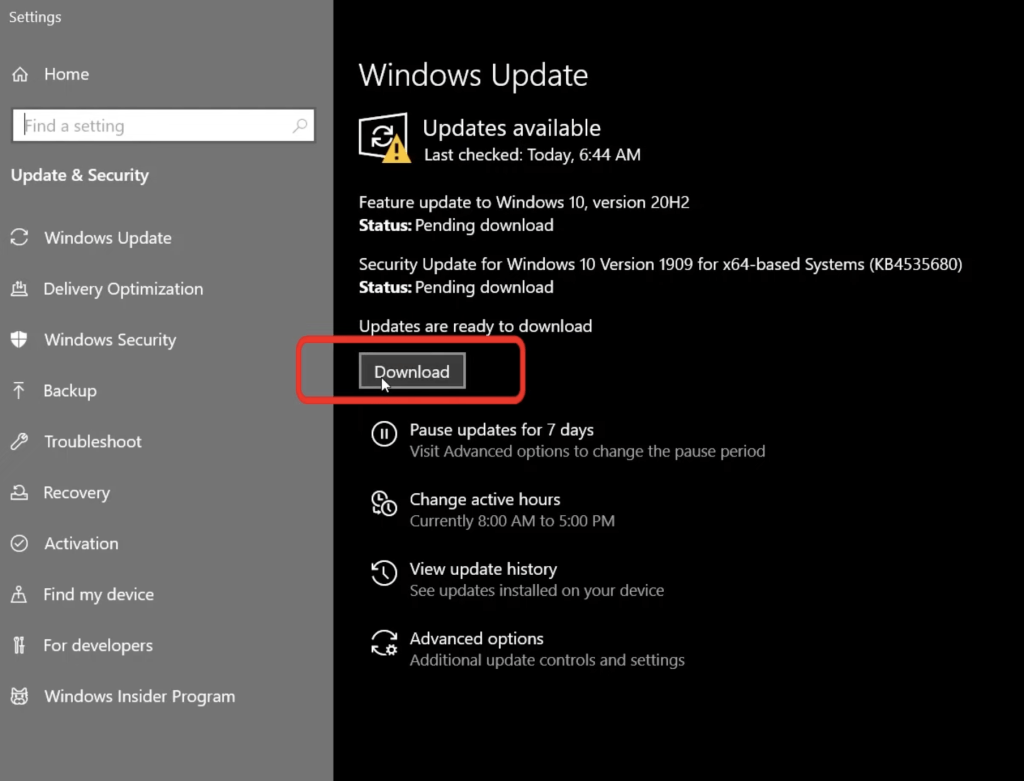In this article, we will talk about the syncing issues in OneDrive that you may face or have faced and how to fix OneDrive issues. Let’s explore each of these OneDrive issues one by one!
Key Takeaways
-
Stay Signed In – Ensure you’re logged into the correct Microsoft account to avoid sync interruptions across devices.
-
Check Sync Status – If OneDrive is paused, resume it manually to continue syncing your files.
-
Verify Internet Access – Sync won’t work on Airplane Mode or without an active Wi-Fi or data connection.
-
Try Re-uploading Problem Files – Deleting and re-adding the affected file can resolve upload issues caused by file corruption or conflicts.
-
Keep Software Updated – Repairing Office, updating Windows, and rebooting your PC can resolve underlying sync bugs.
Table of Contents
OneDrive Requirements
1. File Naming –
The main requirement of file naming in OneDrive is that you cannot use certain characters in your file name. The characters that you have to avoid are:
- “
- *
- :
- <
- >
- ?
- /
- \
- |
When you try to use these characters in the file name – you will get an error and need to fix it.
You also have to avoid starting a file name or ending a file name with a space. If you try adding leading or trailing spaces, OneDrive will remove them automatically.
2. File Location – When considering file location, keep in mind that you cannot sync a mapped drive.
3. Length of file path – The entire file path of any document should be less than 400 characters.
For example – If you can have an image named “TestDocument.jpg” saved in a Pictures folder on your windows computer. The file path of this image will be: “C:\Users\john\Pictures\camera\2022\TestDocument.jpg” and the number of characters should be within 400.
Each segment of this file path cannot be more than 255 characters.
4. The file size for uploading or downloading should be within 250 GB.
5. At a time, you can sync a maximum of 2500 files. If you try and upload more than that, you will get an error.
6. You cannot sync to more than 1 OneDrive account.
7. In the basic OneDrive account, you have a total of 5 GB of space. If you upgrade your account, you’ll get 1 TB of space and Microsoft 365.
Logins
Sometimes it might happen that you open OneDrive on both PC and online but the folders do not sync. What can be the possible reason for that?
You may be using one account online but on PC you may have logged in using a secondary account.
Sync Paused
It might also happen that you accidentally pause file syncing on OneDrive.
You may not realize that you have paused syncing. Now, when you upload a new file on a PC and do not see the same file online you may not be able to identify the reason.
So, it is always a good practice to check the OneDrive icon present on the taskbar.
Currently, you can see a small pause icon on the OneDrive icon. This means that the syncing is paused.
If you click on the logo, you can see the same message displayed on the banner.
Simply, click on the banner and the syncing will start again.
No WiFi or Airplane Mode
What if you are not connected to your WiFi or you accidentally hit the airplane button on your keyboard?
You will see that OneDrive on the cloud will show a “Something went wrong” error.
It may be difficult to understand the reason for this error and you may end up spending a lot of time troubleshooting it.
One thing you can do is open the OneDrive folder and check for a blue recycling arrows icon. If you see it, it means you have encountered a connectivity issue and your file is not syncing to OneDrive.
Now if you go to the taskbar, you will see that your PC is now in airplane mode.
Once you turn off the airplane mode and give it a minute to come back online, you will see that the files have now synced as it now has a cycle with a checkmark icon.
Delete File and Upload Again
If you have tried a few troubleshooting issues and still do not know what is wrong, a quick fix would be to delete the problematic file and upload it again.
The issue might resolve on its own.
Repair Office
Another option to fix OneDrive sync issues is to reboot office. You can follow the steps below to repair office:
1. Go to the search bar and type Control Panel.
2. In the Control Panel, go to Programs and Features.
3. Select Mircosoft Office and click on Change.
4. In the dialog box, select Quick Repair and then Repair.
Windows Update
Another great option for OneDrive sync issues is to simply run the latest Windows update.
1. Go to the search bar and type Windows Update Settings.
2. If an update is available, go ahead and click on Download.
This might resolve your problem!
Reboot
Lastly, if none of the above options works you might have to reboot the system to solve the problem. Rebooting sometimes covers a myriad of problems.
Hopefully, these tips and tricks would work for you if you encounter OneDrive sync issues. Now you can start using OneDrive efficiently, and if you want to brush up on your basics by coming back here!
Frequently Asked Questions
Why isn’t OneDrive syncing my files?
Common causes include paused sync, no internet, or login issues—check these first.
What does ‘Sync Paused’ mean in OneDrive?
It means the app has temporarily stopped syncing. You’ll need to click “Resume syncing” in the system tray.
How can I fix issues with a specific file not uploading?
Try deleting the file from OneDrive and re-uploading it, especially if it’s stuck or corrupted.
Do I need to be connected to the internet for OneDrive to sync?
Yes, a stable internet connection is required. OneDrive won’t sync while offline or in airplane mode.
Can outdated software cause OneDrive issues?
Yes, an outdated version of Office or Windows can interfere with syncing. Always keep your system and apps up to date.
John Michaloudis is a former accountant and finance analyst at General Electric, a Microsoft MVP since 2020, an Amazon #1 bestselling author of 4 Microsoft Excel books and teacher of Microsoft Excel & Office over at his flagship MyExcelOnline Academy Online Course.