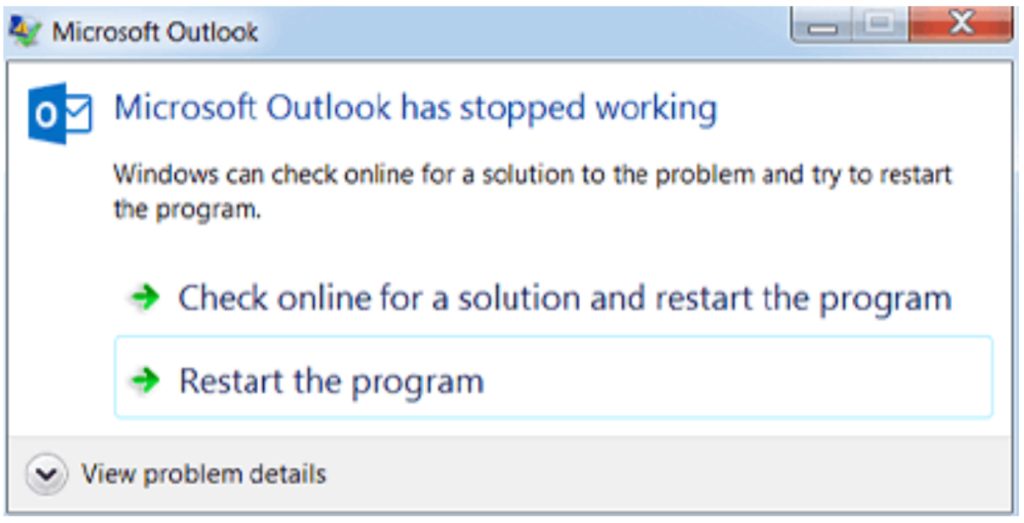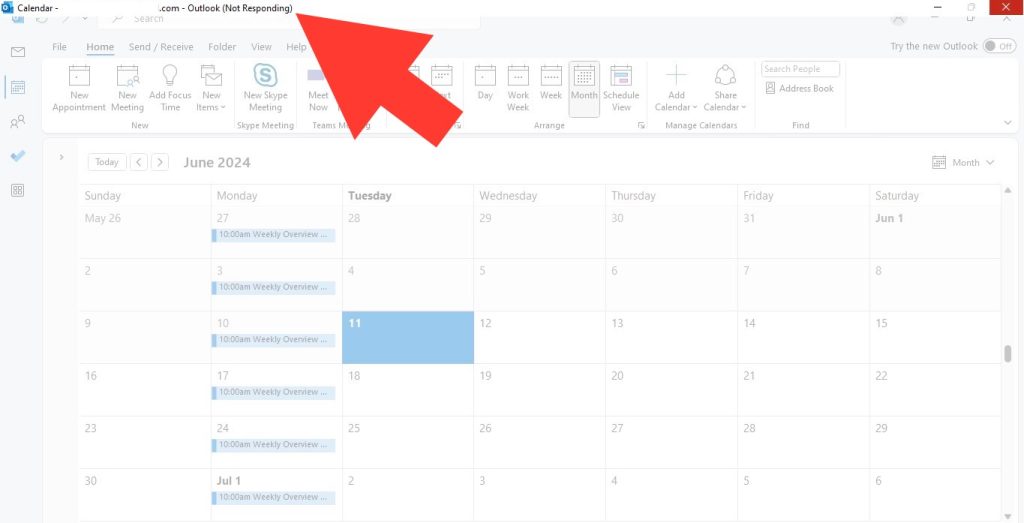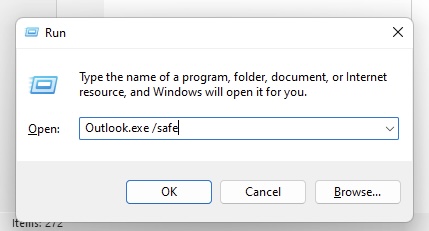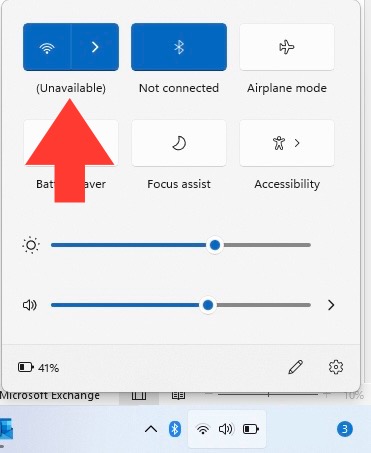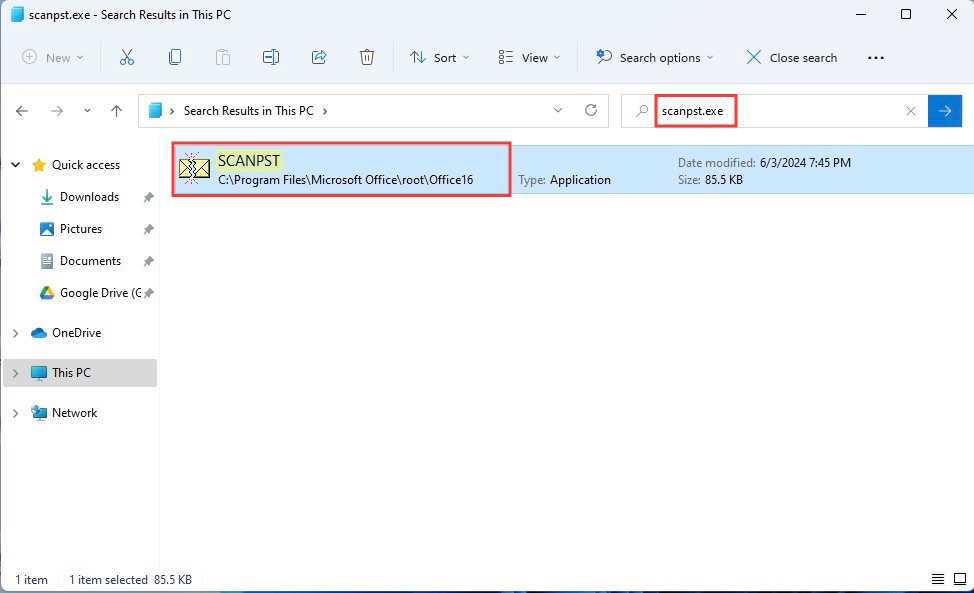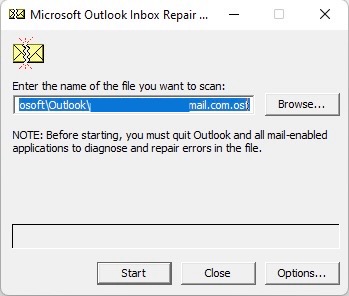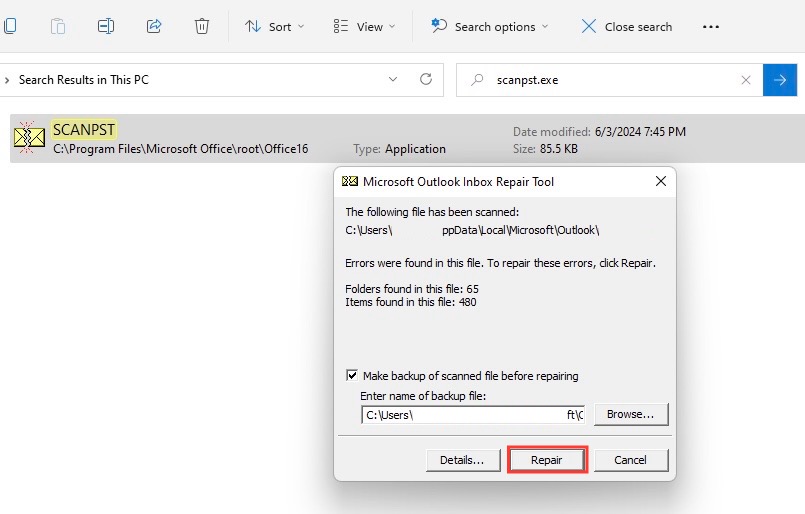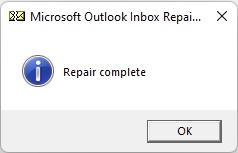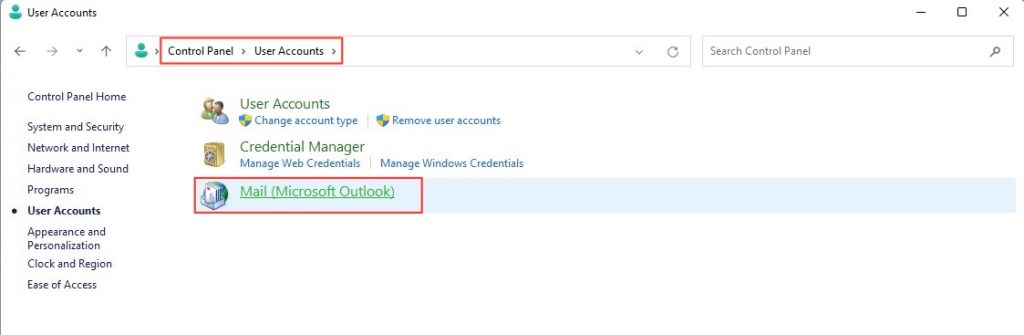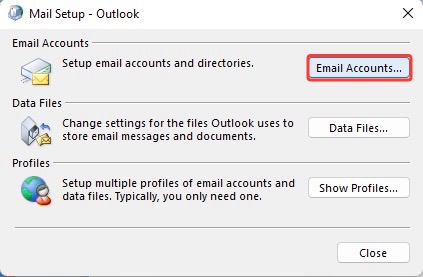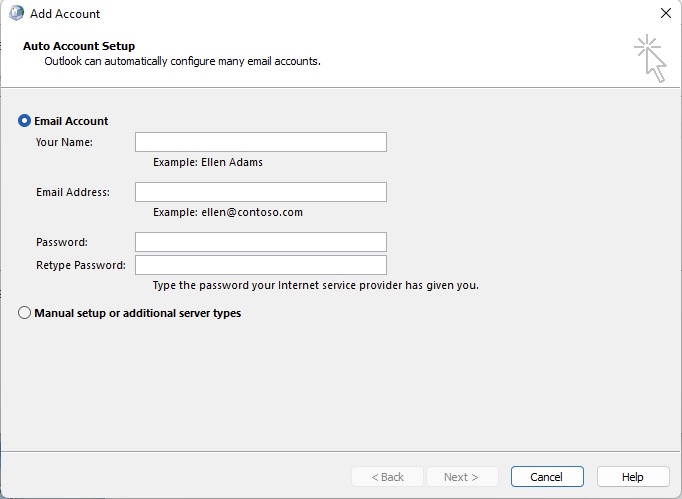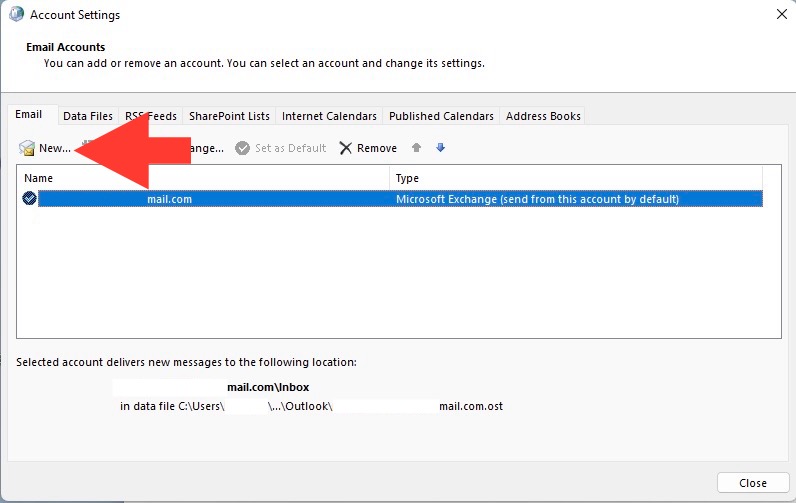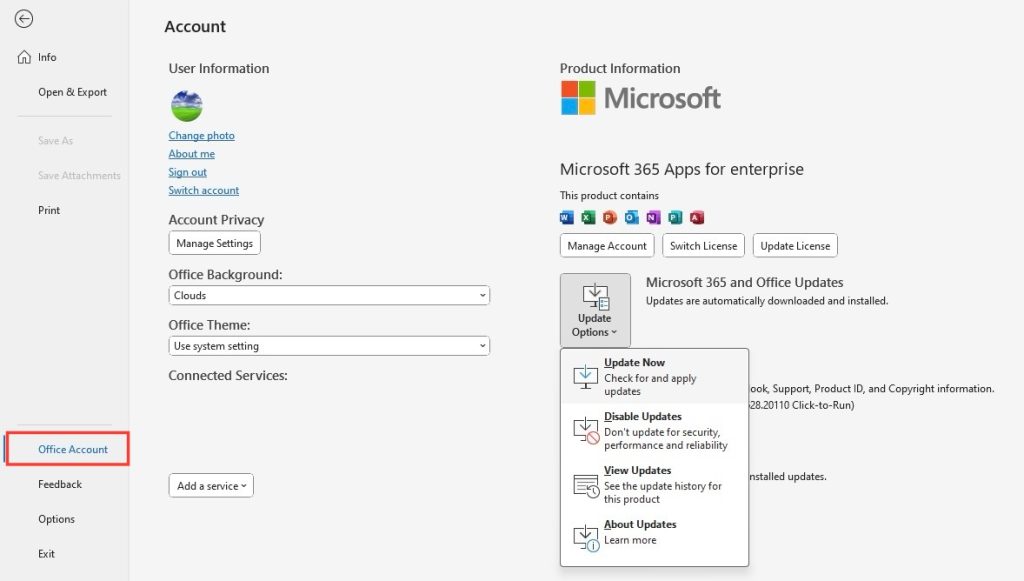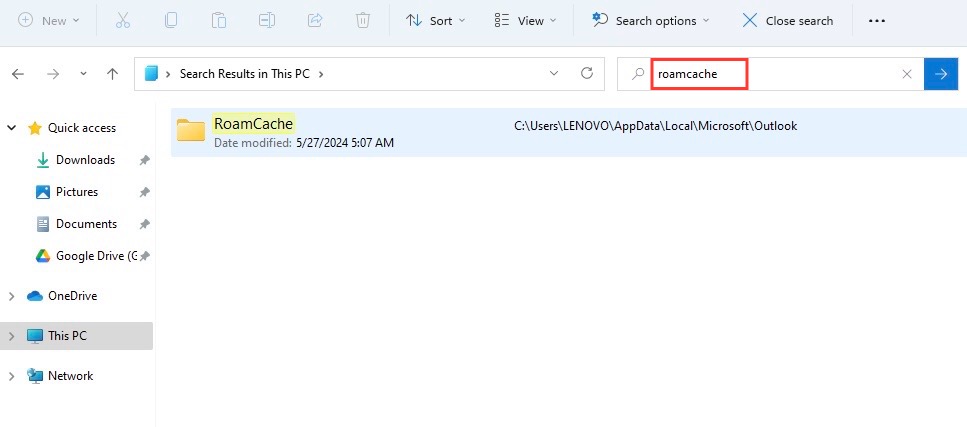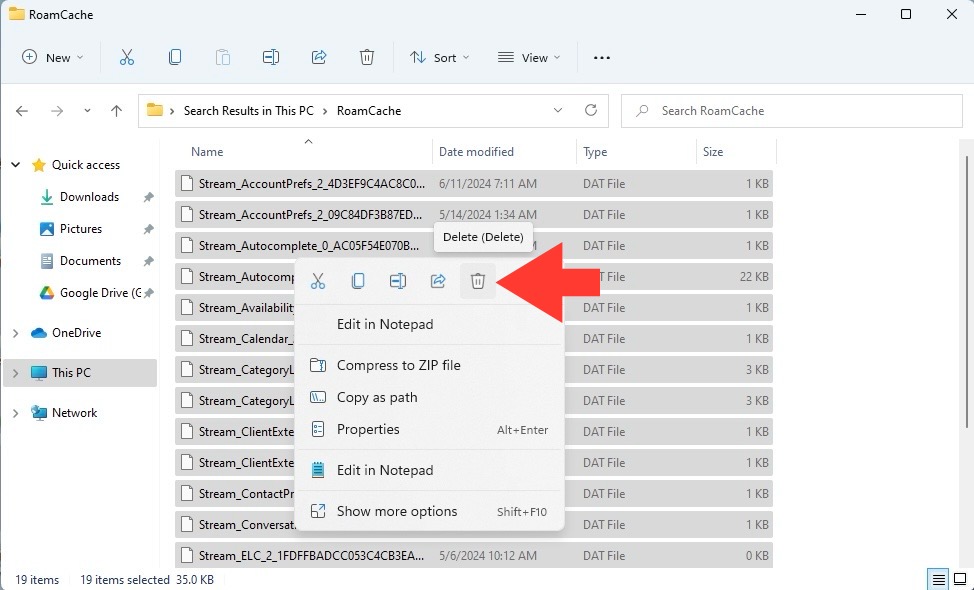Download our 101 Advanced Excel Formulas & Functions Examples!
Key Takeaways
- Check Internet Connectivity and Work Offline Settings: Ensure your device is connected to the internet since Outlook requires an active connection to send and receive mail. Additionally, verify that the “Work Offline” setting in Outlook is not toggled, as this will prevent Outlook from connecting to the internet even if your device is online.
- Update or Repair Installations: Outdated or corrupted installations can cause problems with Outlook. Check for updates in the application, and if the problem persists, consider using the built-in repair tool for the Microsoft Office Suite to fix any issues within the Outlook app itself.
- Manage Add-ins and Create New Profile: Disable any faulty add-ins that might be interfering with Outlook’s functionality. If problems continue, try creating a new Outlook profile, as your current profile may be corrupted. Remember to also check for damaged PST files and use the recommended tools to repair them if necessary.
Table of Contents
Common Outlook Complaints and Their Causes
Analyzing the Dreaded “Outlook Not Responding” Message
That moment when you’re in the middle of something important and suddenly Outlook grays out with the ominous “Not Responding” message – it’s the digital equivalent of hitting a brick wall. Understanding why this happens is the first step in resolving the issue. This message can occur for various reasons, including overloaded servers, outdated software, or corrupted system files. Add-ins that enhance functionality can sometimes backfire, causing Outlook to freeze. Remember, such messages are often symptomatic of underlying problems like software conflicts or resource limitations on your computer.
Deciphering Reasons Behind Outlook Startup Failures
If you’re consistently met with frustration when Outlook refuses to open, it might be time to play detective. Startup failures can be infuriating, but deciphering the causes can shine a light on potential fixes. Perhaps Outlook is tangled up with another process, or maybe there’s an issue loading external content – like those images in your emails that just won’t load. Other suspects include problematic add-ins, oversized mailboxes, or even a redirect of your AppData folder to a network location that’s causing hiccups. Understanding these reasons is your key to unlocking the solution, so pay close attention to any error messages and behavior patterns.
The First Steps in Resolving Outlook Glitches
Starting Outlook in Safe Mode: A First-Aid Fix
If you’ve hit a snag with Outlook, one of the first remedies you might try is launching Outlook in safe mode. Think of this as the first-aid for your application; it loads Outlook without any bells and whistles—no fancy add-ins or custom settings—just the basics. To breathe life back into Outlook in safe mode, simply hold down the Windows key, tap ‘R’, and type “Outlook.exe /safe” (with a space between the exe and /safe) in the dialogue box that appears. Hit ‘Enter’, and voilà, Outlook should spring to action in its bare-bones state. If it does, you know an add-in might be the culprit. Then, it’s just a matter of weeding out the problematic ones by disabling them and restarting Outlook as usual.
Checking Internet Connectivity: Ensuring a Smooth Workflow
Before diving too deep into troubleshooting, you’ll want to eliminate the most basic culprit: your internet connection. Outlook needs a stable connection to send and receive emails efficiently. Start simple—open your browser and try navigating to a website like google.com. If that works, conduct a quick search to confirm everything’s shipshape. Should hiccups appear in this basic test, you might have found the source of your Outlook troubles. Internet connectivity issues can stem from various problems: it could be a misbehaving modem, a temporary service outage, or a wireless hiccup. Resolving these will often restore harmony to your Outlook experience.
Advanced Fixes for Persistent Outlook Woes
Repairing the Outlook Data File: A Deeper Clean
Sometimes, giving your Outlook a ‘deeper clean’ is necessary, which often means repairing the Outlook Data File. These are the files where all your emails, calendar events, and other data are stored. The tool you need is SCANPST.EXE, and it comes bundled with Outlook; they’re like close friends who only meet in times of crisis. Here’s the lowdown: close Outlook completely, then navigate your file explorer to where Outlook is installed to look for this life-saving executable. Running it might be as simple as a few clicks: launch the tool, select the troubled PST file, and let it work its magic. If it finds issues, a “Repair” option will bravely step into the fray to mend the errors. It’s not always a silver bullet, but it’s certainly the caliber you want for most PST afflictions.
Creating a New Outlook Profile: The Fresh Start Approach
When all else fails, sometimes a reset can be the most straightforward solution. Creating a new Outlook profile is like giving your email client a clean slate to work from. Think of it as moving into a new house and deciding exactly where everything should go—it’s refreshing and sometimes just necessary. To embark on this fresh start, close Outlook then weave your way through the Control Panel of your computer to the “Mail” settings. Here, you’ll create a new profile, meticulously type in your email info, and let Outlook set up a new home for your mail, contacts, and calendar data.
Imagine the sense of relief seeing a pristine version of Outlook spring to life, unburdened by the past. If everything starts to work seamlessly, pat yourself on the back, and consider moving your old emails and data over. And if this approach hits the mark, don’t forget to wave goodbye to the old profile from the “Show Profiles” window; it’s bittersweet but necessary.
Essential Maintenance for Optimal Outlook Performance
Keeping Your Outlook and Computer Up-to-Date
If you want smooth sailing with Outlook, staying up-to-date is not just advisable, it’s crucial. Regular updates can equip your application with the latest features, bug fixes, and performance tweaks—even the ability to thwart certain glitches before you even notice them. Make a habit of enabling automatic updates for both Windows and Office. This way, you’re not just keeping Outlook in shape but fortifying your entire system. Should you need to check manually, Windows Update is your go-to toolkit. After all, an updated Outlook is a happy Outlook, and a happy Outlook makes for a much less stressful day.
Cleaning Out Outlook’s Cache: Preventing Data Overload
Cleaning out Outlook’s cache may seem like a chore, but it’s a crucial part of keeping the application running smoothly. Think of it as a digital declutter; by shedding the weight of unneeded files, you’re allowing Outlook to breathe and perform better. The cache stores bits and bobbles of data to make processes quicker, but when it gets too stuffed, it can have the opposite effect. Thankfully, clearing it out is a snap – just a quick search for “RoamCache” folder to evict the files. Don’t worry; this won’t erase the emails and contacts you’ve carefully stored. It’s a bit like clearing the cookies from your browser; a simple clean-out that can work wonders in restoring speed and functionality.
When to Consider Professional Help
Identifying Complex Issues: When It’s Time to Call Support
Even after attempting every trick in the book, some Outlook issues can remain stubbornly in place. They lurk beneath the surface, complex and enigmatic, defying even the staunchest of troubleshooting efforts. That’s when it becomes clear: calling in the cavalry, also known as Support, is the next step. Complex issues can range from deep-rooted software conflicts to mysterious bugs that only a seasoned tech expert can squash. If your Outlook still misbehaves after trying safe mode, repairing files, and checking for updates, it’s time to call Microsoft’s Answer Desk or use their Support and Recovery Assistant tool. They are there to dissect the problem and prescribe a cure that gets you back on track.
Services Available for Managed Outlook Assistance
For those who’d rather not tangle with technical troubles, managed Outlook assistance is like a trusty sidekick. These services provide an extra layer of support, and they’re just a call or click away. Whether you’re part of a Microsoft 365 for business subscription or need help with another Outlook-related issue, Microsoft’s got options for you. If the automated tools haven’t solved the riddle, the Answer Desk is your next stop. And for the tech-savvy, the Microsoft Support and Recovery Assistant is available for download, offering a more hands-on approach to diagnosing and fixing those pesky problems. These services can make the difference between a day lost wrestling with errors and a day where your productivity doesn’t skip a beat.
FAQs: Rapid Responses to Your Outlook Concerns
How Do I Start Outlook in Safe Mode?
To start Outlook in safe mode, press the Windows + R keys, which will launch the Run dialog. Then, type Outlook.exe /safe (include the space), and hit Enter. This will open Outlook stripped down to its basic form, making it easier to troubleshoot issues. If Outlook successfully opens in safe mode, you may need to disable add-ins or change other settings to solve the problem.
What Should I Do If Outlook Won’t Open at All?
If Outlook won’t open at all, first, check your internet connection to rule out any issues. Next, try opening Outlook in safe mode. If that works, an add-in might be the problem. Disable them one by one to find the culprit. If safe mode doesn’t help, repair your Outlook data file with the SCANPST.EXE tool, or create a new Outlook profile as a fresh start. When all else fails, it’s time to contact support for assistance.
Can Corrupt PST Files Be the Reason for Crashes?
Absolutely, corrupt PST files can indeed be a common villain behind Outlook crashes. These files hold your email messages, contacts, calendar items, and other data, and when they get corrupted, Outlook may stumble or stop in its tracks. You can mend PST files using the SCANPSC.EXE repair tool included with Microsoft Outlook or, for severe corruption, consider a specialized PST repair software like Stellar Repair for Outlook.
Is There a Quick Fix for Frequent Outlook Errors?
For frequent Outlook errors, a quick fix often involves running the Office Repair tool, which can resolve many common issues. You can also try disabling any troublesome add-ins, updating Outlook and your entire Office suite to the latest version, or cleaning out your cache to improve performance. Should these steps not suffice, creating a new profile can sometimes work as a magic bullet for persistent problems.
John Michaloudis is a former accountant and finance analyst at General Electric, a Microsoft MVP since 2020, an Amazon #1 bestselling author of 4 Microsoft Excel books and teacher of Microsoft Excel & Office over at his flagship MyExcelOnline Academy Online Course.