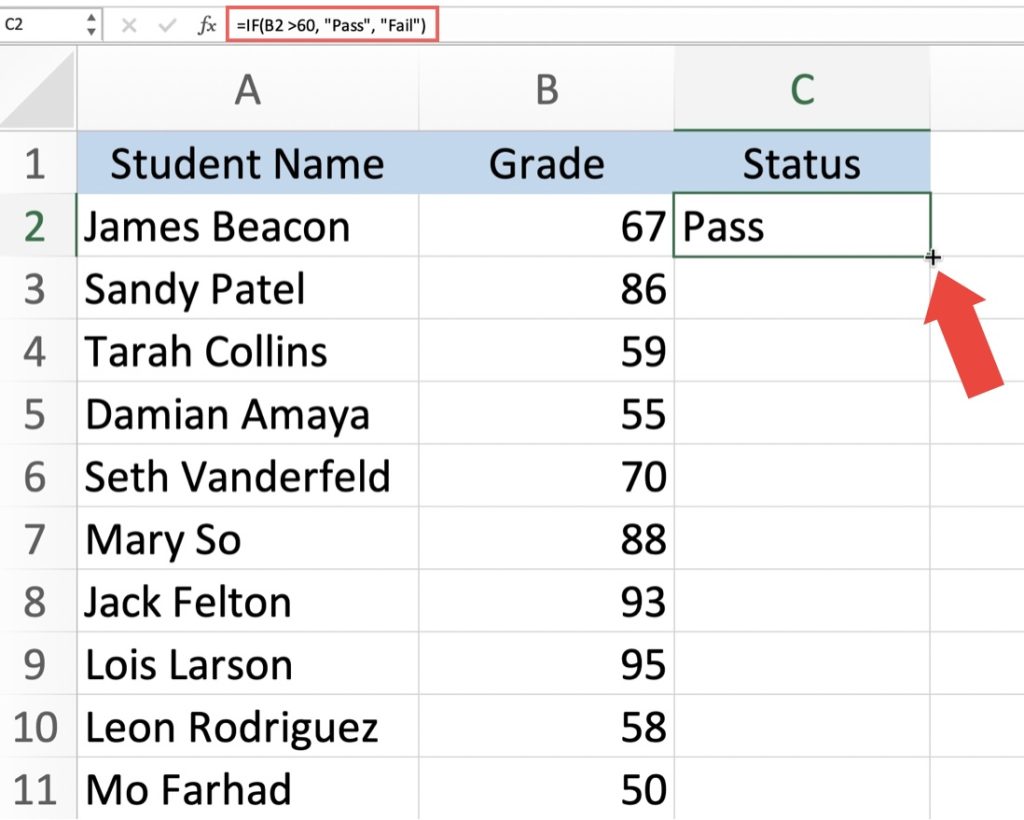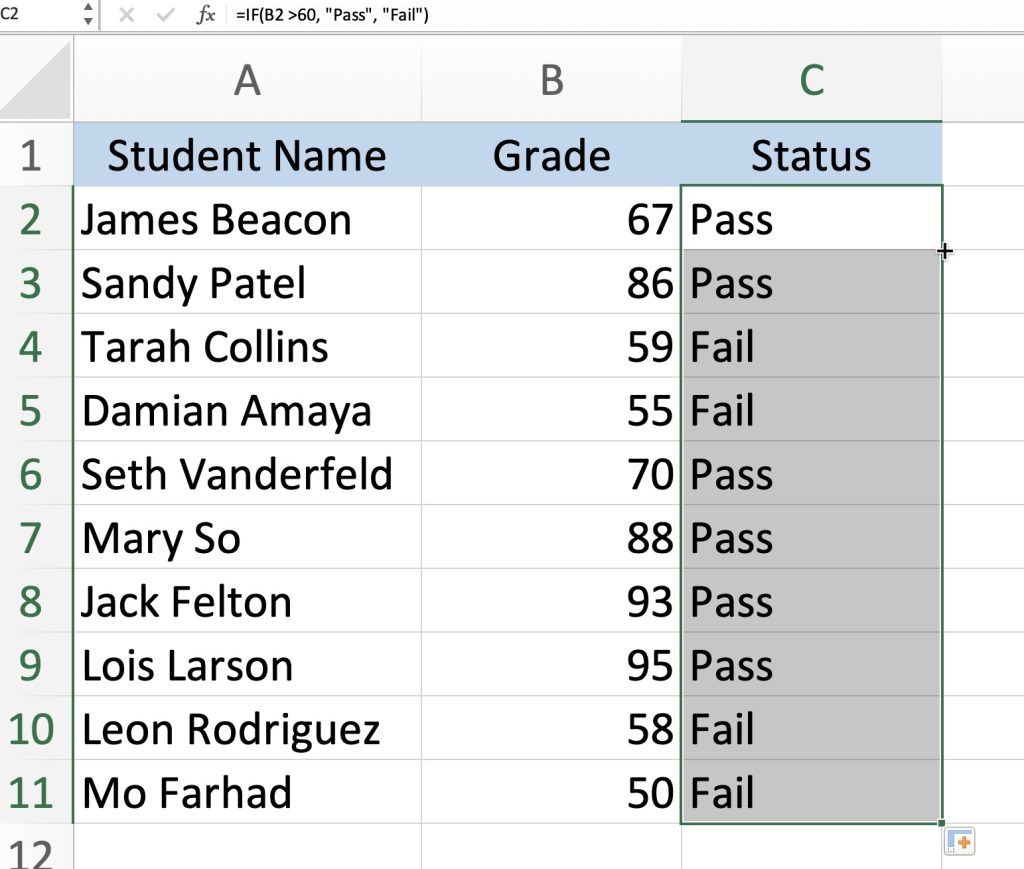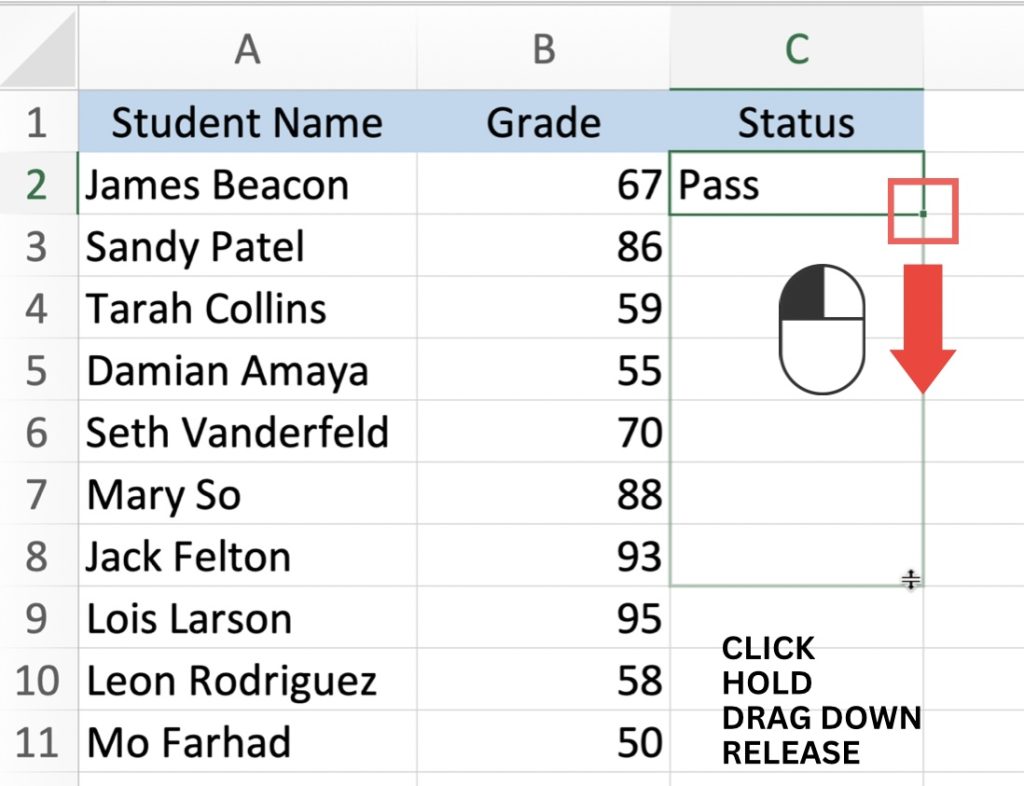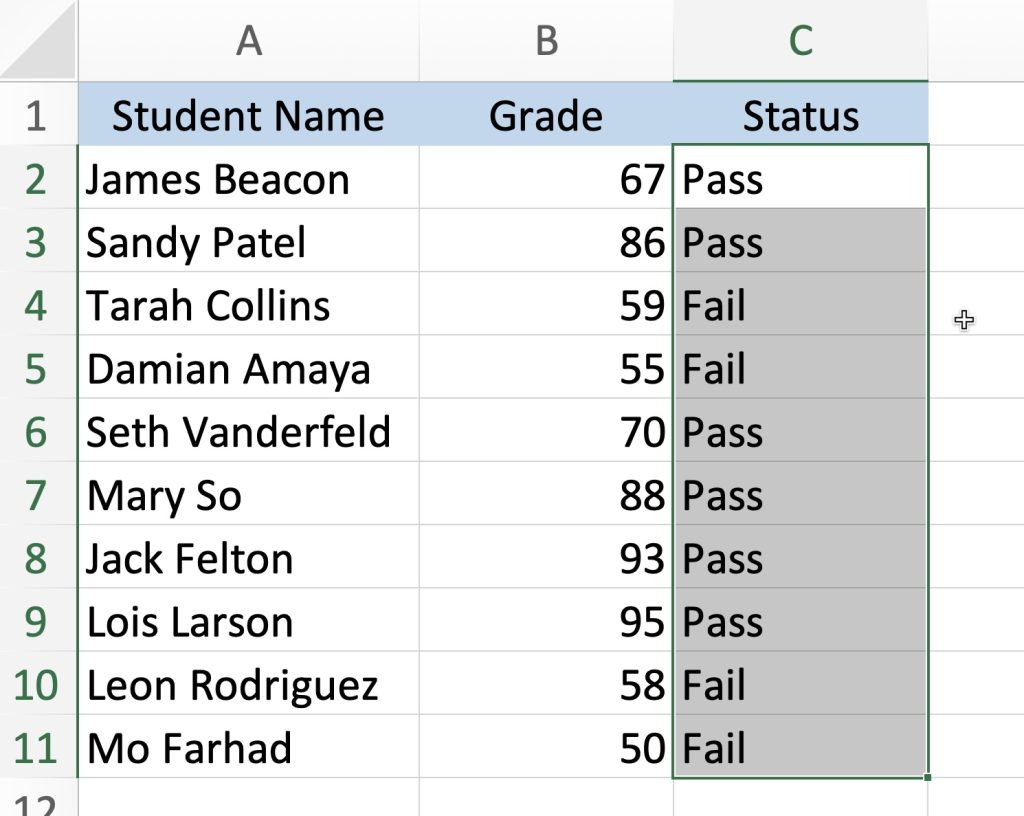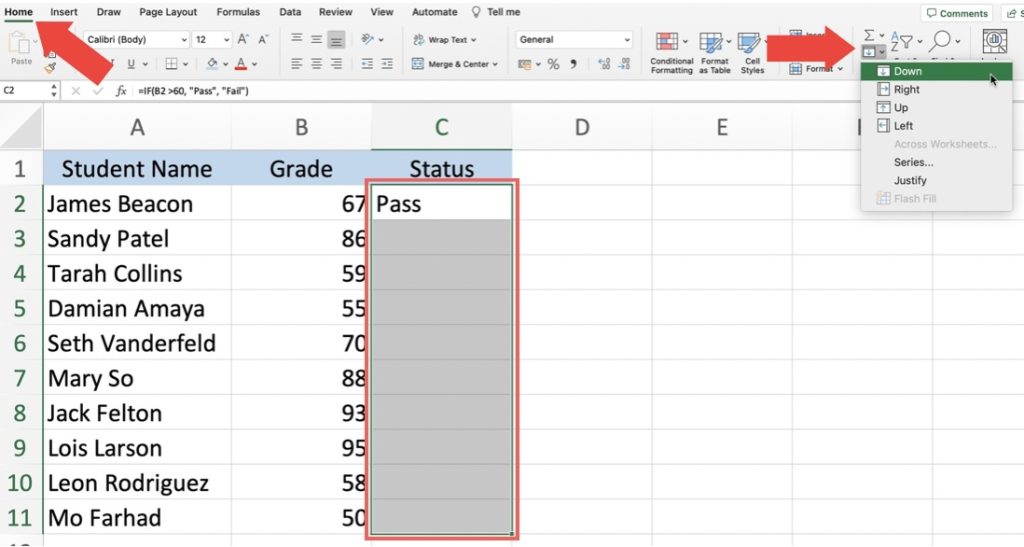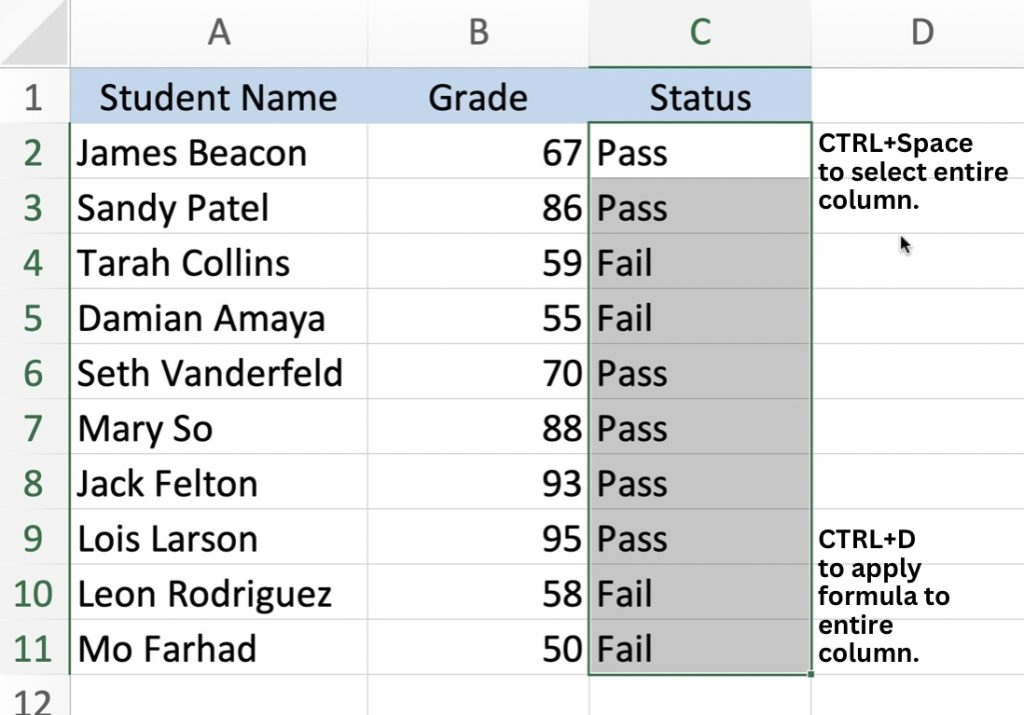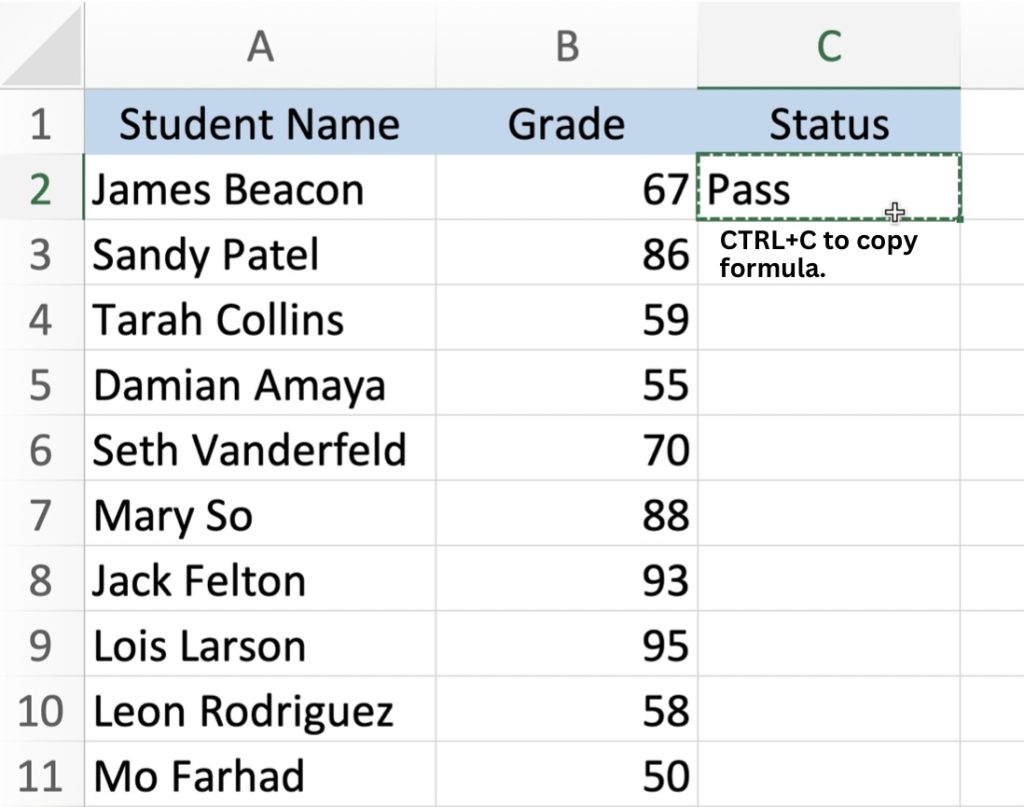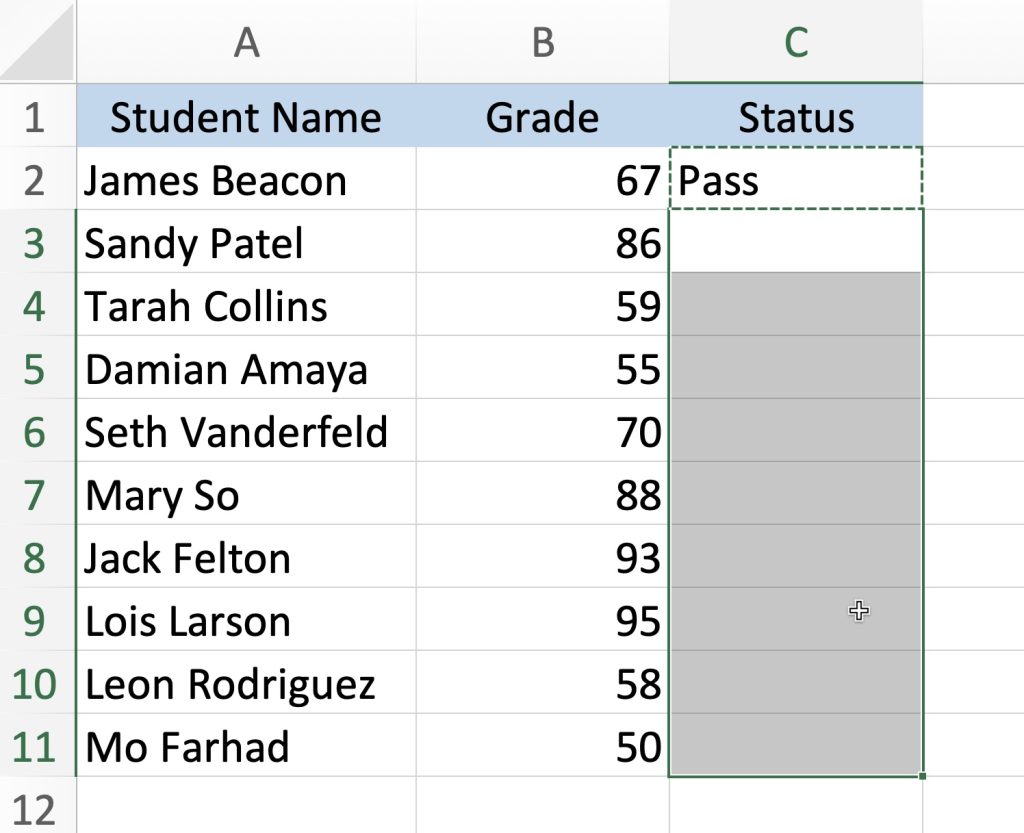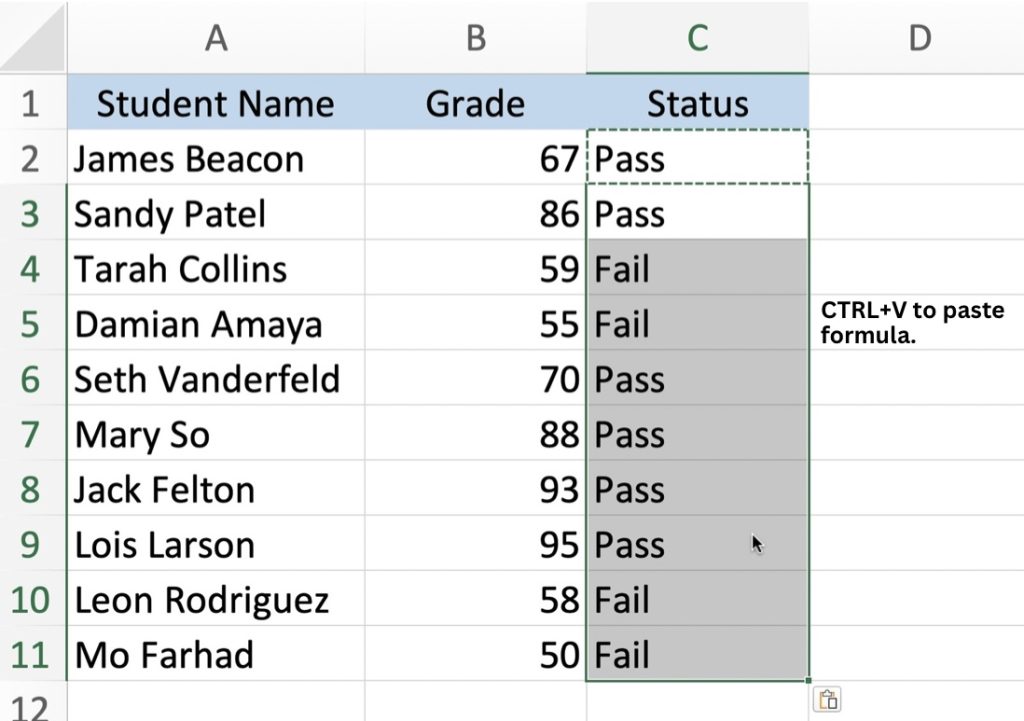Fortunately, one of Excel’s most useful features is the ability to apply formulas to columns. Applying formulas to entire columns in Excel provides a time-saving and effortless automation, particularly when dealing with large datasets. In this article, we will explore How to Apply Formula to Entire Column in Excel using these simple methods:
Now, let’s explore each of these topics individually!
Download the Excel Workbook below to follow along and understand how to apply a formula to an entire column in Excel –
download excel workbookFormulatoColumn.xlsx
Double-Clicking the AutoFill Handle
Let’s say you have a list of Student Names in column A, and their respective grades for a quiz in column B. You want to know if the students Passed or Failed the quiz. Suppose 60 is the passing grade.
Let’s enter the formula =IF(B2>60, “Pass”, “Fail”)
Move your cursor to the bottom-right corner of the cell containing the formula (C2 in our example). The cursor will change into a thin black cross, which is the AutoFill handle.
Double-click on the AutoFill handle.
Excel will automatically extend the formula to fill the entire column. The formula =IF(B2>60, “Pass”, “Fail”) is copied down to each cell in column C until it reaches the last adjacent cell with data.
Additional Tips:
- Ensure there are no blank cells or interruptions within the column where you are applying the formula. Otherwise, the double-click AutoFill handle method may not work as intended.
- Be mindful of adjusting cell references within the formula appropriately. As you apply the formula to the entire column, the cell references within the formula will automatically adjust relative to their positions.
Drag the AutoFill Handle
Another method to apply a formula to an entire column is by dragging the AutoFill handle (The black cross cursor). Here’s how:
Enter the formula in the first cell of the column the same way we did in the previous example.
Click and hold the AutoFill handle.
Drag the handle down to the last cell in the column where you want to apply the formula.
Release the mouse button. Excel will fill the entire column with the formula, copying it down to each cell.
The Fill Down Option
Excel provides a Fill Down option in the ribbon that allows you to quickly apply a formula to an entire column. Follow these steps:
Enter the formula in the first cell of the column.
Select the entire column by clicking on the column header. Or select the cells where you want the formula to appear by highlighting them.
Navigate to the Home tab in the Excel ribbon.
Locate the Editing group, and click on the Fill dropdown arrow.
Choose Down from the options.
Excel will apply the formula to the entire selected column.
Keyboard Shortcut
Excel provides a keyboard shortcut that allows you to quickly apply a formula to an entire column. Follow these steps:
Enter the formula in the first cell of the column.
Select the entire column by pressing Ctrl+Spacebar.
Press Ctrl+D.
Excel will apply the formula to the entire selected column.
Copy-Pasting the Cell
If you have a formula in one cell that you want to apply to an entire column, you can simply copy and paste it. Here’s how:
Select the cell with the formula.
Copy the cell by pressing Ctrl+C.
Select the range of cells in the column where you want to apply the formula.
Paste the formula by pressing Ctrl+V. Excel will apply the formula to each selected cell.
By understanding these different methods you can discover which one works best for your Excel workflow!
Click here for the Top 20 Common Excel errors that you might face, or are currently facing and how to tackle them.
John Michaloudis is a former accountant and finance analyst at General Electric, a Microsoft MVP since 2020, an Amazon #1 bestselling author of 4 Microsoft Excel books and teacher of Microsoft Excel & Office over at his flagship MyExcelOnline Academy Online Course.