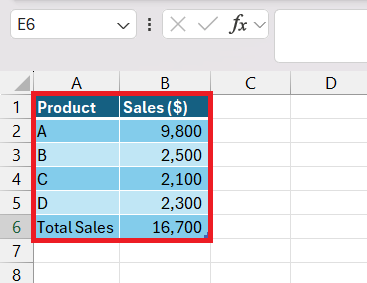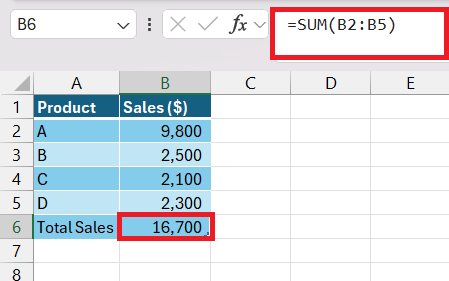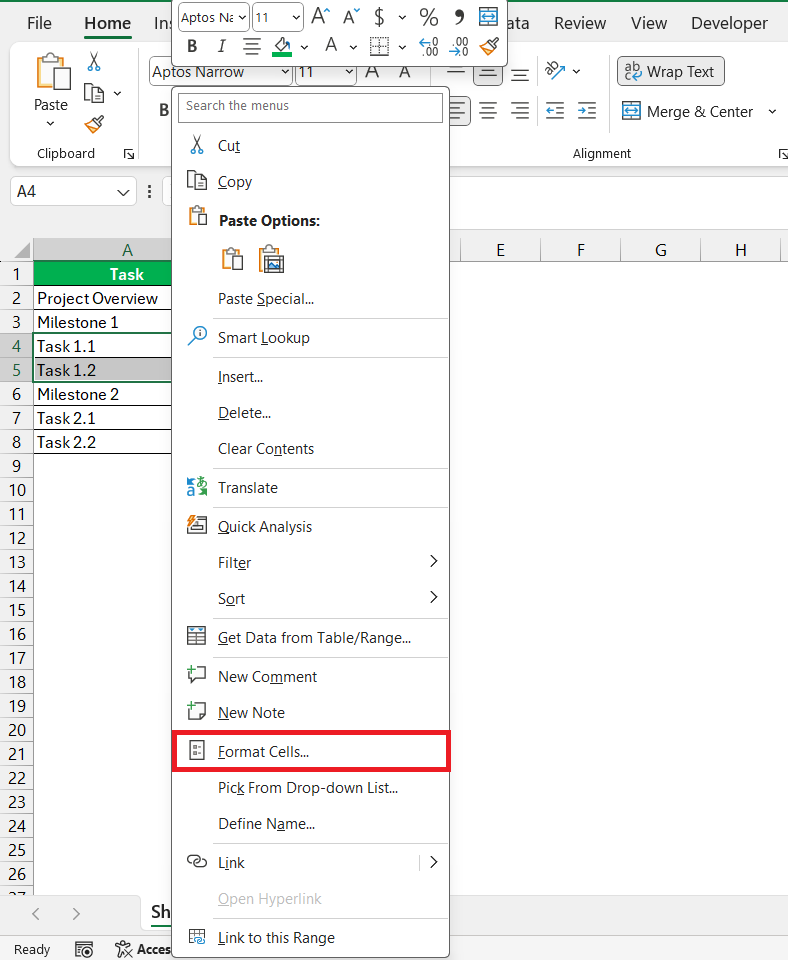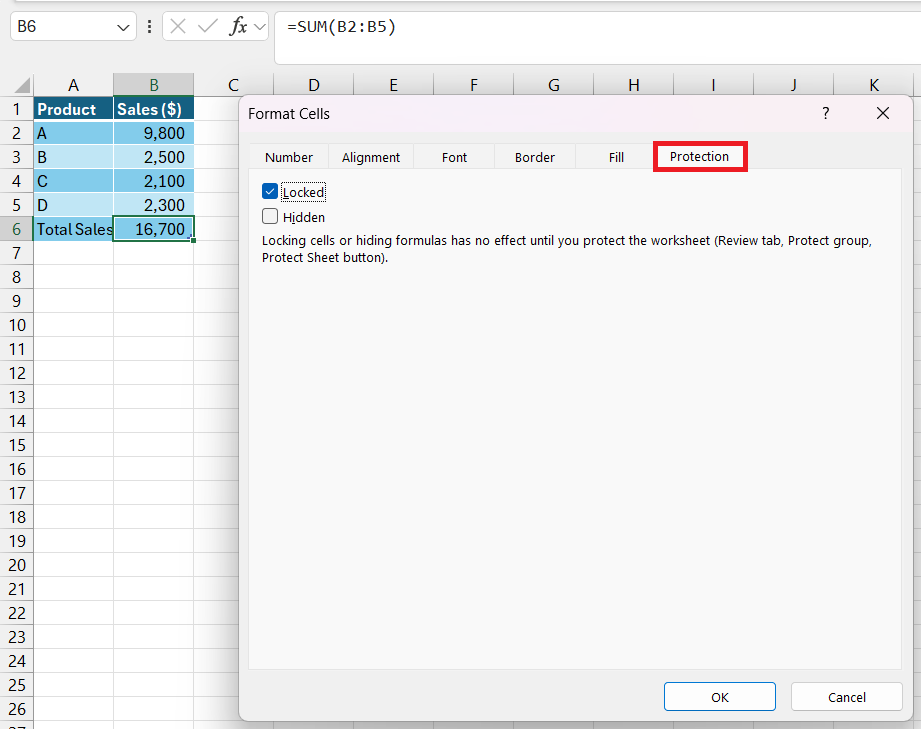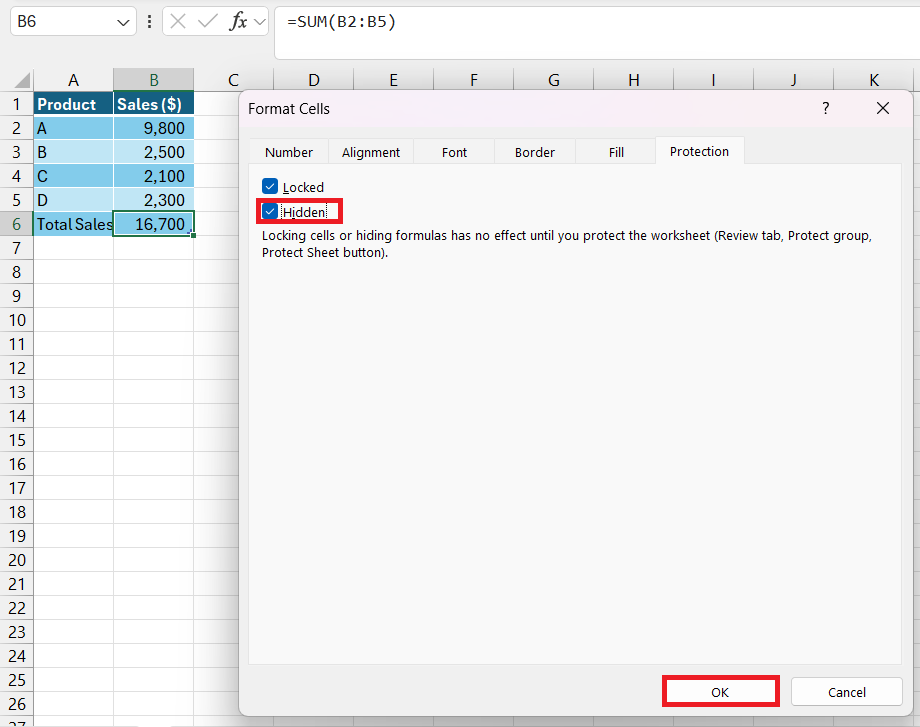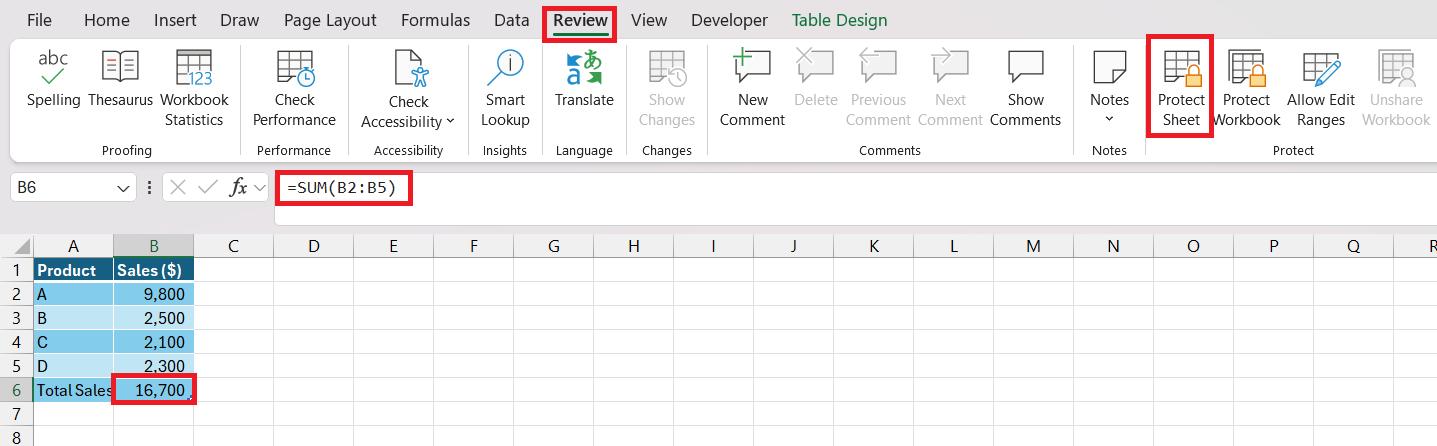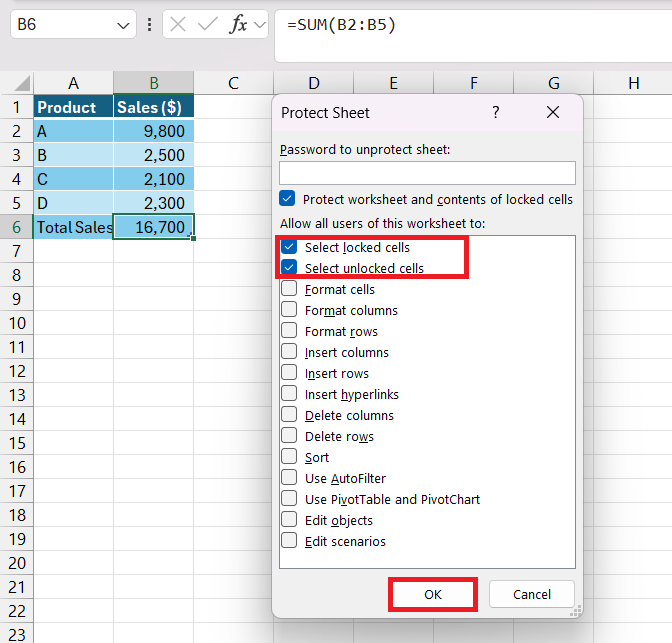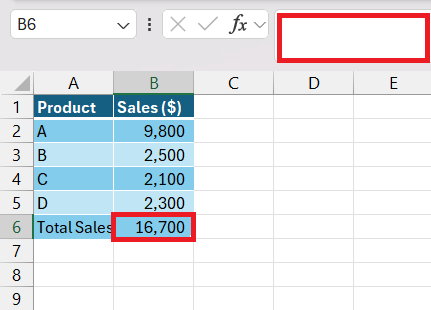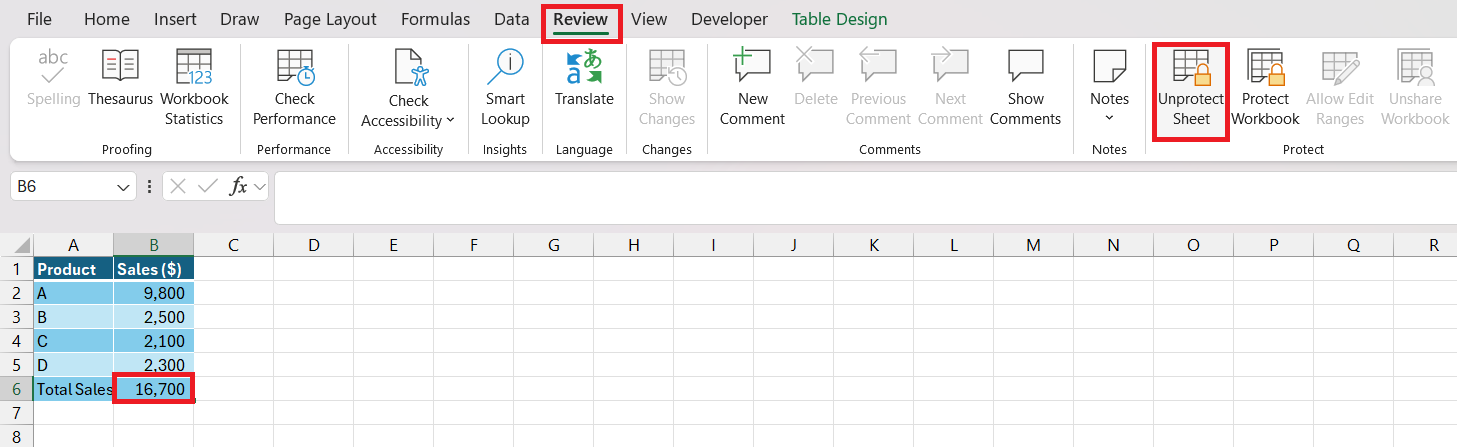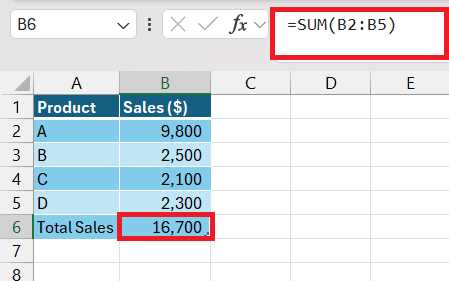Table of Contents
Introduction to Excel Formula Concealment
The Importance of Hiding Formulas in Excel
When it comes to Excel, the power lies in its ability to calculate complex data through formulas. However, there are times when these very formulas are the secret ingredients you don’t want to be exposed to.
Hiding formulas is crucial for safeguarding proprietary information, securing sensitive data, and maintaining the simplicity of your spreadsheets for ease of use. Imagine the peace of mind when you share your worksheet, knowing that your intellectual property is tucked away from prying eyes.
Who Needs to Hide Formulas and Why?
Business professionals, data analysts, and educators often find themselves in situations where hiding formulas is essential. If you’re sharing a spreadsheet with a client, the last thing you want is them getting bogged down in the technical details or, worse, tweaking a formula that took hours to perfect. Educators might want students to focus on results rather than the mechanics.
Also, in a competitive environment, you wouldn’t want vendors or competitors to reverse-engineer your pricing models or strategies. Simply put, hiding formulas helps protect your work and keeps things looking neat and approachable for users who need to focus on data rather than the underlying calculations.
Getting Started with Excel Formula Privacy
Step-by-Step Approach on How to Hide Formula
Concealing formulas in Excel is straightforward with the following steps.
STEP 1: Firstly, bring up your Excel document with your data.
STEP 2: Then select the cell with the formula to be hidden.
STEP 3: Following that, right-click on the cell, and choose ‘Format Cells‘.
STEP 4: Click the ‘Protection’ tab within the dialog box.
STEP 5: Select the ‘Hidden’ checkbox and click on “OK”.
STEP 6: Now, protect the worksheet, go to the review tab in the ribbon, and click on “Protect Sheet” icon under the “Protect.
STEP 7: The Protect Sheet dialog box will appear, make sure that “Select locked cells” is checked, and then click on “OK”.
STEP 8: Check the magic of concealment.
This method makes your formulas invisible while displaying the cell’s output, striking a perfect balance between confidentiality and functionality.
Pros and Cons of Hiding Formulas
While hiding formulas can be invaluable for privacy and simplicity, it’s a feature that comes with both benefits and drawbacks. On the plus side, it protects sensitive formulae from accidental or intentional tampering, thus maintaining the integrity of your spreadsheet’s functionality. It also presents a cleaner, more focused view for users who need to interpret data without the clutter of complex equations.
On the downside, hidden formulas can make troubleshooting or further developing the workbook challenging, as other users (or even you, at a later date) might struggle to understand the logic behind the data without seeing the calculations. Additionally, it can introduce a level of opacity that could lead to mistrust among users who wish to understand how results are derived.
How to Protect Your Excel Worksheet’s Integrities
Locking Formulas: The First Line of Defense
Locking formulas is akin to having a trusty guardian for your data. This function stands as the first line of defense against unauthorized alterations to your spreadsheet’s DNA—its calculations. Think of it as putting a seal on the formula cells; they can still be viewed if not hidden, but editing them is off-limits without the proper clearance, usually in the form of a password.
This selective protection ensures that while your data can be freely viewed and analyzed, its underlying structure remains untouchable, safeguarding the spreadsheet’s reliability and your peace of mind.
Advanced Tips for Sheet Protection and Formula Concealment
Going beyond the basics, there are advanced measures you can implement to bolster your Excel sheet protection and formula concealment. Set unique passwords for different sheets within the same workbook to layer your security. Employ the use of hidden sheets for ultra-sensitive formulas, essentially removing them from the user interface entirely.
Consider using data validation to restrict user input and prevent errors. Don’t forget to keep backups and perhaps maintain a separate, unprotected version of the worksheet for your reference or for trusted personnel. It’s also wise to periodically review your protection settings, ensuring they align with current needs and remain robust.
Solving the Unhide Formulas Dilemma
If you’ve hidden your formulas and need to bring them back to light, there’s a clear pathway to do so. This generally involves unprotecting the sheet by entering the set password. Once in, perform the following steps:
STEP 1: Click on “Unprotect Sheet” icon under the “Protect” group under the review tab of the ribbon.
STEP 2: Voila! You have successfully un-hidden the formula.
In cases where you’ve inherited a workbook without a password or forgotten it, specialized software can assist in recovery—but use this with caution and respect for privacy laws.
FAQ
Can you hide formula in sheets?
Yes, you can hide formulas in Google Sheets. To do so, select the cells with the formulas, right-click and choose ‘Protect range.’ Then set permissions, ensuring only you or select individuals can edit these cells, thus keeping the formulas hidden from other users.
How do I hide a formula without making the cell uneditable?
To hide a formula without making the cell uneditable, protect the worksheet but allow editing in the specific cells. Right-click the cell, choose ‘Format Cells,’ go to ‘Protection,’ uncheck ‘Locked,’ hide the formula, and then protect the sheet.
Can I selectively hide formulas in certain cells only?
Absolutely, you can selectively hide formulas in certain cells. Simply highlight the cells you want to hide, access ‘Format Cells,‘ and check ‘Hidden,’ then protect the sheet. This way, only selected cells have hidden formulas.
What should I do if I need to share an Excel file but want to keep formulas hidden?
Before sharing an Excel file while keeping formulas hidden, ensure all sensitive cells are set to ‘Hidden’ within Format Cells, then apply ‘Protect Sheet.’ Share the file with confidence knowing your formulas are concealed.
Is there a way to prevent users from unhiding formulas in Excel?
Yes, to prevent users from unhiding formulas, apply a password when you ‘Protect Sheet.’ Without the password, they won’t be able to unhide the formulas. Be sure to keep the password secure.
John Michaloudis is a former accountant and finance analyst at General Electric, a Microsoft MVP since 2020, an Amazon #1 bestselling author of 4 Microsoft Excel books and teacher of Microsoft Excel & Office over at his flagship MyExcelOnline Academy Online Course.