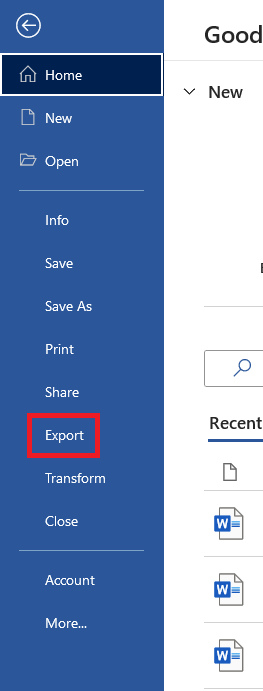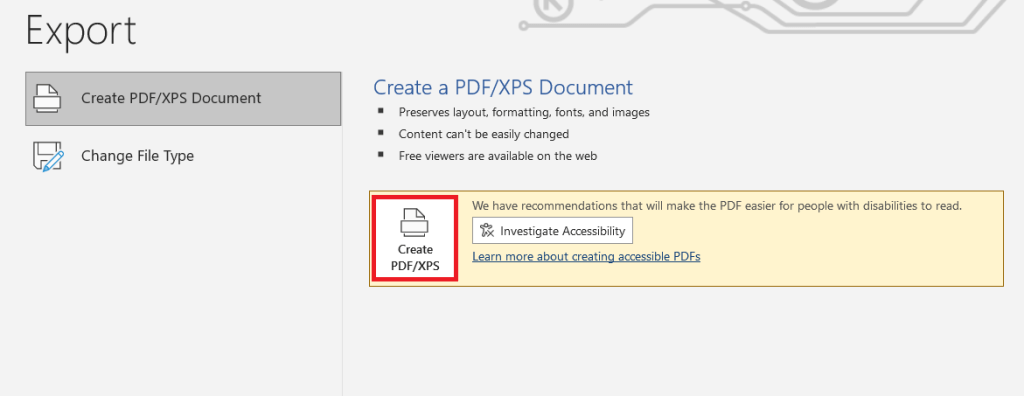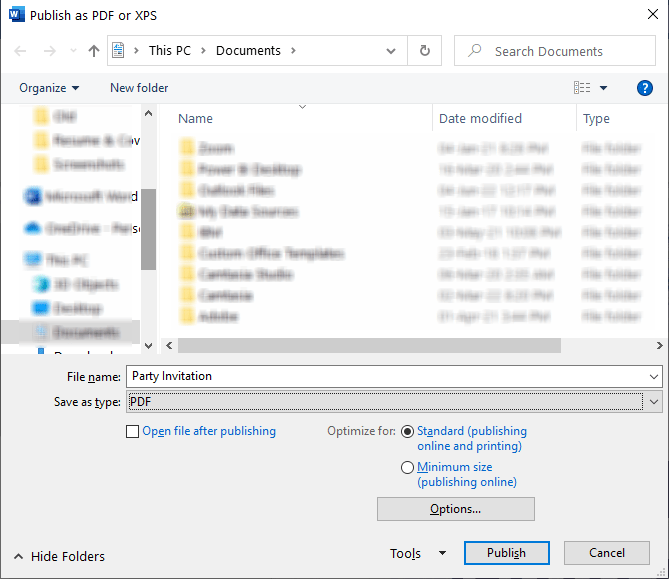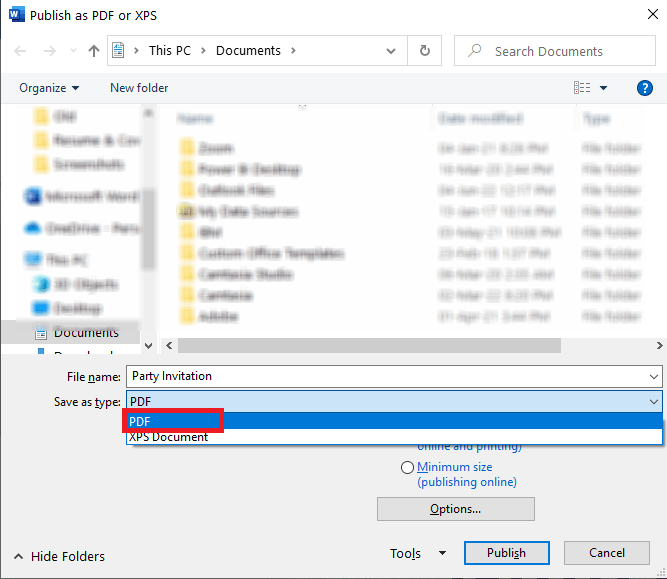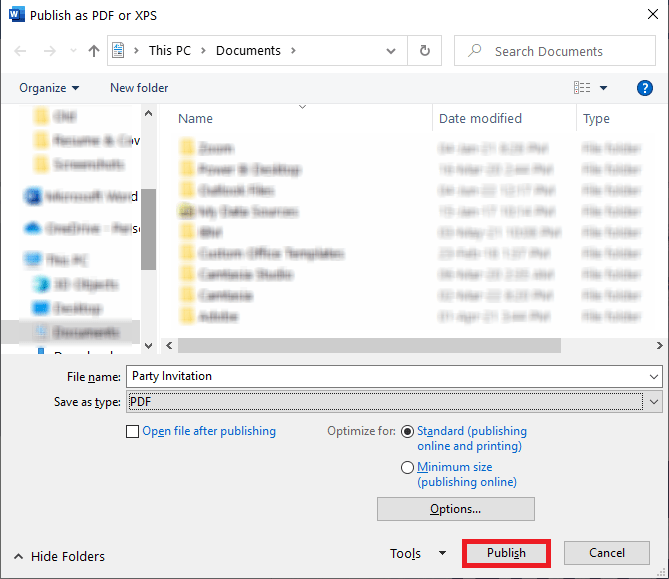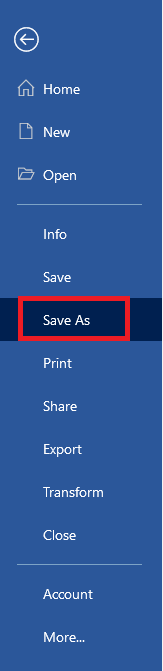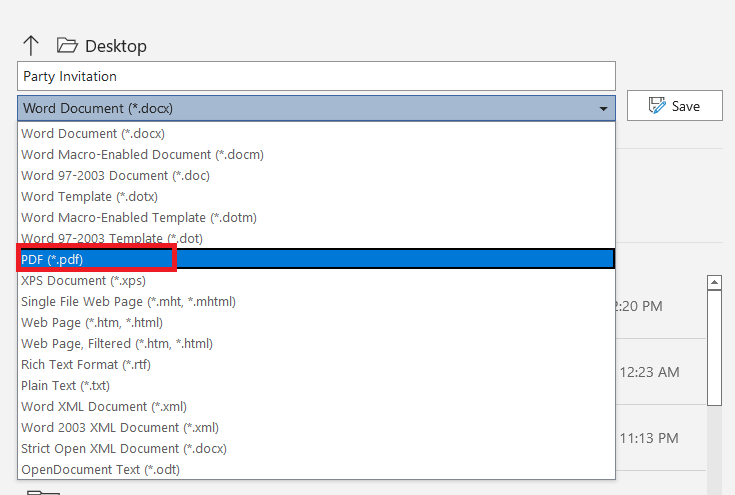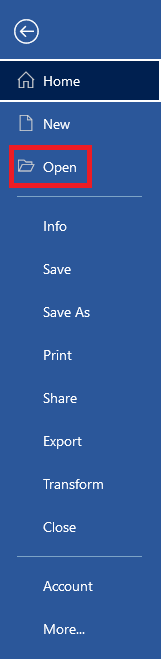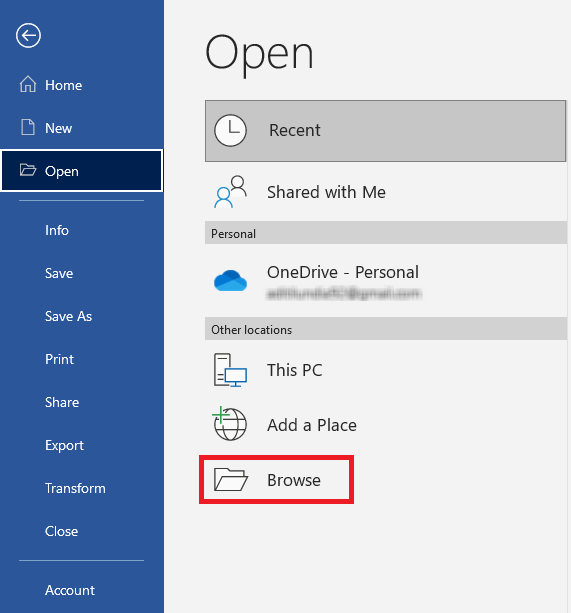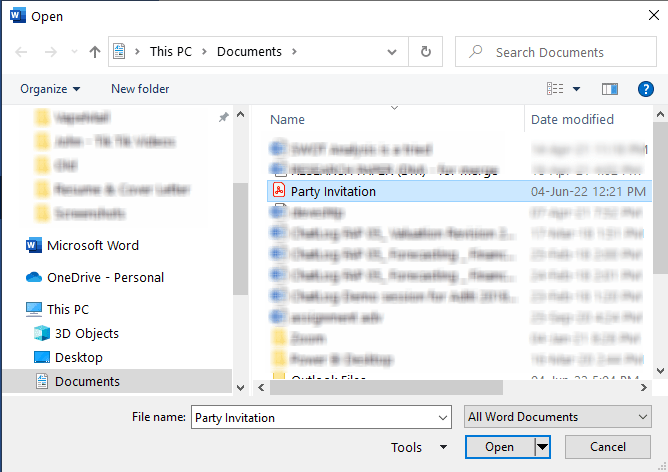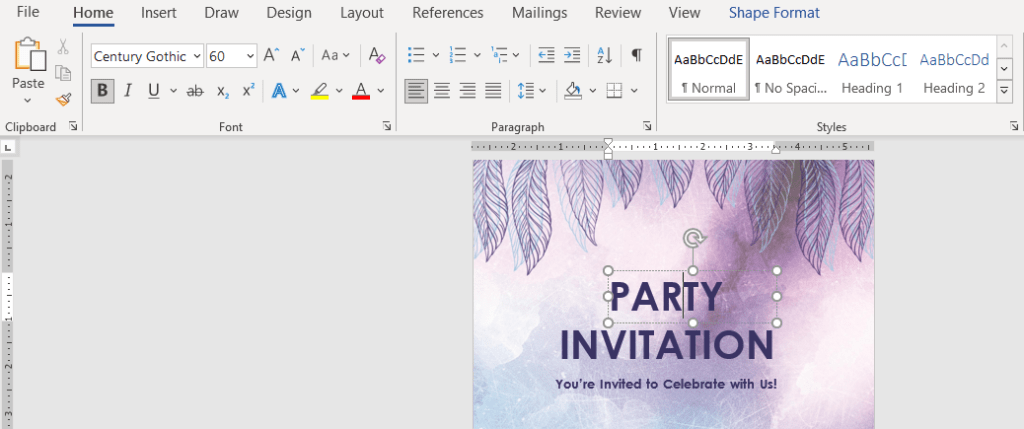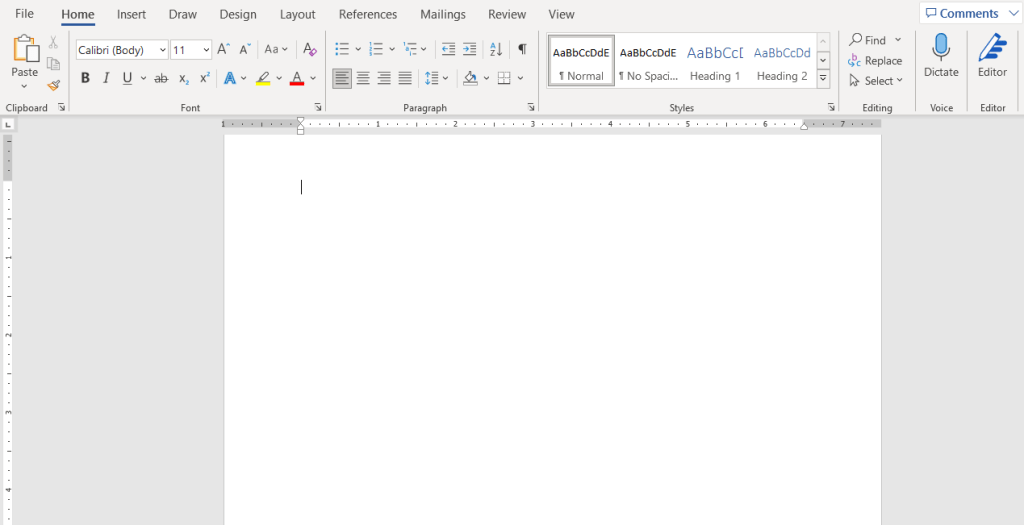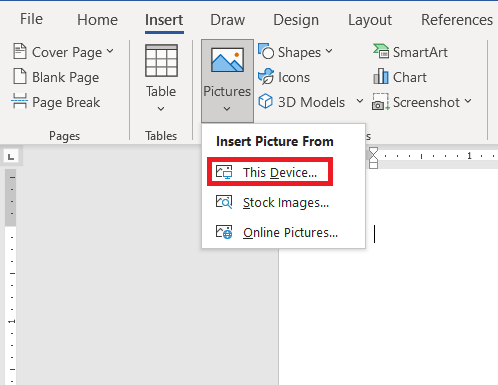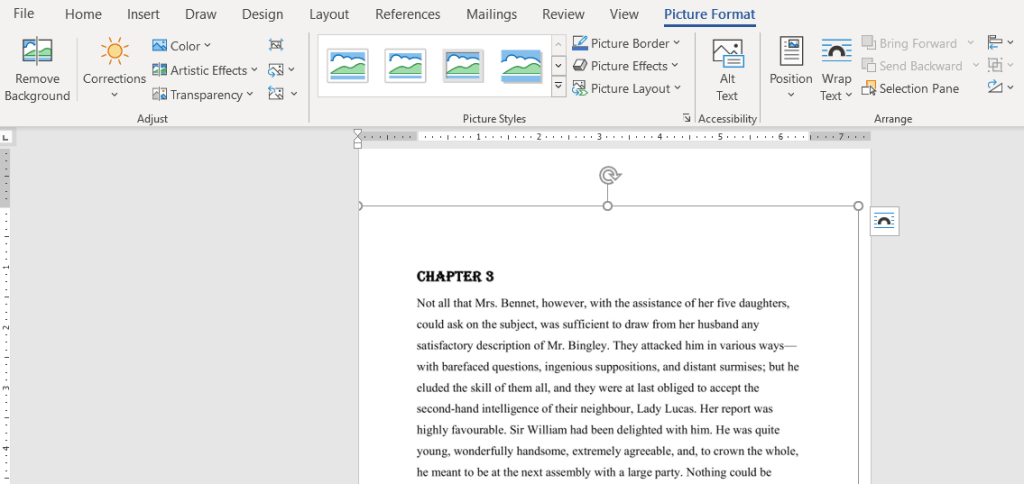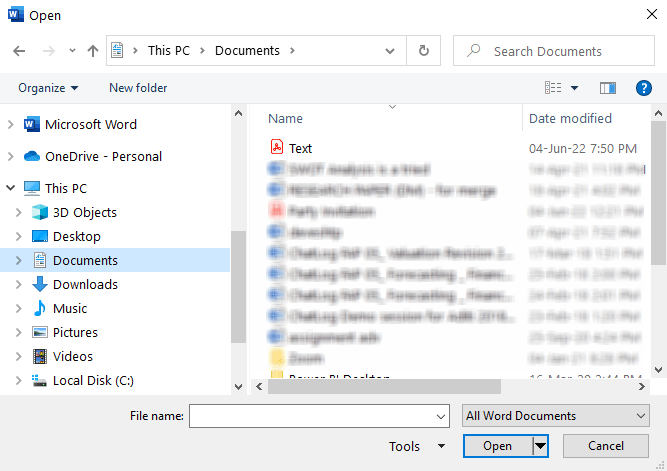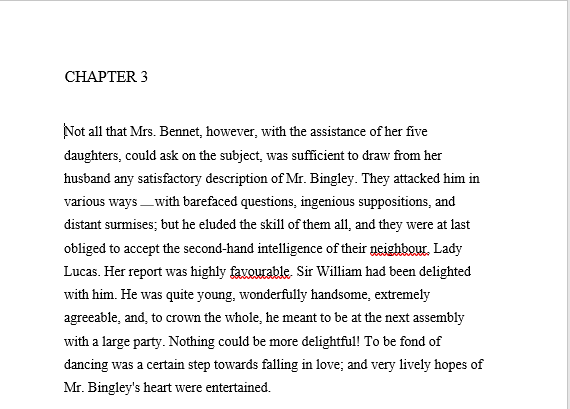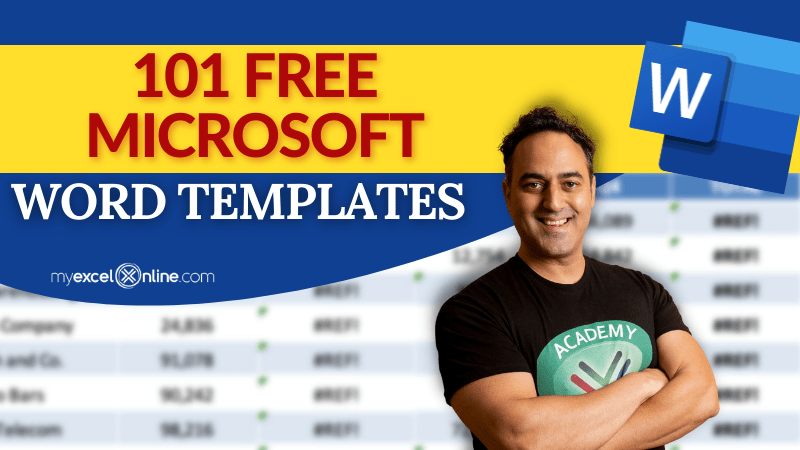- Displaying the exact same content, regardless of the operating system it is viewed on
- PDFs allow various types of content, such as text, images, video, audio, etc
- They are a simple mode to view and create documents
- They offer various types of security like watermarks, passwords, or signatures
- They are able to retain high quality even with compact sizes
We cover the basics for saving a Word as PDF file as well as opening an existing PDF in Microsoft Word to edit the information on the PDF. And we also have an exciting BONUS HACK at the end: How to Import a Picture with Text and Change the Picture Text using the PDF Importing function.
Watch it on YouTube and give it a thumbs-up!
MS Word documents can easily be saved as PDFs for easier information sharing, and PDFs can also be edited into word documents. Keep reading to explore these conversion methods.
There are two methods that can be used to save Word as PDF. Let’s look at each method.
Method 1
- Go to File
- Click on Export
- Click on Create PDF button
- Enter a name for your file and choose the location to save it in
- Check the file type and make sure it is in PDF format
- Click on Publish
Now you will see that your document has been saved in PDF format. This will make it easier for you to share your documents with everyone. There is another way to save a document as a PDF file.
Method 2
- Go to File
- Click on Save As
- Under the drop-down menu in Save As Type, select PDF.
This process will also save your document as a PDF.
Just as you are able to export your document as a PDF, you can similarly open up a PDF document as an MS Word file and edit it. Let us follow these steps to open and edit a PDF document in MS Word
- Go to File
- Click on Open
- Click on Browse
- From the pop-up window, browse and open the PDF document you want to edit.
- You will get a message stating that MS Word will convert the PDF into an editable Word document. Click on OK.
Now you will see that your PDF is in an editable state, with different text blocks coming in editable Text boxes. You can now easily edit your PDF.
Now let us dive into a BONUS tip!
Suppose you have an image. Now this image contains a lot of text that you may want to edit, such as a recipe image, an invitation where details need to be edited, or any other image. You can easily change these via MS Word.
Follow the steps below to know-how:
- Open a blank document in MS Word
- Go to Insert > Picture > This Device. Now search and select your image.
- Stretch the image to fit perfectly on the page. It should be big enough so that MS Word can easily recognize the text.
- Go to File > Save As and select Save As Type to be PDF.
This will save your word document containing an image as a PDF. Now follow the remaining steps:
- Go to File > Open > Browse. Search and open the PDF you just created.
- You will get a message stating that MS Word will convert the PDF into an editable Word document. Click on OK.
Now MS Word will have converted the different text blocks in the PDF into easily editable Text boxes.
Now you can edit the text that was present in your image. Make sure to remember this bonus trick. It works especially well when an image contains large chunks of text.
Hope this article was an informative one for you, and it has shown you the different things you can do with a PDF in MS Word, how to create them and how to edit them.
Click here to download 101 Free Word Templates that you can use and customize!
You can learn more about how to use Excel by viewing our FREE Excel webinar training on Formulas, Pivot Tables, and Macros & VBA!
John Michaloudis is a former accountant and finance analyst at General Electric, a Microsoft MVP since 2020, an Amazon #1 bestselling author of 4 Microsoft Excel books and teacher of Microsoft Excel & Office over at his flagship MyExcelOnline Academy Online Course.