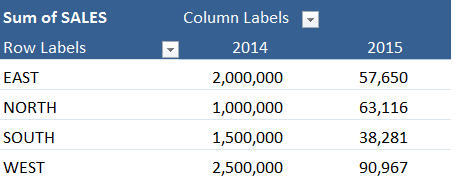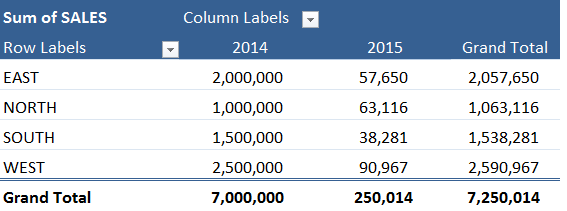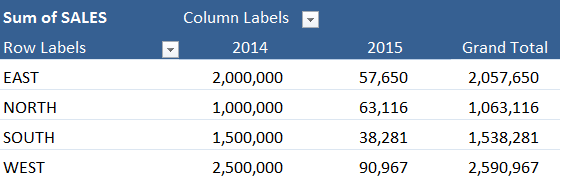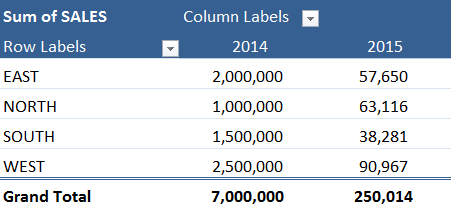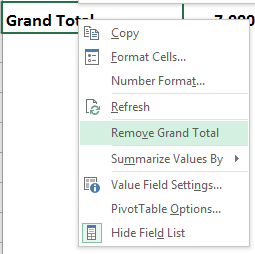https://www.myexcelonline.com/blog/insert-or-delete-rows-and-columns-in-excel/When you insert an Excel Pivot Table and drop a field in the Row/Column Labels you will automatically get a Grand Total.
How about if you want to remove this Grand Total or show it only for a row or column?
Well you have that flexibility and this is how…
Download excel workbookGrandTotals.xlsx
STEP 1: Click in your Pivot Table and go to PivotTable Tools > Design > Grand Totals
STEP 2: Choose any of the options below:
SHORTCUT TIP: You can also remove a Grand Total by Right Clicking on the Grand Total heading and choosing Remove Grand Total
John Michaloudis is a former accountant and finance analyst at General Electric, a Microsoft MVP since 2020, an Amazon #1 bestselling author of 4 Microsoft Excel books and teacher of Microsoft Excel & Office over at his flagship MyExcelOnline Academy Online Course.