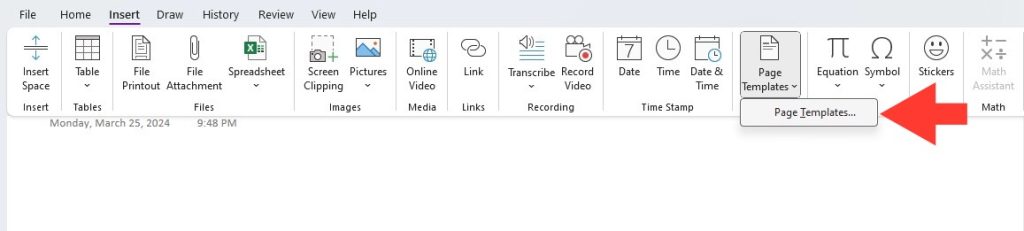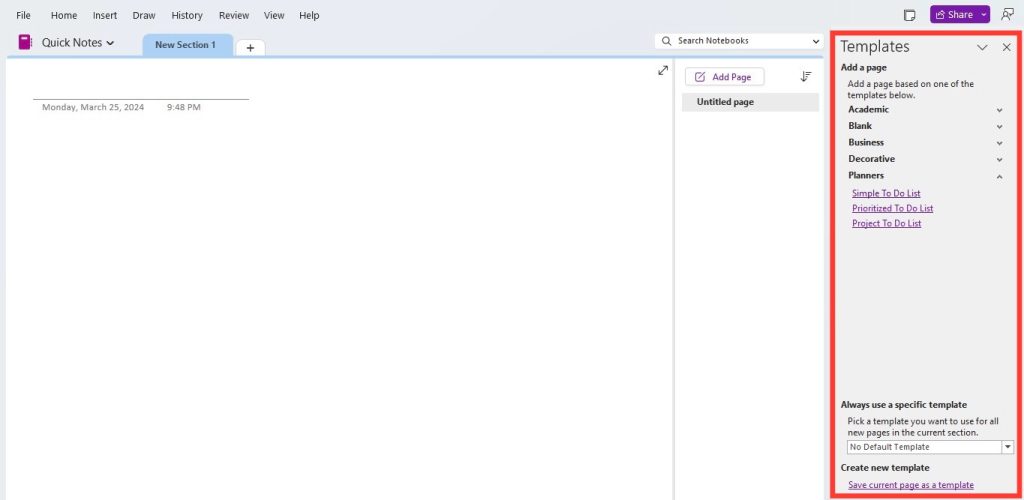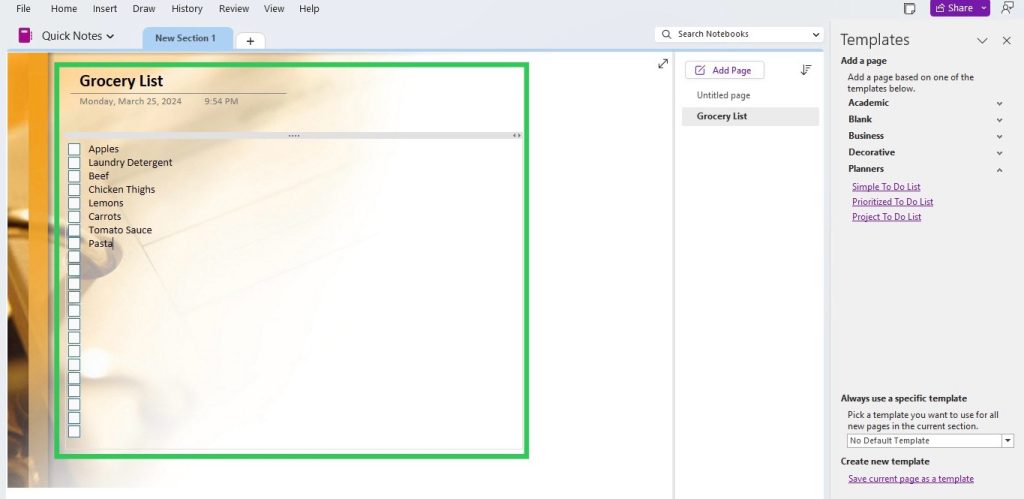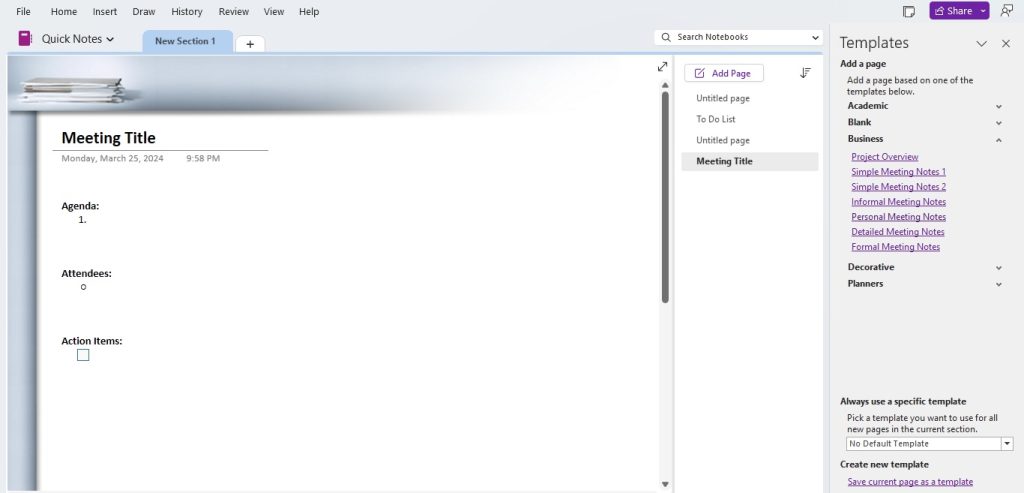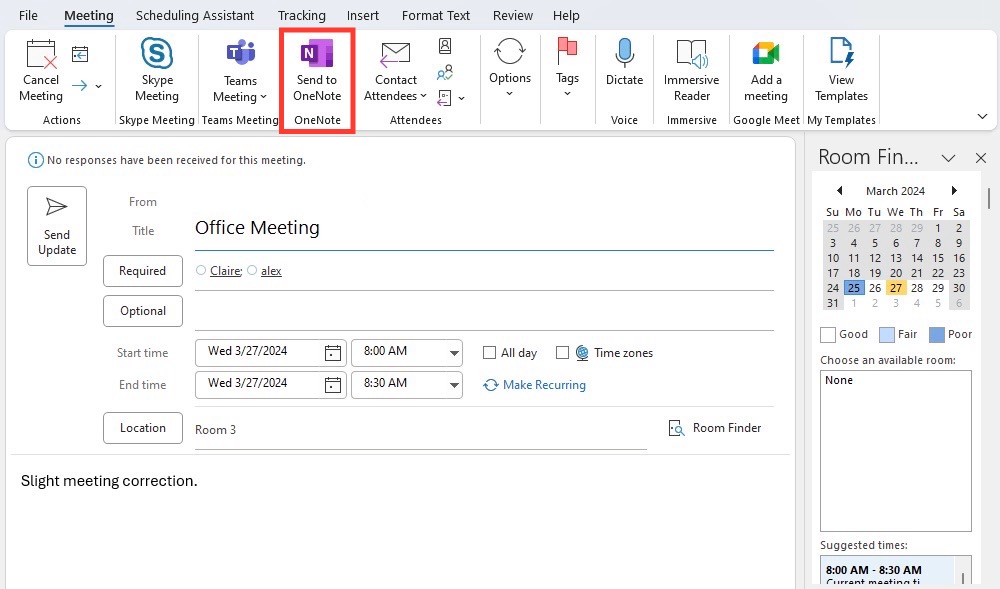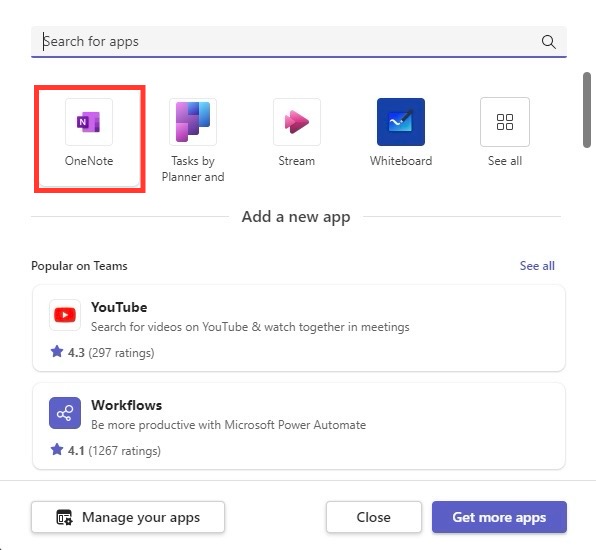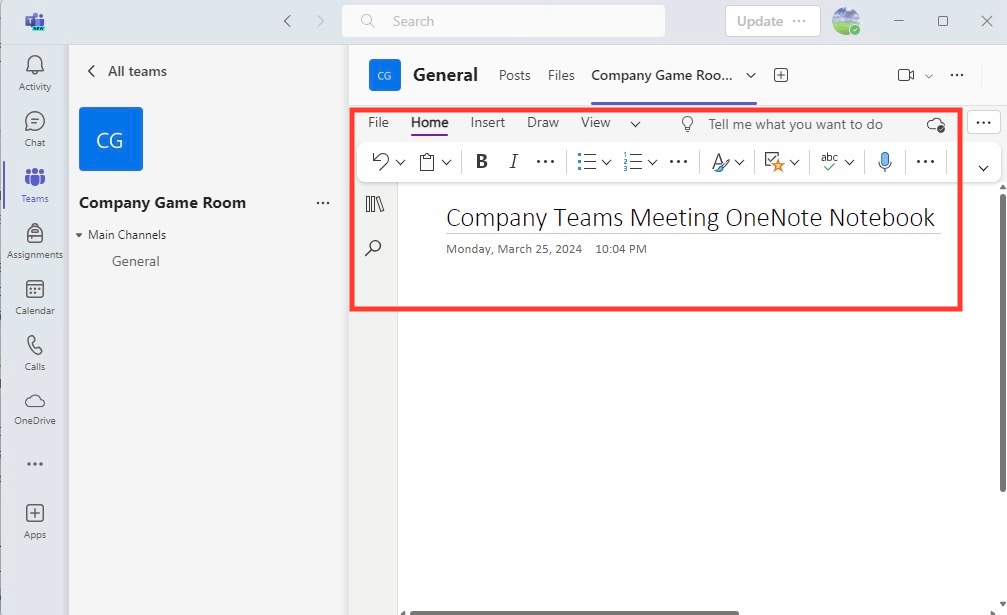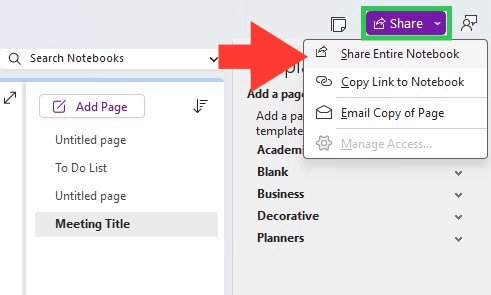Download our 141 Free Excel Templates and Spreadsheets!
Key Takeaways
- To create OneNote meeting templates, navigate to the Insert tab in your notebook, then select Page Templates from the Pages section. From there, you can either use the built-in project overview template or access more options by expanding categories such as Business for the Detailed Meeting Notes template.
- For a variety of To Do Lists, expand the Planners section after clicking on Page Templates. You can choose from Simple, Project, or Prioritized To Do Lists to help organize tasks and outline discussion points for meetings.
- Visit third-party sites like onenotegem.com for a wider selection of templates, such as Work Notebook and Shared Notebook, which offer preassembled pages suitable for meeting notes and collaborative projects. Additionally, notegram.azurewebsites.net provides a Monthly Calendar template that aids in tracking upcoming meetings.
Advantages of Using Templates for Meeting Notes
Using templates for meeting notes in OneNote streamlines your note-taking process and ensures consistency across all your meetings. It saves you time by pre-outlining the structure of the notes, so you can focus on capturing the essential discussion points rather than formatting documents. This consistent formatting makes it easier to locate specific items when you need to review, making follow-up actions clear and traceable.
Table of Contents
Step-by-step Guide on How to Access OneNote Templates
STEP 1: Navigate to the Insert tab in your notebook. Click on “Page Templates.”
STEP 2: Choose from the array of template categories according to your needs.
STEP 3: Edit the template.
Navigating the Various Types of OneNote Meeting Templates
Traditional Meeting Minutes Templates
Traditional meeting minutes templates are the foundation for effectively capturing the key points of any meeting. They typically include sections for the date, attendees, agenda items, discussions, decisions, and action items. This straightforward structure is ideal for ensuring that you cover all the necessary details without getting sidetracked. With OneNote, these templates can easily be shared and collaboratively edited in real-time, providing a transparent and efficient way to document meetings.
How to Customize Your Own OneNote Template
Basic Customization Tips for Beginners
For beginners aiming to tailor OneNote meeting templates to their specific needs, start with the basics:
- Modify the Layout – Adjust section headings and bullet points to fit the meeting type.
- Text Formatting – Change font styles, sizes, and colors to enhance readability and emphasize important points.
- Incorporate Branding – Add company logos or color schemes to maintain a professional look.
- Create Checklists – Utilize the to-do list feature to turn action items into checkboxes for easy tracking.
- Links and Tags – Include hyperlinks to documents or emails and use tags to categorize notes for quick reference.
By mastering these simple adjustments, one can create a personalized template that resonates with their workflow.
Advanced Techniques for Tailored Templates
Advanced customization techniques enable seasoned OneNote users to create highly tailored templates for any meeting scenario:
- Custom Page Sizes – Utilize specific page dimensions suited for display or print formats.
- Section Groups – Organize complex meeting notes by creating expandable section groups for various topics.
- Embedded Files and Media – Embed spreadsheets, diagrams, audio recordings, and videos directly into your templates.
- Automated Date and Time Stamps – Integrate macros for automatic insertion of current dates and times, streamlining note preparation.
- Tag Summary Pages – Use summary pages to collect all tagged notes like questions or important items across multiple pages.
With these advanced techniques, you can create a OneNote template that not only captures the essence of the meeting but also acts as a dynamic tool in project management.
Integrating OneNote with Other Productivity Tools
Synchronizing with Calendar Apps
Synchronizing OneNote with calendar apps such as Google Calendar and Outlook can tremendously enhance your productivity. By linking OneNote templates to calendar events, you can have meeting templates that auto-populate with the relevant details of your scheduled meetings, such as date, time, and attendees. You’ll be able to jump straight into note-taking, with all the logistical details already in place. This seamless integration ensures that your notes are neatly organized alongside your calendar, helping you stay on top of your schedule and to-dos.
Connecting with Collaboration Platforms
Connecting OneNote with collaboration platforms like Microsoft Teams enhances the collaborative elements of note-taking. By integrating OneNote into your team workspace, everyone on the team can access, review, and contribute to the meeting notes in real-time. This collective approach fosters a more engaged and efficient working environment, with the added benefit of maintaining up-to-date records that reflect everyone’s input.
Here’s a quick guide to do so:
- Adding OneNote to Teams: Simply search for the OneNote app within Teams and add it to your team’s workspace.
- Selecting Your Notebook: Choose the specific notebook you want the team to collaborate on.
- Real-Time Collaboration: Members can now concurrently edit and share insights, ensuring the notes are comprehensive and current.
Tips for Enhancing Meeting Notes’ Effectiveness
Best Practices for Record Keeping During Meetings
When it comes to record keeping during meetings, clarity and diligence are your best allies. Here’s how you can maximize the effectiveness of your meeting notes:
- Pre-fill Template Information: Prior to the meeting, enter basic details like date, location, and participant names.
- Keep It Concise: Focus on capturing decisions and action items, rather than transcribing discussions verbatim.
- Use Bullet Points: They are easier to read and enable quick scanning of the content.
- Highlight Action Items: Differentiate tasks and responsibilities using color coding or bold text.
- Assign Tasks Immediately: Note who is responsible for each action item, along with relevant deadlines.
Remember, effective notes are the foundation of good follow-up and accountability.
Strategies for Action Item Follow-ups Post-Meeting
After a meeting concludes, the real work begins. To ensure action items don’t fall through the cracks, employ these follow-up strategies:
- Distribute Minutes Promptly: Share the meeting notes with all attendees quickly, so the discussions remain fresh in their minds.
- Set Clear Deadlines: Assign a due date for each task to promote a sense of urgency and avoid procrastination.
- Create Follow-Up Reminders: Use tools like ClickUp or Outlook to set automatic reminders for deadlines.
- Track Progress: Regularly check-in on the action items, possibly during stand-up meetings or via email updates.
- Ensure Accountability: Make it a practice to briefly review the status of previous action items at the beginning of each meeting.
By placing emphasis on these strategies, your team will be more driven to accomplish set goals.
Common Pitfalls and Solutions When Using OneNote for Meetings
Avoiding A Cluttered Notes Section
Keeping your OneNote notes section organized and clutter-free is key to finding information quickly when you need it. Here are some tips to help you maintain a tidy notes section:
- Create a Clear Hierarchy: Utilize notebooks, sections, and pages to categorize information logically.
- Use Tags Efficiently: Tags can highlight important information like questions, important points, and follow up items.
- Regular Clean-Up: Periodically review and delete or archive outdated notes to keep the content relevant.
- Limit One Topic per Page: Stick to one subject per page to avoid mixing diverse information, which can lead to confusion.
- Search Feature: Rely on OneNote’s powerful search functionality to find specific items instead of sifting through pages manually.
By doing this, your notes will remain organized, and you’ll enhance your overall productivity.
Ensuring Accessibility and Readability of Notes
To make sure meeting notes are accessible and easy to read for all team members, consider these practical steps:
- Consistent Formatting: Use standard fonts, sizes, and colors across all notes to maintain a uniform look that’s easy on the eyes.
- Logical Structure: Arrange your notes in a predictable order, with clear headings and subheadings to guide the reader.
- Inclusive Language: Use clear and simple language, avoiding jargon and acronyms that might not be understood by all.
- Adequate White Space: Avoid cramming too much text onto a page – use bullet points and numbered lists to break up text.
- Use of Multimedia: Incorporate images, videos, and audio clips where relevant to accommodate different learning styles and preferences.
These strategies will not only improve the experience of accessing notes but will also encourage team members to reference and use the notes actively.
Future of Digital Note-Taking: What’s Next for OneNote?
Upcoming Features and Updates for OneNote
Looking ahead, OneNote is set to roll out new features and updates that promise to further enhance your note-taking experience. Expect to see:
- Enhanced Collaboration Tools: Updates aimed at improving real-time editing and sharing capabilities.
- AI Integration: Smarter note organization and suggestions with the help of machine learning.
- Better Integration with Other Apps: Easier ways to connect OneNote with other applications in the Microsoft ecosystem and beyond.
- Customizable User Interface: More options to personalize OneNote to fit your working style and preferences.
- Advanced Security Features: Improved password protection for sections and potentially whole notebooks, ensuring your notes are secure.
As OneNote continues to evolve, these features will help you to stay organized and productive in an increasingly digital world.
Harnessing AI and Automation in Note-Taking
The future of note-taking is intertwined with advancements in Artificial Intelligence (AI) and automation. OneNote and similar platforms are set to leverage AI for:
- Summarizing Content: AI, such as ClickUp’s ClickUp Brain, can condense lengthy meeting notes into concise summaries.
- Automating Repetitive Tasks: Auto-populating dates, attendee names, and standard agenda items based on calendar events.
- Enhanced Search Capabilities: AI-powered search functions that understand context and can find information across notebooks efficiently.
- Predictive Text and Writing Assistance: Tools to help users draft notes with fewer errors and better grammar.
- Intelligent Organization: AI that categorizes and tags information automatically to keep notes structured without manual effort.
These innovations are bound to make note-taking more intuitive, fast, and adaptable, maximizing the productivity and creativity of users.
FAQ – Effortless Note-Taking with OneNote
What are the benefits of using digital templates for meeting notes?
Digital templates streamline the note-taking process, ensuring consistency, saving time, and improving the organization of meeting details for easy reference and follow-up. They enable collaborative real-time editing, which helps in keeping all participants on the same page. Furthermore, digital templates are eco-friendly and offer great accessibility across multiple devices.
Can OneNote meeting templates be customized for specific company needs?
Yes, OneNote meeting templates can be fully customized to align with specific company needs. From branding elements like logos and color schemes to custom sections for company-specific agenda items, OneNote allows full personalization to suit any organizational requirements.
How do I share my OneNote meeting notes with a team?
To share OneNote meeting notes with a team, go to the ‘Share’ option at the top of your OneNote page, choose ‘Share Entire Notebook,’ and send the link to your team members. Ensure it’s uploaded to OneDrive for easy access and decide whether to allow editing or view-only permissions.
John Michaloudis is a former accountant and finance analyst at General Electric, a Microsoft MVP since 2020, an Amazon #1 bestselling author of 4 Microsoft Excel books and teacher of Microsoft Excel & Office over at his flagship MyExcelOnline Academy Online Course.