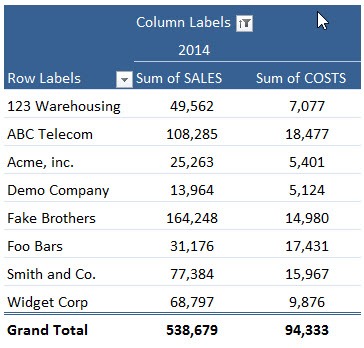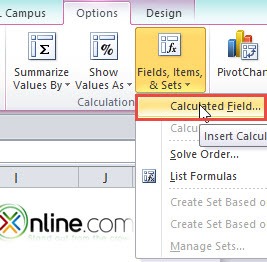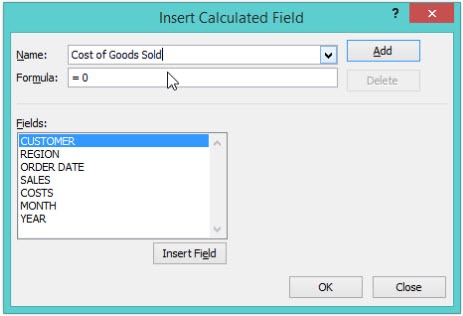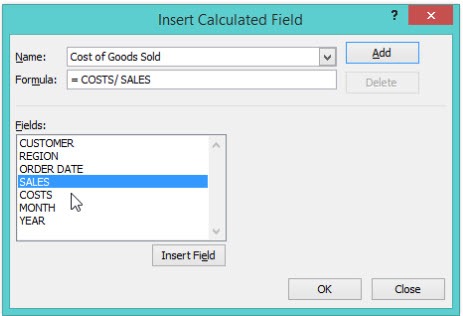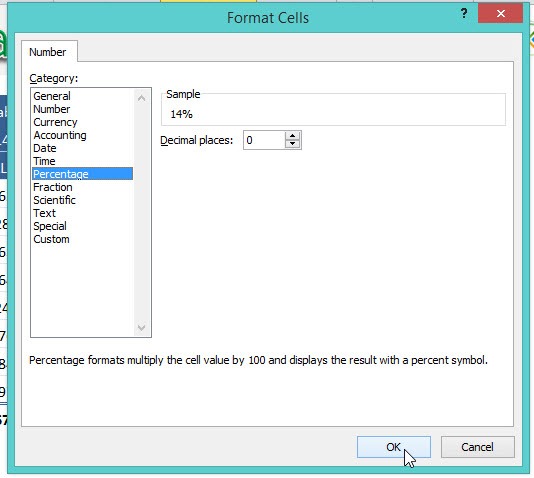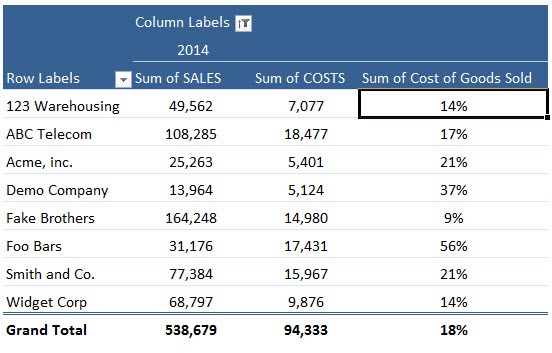The only limitation is that you cannot reference any cells. Pivot Table Calculated Fields can be used to calculate percentage increases on Sales, margin calculations, or Cost of Goods sold, as I show below.
Here is our Pivot Table:
STEP 1: Click on the Pivot Table and Go to Options > Fields, Items, & Sets > Calculated Field
STEP 2: Set the Name to Cost of Goods Sold
STEP 3: Set the Formula to COSTS/SALES. This is the formula to be used for our calculated field.
STEP 4: The formatting is still not correct. Right click on the new column and select Number Format.
STEP 5: Select Percentage and click OK.
Your new calculated is now ready in percentage format!
John Michaloudis is a former accountant and finance analyst at General Electric, a Microsoft MVP since 2020, an Amazon #1 bestselling author of 4 Microsoft Excel books and teacher of Microsoft Excel & Office over at his flagship MyExcelOnline Academy Online Course.