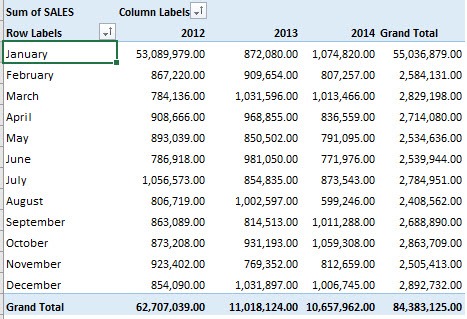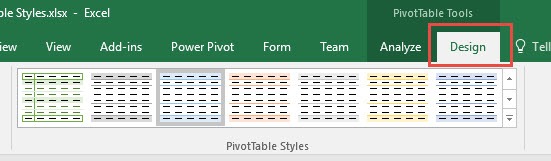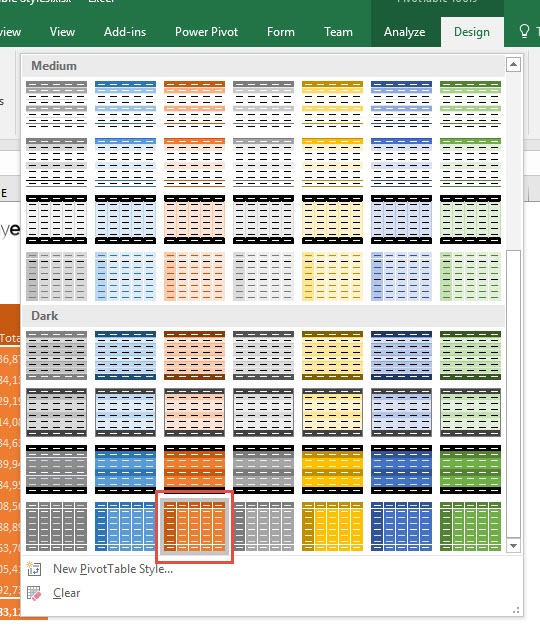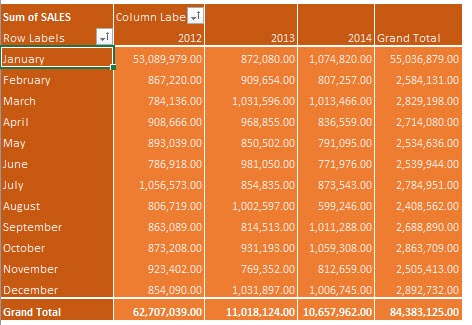The default Pivot Table style in Excel is very bland and boring, stemming from a lack of creativity from the nerds over at Microsoft!
You can give some life to your Excel Pivot Table by simply changing the Pivot Table Style!
For our example, this is our Pivot Table:
STEP 1: Make sure you have your Pivot Table selected. Go to PivotTable Tools > Design > PivotTable Styles
STEP 2: Expand the styles list and have fun selecting your preferred style! You can see I selected the orange style below, as today is a hot day 🙂
You now have your Excel Pivot Table with your new warm style!
How to Change Pivot Table Styles in Excel

Bryan
Bryan Hong is an IT Software Developer for more than 10 years and has the following certifications: Microsoft Certified Professional Developer (MCPD): Web Developer, Microsoft Certified Technology Specialist (MCTS): Windows Applications, Microsoft Certified Systems Engineer (MCSE) and Microsoft Certified Systems Administrator (MCSA).
He is also an Amazon #1 bestselling author of 4 Microsoft Excel books and a teacher of Microsoft Excel & Office at the MyExecelOnline Academy Online Course.