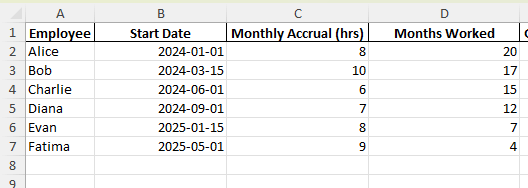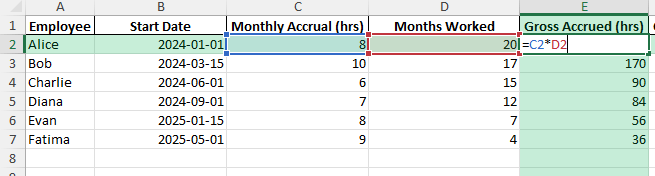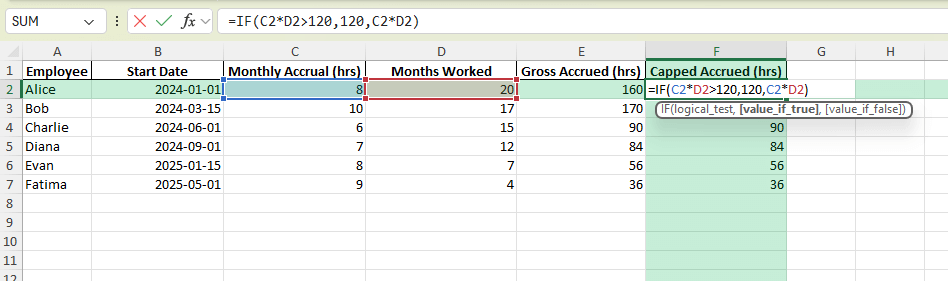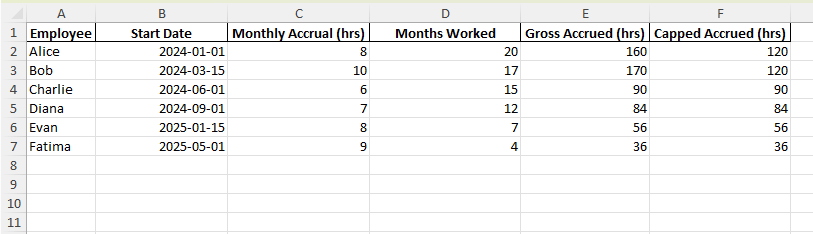Paid Time Off (PTO) accrual is a common requirement for HR departments and managers. Employees typically earn a set number of vacation or leave hours each pay period or month. Tracking this manually can be error-prone, but Excel makes it simple to calculate, track, and manage PTO balances. In this guide, we will build a PTO accrual calculator in Excel that can be customized for any organization.
Key Takeaways
- PTO accrual can be tracked using formulas that multiply accrual rates by time worked.
- Excel can calculate balances automatically as employees accumulate leave hours.
- You can add helper columns for start dates, accrual rates, and rollover logic.
- Conditional formatting and dashboards can highlight employees at risk of exceeding limits.
- A sample workbook is provided with formulas and VBA options to expand functionality.
Table of Contents
What is PTO Accrual?
PTO accrual is the process of employees gradually earning leave hours based on their tenure or schedule. For example, an employee might earn 8 hours of PTO for each month worked. By the end of a year, this amounts to 96 hours of PTO. Different organizations have different rules for accrual, rollover, and maximum balances. Excel can handle all of these scenarios with the right setup.
Step-by-Step: Building a PTO Accrual Calculator in Excel
Step 1: Create the Raw Data Table
Start by setting up a simple table with the following columns:
Step 2: Apply the Accrual Formula
In a new column, type the formula:
=C2*D2This multiplies the monthly accrual rate by the number of months worked to calculate total PTO accrued.
Step 3: Copy the Formula for All Employees
Drag the formula down the column to calculate accrued PTO for each employee. Excel automatically adjusts the cell references.
Step 4: Add Rollover and Maximum Limits (Optional)
Many companies allow unused PTO to roll over up to a certain limit. You can use an IF formula to apply a cap. For example:
=IF(C2*D2>120,120,C2*D2)

This ensures no employee accrues more than 120 hours of PTO.
Common Mistakes and How to Fix Them
Incorrect month count: Make sure the “Months Worked” column is accurate by using =DATEDIF(StartDate,TODAY(),"m").
Forgetting rollover limits: Apply caps using IF formulas to avoid over-calculation.
Not updating regularly: Ensure the sheet refreshes monthly or use =TODAY() for dynamic updates.
Mixing hours and days: Decide on a consistent unit (hours or days) and use it across the sheet.
No validation: Add data validation to ensure accrual rates and months worked are numeric.
Bonus Tips and Advanced Scenarios
Automatic Month Calculation: Use =DATEDIF(StartDate,TODAY(),"m") to calculate months worked dynamically instead of manual entry.
Conditional Formatting: Highlight employees nearing maximum accrual limits with color coding.
Power Query Integration: Import employee records from an HR system and refresh accrual calculations automatically.
VBA Automation: Create a macro to update PTO balances across multiple sheets at the end of each month:
Sub UpdatePTO()
Dim ws As Worksheet
For Each ws In ThisWorkbook.Sheets
If ws.Name <> "Summary" Then
ws.Range("E2:E100").Formula = "=C2*D2"
End If
Next ws
End Sub
Rollover Tracking: Add helper columns to separate current year accrual and rollover balances.
Use Cases for a PTO Accrual Calculator
A PTO accrual calculator in Excel can serve many different needs depending on the size of the organization and its policies. Below are detailed scenarios where such a tool can make processes more efficient and accurate.
1) HR Departments
Context: Human Resources teams are responsible for managing vacation and leave balances for dozens or hundreds of employees. Manual tracking often leads to errors, confusion, and inconsistent reporting.
How to use in Excel:
Create a master worksheet listing all employees, their start dates, accrual rates, and PTO used.
Use formulas like =DATEDIF(StartDate,TODAY(),"m") to calculate months worked dynamically.
Apply caps and rollover rules with =MIN(GrossAccrued, MaxCap) to enforce policy limits.
Filter and sort the list to quickly see who has the most or least PTO available.
Benefits:
Eliminates guesswork when answering employee questions about their balances.
Provides HR with an up-to-date, central record of leave entitlements.
Reduces administrative time compared to paper or ad hoc systems.
2) Small Businesses
Context: Many small businesses cannot justify paying for expensive HR software subscriptions. Excel provides a low-cost alternative that can still track PTO accurately.
How to use in Excel:
Set up a simple workbook with sheets for each department or team.
Include formulas that automatically calculate balances based on months or hours worked.
Use conditional formatting to highlight employees who have exceeded accrual limits.
Share the file securely with managers for easy access and updates.
Benefits:
Gives small businesses professional PTO tracking without additional software costs.
Scales easily as the company grows and adds more employees.
Allows owners and managers to maintain transparency and fairness in leave allocation.
3) Employee Self-Service
Context: Employees frequently ask HR for their current PTO balances. Allowing self-service access reduces inquiries and improves transparency.
How to use in Excel:
Create a shared read-only version of the workbook for employees to check balances.
Protect sensitive formulas while keeping the balance cells visible.
Provide a dashboard view with clear charts showing current balance, used PTO, and remaining hours.
Optionally, link the workbook to an online platform (SharePoint or OneDrive) for easy access.
Benefits:
Empowers employees to check their leave balances without contacting HR.
Improves trust and transparency in the workplace.
Reduces administrative workload for HR staff.
4) Management Reporting
Context: PTO accrual represents a financial liability for organizations because unused leave may need to be paid out. Managers and finance teams require summaries for planning purposes.
How to use in Excel:
Use PivotTables to summarize total PTO accrued across departments or the entire company.
Apply formulas to calculate monetary value of balances by multiplying hours by hourly rates.
Create visual dashboards with charts that display trends, such as rising PTO liabilities over time.
Export reports directly from Excel into financial planning documents.
Benefits:
Provides management with clear insights into potential future liabilities.
Helps identify departments with unusually high or low PTO usage.
Supports budgeting and forecasting by quantifying leave obligations in financial terms.
5) Compliance and Record Keeping
Context: Many regions require employers to maintain accurate records of employee leave for compliance with labor laws. Failure to do so can result in fines or disputes.
How to use in Excel:
Maintain a chronological record of PTO accrual, usage, and balances for each employee.
Use helper columns to document dates of accrual and dates of leave taken.
Back up the Excel file regularly or store it on a secure cloud platform for retention purposes.
Apply data validation to prevent incorrect or incomplete entries.
Benefits:
Provides auditable records in case of labor law inspections or disputes.
Ensures the company meets compliance requirements for employee leave tracking.
Protects the business legally by maintaining consistent and accurate documentation.
FAQ
How do I calculate PTO accrual by hours worked instead of months?
Replace months with hours worked and adjust the accrual rate to reflect hours rather than months.
Can PTO accrual be prorated for new employees?
Yes, use =C2*DATEDIF(StartDate,TODAY(),"m") to prorate based on start date.
What if accrual rates differ by seniority?
Add a column for “Years of Service” and adjust accrual formulas accordingly using IF or VLOOKUP.
Can Excel handle negative balances?
Yes, subtract PTO used from accrued PTO. Negative results will show if employees have taken more than earned.
How do I convert PTO hours into days?
Divide total hours by standard daily hours (e.g., 8) with a formula like =E2/8.
John Michaloudis is a former accountant and finance analyst at General Electric, a Microsoft MVP since 2020, an Amazon #1 bestselling author of 4 Microsoft Excel books and teacher of Microsoft Excel & Office over at his flagship MyExcelOnline Academy Online Course.