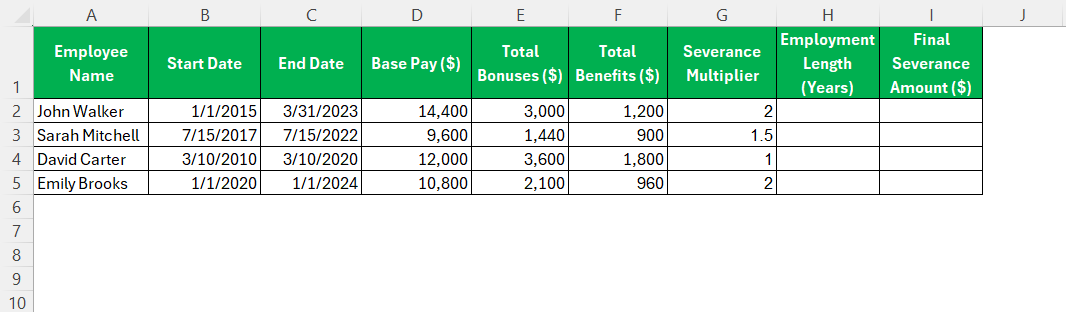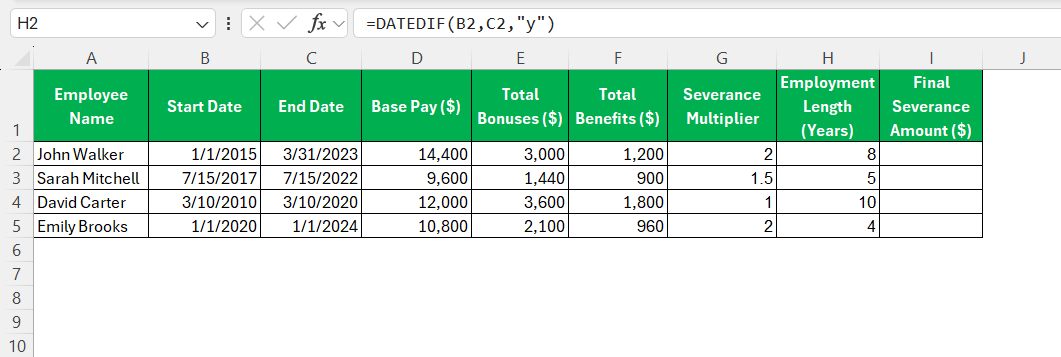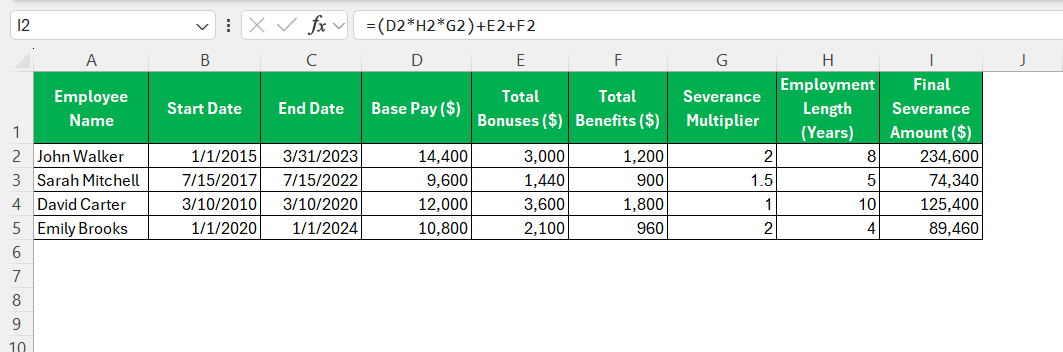Calculating severance pay can be daunting, especially without the right tools. Utilizing Excel streamlines the process, offering a straightforward method to handle calculations efficiently. Not only does it aid in organizing data, but it also automates complex calculations. Let me walk you through the essentials of setting up a severance pay calculation using Excel, ensuring accuracy and ease.
Key Takeaways:
- Excel streamlines severance pay calculations by automating complex formulas and reducing human error.
- A structured spreadsheet layout with labeled columns ensures clarity, consistency, and easy data entry.
- Built-in functions like DATEDIF, IF, and VLOOKUP make it simple to calculate tenure, apply logic, and reference variables.
- Common pitfalls like column misalignment and formula errors can be avoided with data validation, conditional formatting, and regular reviews.
- Cross-checking with HR policies and updating records regularly ensures legal compliance and accurate, up-to-date severance outcomes.
Table of Contents
Why Use Excel for Severance Calculations?
Advantages of Using Excel
Excel is an incredibly powerful tool for calculating severance pay due to its versatility and efficiency. Firstly, it allows for the automation of repetitive calculations, minimizing the risk of human error. This saves both time and effort. Additionally, Excel’s capacity to store and manipulate large data sets makes it ideal for handling the various factors influencing severance pay, such as employment length and salary history.
Furthermore, Excel’s flexibility means it can be tailored to meet specific organizational needs, incorporating additional variables as necessary. Lastly, its widespread availability and ease of use make it a convenient choice for professionals at all levels.
Simplifying Complex Calculations
One of Excel’s major strengths is its ability to simplify complex calculations through built-in functions and formulas. For severance pay calculations, this capability is essential. Excel allows me to employ functions like VLOOKUP to match data, or IF statements to incorporate different conditions, making the handling of varied scenarios straightforward. By combining these functions with features like pivot tables, I can easily summarize and analyze large amounts of data.
Additionally, the use of relative and absolute cell referencing simplifies adjustments and updates, ensuring that calculations remain accurate even as inputs change. By using Excel in this way, complex severance calculations become manageable and less prone to error.
Step-by-Step Guide to Setting Up Your Excel Sheet
Creating the Base Structure
To create the base structure of a severance pay calculator in Excel, I start by organizing the spreadsheet for clarity and efficiency. First, I’ll designate separate columns for essential information: Employee Name, Start Date, End Date, Total Employment Length, Base Pay Rate, Bonuses, Benefits, Severance Multiplier, and Final Severance Amount.
In the first few rows, I label each column with a clear title, ensuring easy navigation. I might also use formatting tools, such as bold or colored text, for improved readability. For the employment length, I set up a formula to calculate the difference between the End Date and Start Date, converting this into an easily interpretable number of years or months.
By establishing a well-organized base structure, I set the stage for smooth data entry and accurate calculations as the project progresses.
Formulas for Severance Pay
Setting up accurate formulas for severance pay in Excel is essential. The core formula combines the base pay rate with the employment length and severance multiplier. Here’s how I can structure it:
Employment Length Calculation:
Formula: =DATEDIF(Start_Date, End_Date, "Y")
This calculates the total years employed.
Severance Pay Calculation:
Formula: =Base_Pay * Employment_Length * Severance_Multiplier
Here, the Base_Pay is directly linked to the employee’s annual salary.
Incorporating Bonuses:
Formula: =Bonus_Amount + (Base_Pay * Employment_Length * Severance_Multiplier)
This includes any bonuses accumulated over the employment period.
These formulas give me a comprehensive calculation of severance pay, ensuring all necessary variables are considered. By integrating these into the Excel sheet, I can automate the severance calculation process, reducing the risk of errors and ensuring consistent results.
Common Errors and How to Avoid Them
Misalignments in Data Columns
Misalignments in data columns can lead to significant errors in calculations when using Excel. To prevent this, I ensure that all data is correctly aligned and consistently entered in the designated columns. Here are some strategies I use:
- Column Consistency: I consistently use headings and ensure all related data is entered under the correct column. This might entail freezing the top row for clear visibility.
- Data Validation: I implement data validation rules to prevent incorrect data types from being entered, such as numeric values in date fields and vice versa.
- Conditional Formatting: This helps me quickly identify outliers or errors in data entry by highlighting any discrepancies.
- Template Use: By starting with a well-structured template, I reduce the likelihood of misalignment from the outset.
Through these measures, I maintain data integrity, which is crucial for accurate severance calculations. Consistency in data entry not only simplifies the calculation process but also enhances the reliability of results.
Formula Debugging Tips
Debugging formulas in Excel can initially seem overwhelming, but with these tips, I streamline the process to ensure accurate severance pay calculations:
- Use Excel’s ‘Error Checking’: This feature highlights common formula mistakes, such as #VALUE! or #NAME? errors, helping me quickly identify the source of the issue.
- Evaluate with ‘Evaluate Formula’ Tool: This tool allows me to step through a formula, dissecting its logic to identify where it might be going wrong. It’s especially useful if I have nested formulas.
- Check for Parentheses and Syntax Errors: Misplaced parentheses or incorrect syntax can lead to errors. I ensure that all functions are correctly closed.
- Isolate Components: I break down complex formulas into smaller parts, testing each section separately to understand its output before integrating it back into the main equation.
- Consistent Naming Conventions: Using named ranges or consistently labeled headers can prevent errors due to accidental reference changes.
By applying these techniques, I improve formula accuracy and ensure my severance calculations are both efficient and error-free. This systematic approach to debugging enhances confidence in the final outputs.
Best Practices for Ensuring Accuracy
Regular Updates and Reviews
Regular updates and reviews are crucial for maintaining the integrity and accuracy of severance pay calculations in Excel. Here’s how I manage this process:
- Scheduled Reviews: I establish a routine schedule to review the Excel sheet, ensuring all formulas remain accurate and up-to-date with any changes in policies or legal requirements.
- Update Data Inputs: As employee information—such as salary adjustments or tenure changes—occurs, I promptly update the records to reflect these modifications accurately.
- Policy Alignment: Ongoing alignment with current HR policies and statutory changes is essential. I regularly consult official company and legal resources to confirm that calculations adhere to the latest standards.
- Version Control: Maintaining a version control system for the Excel file helps track changes over time, making it easier to revert to previous versions if needed and ensuring transparency.
- Stakeholder Feedback: Regularly sharing the document with HR personnel for their input and feedback ensures the process remains comprehensive and compliant.
By committing to these practices, I enhance the reliability and accuracy of severance calculations, ensuring they reflect the most current and authoritative data available.
Cross-verifying with HR Policies
Cross-verifying severance pay calculations with HR policies is essential to uphold accuracy and compliance. Here’s how I ensure alignment:
- Thorough Policy Review: I regularly consult the company’s HR policy documents to understand the guidelines and rules governing severance pay, such as eligibility criteria, payment formulas, and any exceptional clauses.
- Consultation with HR: Engaging with HR professionals allows me to clarify any ambiguous policy points and seek confirmation on interpretations of rules that may impact calculations.
- Checklist Development: Creating a checklist ensures that all HR policy elements are factored into the severance calculations. This checklist serves as a reference during calculations and reviews.
- Documentation of Assumptions: I document any assumptions made during calculation, especially those interpreting vague policy areas. This documentation aids transparency and facilitates discussions with HR.
- Audit and Feedback Loop: Regularly sharing calculation outputs with the HR team for audits and feedback ensures ongoing conformity and allows for prompt adjustments if discrepancies arise.
By systematically checking calculations against HR policies, I maintain accuracy and reinforce the credibility of the severance process within the organization.
FAQs
How do I start building a severance calculator in Excel?
Begin by setting up a structured spreadsheet: designate columns for employee details such as name, start and end dates, salary, bonuses, and tenure. Include columns for severance calculations, employing functions like DATEDIF for tenure, and formulas to determine pay. Then, input sample data to test your setup, ensuring all formulas accurately compute expected values.
What formulas are necessary for basic calculations?
Essential formulas for basic severance calculations include DATEDIF(Start_Date, End_Date, "Y") to calculate employment length in years, and =Base_Pay * Employment_Length * Severance_Multiplier for the severance amount. If bonuses are included, add them to the severance calculation with =Bonus_Amount + Severance_Amount.
How can I troubleshoot common Excel issues?
To troubleshoot Excel issues, first use the ‘Error Checking’ feature to identify problem areas. Next, employ the ‘Evaluate Formula’ tool to step through complex formulas and pinpoint errors. Ensure all cell references are correct, and check data types for consistency. Lastly, review parentheses and syntax for any oversights.
Can I include age adjustments in my Excel sheet?
Yes, you can include age adjustments in your Excel sheet by adding a new column for age and using the IF function to apply different severance multipliers based on age groups. For example, =IF(Age_Cell > 50, Age_Enhanced_Multiplier, Standard_Multiplier) allows adjustments to reflect age-specific policies.
Is it legal to calculate severance using Excel?
Yes, it’s legal to calculate severance using Excel, provided the calculations comply with applicable employment laws and company policies. Ensure formulas accurately reflect legal requirements and verified company guidelines to maintain compliance and accuracy.
John Michaloudis is a former accountant and finance analyst at General Electric, a Microsoft MVP since 2020, an Amazon #1 bestselling author of 4 Microsoft Excel books and teacher of Microsoft Excel & Office over at his flagship MyExcelOnline Academy Online Course.