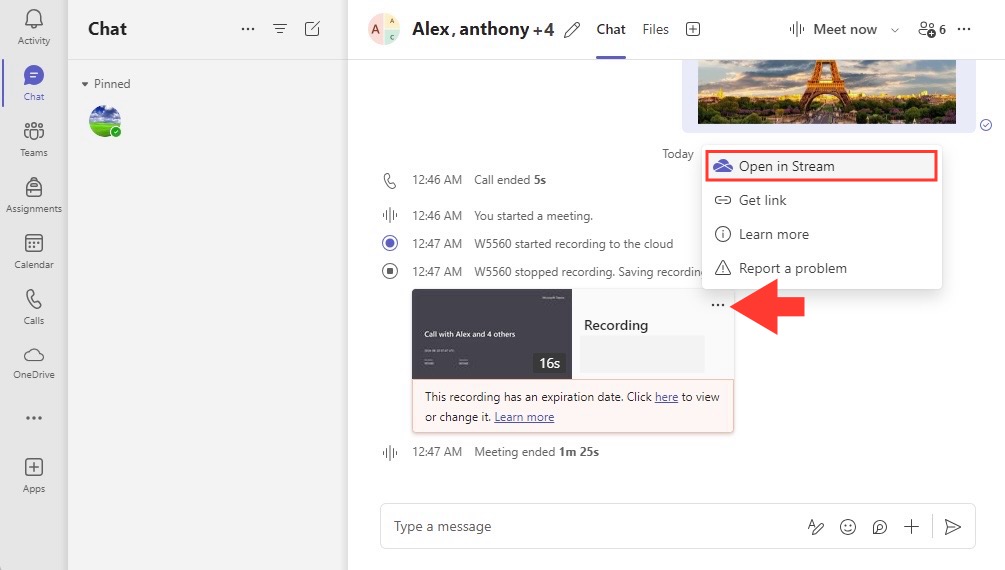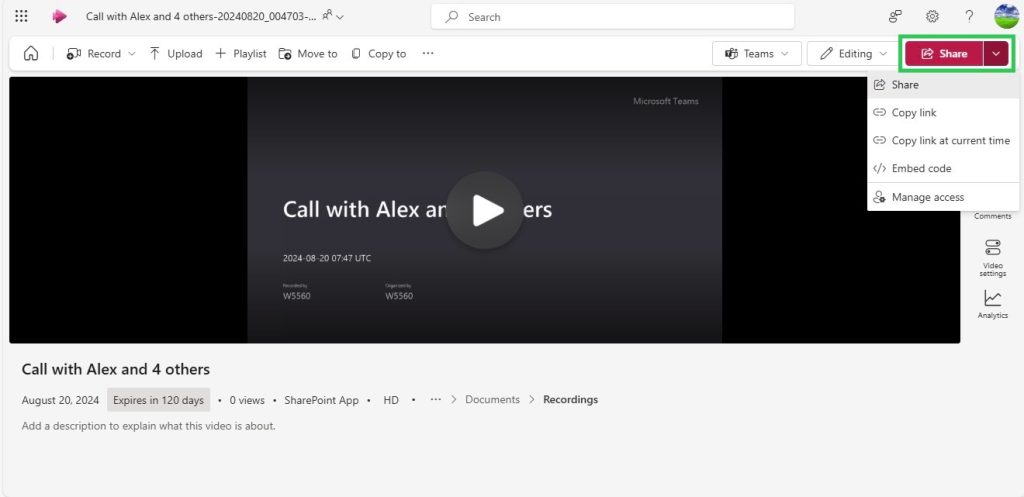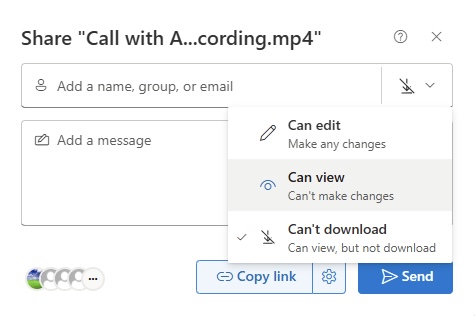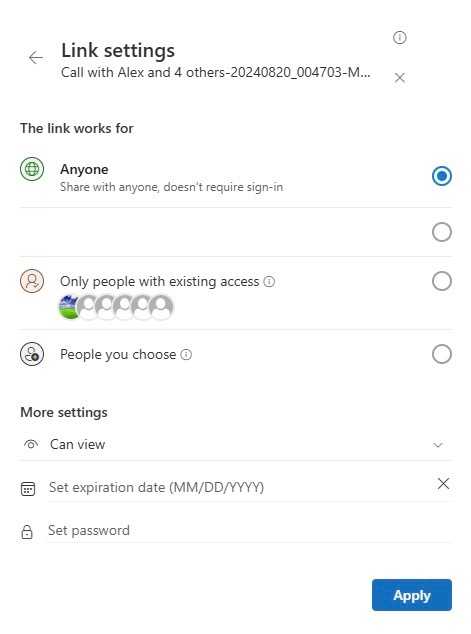In today’s interconnected world, the modern workplace has evolved rapidly, driven by digital communication. We no longer are bound by physical office spaces; businesses are embracing the hybrid model, blending in-office with remote work. This shift has set the stage for robust digital tools to facilitate seamless collaboration, which is not just a convenience but an essential aspect of work culture driving productivity and inclusivity.
Key Takeaways
- To share Teams recordings with external users, one can open the Teams app, select the desired recording, click on the ellipsis (…), and choose “Open in Microsoft Stream” to set and send customized viewing or editing permissions directly to the external users’ email addresses.
- An alternative method involves using SharePoint or OneDrive to upload and share recordings by generating a link, which can then be sent to external users, providing them with easy access without needing a Teams account.
- For a more controlled sharing option, users can utilize Microsoft Stream to upload their Teams recording and specifically tailor the privacy settings, determining whether the video is visible to particular individuals or anyone with the shared link.
Microsoft Teams at the Forefront of Virtual Meetings
As we navigate this new landscape, Microsoft Teams has emerged as a pivotal platform for virtual meetings. It’s a dynamic solution that caters to the holistic demands of communication within organizations, supporting chat, voice, video, and content sharing. Teams isn’t just keeping us connected; it’s enriching how we collaborate, breaking down barriers, and allowing for more flexible, responsive workflows. By providing an integrated space for team conversations, meetings, files, and apps, it’s transforming collective efficiency and becoming an indispensable tool for the modern workforce.
Table of Contents
Essentials of Sharing Teams Recordings Externally
Understanding Permissions for Secure Sharing
When it comes to sharing Microsoft Teams recordings externally, understanding permissions is crucial. These permissions dictate who can access the recording and what they can do with it, ensuring that sensitive information remains secure. Before I share a recording, I need to check the file ownership and review the external sharing policies that may apply. This prevents unintended audiences from viewing the material while making certain that those who need access have it. Regular audits of these permissions help maintain control and uphold data security, ensuring that the right people have the right access at the right times.
Where Are Your Precious Meeting Moments Stored?
After a productive Microsoft Teams meeting, you might wonder where those precious moments are stored. Well, for non-channel meetings, the recording lands in the Recordings folder within the meeting organizer’s OneDrive. If the meeting occurs within a channel, it’s stored in the SharePoint site linked to that channel. This ensures that the information exchanged during those meetings is safely archived and accessible, while also allowing for collaboration and knowledge sharing. As a participant, I can easily access the recording through the Files tab or directly from the meeting chat, provided I have the required permissions—a boon for those moments when I need to revisit important discussions or decisions.
Step-by-Step: How to Share Teams Recordings Beyond Your Org
Direct Sharing from Microsoft Stream and SharePoint
Direct sharing from Microsoft Stream on SharePoint is a streamlined way to ensure colleagues in my organization and external partners can view Teams recordings without a hitch. As I view the video within Stream, with just a few clicks on the share button and adjusting the share settings appropriately, I can empower specific individuals or groups to ‘Can view’ the video.
It’s also essential to tweak the “More Settings” to refine access as needed. This direct sharing mechanism simplifies collaboration, making it easier to disseminate information and maintain alignment across teams and with external stakeholders.
Generating Access Links for External Stakeholders
Generating access links for external stakeholders is an efficient way to share Teams recordings without compromising security. Here’s how I often go about it: I locate the recording in OneDrive or SharePoint, click ‘Share’, and then provide email addresses of external recipients.
When setting permissions, I opt for “Anyone with the link” for broader access or “Specific people” if I’m targeting a closed group, ensuring more controlled dissemination of the meeting content. The generated link arrives in the recipients’ inboxes, guiding them to verify their identities to access the content. By following this method, I aid in facilitating a robust and secure connection with my external partners and collaborators.
Common Hurdles and Smart Solutions in Sharing Records
Navigating Through Frequent External Sharing Issues
I’ve noticed that navigating through frequent external sharing issues can often feel like solving a complex puzzle. Common issues include permissions not being set correctly or the recipient not being able to access the link due to restrictive policies. To circumvent these, I ensure that I properly set up permissions from the outset and communicate clearly with external users about any verification processes. I also make sure to check that links are active, haven’t expired, and haven’t been revoked to avoid unnecessary confusion. Regular communication with recipients to confirm successful access mitigates most of these challenges.
Proactive Troubleshooting Tips for Smooth Playback
For ensuring smooth playback of Teams recordings shared externally, I like to be proactive. A staple tip includes recommending the recipients to play videos in MP4 format, given its near-universal compatibility with various devices and players. When hiccups occur, having a concise troubleshooting guide can empower users to resolve common playback issues swiftly. Let them know the basics: check for the latest updates on their video players, ensure a stable internet connection, and clear their browser’s cache. For persistent issues, refreshing permissions and re-sharing the direct link often works wonders. It’s also beneficial to remind stakeholders to update their Microsoft Teams regularly and direct them to Microsoft Support for tough-to-crack problems.
FAQ: Navigating Challenges in Microsoft Teams Record Sharing
How do I enable external access to a Teams recording?
To enable external access to a Teams recording, first make sure your organization’s admin has permitted external sharing. Then, upload the recording to Microsoft Stream or SharePoint and adjust the sharing settings to either ‘Anyone with the link’ or ‘Specific people’ before dispatching the link to the external party to grant access.
How to share a Teams recording with external users?
To share a Teams recording with external users, go to OneDrive or SharePoint, find the recording, click ‘Share’, add external users’ emails, set appropriate permissions, and send the link. Each recipient verifies their identity to view the recording.
What file format is used for Microsoft Teams recordings, and is it universally playable?
Microsoft Teams recordings are saved in the MP4 file format, which is universally compatible with most media players and devices, facilitating easy playback across different platforms without the need for additional software.
John Michaloudis is a former accountant and finance analyst at General Electric, a Microsoft MVP since 2020, an Amazon #1 bestselling author of 4 Microsoft Excel books and teacher of Microsoft Excel & Office over at his flagship MyExcelOnline Academy Online Course.