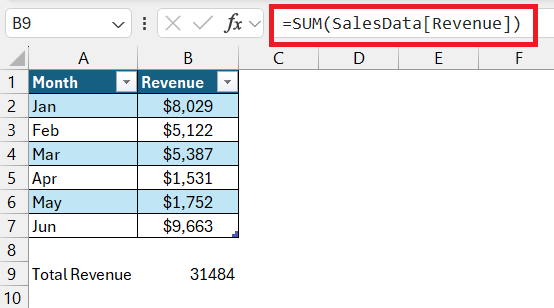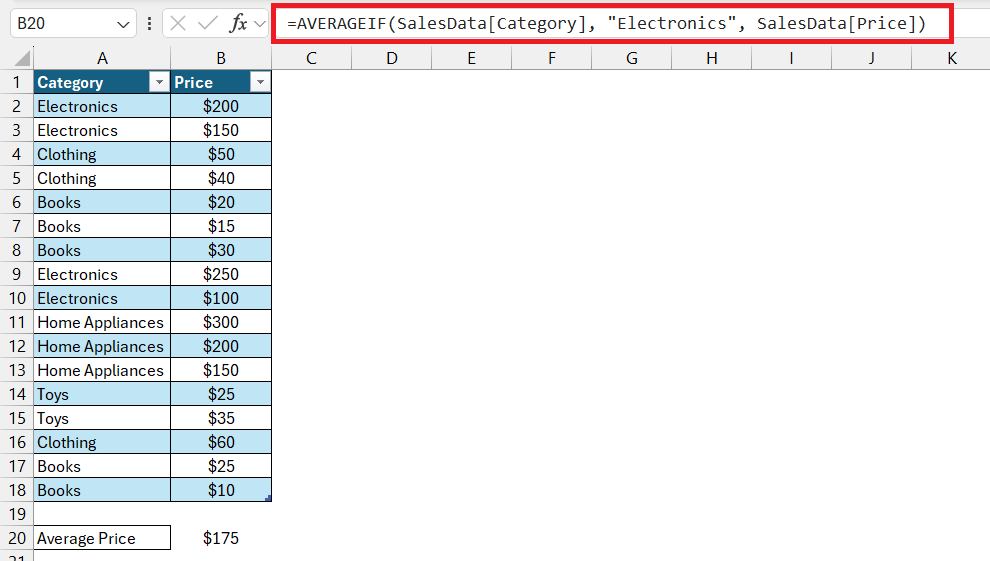Structured references in Microsoft Excel are akin to conducting a sophisticated symphony with your data, making complex formulas readable and manageable. This innovative approach is crucial for mastering Excel, offering a blend of enhanced comprehension, reduced errors, and improved efficiency.
Key Takeaways:
- Structured references transform Excel tables into dynamic, self-adjusting formulas, simplifying data management.
- They automatically adapt to table expansions, ensuring analyses are always current without manual adjustments.
- Using structured references leads to clearer, more intuitive formulas, making data processing easier to understand and share.
- They mitigate common formula errors by eliminating the need for manual range updates and reducing the potential for mistakes.
- Transitioning to structured references enhances productivity, allowing for more time on analysis and less on formula maintenance.
Table of Contents
Introduction to Excel Structured References
The Basics of Structured References
Structured references in Excel are your secret weapon for masterfully managing data. Imagine you’re crafting a beautiful symphony, with every cell in your spreadsheet playing a note—structured references conduct this orchestra with elegance, transforming formulas into readable, easy-to-understand music.
Why They are Essential for Mastery in Excel
Just as a sturdy foundation is vital for a skyscraper, mastering structured references is crucial for proficiency in Excel. They transcend merely making your formulas look cleaner; structured references enhance comprehension, reduce errors, and elevate your efficiency. Embracing this technique means you’re not just maintaining tables; you’re commanding a sophisticated data-processing toolset.
The Mechanics of Structured References Explained
Understanding Table Elements and Syntax
Unlock the full potential of Excel tables by familiarizing yourself with their key components. Begin by identifying the table name, which acts as the starting point for any structured reference. Next, delve into the item and column specifiers, which pinpoint the precise data you’re working with.
Let’s break it down: [TableName[ColumnName]] illustrates the typical structure. Say goodbye to the confusion of cell addresses; the intuitive nature of structured references awaits.
Resourceful Examples to Guide Your Learning
To get hands-on with structured references, diving into examples is the way to go. Imagine you have a sales table named ‘SalesData’ and you want to sum the ‘Revenue’ column. Instead of the traditional =SUM(B2:B100), structured references let you elegantly write =SUM(SalesData[Revenue]).
Let’s take another scenario: you need to calculate the average price for a product category. With structured references, a formula like =AVERAGEIF(SalesData[Category], "Electronics", SalesData[Price]) is not only readable but automatically adapts to table changes.
Try these examples out to build your confidence and understanding.
Advancing Your Skills with Dynamic Data Handling
Seamlessly Managing Expanding Tables
As your Excel tables grow with your business, structured references dynamically stretch to encompass new data. Instead of updating cell ranges manually, they smartly adjust. This means, whether you’re adding new products to your inventory or extending your client list, structured references have got your back, ensuring your data analysis always reflects the latest information.
Imagine the ease of reviewing quarterly reports knowing your formulas have automatically accounted for any new entries. That’s the power of Excel’s structured references at work.
Creating Formulas that Automatically Adjust with Data Changes
Autopilot for data – that’s what structured references offer when it comes to formulas in Excel. When new rows or columns join the party, there’s no need for you to painstakingly update each formula. Structured references recalculate and incorporate these changes seamlessly. They’re like the self-updating apps on your smartphone, only for your data. Get ready for a world where Excel formulas adapt as dynamically as your business does.
Best Practices for Using Structured References
Tips for Accurate and Efficient Formulations
To harness the full power of structured references, keep these tips in mind:
- Always name your tables and columns thoughtfully—clarity is your ally.
- Understand the difference between using
[@ColumnName]for the current row and[ColumnName]for the entire column. - When referencing multiple tables, include the table name to avoid ambiguity.
- In formulas where table names are combined with operators or functions, ensure proper syntax to avert errors.
- Practice regularly to build muscle memory and fluency in formulating with structured references.
With these guidelines, you’ll craft precise formulas in Excel that work like a well-oiled machine.
Common Pitfalls to Avoid When Crafting Structured References
While structured references can be your strongest ally, certain missteps can hinder their magic. Avoid these common pitfalls:
- Neglecting to convert your data to a table format before applying structured references, which is foundational.
- Overlooking the details in column names, leading to misnamed references and subsequent errors.
- Forgetting to use brackets appropriately, which is crucial for Excel to recognize the reference.
- Ignoring the impact of filtering or sorting on your references can lead to unexpected results.
- Not double-checking formulas after table modifications—always ensure references are still accurate.
Stay vigilant against these errors to maintain the integrity of your data analysis with structured references in play.
Real-Life Scenarios where Structured References Save Time and Effort
Structured references are not just theoretical marvels; they’re pragmatic tools making a difference in real-world situations:
- In financial tracking, they enable live updates to budget summaries as transaction tables grow.
- HR professionals use them to maintain up-to-date employee records and performance metrics without manual recalibration.
- Marketers find ease in assessing campaign data, where structured references automatically include new entries in their evaluations.
Each scenario highlights the transformative nature of structured references, cutting down the time and effort you spend on data management significantly.
Transitioning from Traditional to Modern Reference Techniques in Excel
The Limitations of Standard Cell Referencing
Traditional cell referencing in Excel, while familiar, comes with limitations that can hamper productivity. When you add rows or columns, standard formulas need manual updating—a task both tedious and error-prone. The rigid nature of A1:C1 style references makes them susceptible to breaking when you restructure a table, creating a potential headache for data management.
Furthermore, without context, deciphering the purpose of =SUM(B2:B5) in complex sheets can be puzzling, leading to a steeper learning curve for newcomers examining the workbook.
Enhancing Productivity with Structured References Transition
Transitioning to structured references marks a step change in productivity for any Excel user. By switching from cell coordinates to intuitive table nomenclature, your formulas become self-explanatory, minimizing the need for extra documentation. Moreover, structured references’ dynamic nature dramatically reduces the maintenance workload as your data evolves, freeing you up for more valuable analytical tasks.
Begin this transition by converting existing data ranges into tables and revisiting your formulas to adopt the new reference system. The initial effort will pay dividends in saved time and enhanced accuracy.
FAQ on Excel Structured References
What Exactly Are Structured References in Excel?
Structured references in Excel are a way to refer to table data using table names and column headers instead of traditional cell addresses, making formulas easier to read and maintain.
Can You Still Use Traditional References Alongside Structured References in Excel?
Yes, traditional cell references can coexist with structured references in Excel. You can integrate both types in your formulas, depending on the context and your preference for readability or specific use cases.
How Do Structured References React to Table Modifications?
When you modify a table by adding or removing rows and columns, structured references automatically adjust to reflect these changes, ensuring formulas remain accurate and up to date.
What are the 3 types of cell references in Excel?
In Excel, there are three types of cell references: relative, absolute, and mixed. Relative references change when copied to another cell, absolute references remain constant, and mixed references combine aspects of both.
Are There Any Drawbacks to Using Structured References in Excel?
While the benefits are significant, the drawbacks to structured references include a slight learning curve for those accustomed to traditional references and potential compatibility issues with some older Excel versions or complex data scenarios.


John Michaloudis is a former accountant and finance analyst at General Electric, a Microsoft MVP since 2020, an Amazon #1 bestselling author of 4 Microsoft Excel books and teacher of Microsoft Excel & Office over at his flagship MyExcelOnline Academy Online Course.