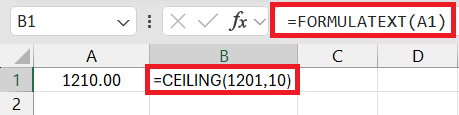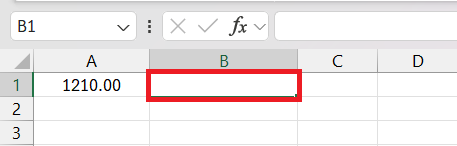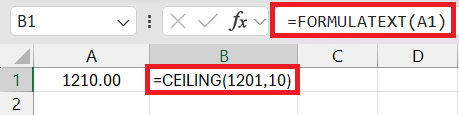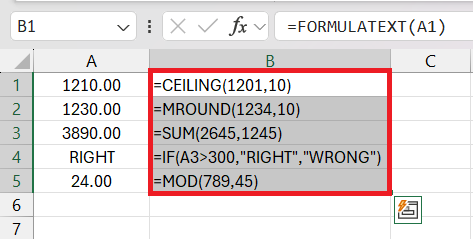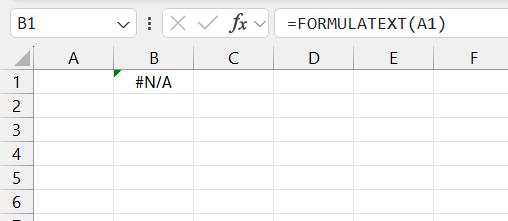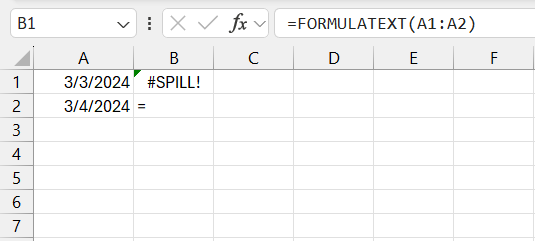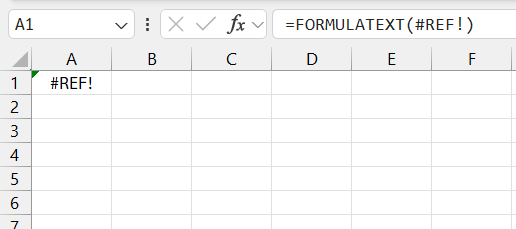Key Takeaways
- The FORMULATEXT function in Excel is designed to enhance spreadsheet transparency and understanding by displaying formulas as text within cells.
- It’s particularly useful for auditing, error checking, training, presentations, and maintaining data integrity, as it does not reveal formulas of protected or hidden cells.
- A key limitation of FORMULATEXT is that it cannot display formulas from protected or hidden cells, and overuse may lead to cluttered worksheets.
- To use FORMULATEXT, one simply needs to select an empty cell, enter the function followed by the cell reference containing the formula, and if necessary, drag to apply it across a range.
Download the spreadsheet and follow along with the tutorial on How to master the FORMULATEXT function in Excel – Download excel workbookFORMULATEXT-in-Excel.xlsx
Introduction to Excel’s FORMULATEXT
What is the FORMULATEXT Function in Excel?
The FORMULATEXT function in Excel stands as a powerful ally when you delve into the depths of your spreadsheets. Whether you are an Excel teacher, a financial analyst, or just passionate about data, FORMULATEXT brings clarity and understanding to the intricate web of formulas. It shines by making the invisible visible, presenting the very formulas that make your data come alive, directly within your spreadsheet, and keeping auditing and troubleshooting sleek and straightforward.
Imagine you’re constructing a detailed financial model. The FORMULATEXT function allows you and others to quickly peer into the mechanics of your calculations, fostering transparency. Or if you’re gearing up for a presentation, you can use it to vividly illustrate the logic behind your results, making your explanations much clearer to your audience.
Features of FORMULATEXT:
- Displays cell formulas as text.
- Aids in documenting and explaining spreadsheets.
- Valuable for training and presentations.
- Essential for auditing and error checking.
- Protects the integrity by not revealing formulas of protected or hidden cells.
Benefits of FORMULATEXT:
- Enhances understanding of complex spreadsheets.
- Saves time in identifying and rectifying formula errors.
- It helps maintain data integrity and security.
- Facilitates knowledge sharing and collaboration.
- Streamlines the spreadsheet management process.
Cons of FORMULATEXT:
- The function doesn’t display formulas from protected or hidden cells.
- Overuse may clutter worksheets and distract from data clarity.
FORMULATEXT is an indispensable tool best suited for users who frequently deal with complex Excel spreadsheets and require a dependable method to display, audit, and share formula logic.
Breaking Down the FORMULATEXT Function
FORMULATEXT Excel Syntax and Arguments
When unlocking the potential of the FORMULATEXT function, understanding its syntax and arguments is the first puzzle piece you’ll need. In Excel, the function follows a straightforward pattern:
The Ingredients:
- reference: This sole argument is compulsory. It’s the cell or range of cells containing the formula that you desire to see as text. For example, if you’re curious to reveal the hidden formula in cell A1, you would enter
=FORMULATEXT(A1).
Syntax Breakdown:
- =: This tells Excel that what follows is a formula.
- FORMULATEXT: The name of the function.
- ( … ): The parentheses enclose the function’s arguments.
- reference: Inside the parentheses, you plug in the specific cell or range that’s under investigation.
Keep in mind, that FORMULATEXT doesn’t discriminate between simple and complex formulas—it faithfully displays them all. Whether you’ve got a straightforward addition or a nested IF statement, FORMULATEXT has it covered.
How to Use FORMULATEXT Excel Function?
Getting hands-on with the FORMULATEXT function is surprisingly simple. Here’s a step-by-step breakdown to guide you through the process.
Step 1: Select Your Cell Start by clicking on an empty cell where you want the formula text to appear. This is where the FORMULATEXT function will spill its secrets.
Step 2: Enter the FORMULATEXT Function You can either manually type in =FORMULATEXT( followed by the cell reference containing your formula, like =FORMULATEXT(A1).
Step 3: Drag to Apply If you’re looking to display formula texts for a range, drag the fill handle from your initial FORMULATEXT cell across the desired range to copy the function. Excel is smart enough to adjust the references accordingly!
That’s your quick tutorial on using FORMULATEXT—a breeze, right? Now you can showcase those hidden formulas with confidence, ensuring that you’re keeping your spreadsheets transparent and traceable.
Troubleshooting Common Issues
Dealing with Errors in FORMULATEXT
Navigating through Excel, users occasionally stumble upon hiccups when using FORMULATEXT. These errors are typically clear-cut and straightforward to remedy. Being familiar with the most common culprits will empower you to address them with ease.
Error #1: The Dreaded #N/A This error leaps out when FORMULATEXT is pointed at a cell with no formula. It’s essentially Excel shrugging and saying, “Nothing to see here!” Simply verify that the reference cell contains an actual formula to clear up the confusion.
Error #2: Protective Measures or #SPILL! Sometimes, precision is marred by a #SPILL! error. This occurs if the cell with the FORMULATEXT function doesn’t have enough space to display the result because adjacent cells contain data. Ensure the area around the target cell is clear, and FORMULATEXT will serenely carry out its duty.
Error #3: Permissions and Protection Occasionally, you may encounter the #REF! error. This code of distress signals that the formula is referring to a cell that’s either out of bounds or protected by worksheet security settings. Validate that the referenced cell is within reach and not under protection.
By swiftly diagnosing and fixing these errors, you’re ensuring that the FORMULATEXT function operates as your reliable sidekick, keeping those pesky issues at bay and your productivity sailing smoothly.
Expanding Beyond FORMULATEXT
Related Functions to Master Alongside FORMULATEXT
Elevating your Excel game doesn’t end with becoming a FORMULATEXT aficionado. Broaden your toolkit with a few carefully chosen functions that complement and enhance FORMULATEXT’s capabilities.
Excel Functions to Pair with FORMULATEXT:
- IFERROR: When combined with FORMULATEXT, IFERROR function can provide an alternative result or message if the FORMULATEXT function finds an error. This gives you cleaner and more user-friendly outputs.
- ISFORMULA: Excel ISFORMULA function works as a great pre-qualifier for FORMULATEXT; it checks if a cell contains a formula, which can save you from the #N/A errors FORMULATEXT returns when a formula isn’t present.
- CELL: It provides you with information about the formatting, location, or contents of a cell. In conjunction with FORMULATEXT, you can use the CELL function to show additional details of how the formula is applied.
- INDIRECT: As mentioned before, it’s a dynamo for creating references on the fly. Pair it with FORMULATEXT for more complex tasks such as pulling formula text from a dynamic range of cells.
- TRACE Precedents/Dependents: Not functions per se but very handy tools in Excel’s Formulas tab. Use these to see which cells affect, or are affected by, the formula you’re examining with FORMULATEXT — invaluable for tracking down how formulas interconnect in your sheet.
By widening your Excel repertoire to incorporate these associated functions, you position yourself to tackle more complex tasks, architect more reliable spreadsheets, and convey a deeper understanding of your work.
Frequently Asked Questions (FAQs)
When is the FORMULATEXT function beneficial in Excel?
The FORMULATEXT function is beneficial in Excel for auditing and troubleshooting formulas, documenting and sharing calculations, and extracting formulas for reuse in other worksheets or workbooks. It’s especially valuable for educators, financial modelers, and anyone who requires transparency in the formulas used within a spreadsheet.
How could you use FORMULATEXT to improve spreadsheet management and data analysis?
Using FORMULATEXT can improve spreadsheet management by making formulas transparent for easy review, thereby enhancing collaboration. In data analysis, it expedites error detection and facilitates a deeper understanding of the underlying calculations, leading to more accurate insights.
What is the FORMULATEXT function in Excel and how does it work?
The FORMULATEXT function in Excel returns the formula used in a referenced cell as a text string. It works by simply entering =FORMULATEXT(reference) into a cell, where “reference” is the cell containing the desired formula.
Can FORMULATEXT function handle complex formulas and references?
Yes, the FORMULATEXT function can handle complex formulas and references. It can reveal the entire nested formula or a long string of cell references within a cell, no matter the complexity, as a text string.
Are there any limitations or considerations when using FORMULATEXT in Excel?
Yes, limitations of FORMULATEXT include that it can’t display formulas from hidden or protected cells for security reasons, and it only returns a formula if there is one; it will show an error for cells without formulas. Also, it does not evaluate the formula, only displays it as text.
John Michaloudis is a former accountant and finance analyst at General Electric, a Microsoft MVP since 2020, an Amazon #1 bestselling author of 4 Microsoft Excel books and teacher of Microsoft Excel & Office over at his flagship MyExcelOnline Academy Online Course.