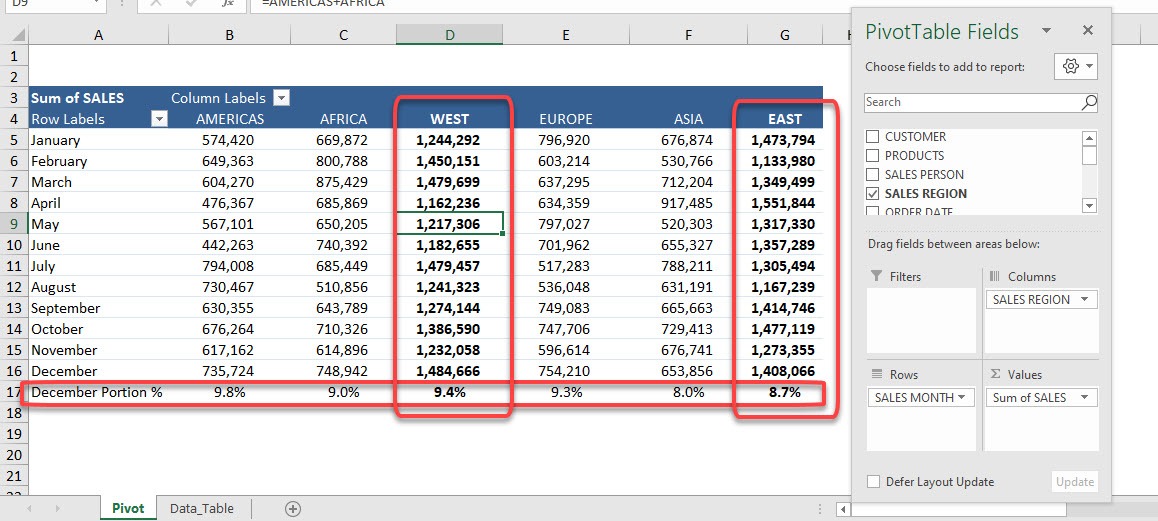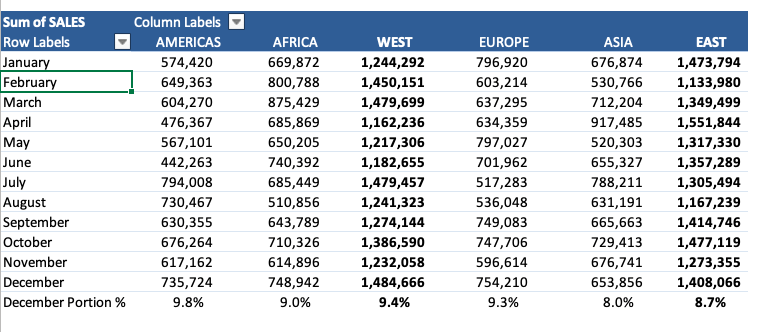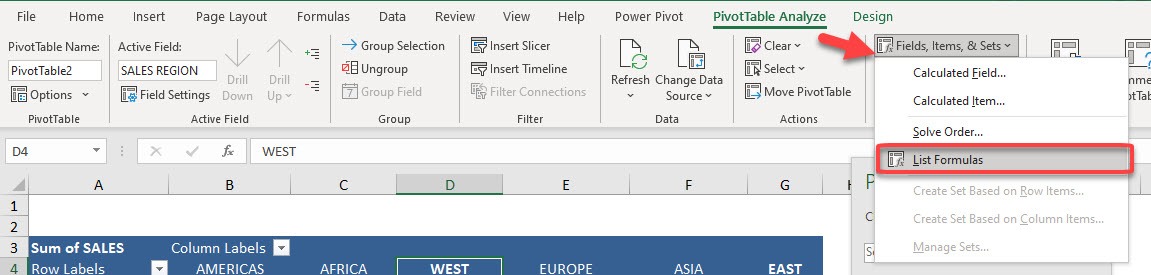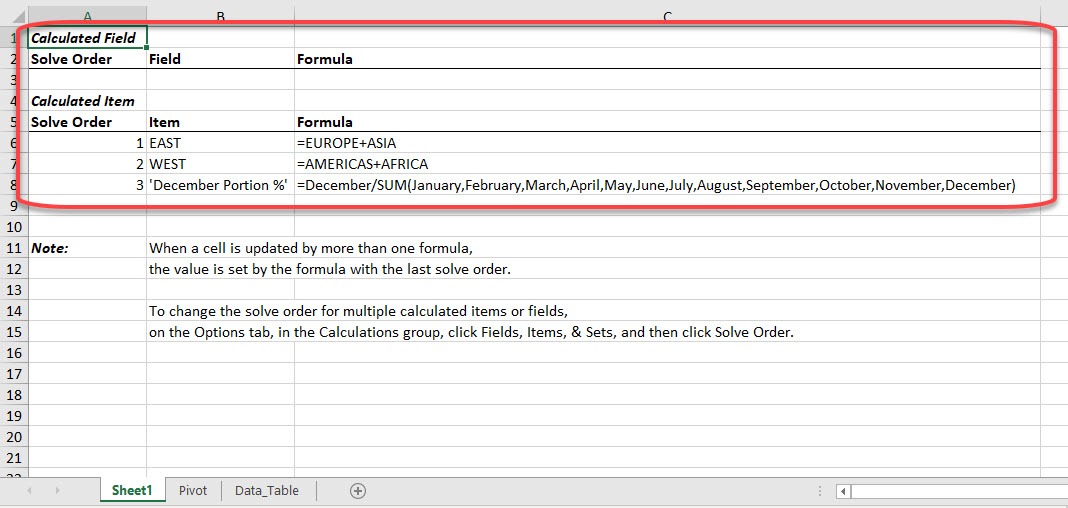When working with Calculated Fields and Items, it can sometimes get cumbersome to have a quick snapshot of all of them, so that you can quickly check for errors.
Luckily, there is a feature in Excel that can list calculated fields and items for you in one place!
This list will show all the calculated fields and items saved in Pivot Table’s cache, irrespective of whether they are currently being used in the workbook.
Before we proceed, you can download the Exercise Workbook below and follow along with us!
Here is our current Pivot Table and our Calculated Items:
Follow the steps below to list calculated fields and items present in the selected Pivot Table in a new worksheet:
STEP 1: Click anywhere on the Pivot Table.
STEP 2: Go to PivotTable Analyze > Fields, Items & Sets > List Formulas
With just one click, all of the Calculated Fields and Items are listed in a new worksheet!
At first, all the calculated fields will be listed and after that, the calculated items’ list will be shown. You can easily go through all the formulas here and check for errors if any.
You can learn more about Calculated Fields and Calculated Items by reading our blog and watching our YouTube channel.
Make sure to download our FREE PDF on the 333 Excel keyboard Shortcuts here:

Bryan
Bryan Hong is an IT Software Developer for more than 10 years and has the following certifications: Microsoft Certified Professional Developer (MCPD): Web Developer, Microsoft Certified Technology Specialist (MCTS): Windows Applications, Microsoft Certified Systems Engineer (MCSE) and Microsoft Certified Systems Administrator (MCSA).
He is also an Amazon #1 bestselling author of 4 Microsoft Excel books and a teacher of Microsoft Excel & Office at the MyExecelOnline Academy Online Course.