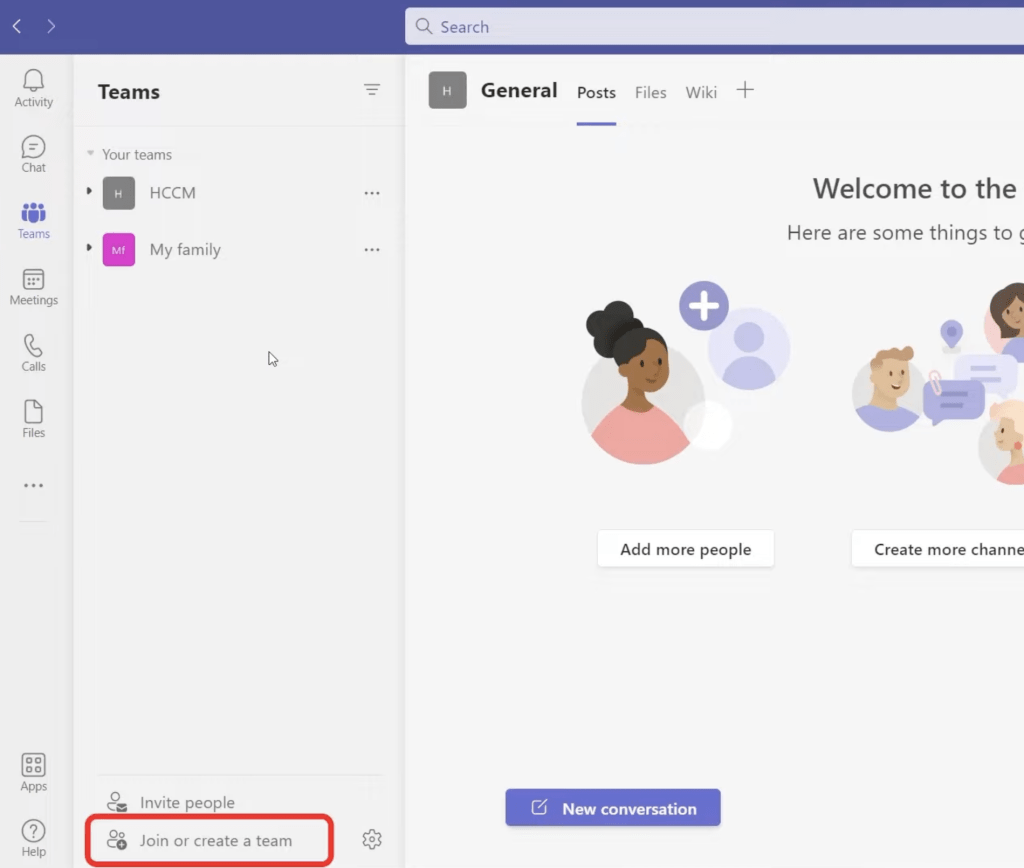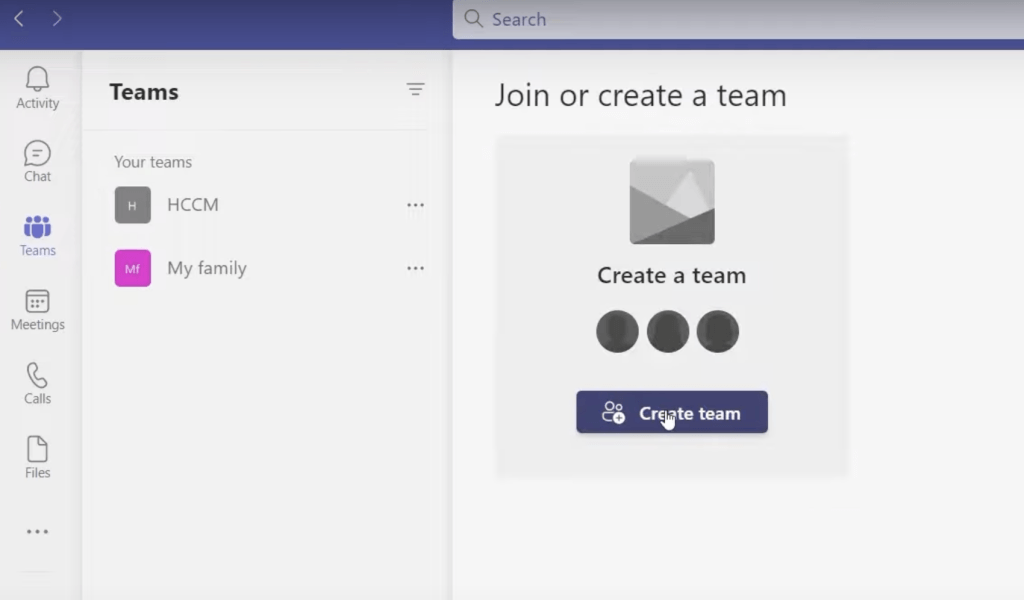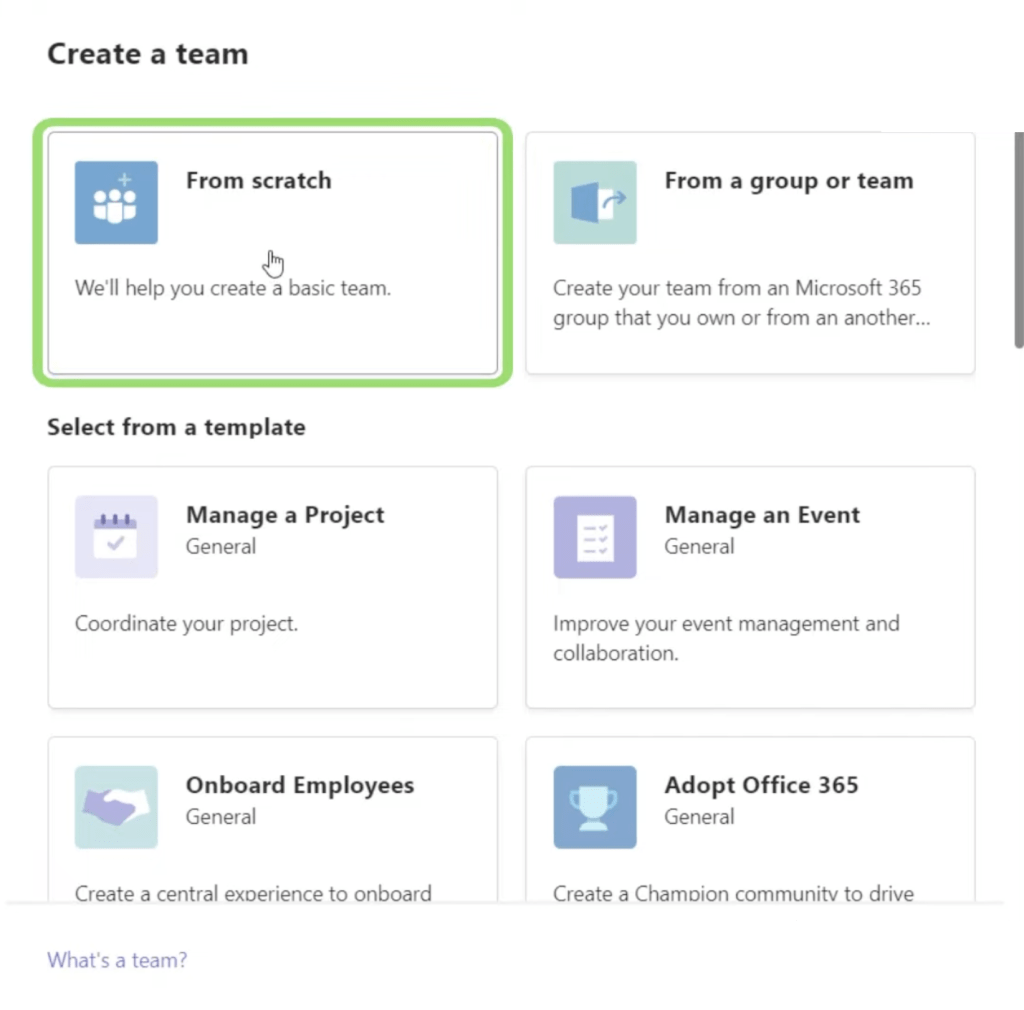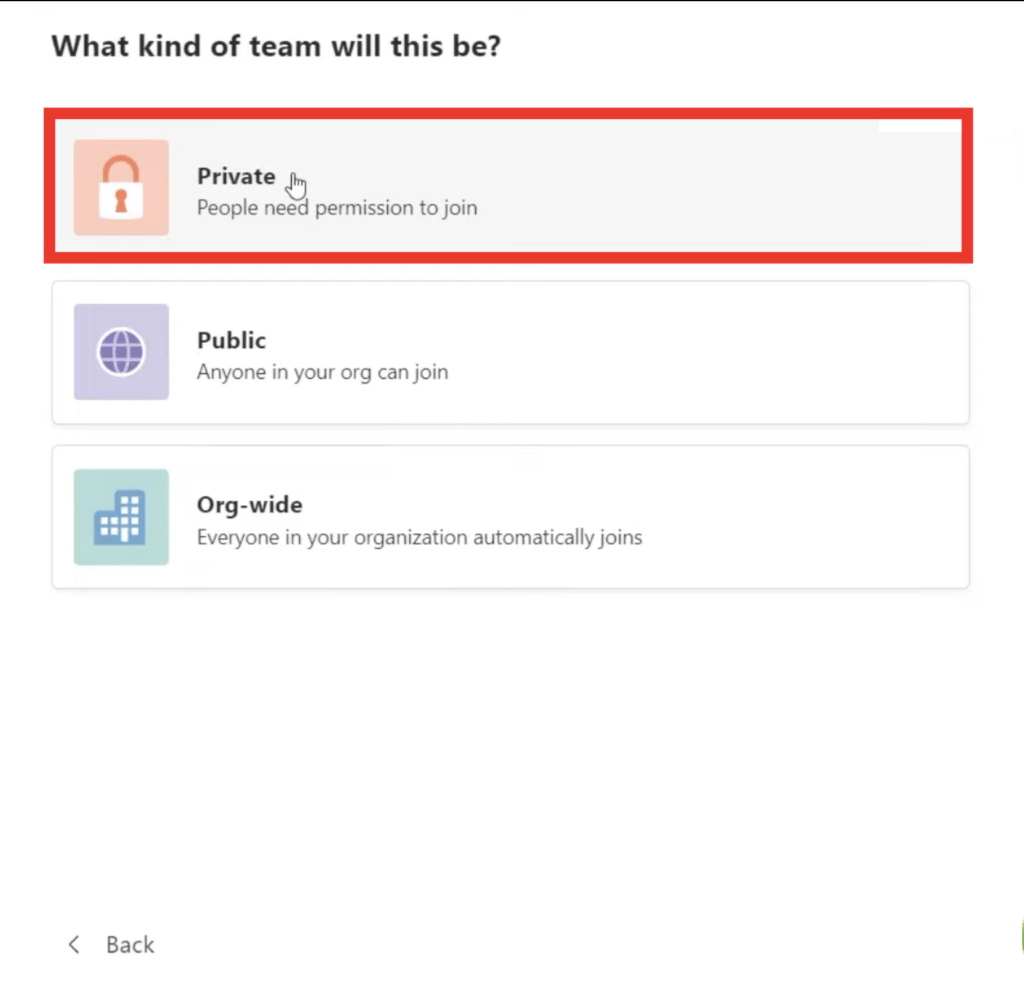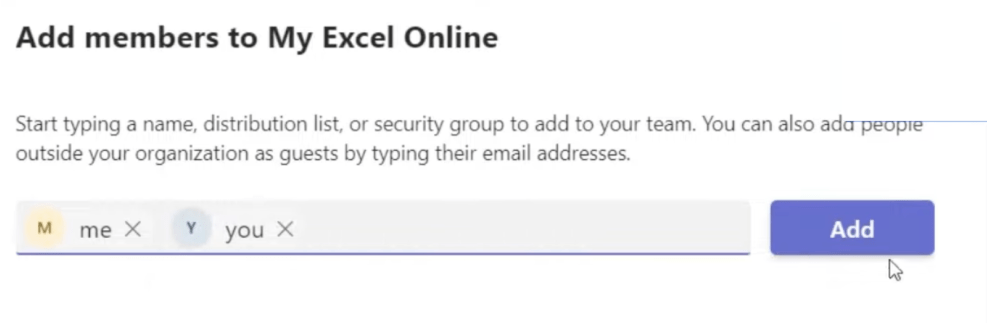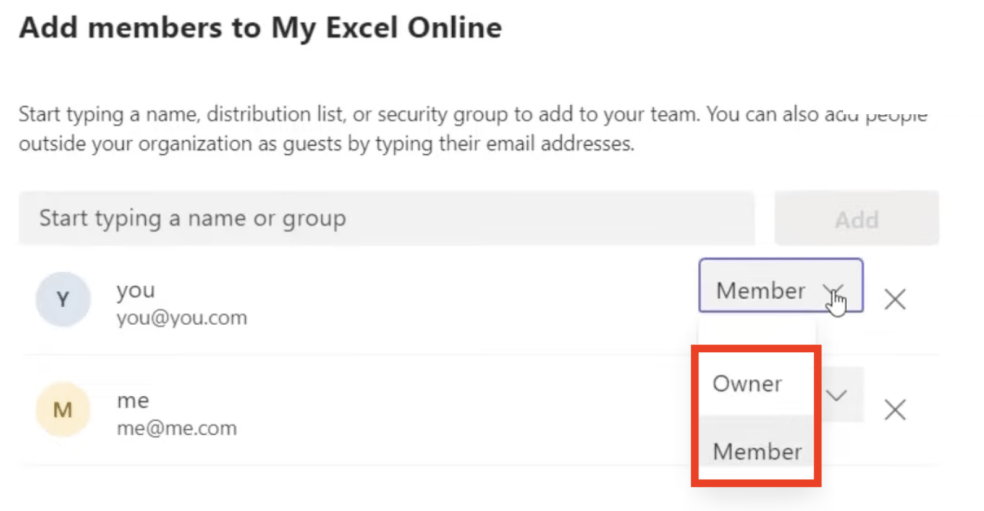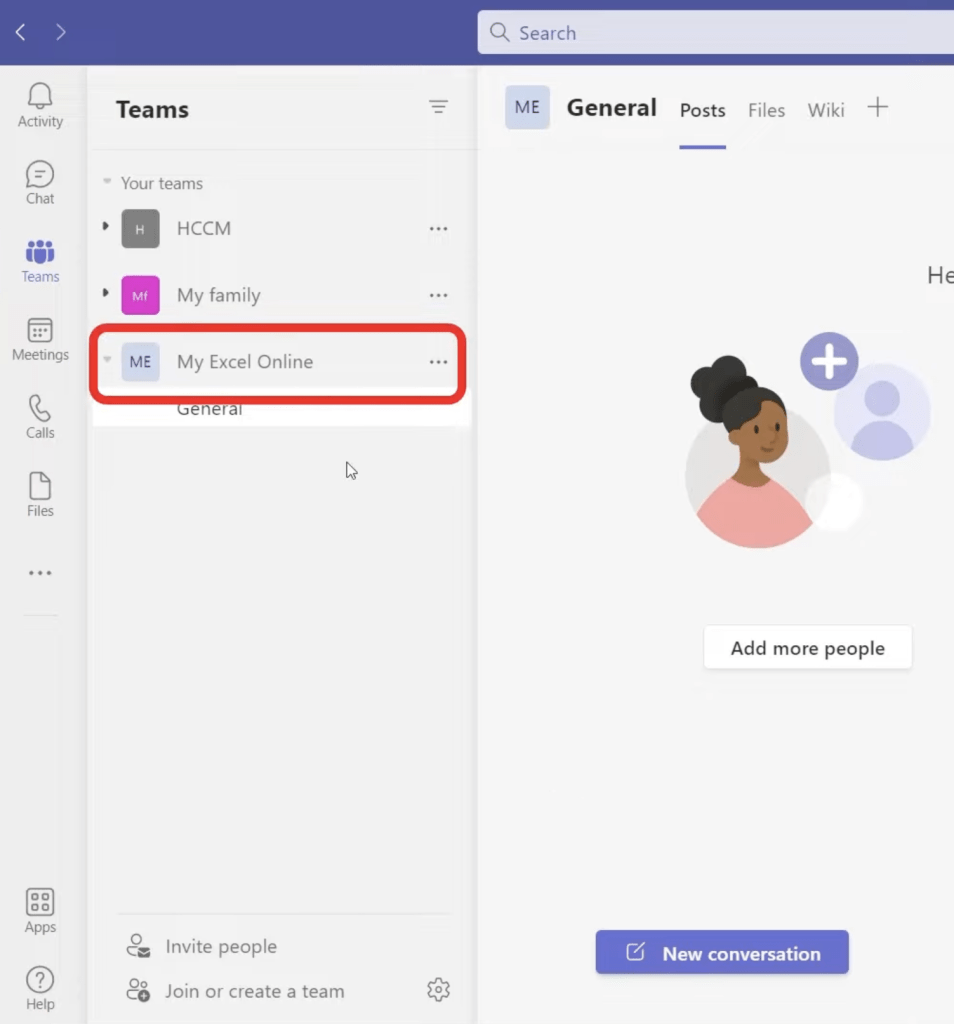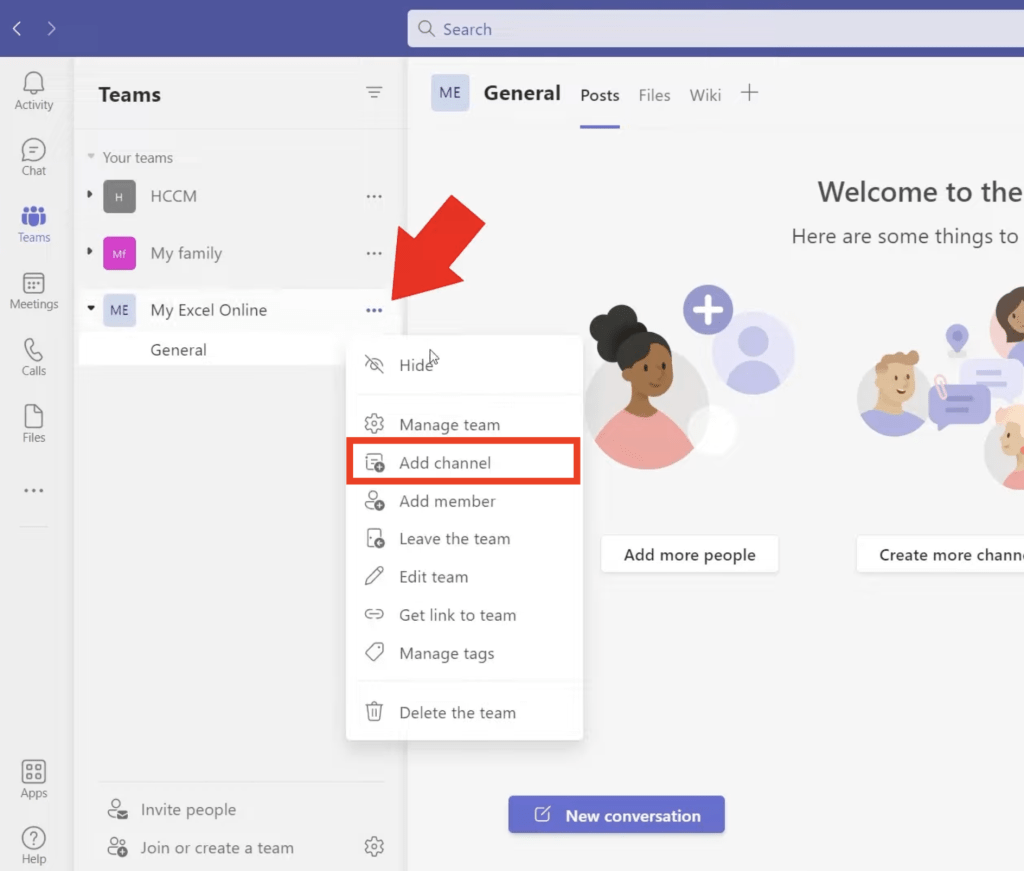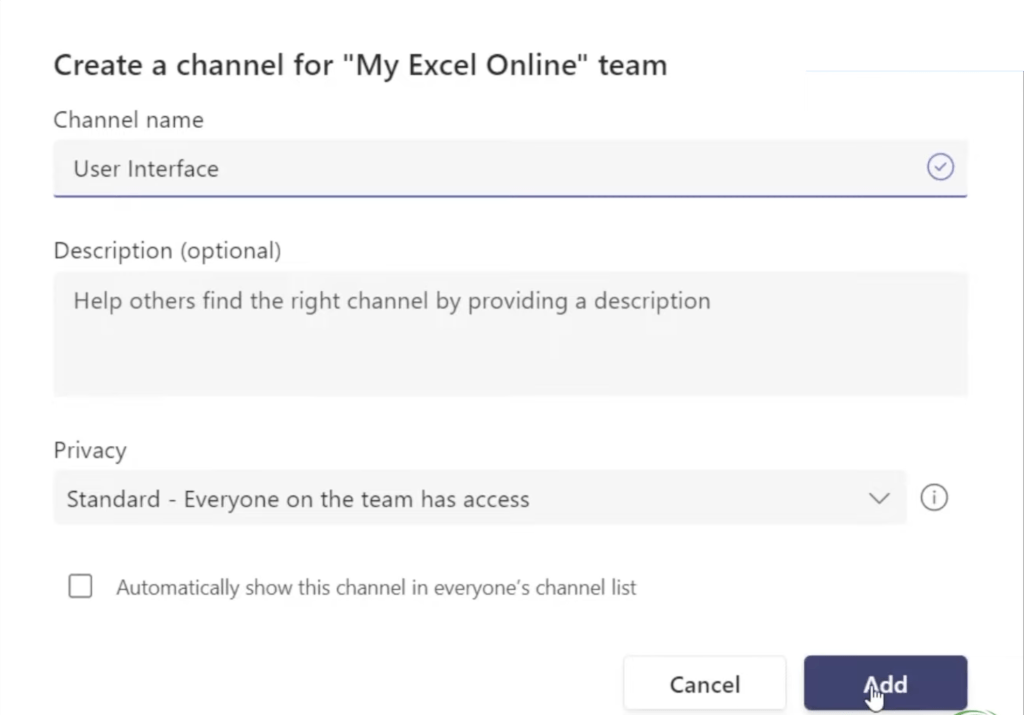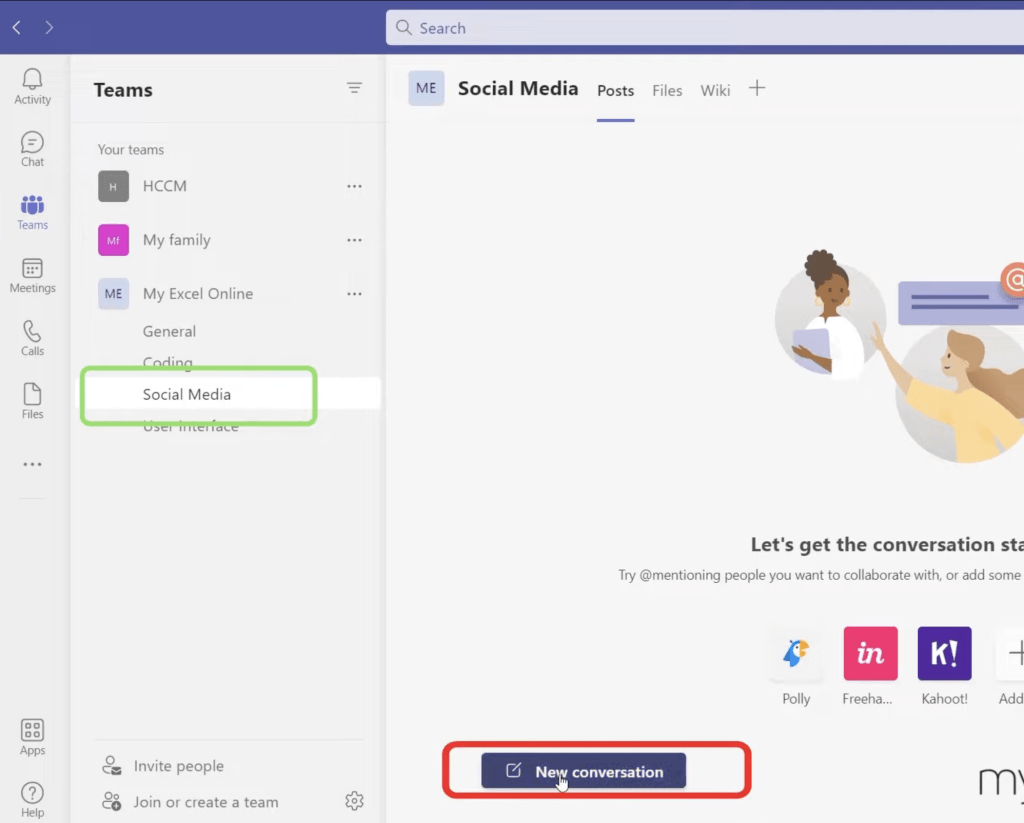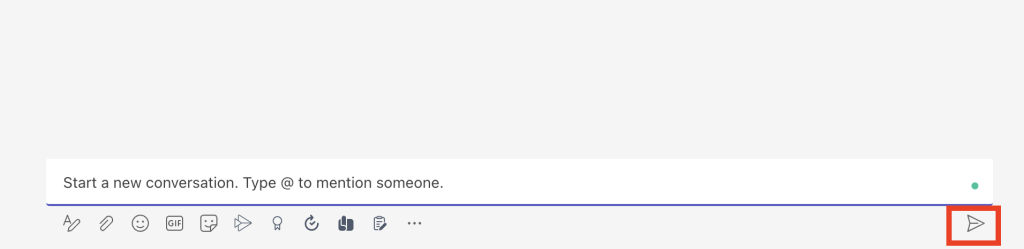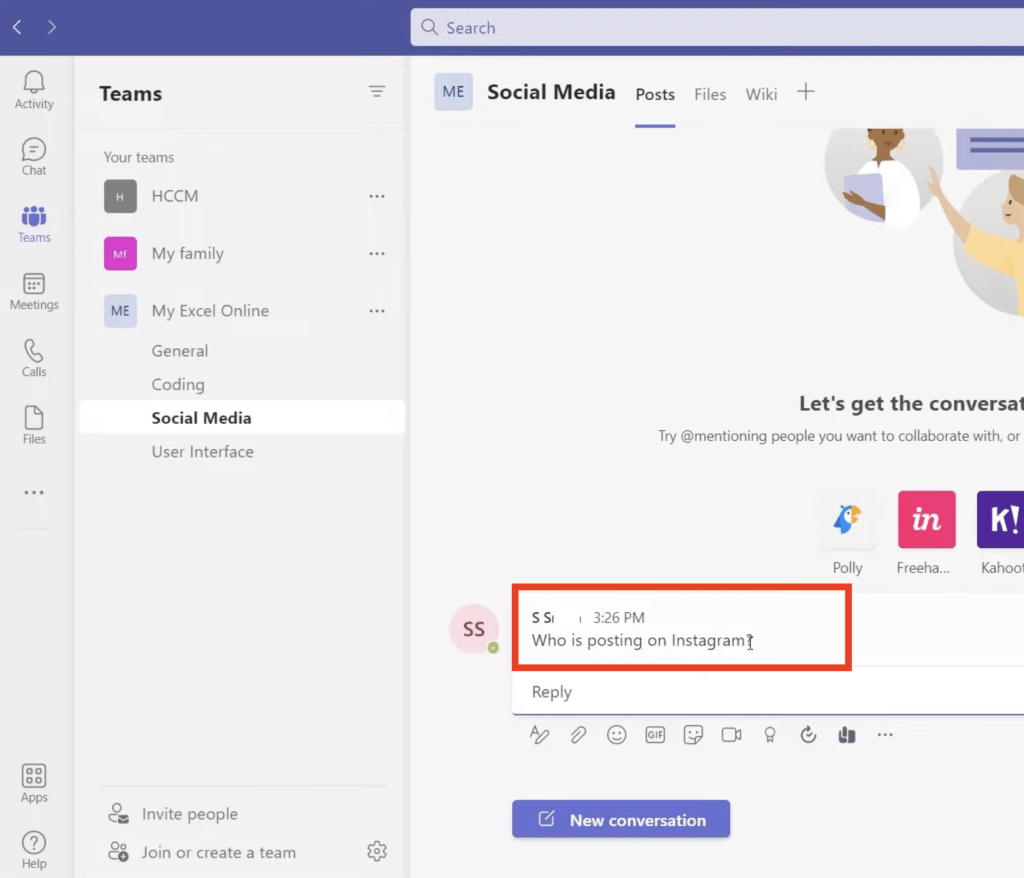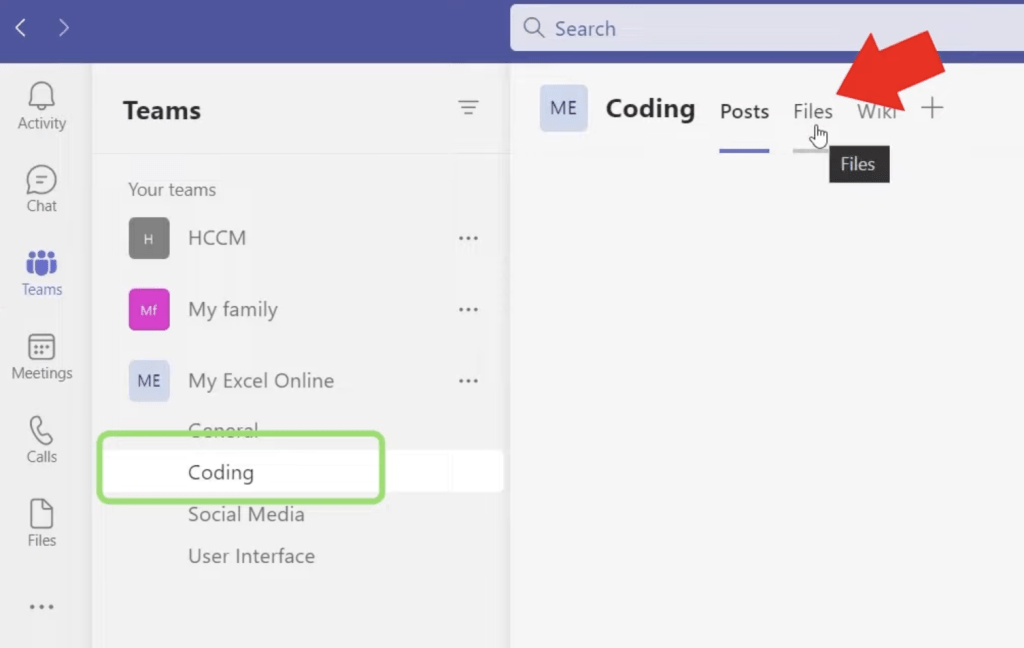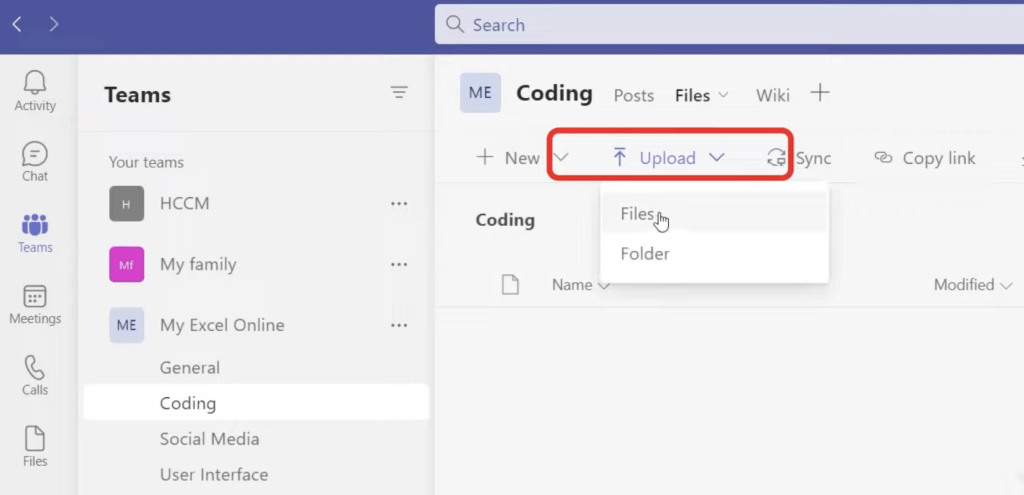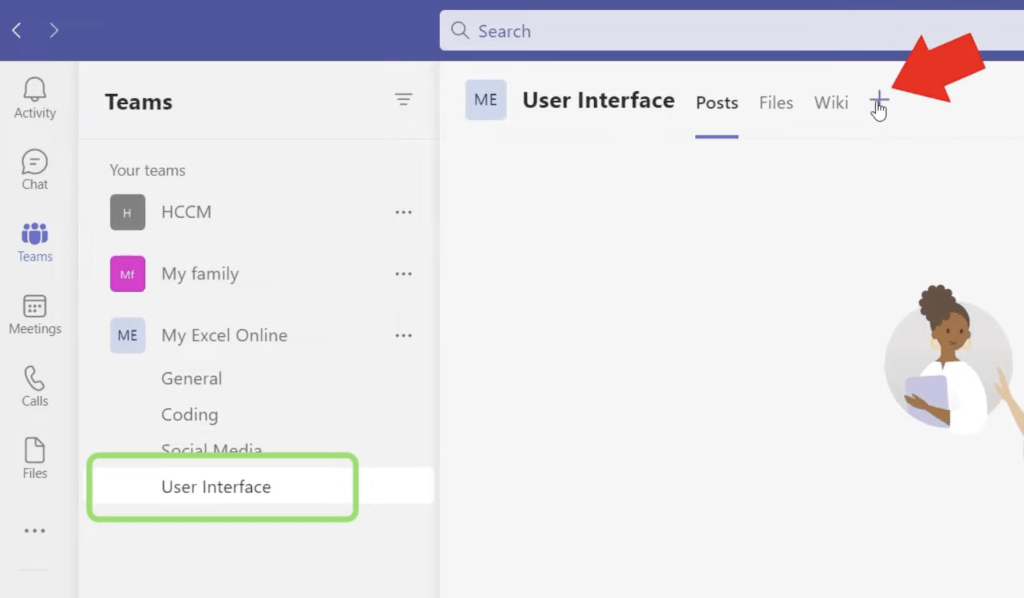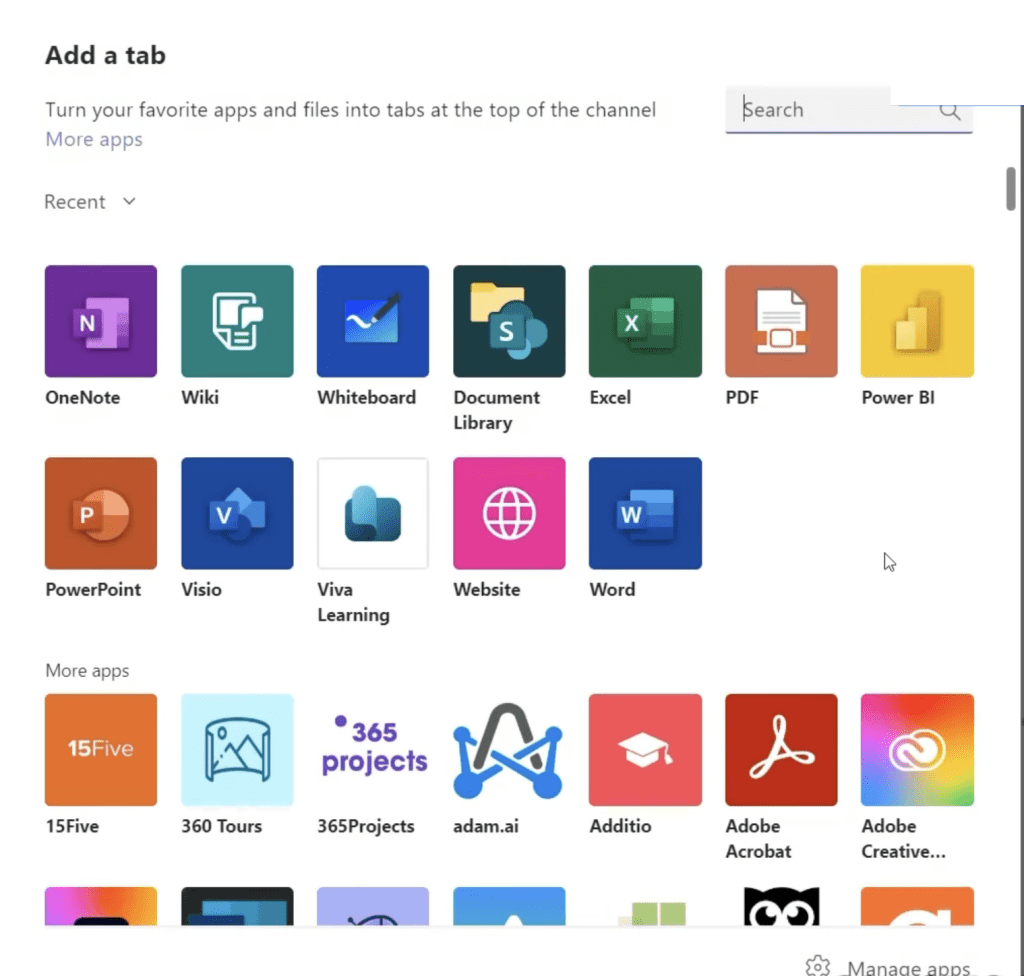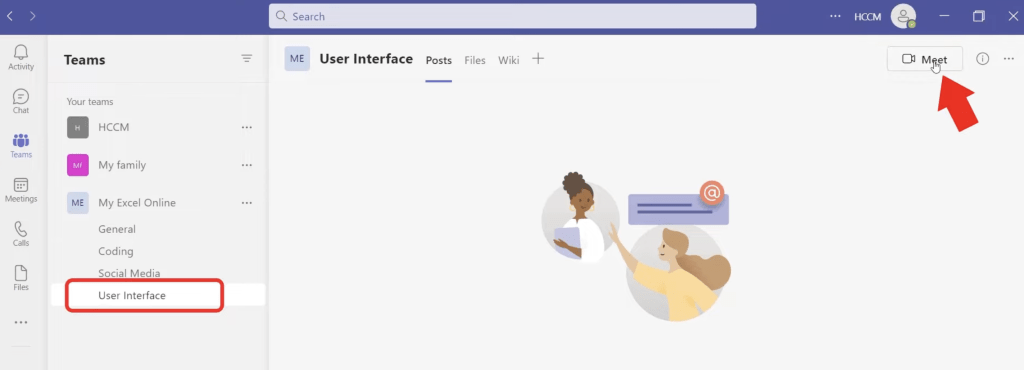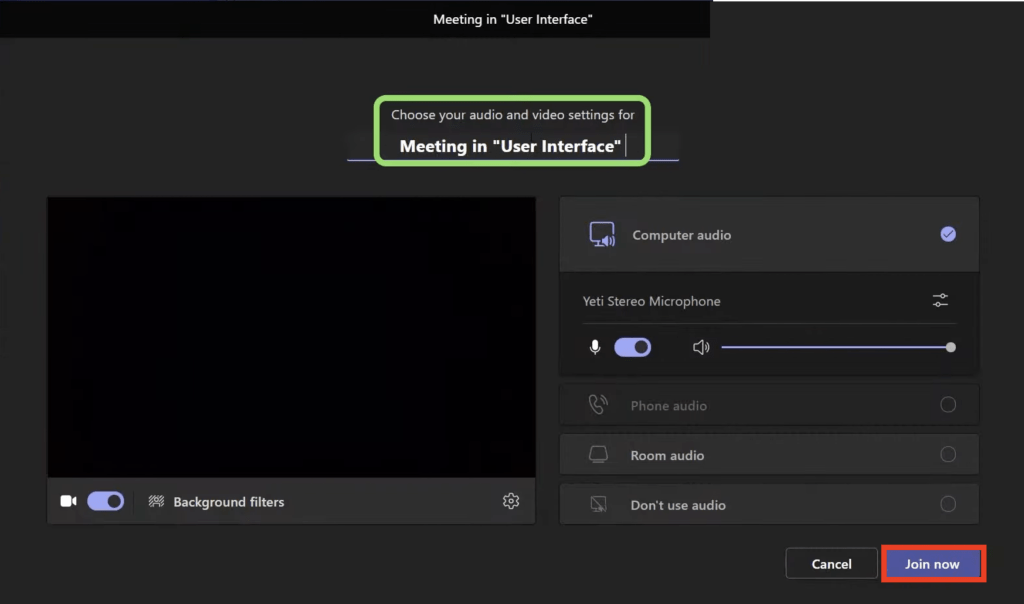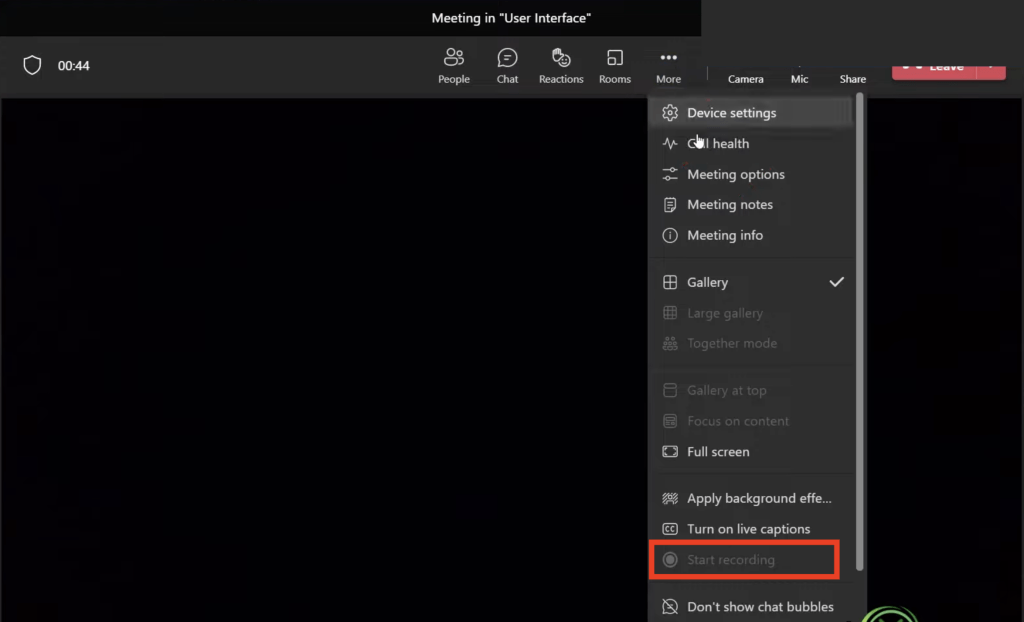Microsoft Teams isn’t just for video calls and office chit-chat — it’s a full-blown collaboration hub that can seriously level up your project management game. From organizing teams to sharing files, managing meetings, and integrating powerful apps, it has everything you need to run your projects smoothly without bouncing between five different tools. Whether you’re managing a small team or coordinating across departments, Teams keeps everyone connected, accountable, and on track.
In this article, we’ll break down how Microsoft Teams helps you manage both people and projects with ease. Whether you’re a seasoned project manager or just trying to survive the chaos, this guide will show you how Teams can become your secret weapon.
Key Takeaways:
- Set up a dedicated Team for each project to centralize communication, files, meetings, and task management. Assign roles and keep the right people involved from the start.
- Break your project into focused channels like “Design” or “Testing” to keep discussions and files relevant. It reduces clutter and makes collaboration more efficient.
- Upload, share, and co-edit Word, Excel, and PowerPoint files directly in Teams. Everyone works on the latest version—no more email attachments or version confusion.
- Integrate tools like Planner to assign tasks, set deadlines, and track progress visually. Everything stays within the Teams workspace, making workflows smoother.
- Start instant or scheduled meetings within any channel. Share screens, record sessions, and keep everything linked to the project discussion.
Why Use Microsoft Teams for Project Management?
Microsoft Teams has four convenient ways to make the life of project managers easier, and those are:
- People (Team)
- Meet
- Share Files
- Share Apps
With the help of Microsoft teams, project managers eliminate old redundant, and inefficient ways of project management with constant replies and communication through email threads. Project management has come a long way, and Microsoft Teams has come up with some excellent ways to become an efficient project manager.
Let’s analyze each of the handy project management tools mentioned above in detail.
Managing People
Firstly, it’s important to add the people to the team who will meet together for collaboration.
- Go to the bottom left corner of the screen and click on Join or Create a Team
- Then click on Create a Team
- A create a team dialog box will show up with many options to select from, – click on the option tile From Scratch
- In the next step choose the type of team –
- If you choose a private team – People will need your permission to join
- If a public team is chosen – then anyone can join, and
- If you choose an organization-wide team – everyone in the organization automatically joins the team
- For this instance go with the Private team option and then give the team a name and then click on Create
- Now add members to the team, type in the email addresses, and click on the add.
- You can designate each team member as a Member or Owner
- Once the team is created click on the close button and on the left panel area you can find the new team created.
Managing Projects with Channels
You can organize each team into sub-categories or channels. Creating channels helps in specialized or category focussed discussion in each channel.
Follow the steps below to manage projects with the help of channels –
- Click on three dots beside the team name and click Add channel
- Give a name to the channel as required.
- Click on the Channel and then click on New Conversation
- Type and format your message in the compose box and press the send button
- Your message will be live on that channel
Managing Projects with File Sharing
Each channel in Microsoft Teams has a folder wherein you can share files related to that particular channel. You can store and share files by simply clicking on the Files tab.
To share a new file or folder, click on the Upload button
Managing Projects with Apps
In Microsoft teams, you can add apps to share content and work on projects with other team members.
Managing People with Teams Meeting
You can instantly start a teams meeting for a particular channel by following the steps below –
- Go to Teams and select a channel and then click on Meet Now
- To start the meeting, give it a title and hit Join Now
- Anyone on that channel will be able to join the meeting by clicking on the video icon
- You can go to More > Start Recording to record a meeting and later post it on the channel
In this article, you have seen how to manage people by creating a team and using channels. You have also learned about project management by uploading files and using apps and how to create easy-to-access meetings for your whole team with access to all things related to your current project!
Table of Contents
FAQs
1. How do I set up a team for a new project in Microsoft Teams?
To create a project team in Microsoft Teams, click “Join or Create a Team” at the bottom left, then choose “Create a Team”. Select “From Scratch” and pick your privacy setting—Private (invite-only), Public (anyone can join), or Org-wide (everyone is added automatically). After naming the team, you can invite members and assign roles like Owner or Member. Once done, your team is ready to collaborate!
2. What’s the purpose of using channels within a team?
Channels help divide the project into manageable areas like “Design,” “Development,” or “Client Communication.” This way, discussions stay on topic and are easy to follow. Each channel can host its own files, conversations, and meetings. It keeps everything organized and prevents your main chat from becoming a jumbled mess.
3. Can I share files in Microsoft Teams for team collaboration?
Yes, each channel has a Files tab where you can upload and share documents. You can co-edit Word, Excel, and PowerPoint files in real time, right inside Teams. No need to download, email, or worry about version control. Everyone in the channel has access to the most updated version of the file.
4. How do apps help with project management in Teams?
You can integrate apps like Planner, Trello, Asana, or even custom dashboards into your Teams tabs. These tools let you assign tasks, track progress, and visualize your workflow without leaving Teams. It centralizes your tools so the entire team stays in sync. Setup is as easy as clicking the “+” icon and selecting your app.
5. Can I hold project meetings directly in Microsoft Teams?
Definitely. You can click “Meet Now” in a channel to start an impromptu meeting or schedule one in advance. Everyone in the channel can join, and you can share your screen, record the session, and post the recording in the same channel. This keeps discussions, decisions, and follow-ups accessible to all team members.
John Michaloudis is a former accountant and finance analyst at General Electric, a Microsoft MVP since 2020, an Amazon #1 bestselling author of 4 Microsoft Excel books and teacher of Microsoft Excel & Office over at his flagship MyExcelOnline Academy Online Course.