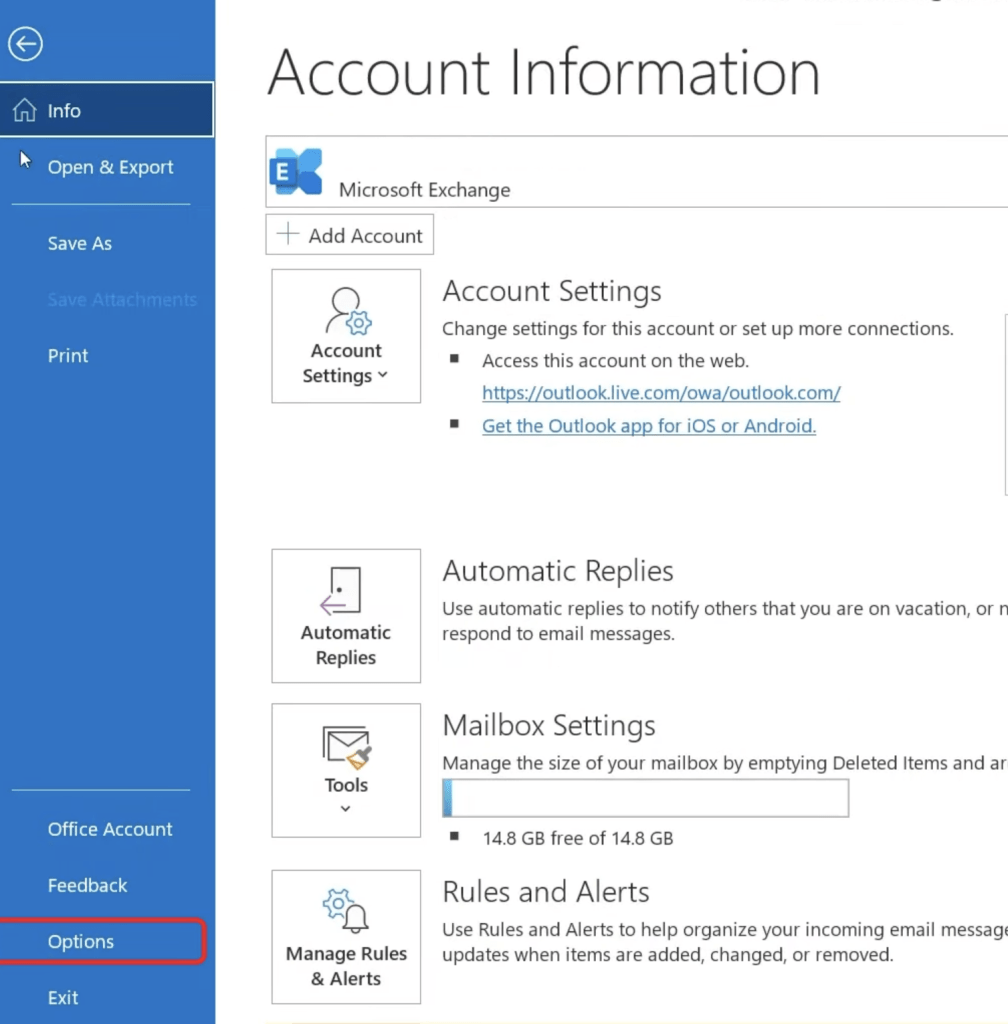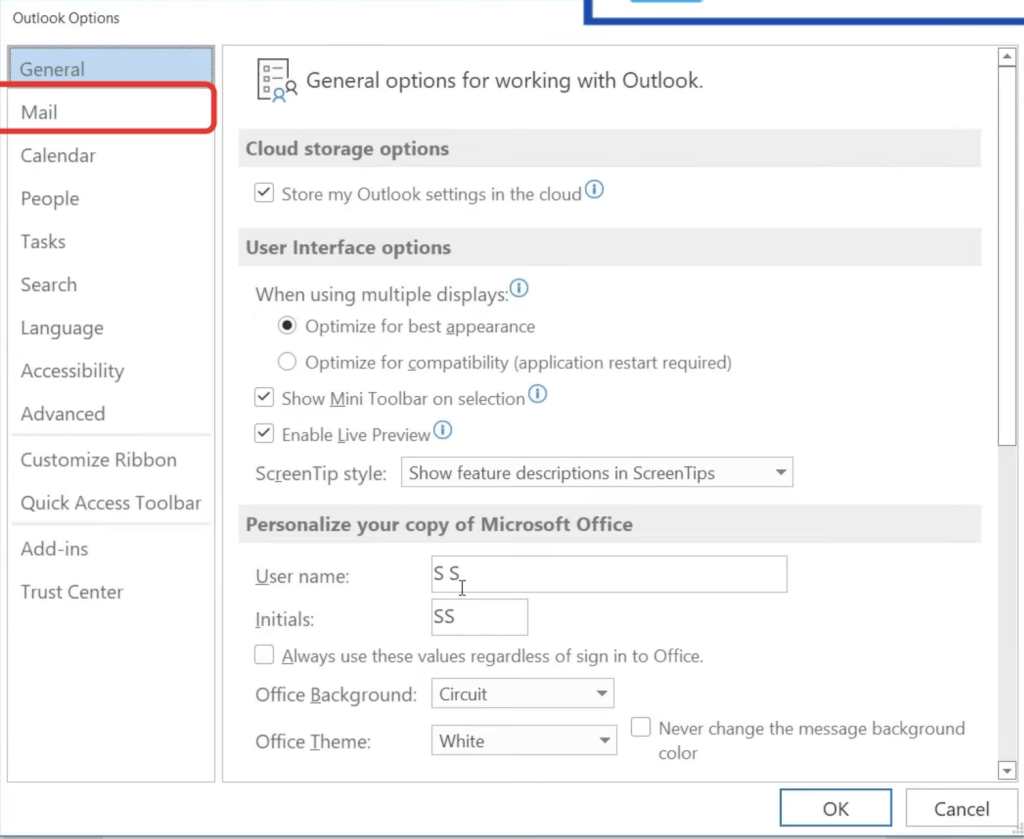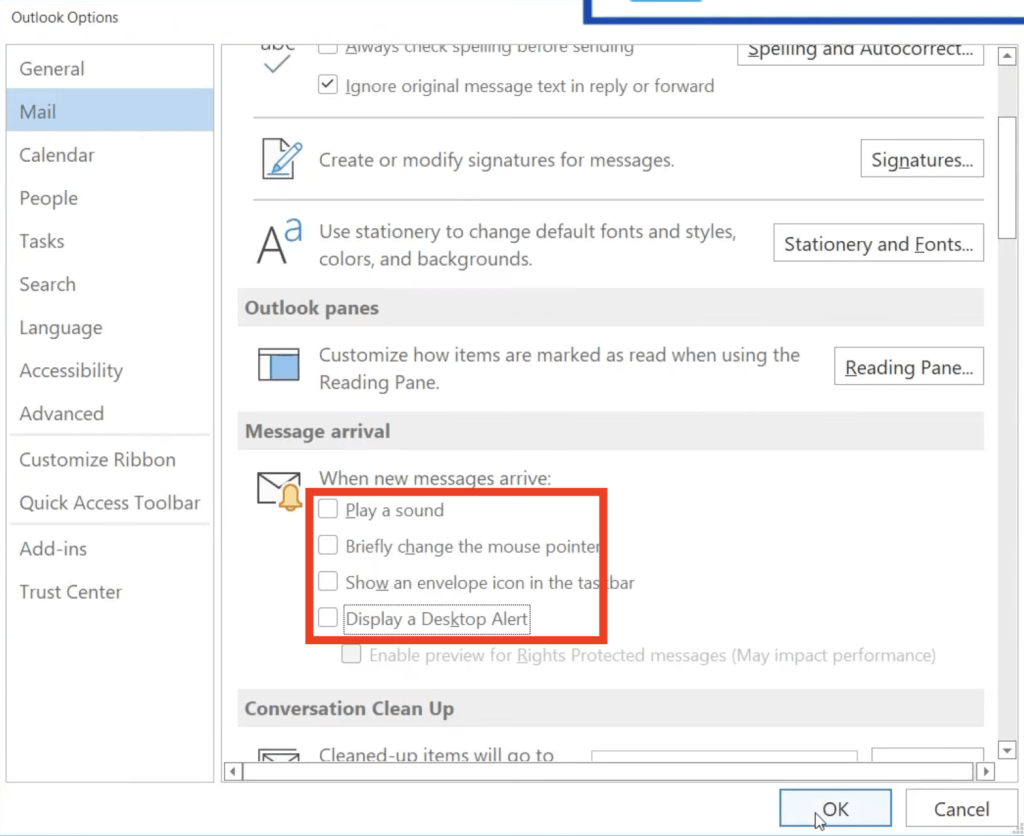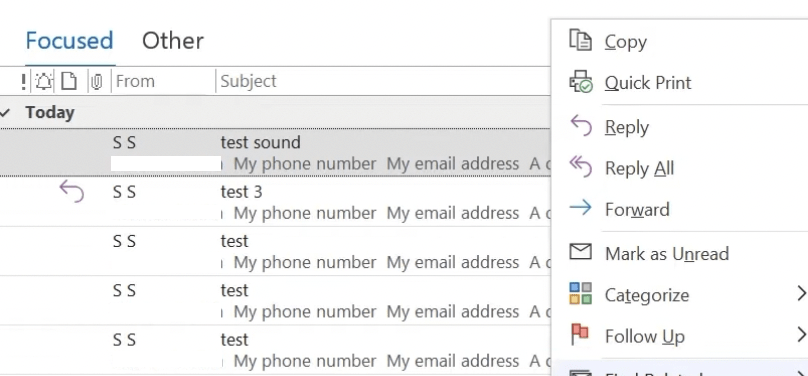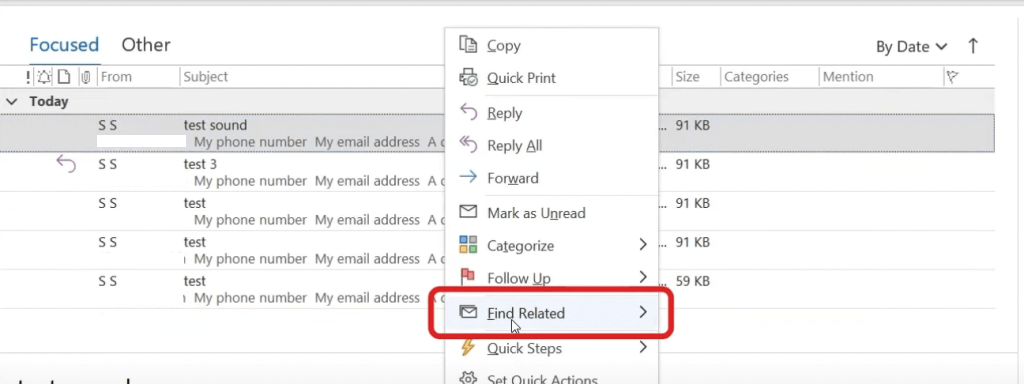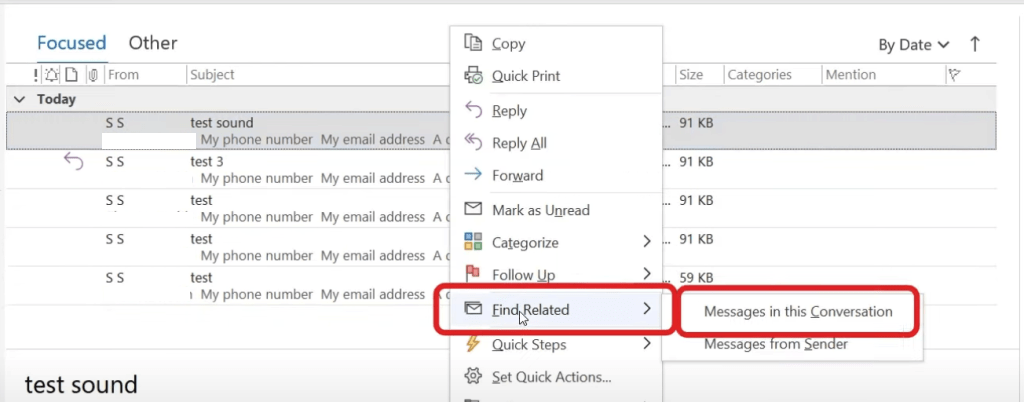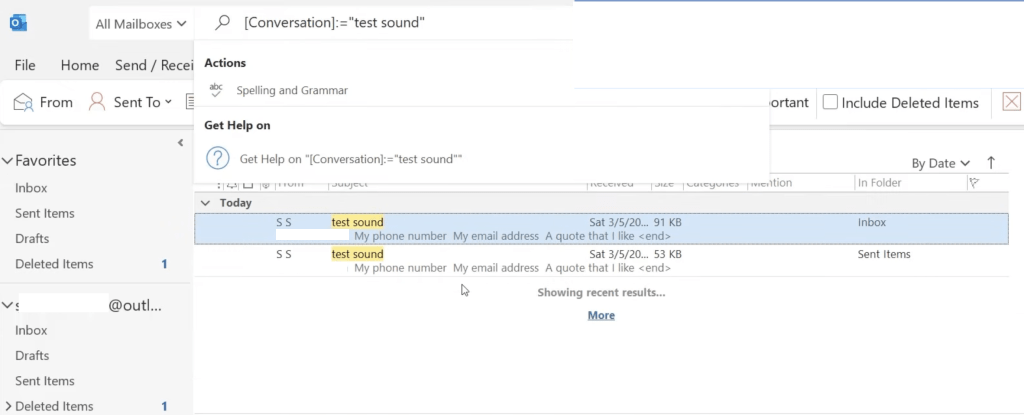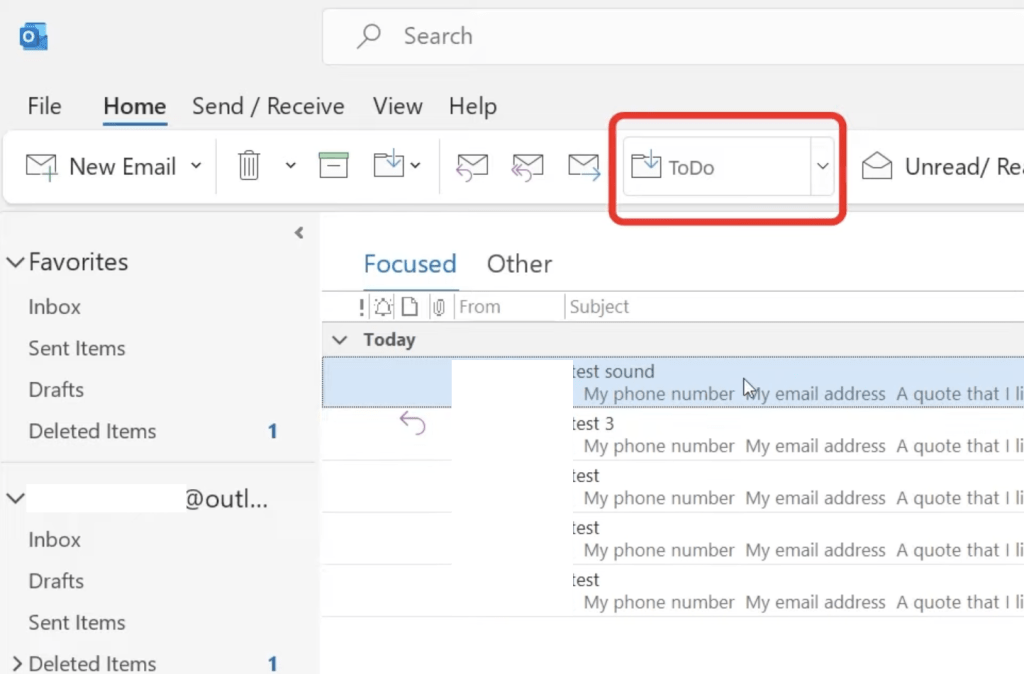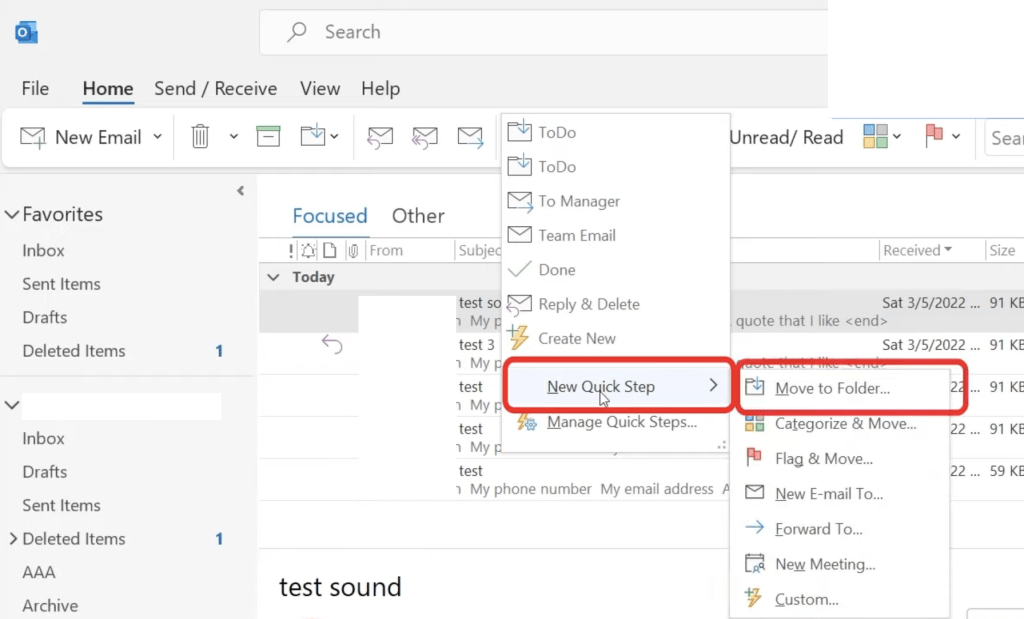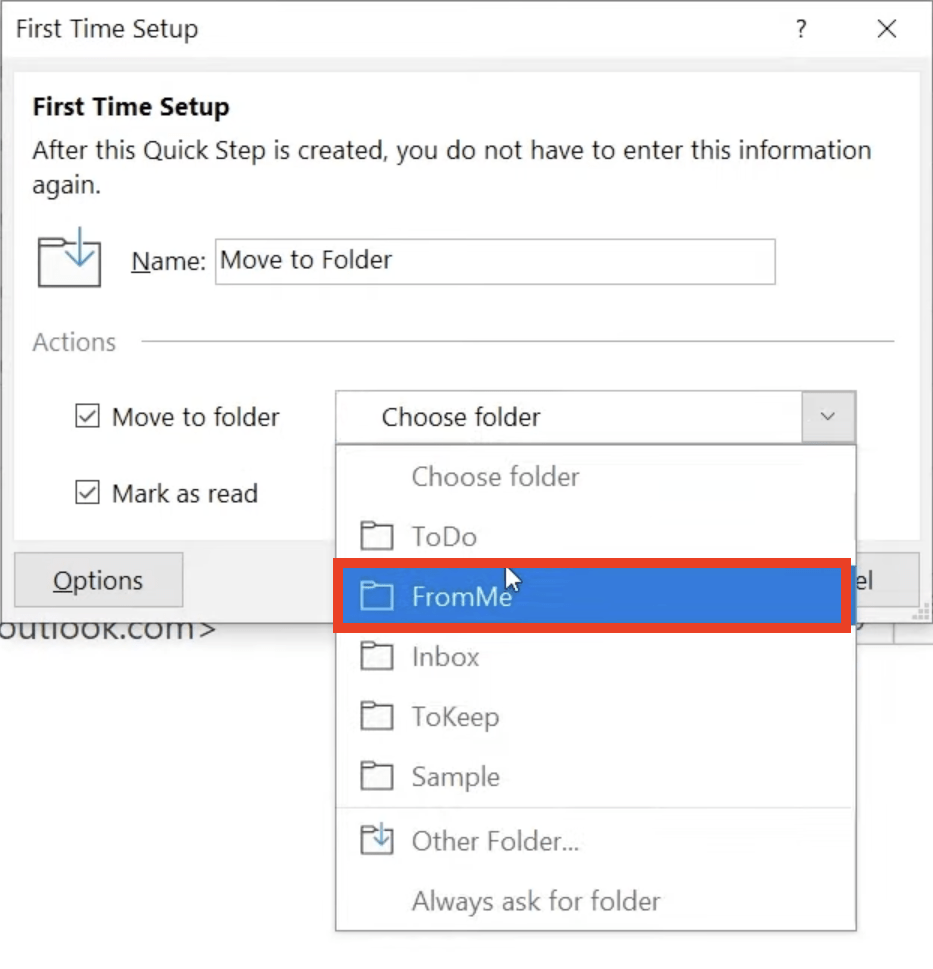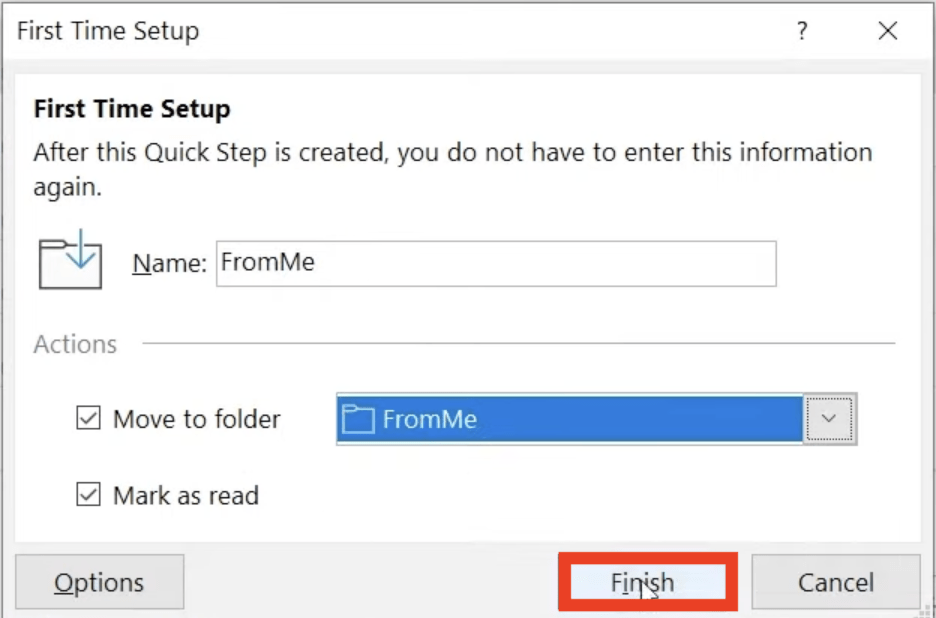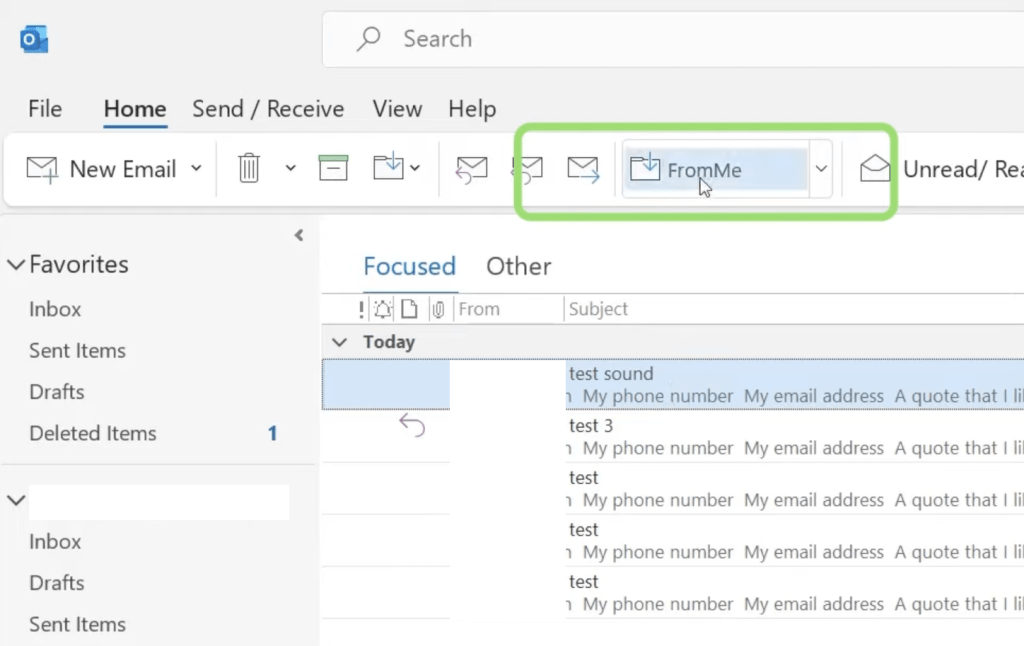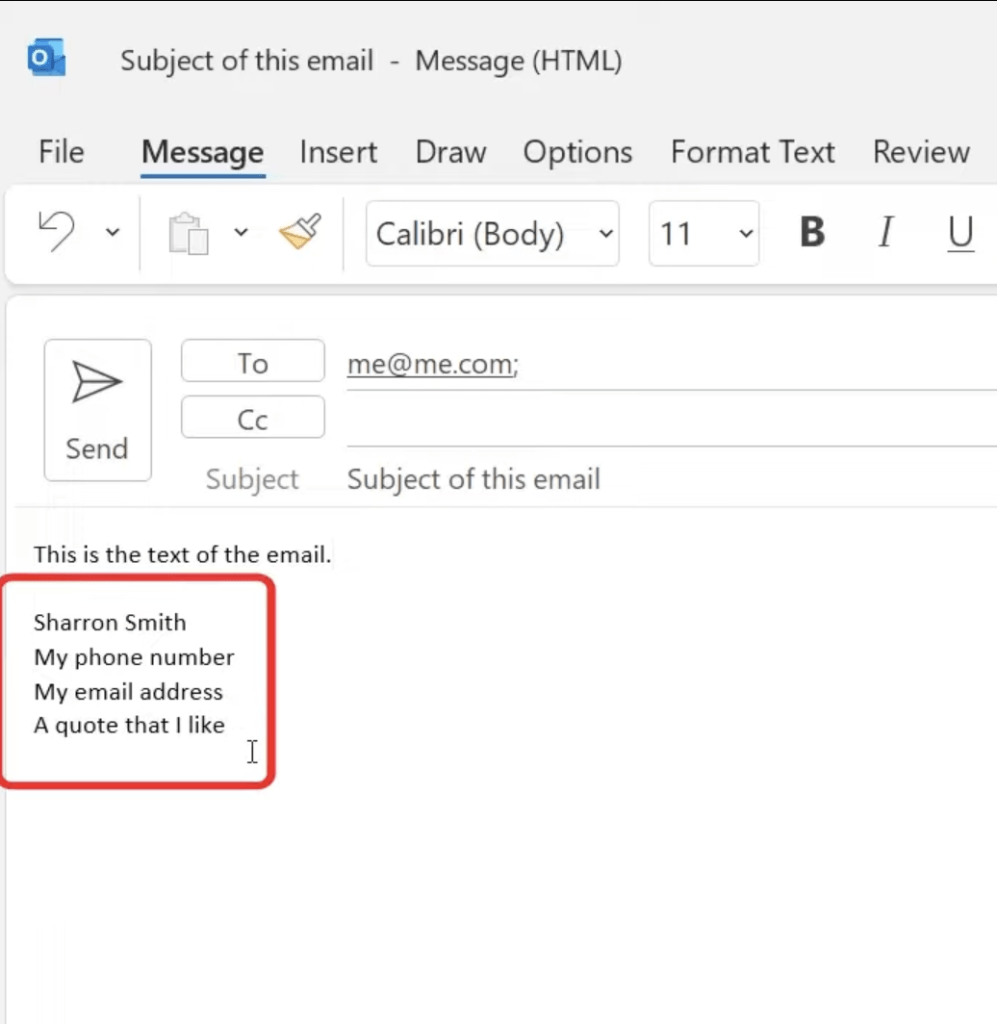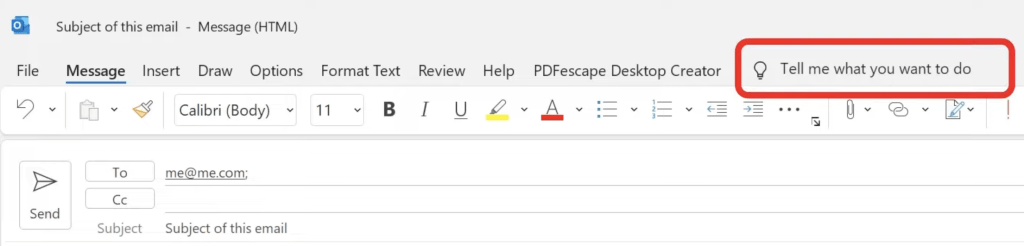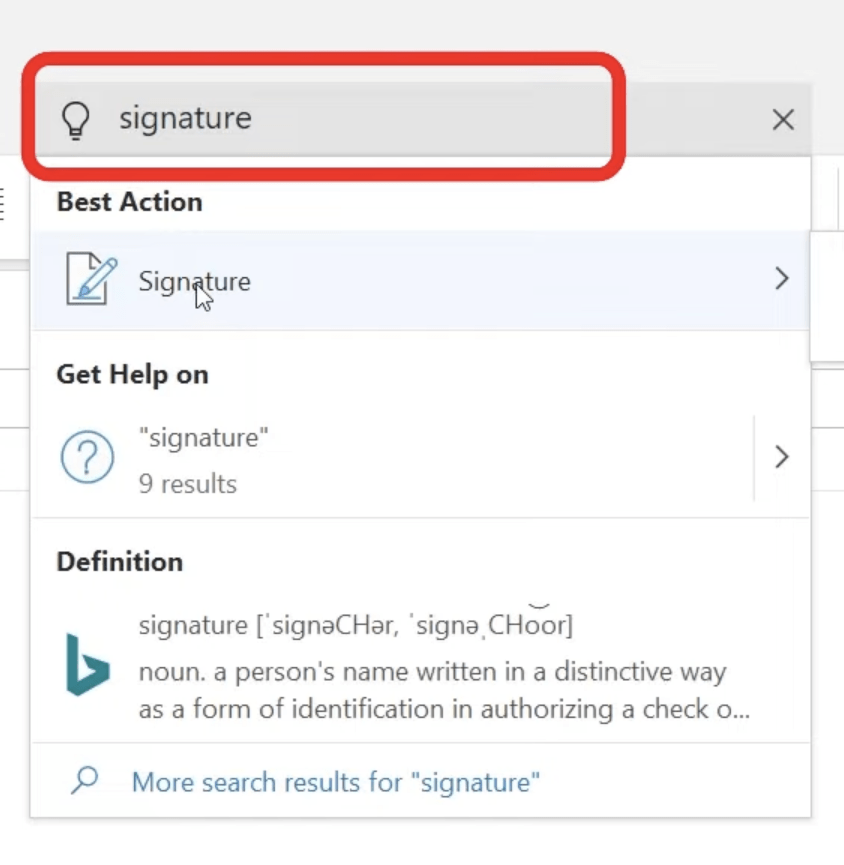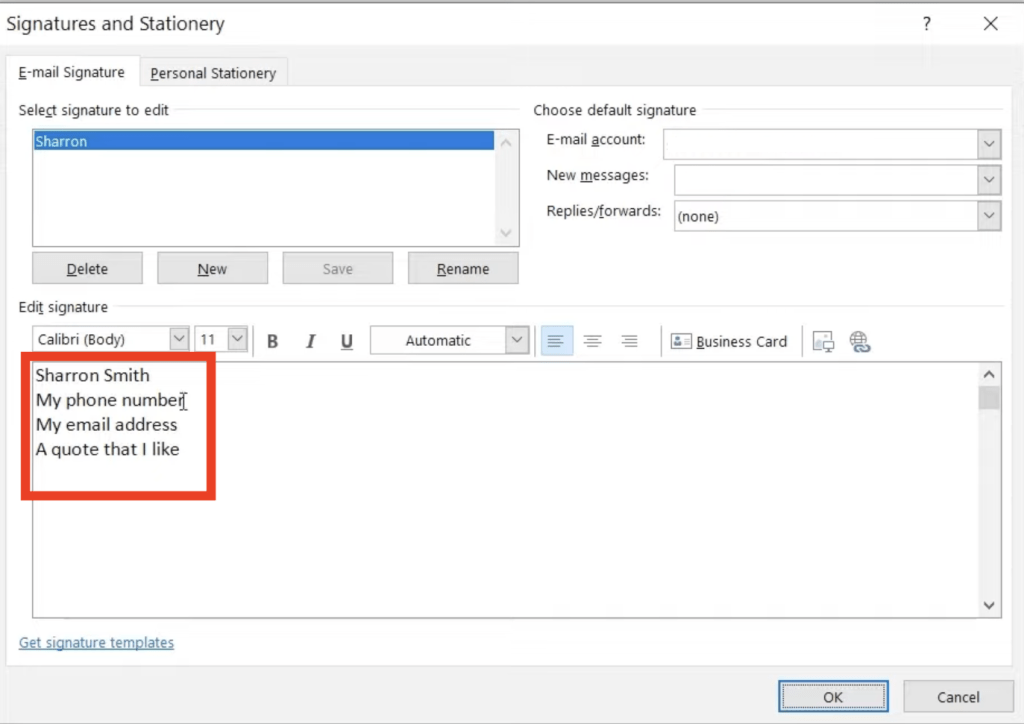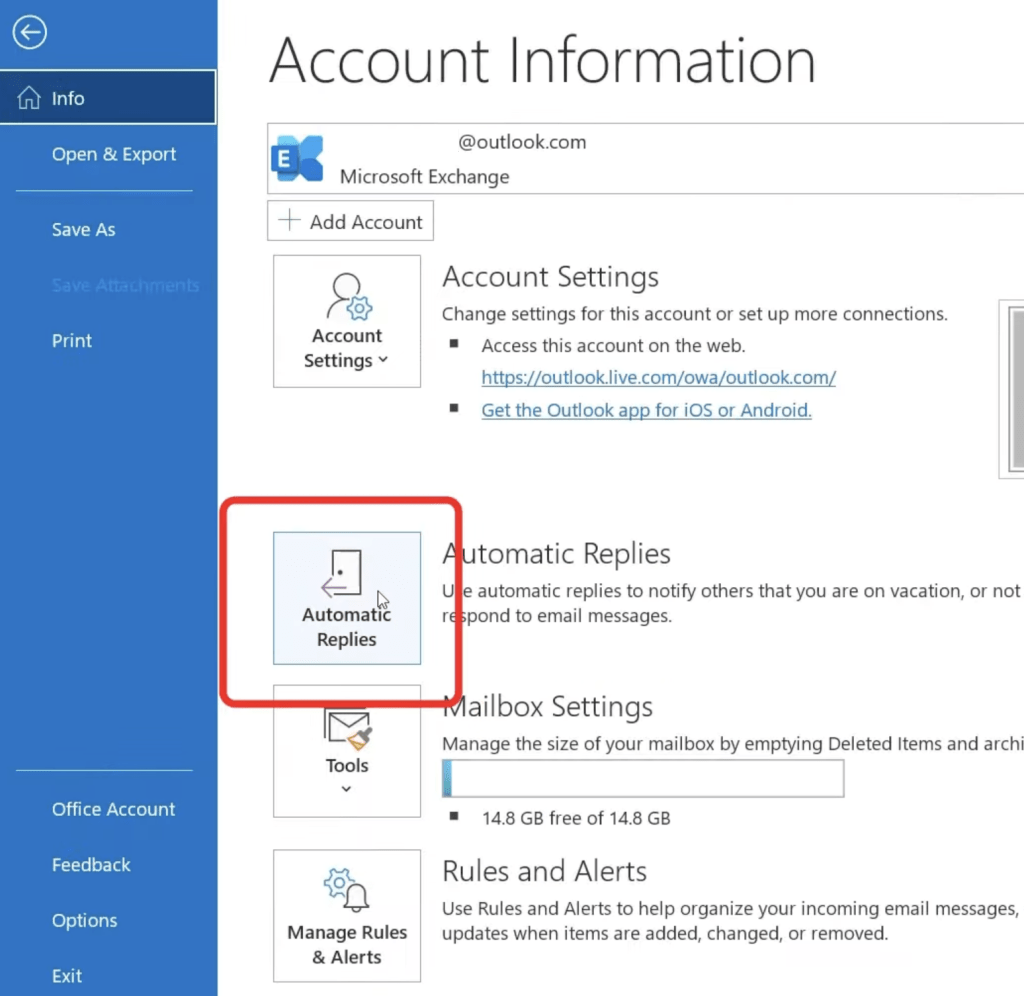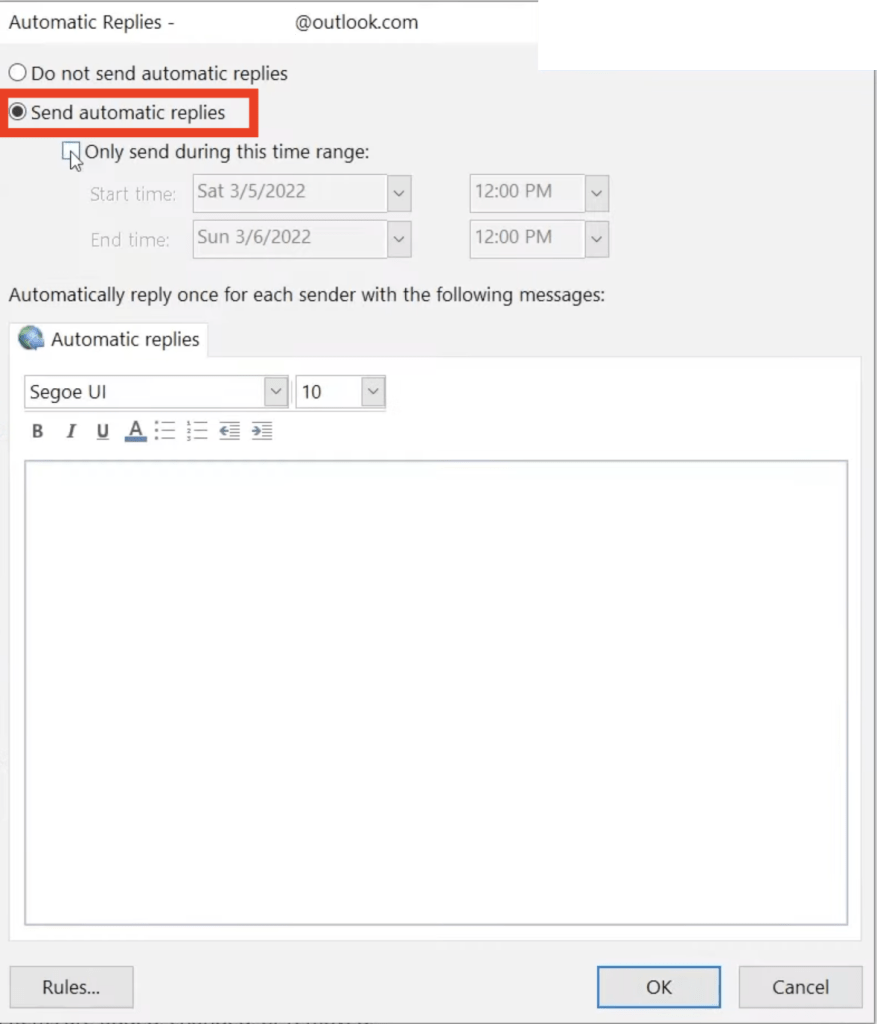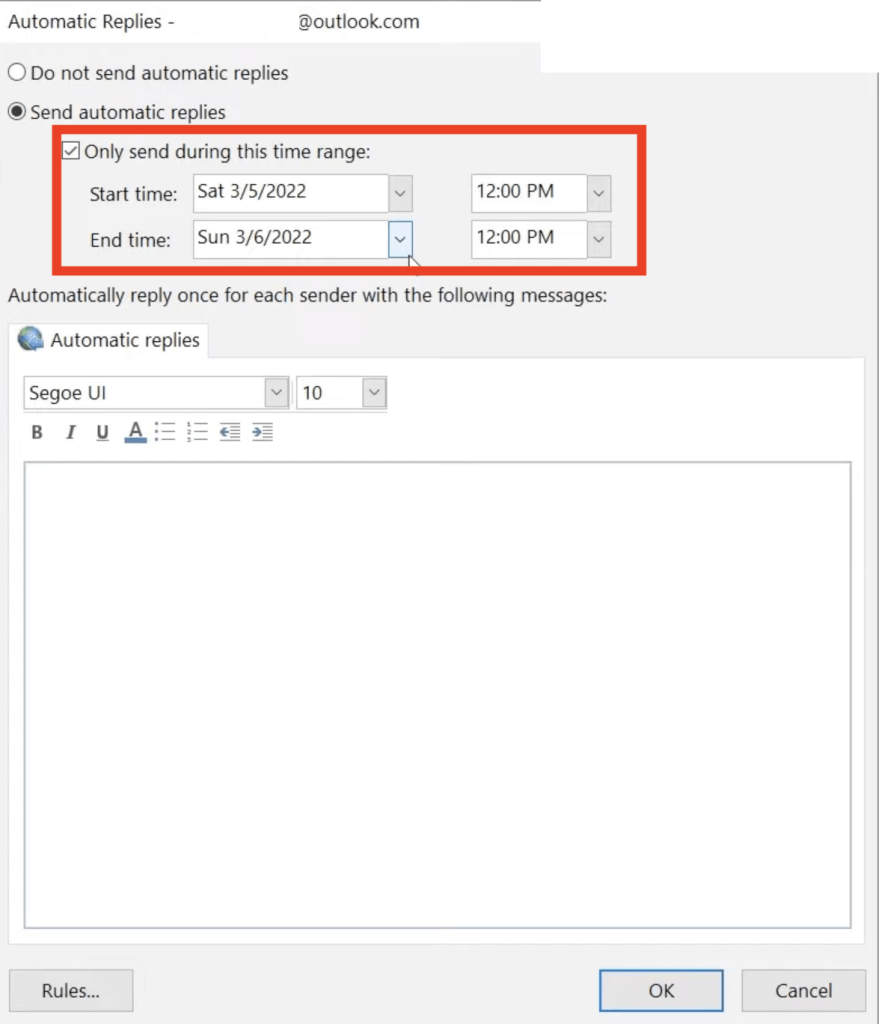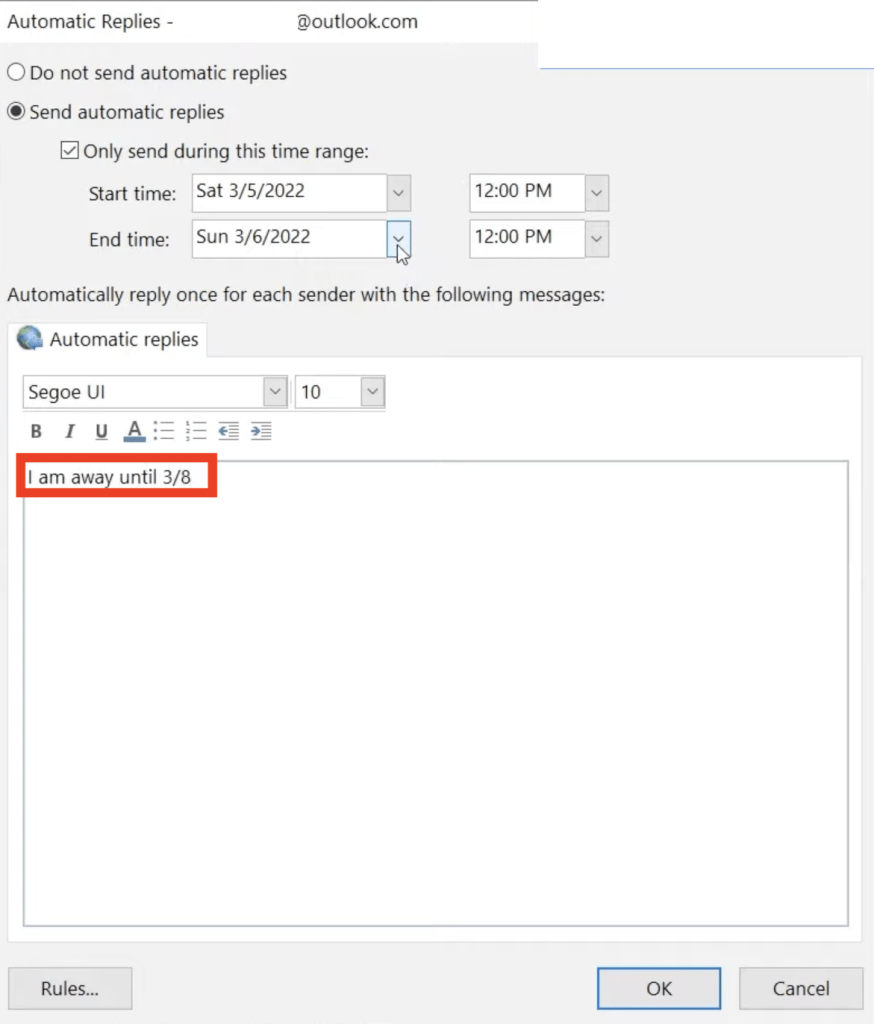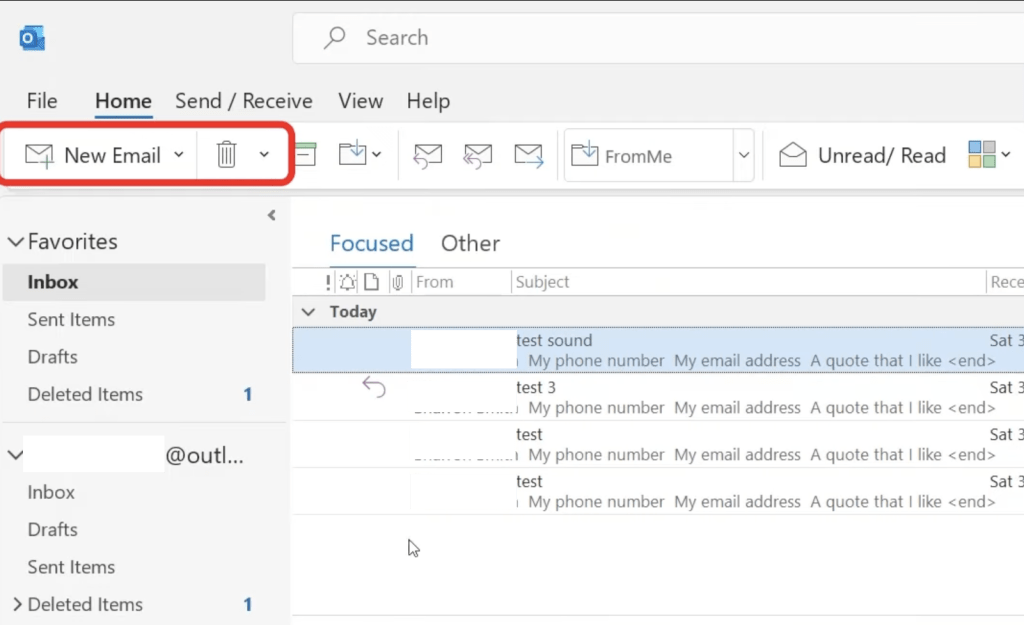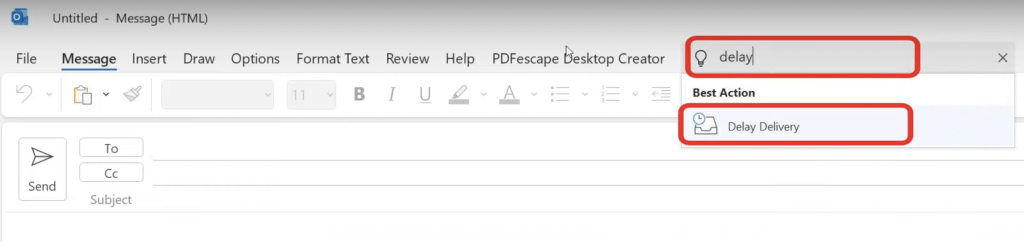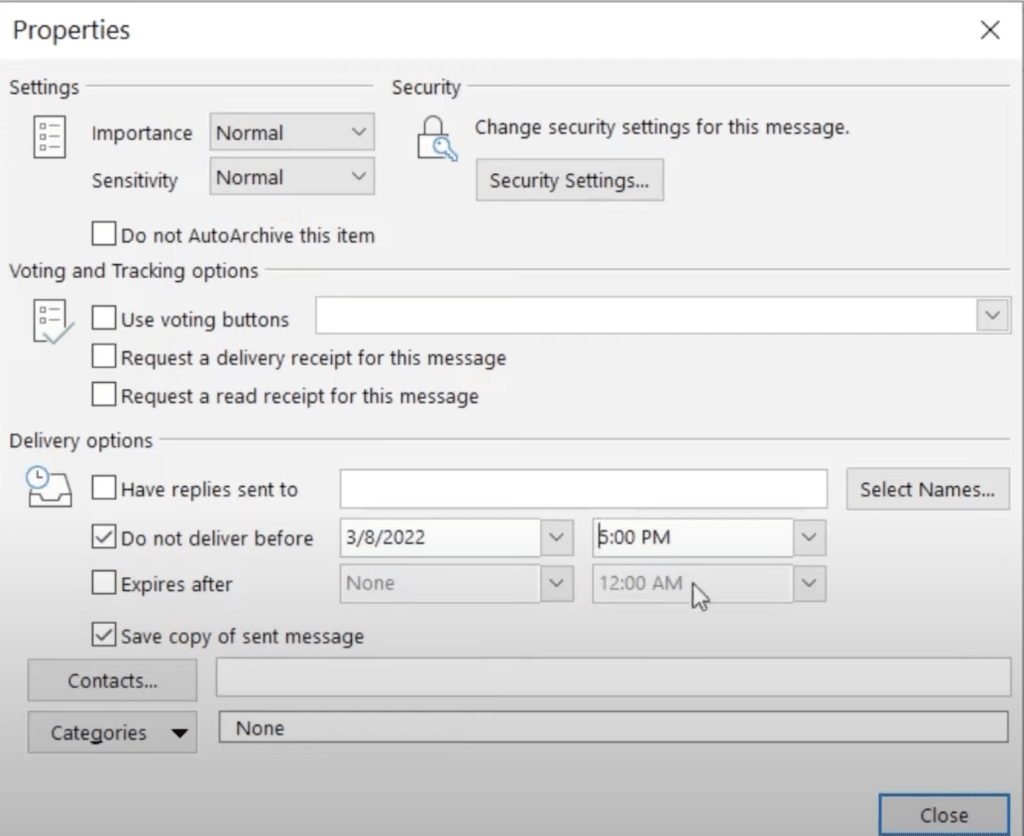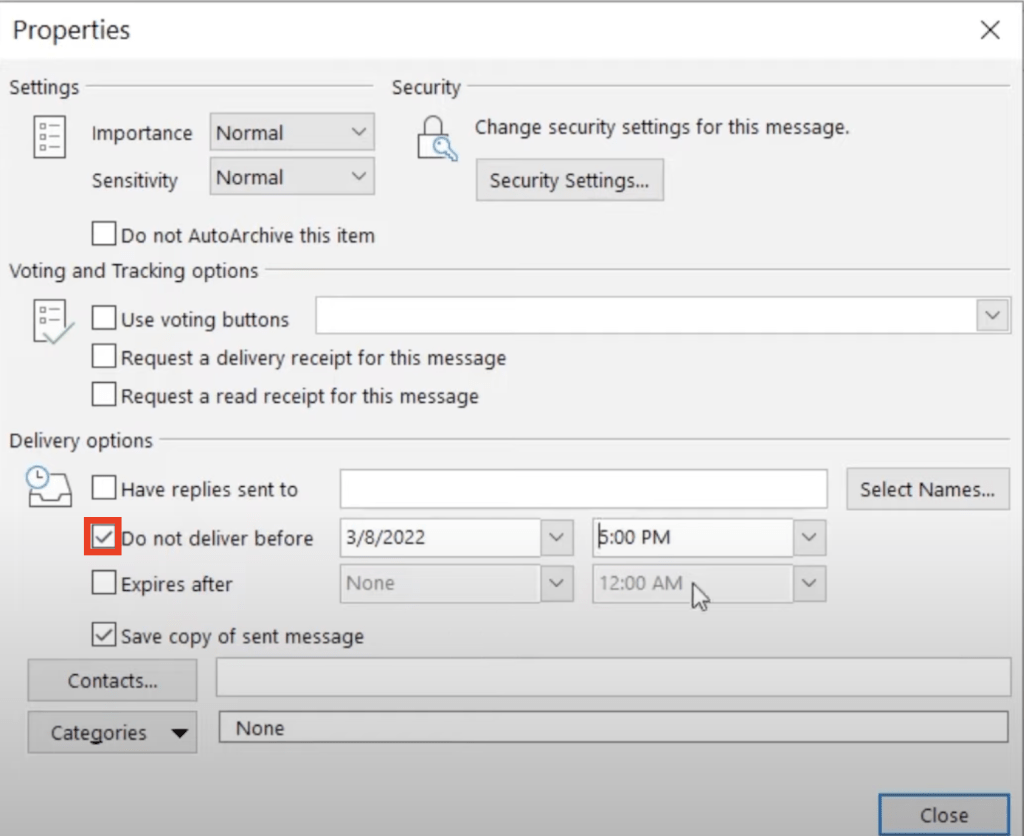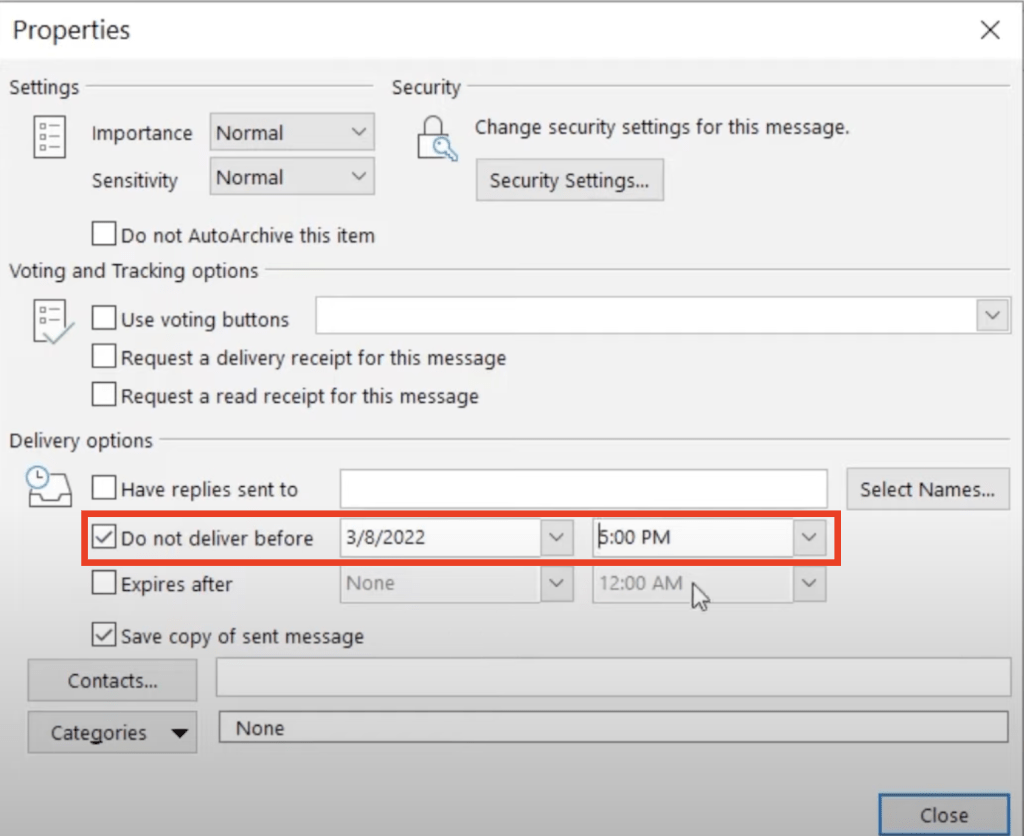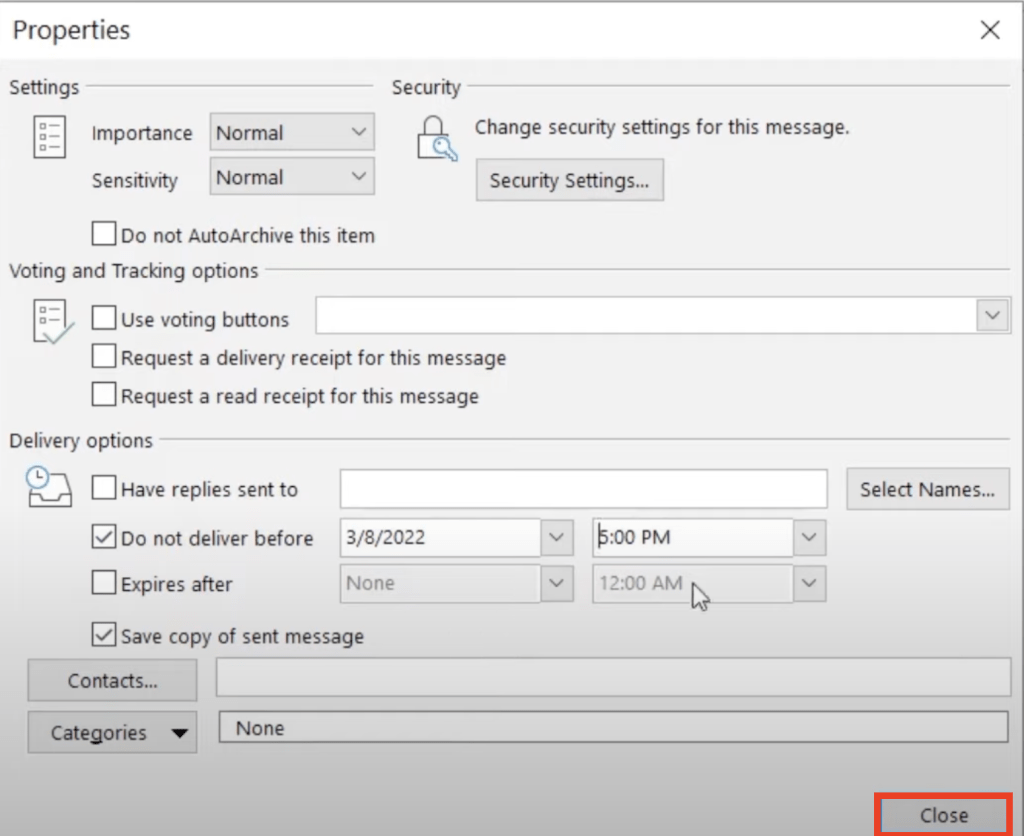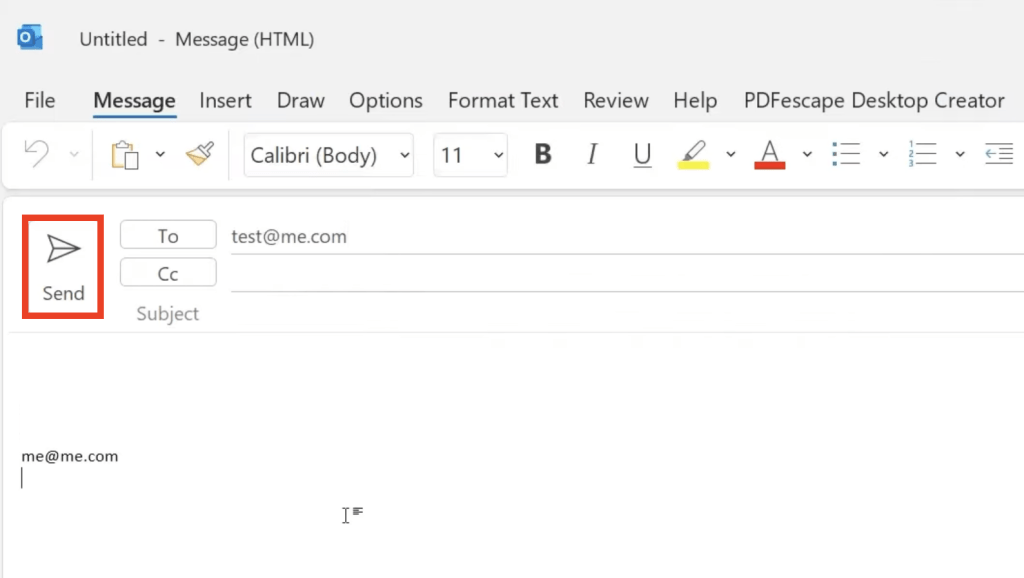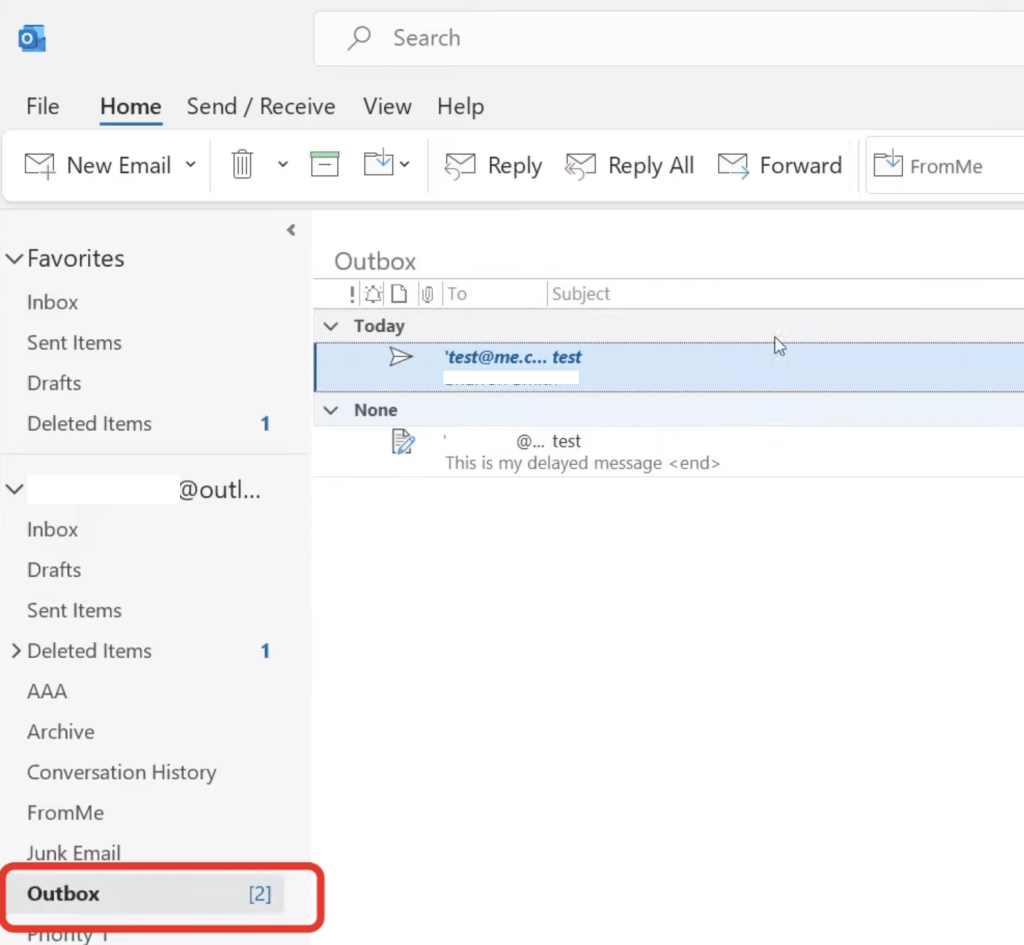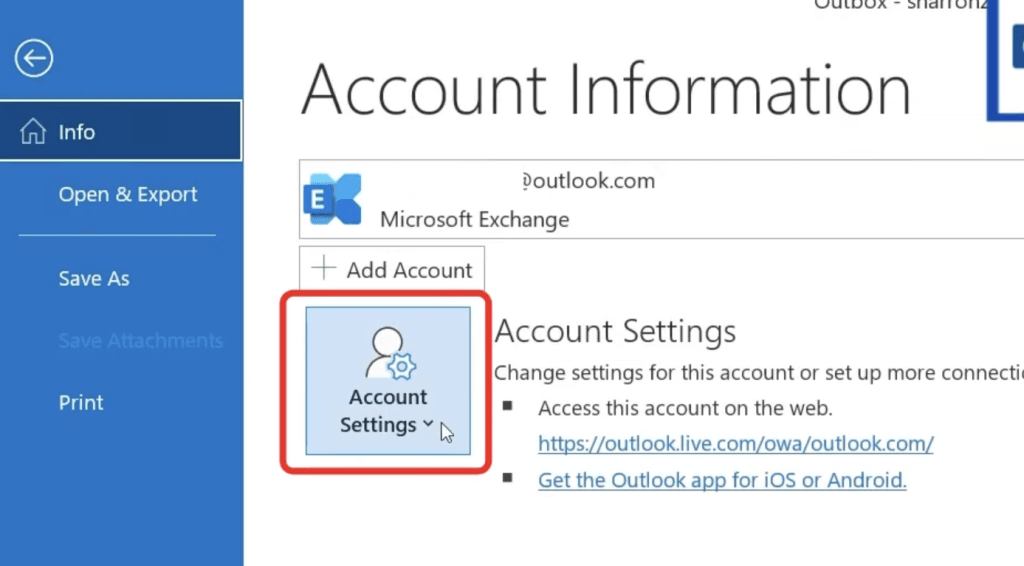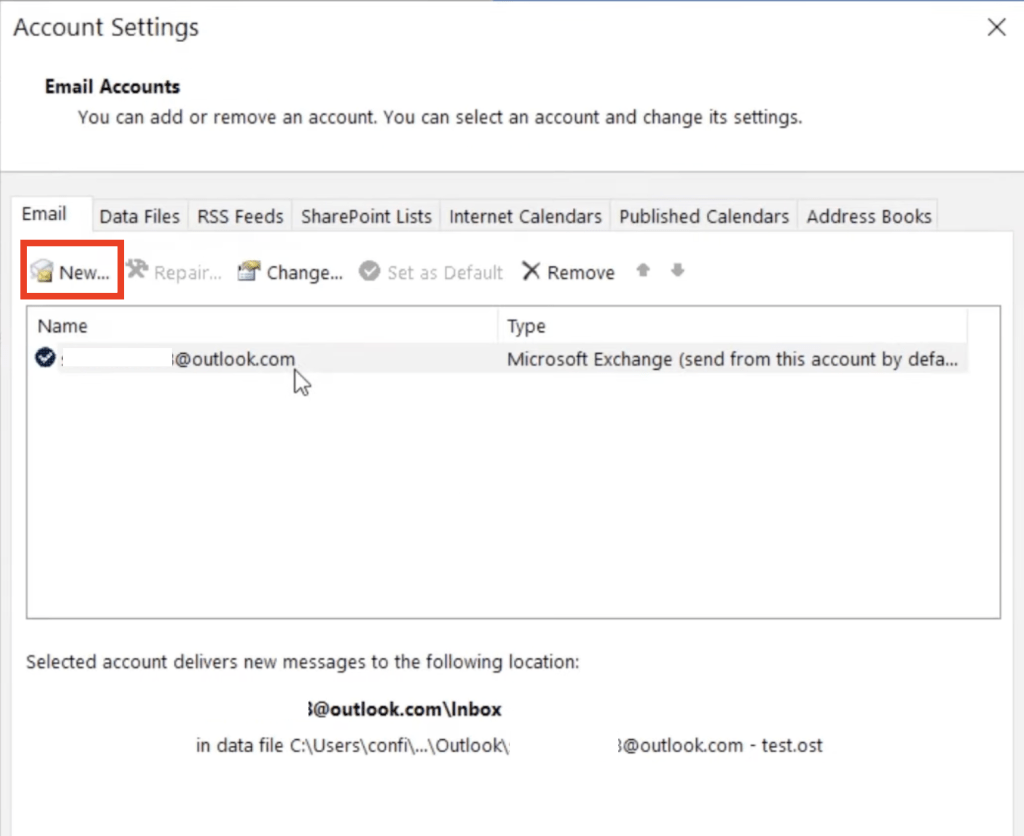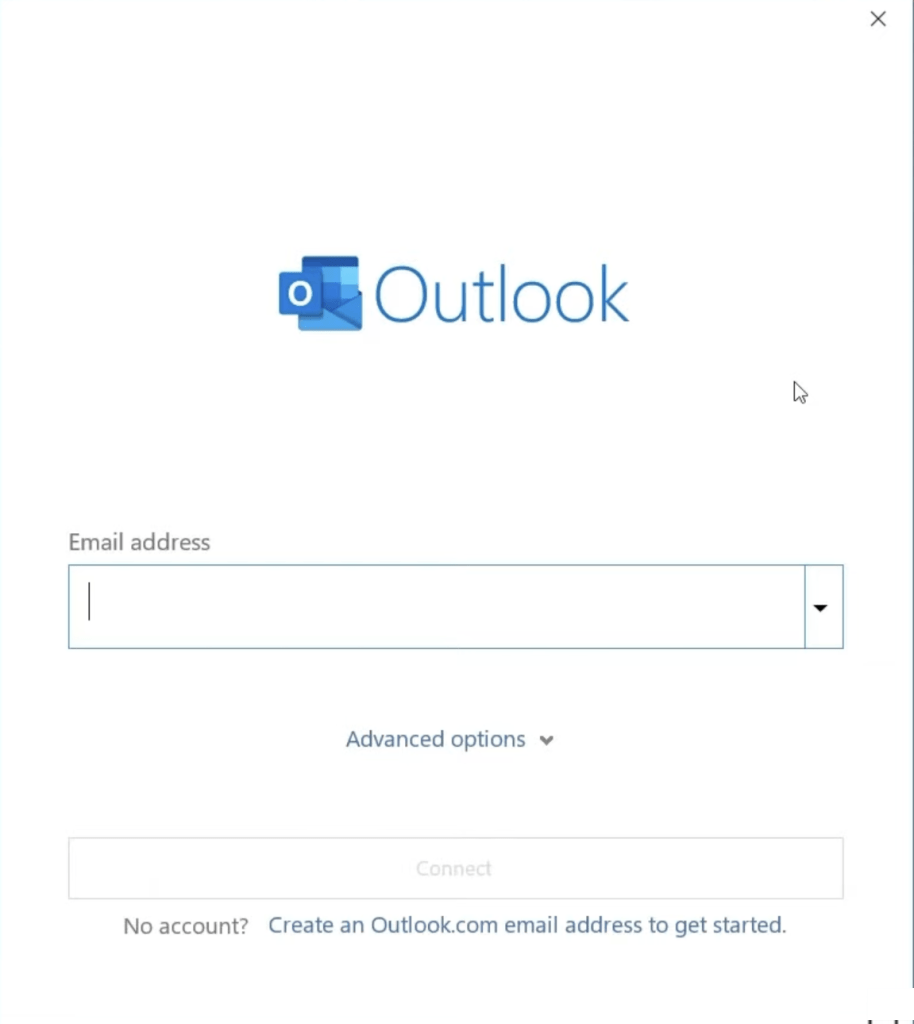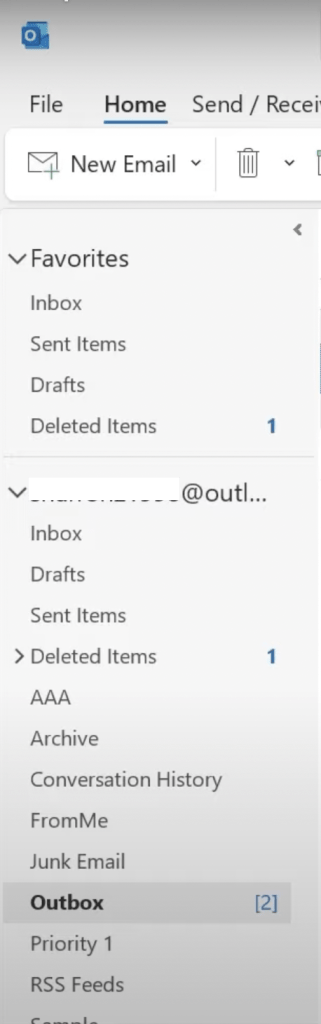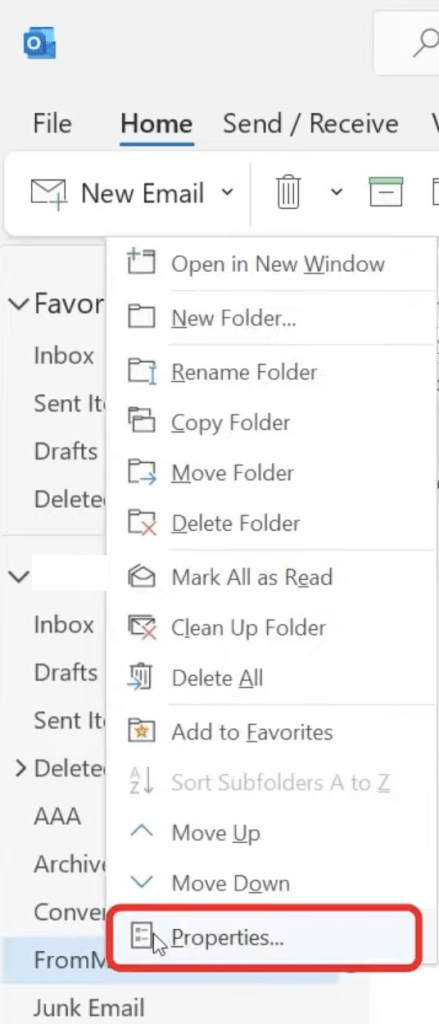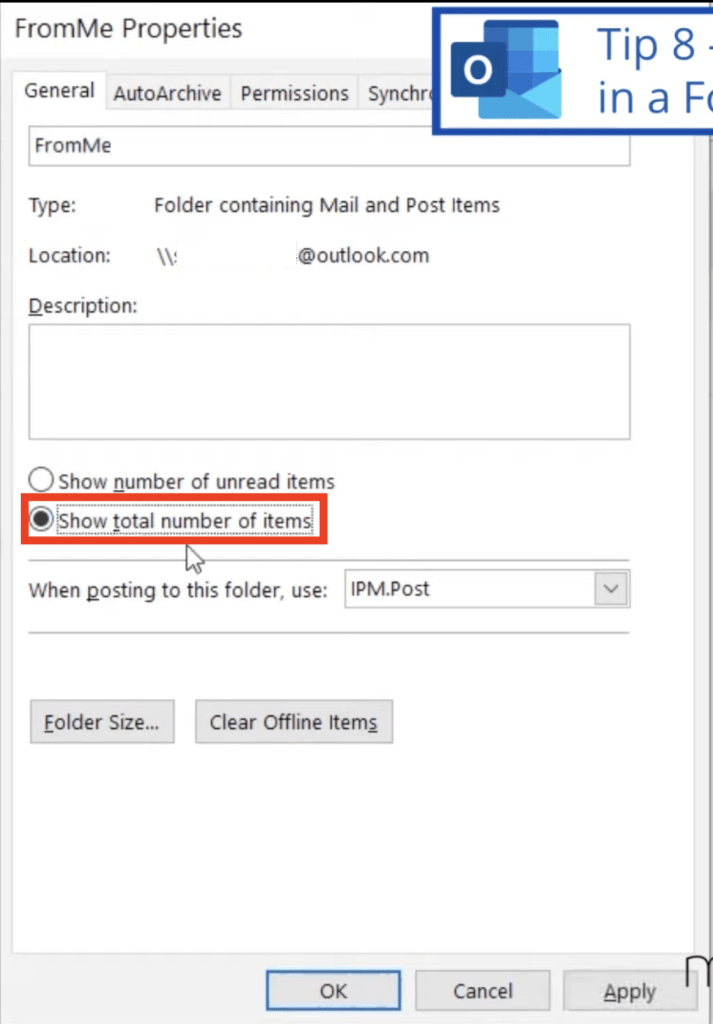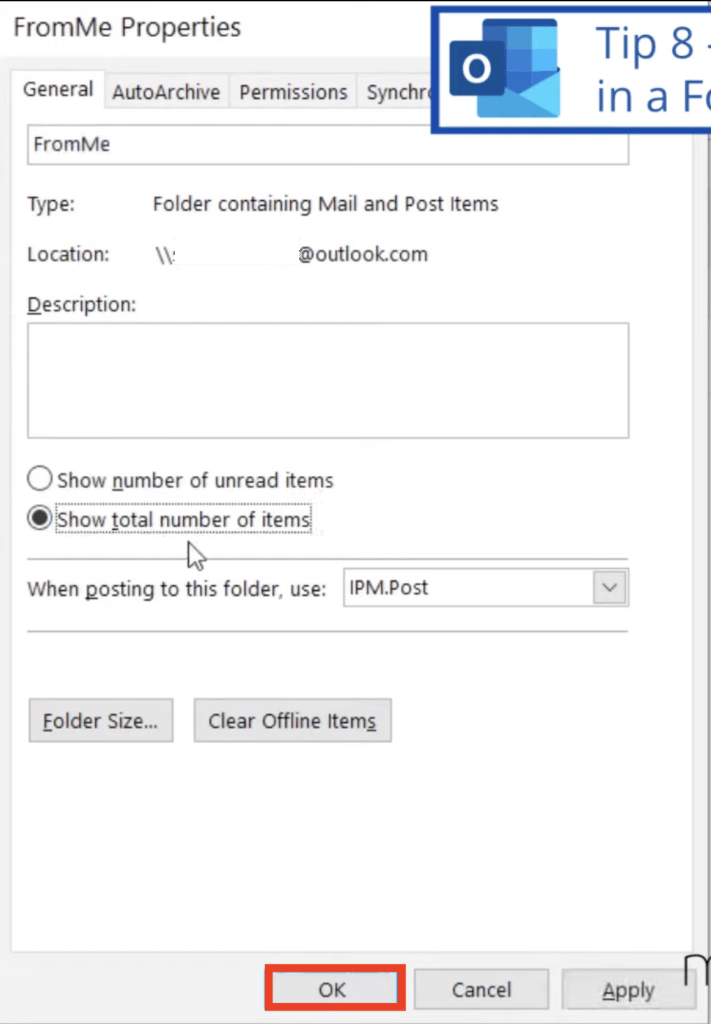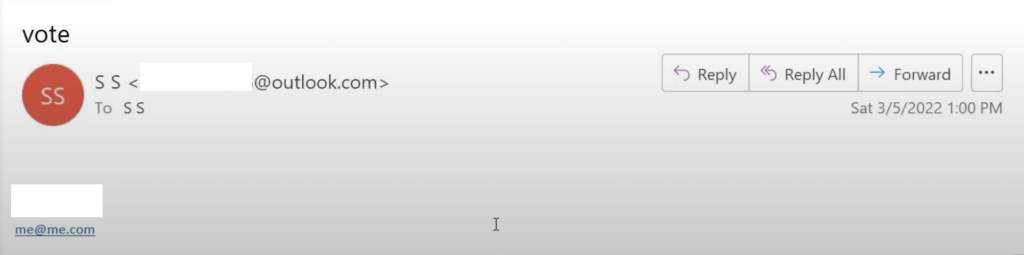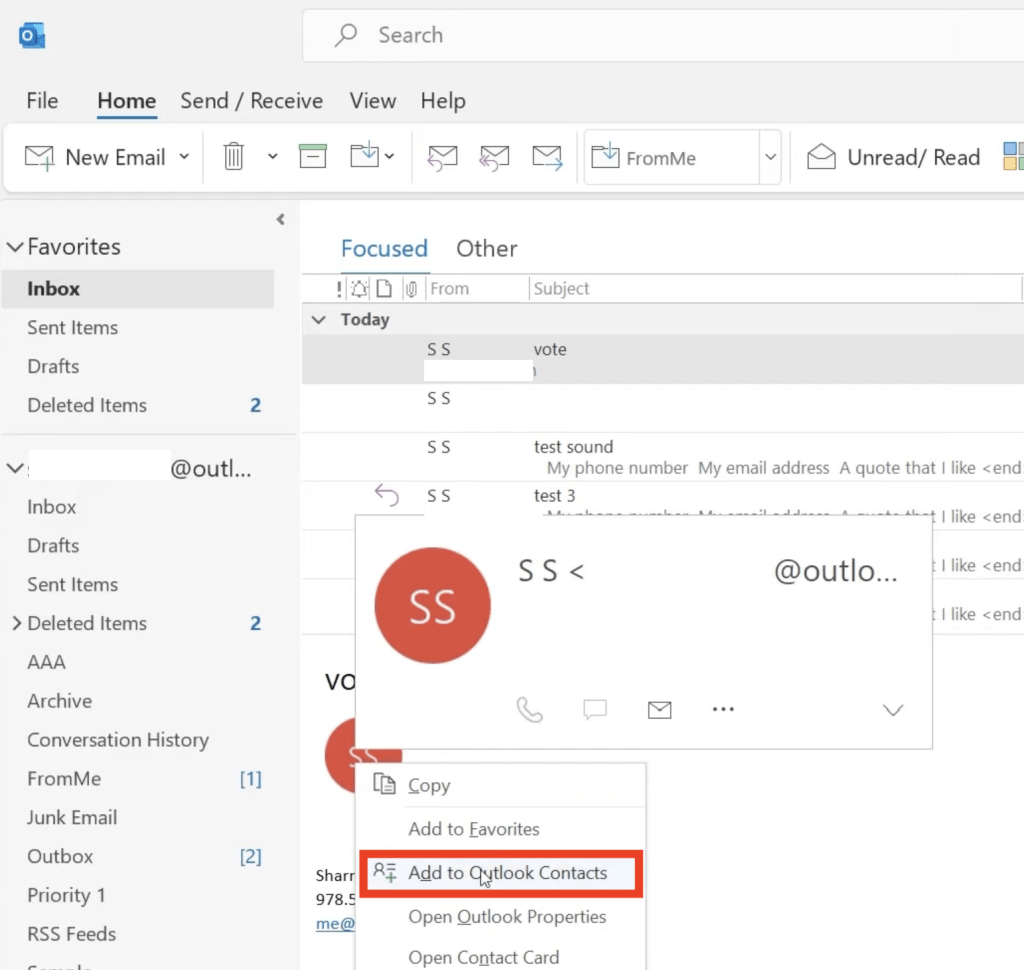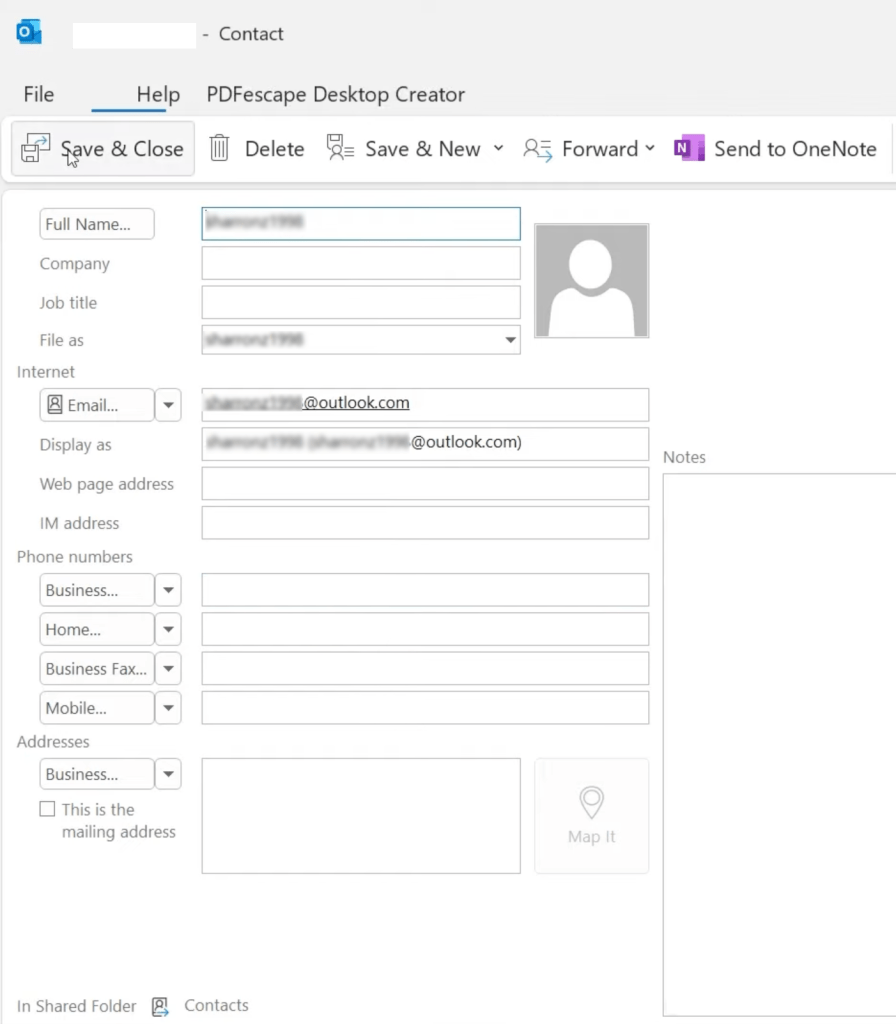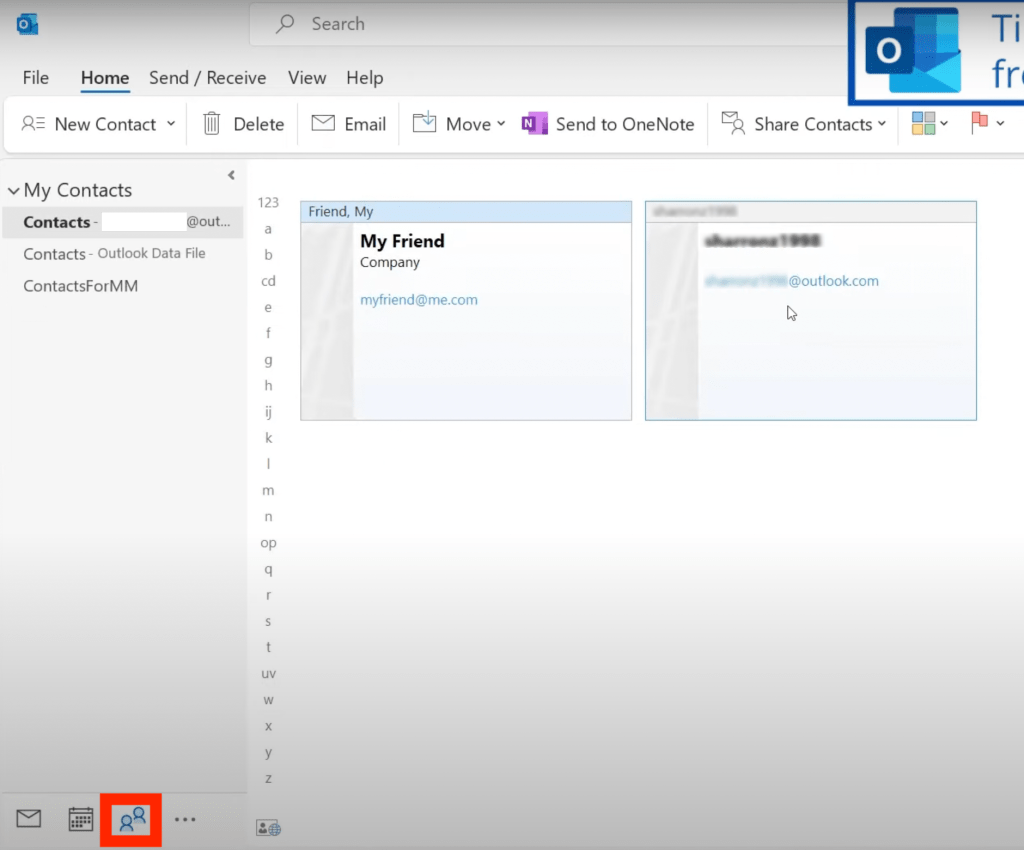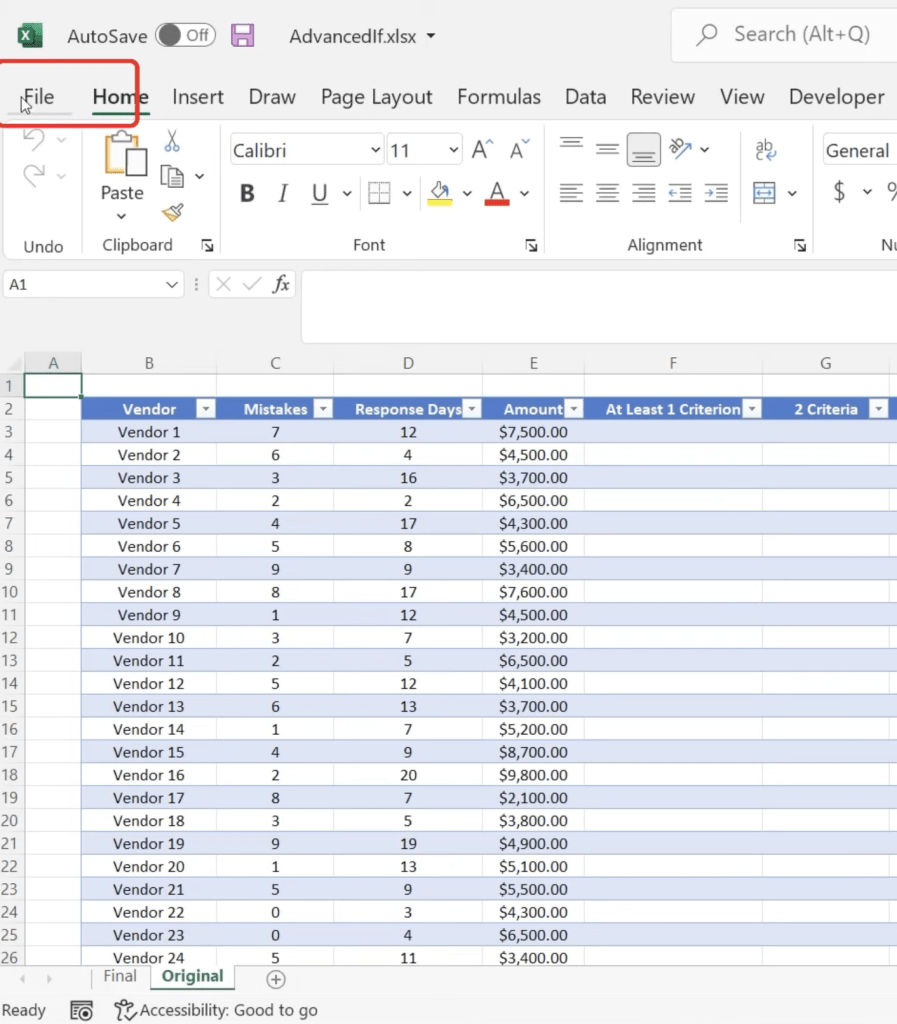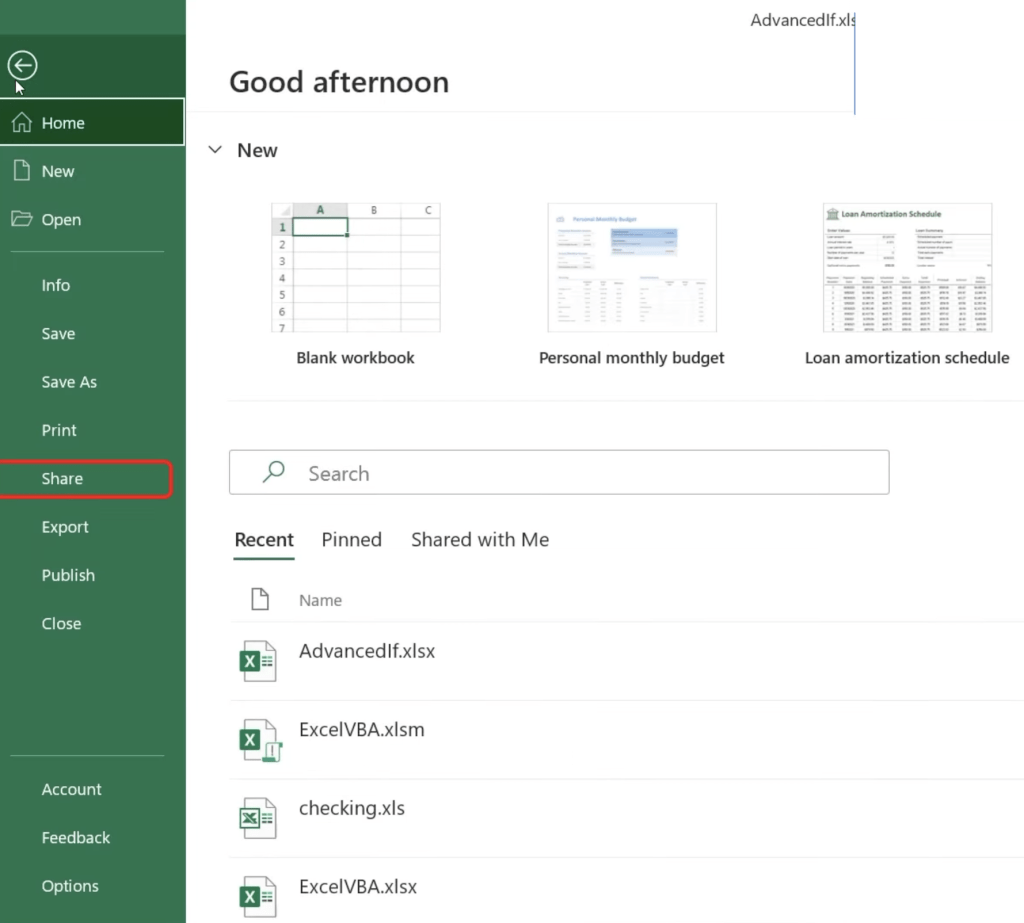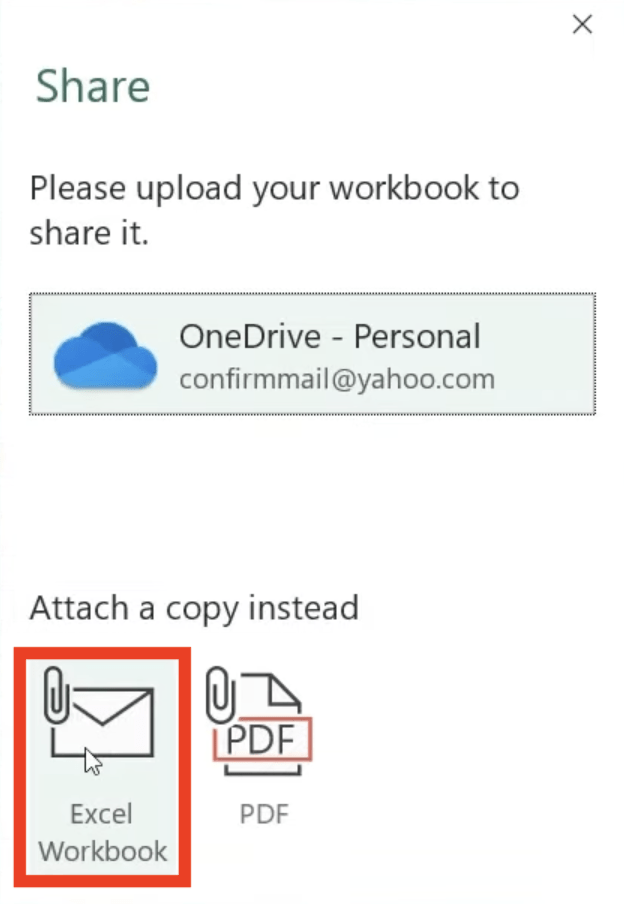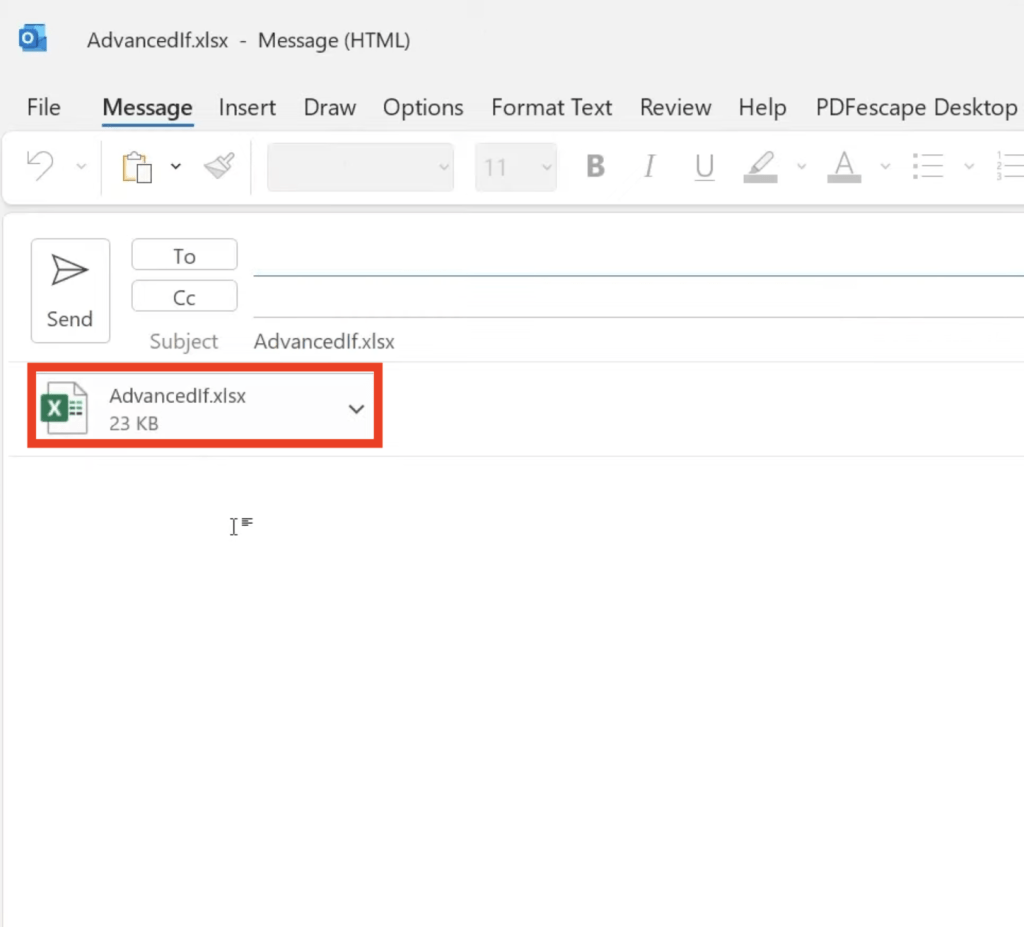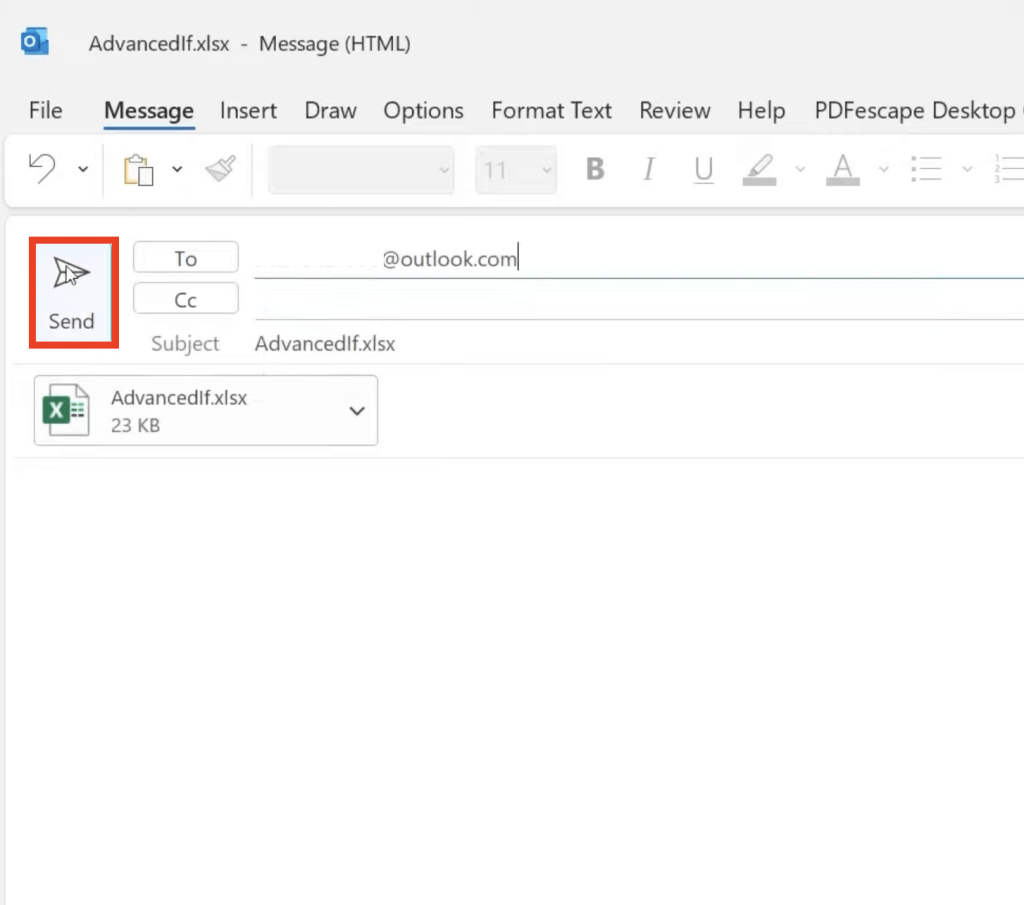The volume of e-mail correspondences is overwhelming nowadays, but these 10 following email tips & tricks can help you keep your outlook email inbox, and your sanity, in check:-
- Turn Off Notifications
- Find Related Messages
- Creating a Quick-Step
- Add an Email Signature
- Automatic Replies
- Delayed Delivery
- Adding a New Email
- Displaying Total Emails in a Folder
- Adding a New Contact from an Email
- Sending an Attachment Directly from Excel, Word, etc.
Watch this Microsoft Outlook Email Tips & Tricks on YouTube and give it a thumbs-up!
Switching off new email notifications can help in overcoming distractions and save from being overwhelmed with too many of these notifications. This email tip can be achieved by the following steps –
- Click on the File menu
- Select Options
- Click on Mail
- Scroll Down and select Message Arrival
- Uncheck all the options
- Click OK
This will stop you from receiving any notification, showing email alerts, or even not showing an envelope icon on the taskbar. Hence, keeping your focus on your work time without any disturbance.
You can check all the related messages of an email chain or from the same sender very easily by applying the below-mentioned steps –
- Right-click on any email/message
- Click on Find Related
- Click on Messages in this Conversation or Message from Sender
You’ll find all the messages related to the email chain or from the same vendor on the said subject.
Achieve higher efficiency by doing the same tasks over and over again with certain messages with a small shortcut or a quick step. Checkout the following steps to reduce redundancy –
- Select the message
- Click on the quick-step menu option from the Toolbar at the top
- Click on New Quick Step and select any of the following options.
For our example – we’ll apply the “Move to folder” option, this will move the selected message to the selected folder on the left menu bar.
- In the dialog box, under Choose Folder dropdown – select FromMe.
- Click on Finish.
- Apply this quick step for any message by clicking on the quick-step menu item on the toolbar.
For our instance, the messages will be moved to the “FromMe” folder once you click on the quick-step option in the toolbar.
You can set up personalized signatures on your Outlook account. This signature will automatically to added to all your outgoing messages.
To add a new signature or edit an existing one, follow the steps below –
2. Type Signature and then select it from the dropdown
3. In the dialog box, you can edit or create your signature. You can also change the formatting and make the signature look professional.
You can set up a message to be sent automatically as a reply to the sender when you’re out of the office or as an acknowledgment of your message:
- Click on the File menu
- Click on the Automatic Replies option and a pop-up box will appear.
- By default, Do not send automatic replies is selected, so select Send automatic replies option.
- You can optionally set a date and time range for automatic replies by checking the tickbox
- Now type in the automatic reply text in the textbox and format the text from the options available.
You can delay or schedule the delivery of your messages to time it as per your requirements. To delay the delivery of the message, follow the steps below –
- Click on New Email from the top toolbar
- Search Delay Delivery in the search bar and select the relevant option
- A properties window will appear
- To delay delivering the message check the box beside the do not deliver before option
- Select future date and time until the message is to be delivered
- Click close
- Now send an email by putting in the recipient’s email address, subject, and content of the email and click on send
- Go to Outbox, and find that the message is sitting in there. You can even delete this email before the set deadline.
You can easily add more than one email address to your outlook. This enables the user to keep all the emails in one place. Use the following steps to add another email address –
- Click on the File menu
- Click on Account settings
- Click on the New option under the Email tab of the account setting popup box
- An email wizard will appear
- Once you add the new account, it will show up on the left menu with another down arrow to check the new account
8. Displaying Total Emails in a Folder
Configure your email folders to show the total number of emails beside each of them instead of just showing the number of unread messages. To make this email tip possible do the following steps –
- Right-click on any folder on the left menu and click on Properties
- Under the General tab, select the option Show total number of items
- Click Okay
9. Adding a New Contact from an Email
With the following few simple steps add a new contact from an email –
- Go to the body of the email
- Right-click on the initials of the sender and click on Add to outlook contacts
- Contact Menu tab will open, add further details as required
- Click on Save & Close on the top of the contact menu tab screen
- Click on the contact icon on the bottom left of the screen to check all saved contacts.
10. Sending an Attachment Directly from Excel, Word, etc.
An important aspect of email messages is the ability to attach documents, spreadsheets, pdf, etc directly from the Excel, Word, Powerpoint, etc application. Let’s see an example of attaching a file directly from Microsoft Excel –
- Go to the Excel file and click on the File menu
- Click on Share
- Attach a copy of the file as an Excel workbook
- An Outlook window will appear with the Excel workbook being automatically attached
- Now enter the recipient details, email subject, and body, and hit send
In this article, we have gone through different email tips and tricks on how to become more efficient at using Microsoft Outlook. We have covered email tips from turning off notifications to finding messages to automatic replies, quick steps, delaying delivery, and MORE!
Click here to learn more about Microsoft Outlook!
Click here to join our Online Academy to learn more about Microsoft Excel & Office.
John Michaloudis is a former accountant and finance analyst at General Electric, a Microsoft MVP since 2020, an Amazon #1 bestselling author of 4 Microsoft Excel books and teacher of Microsoft Excel & Office over at his flagship MyExcelOnline Academy Online Course.