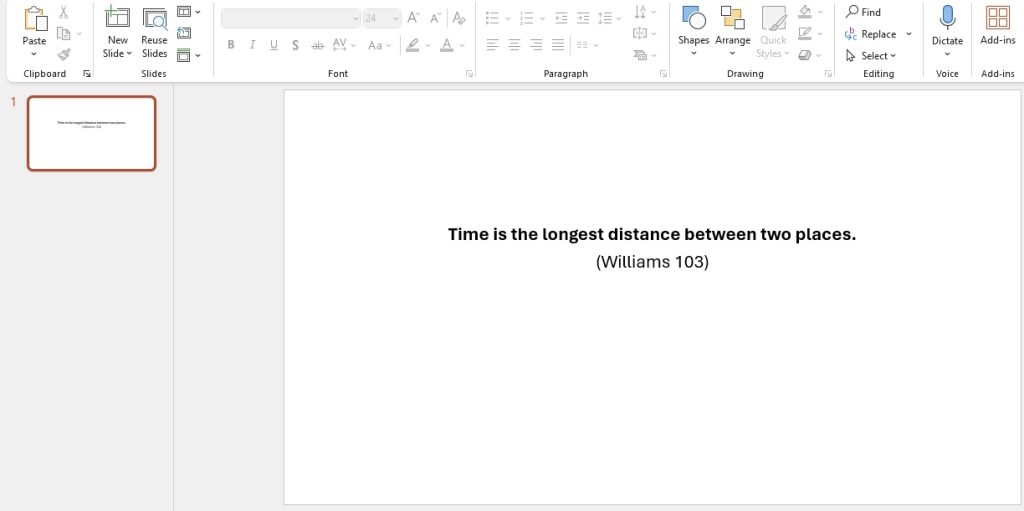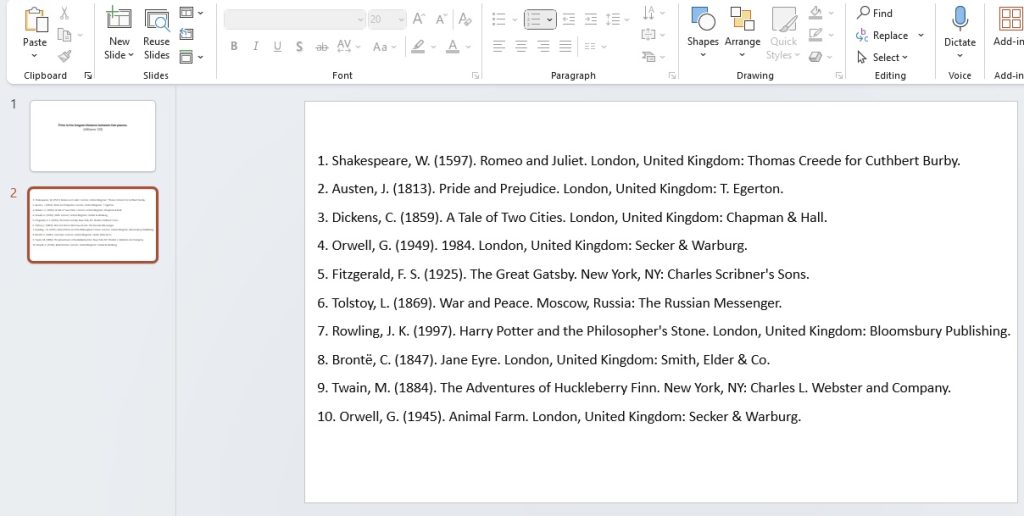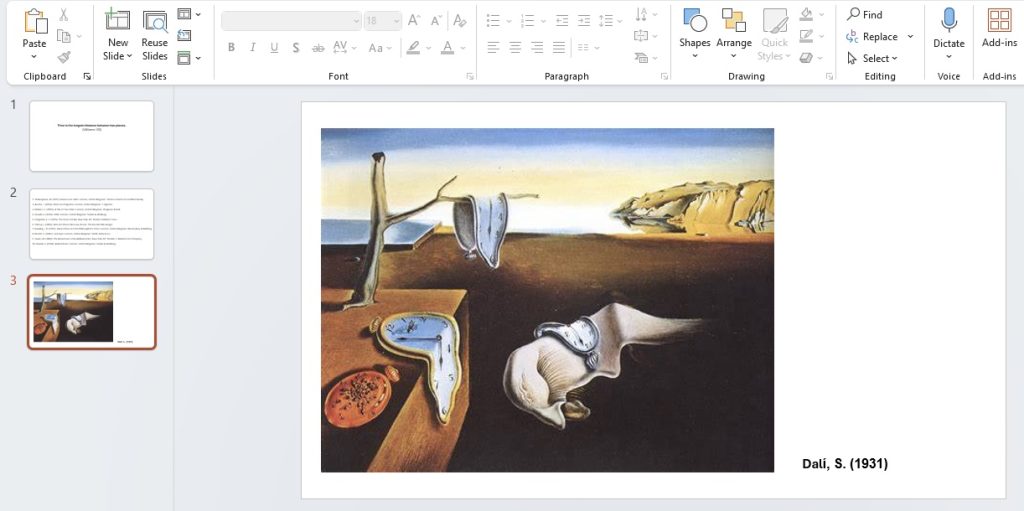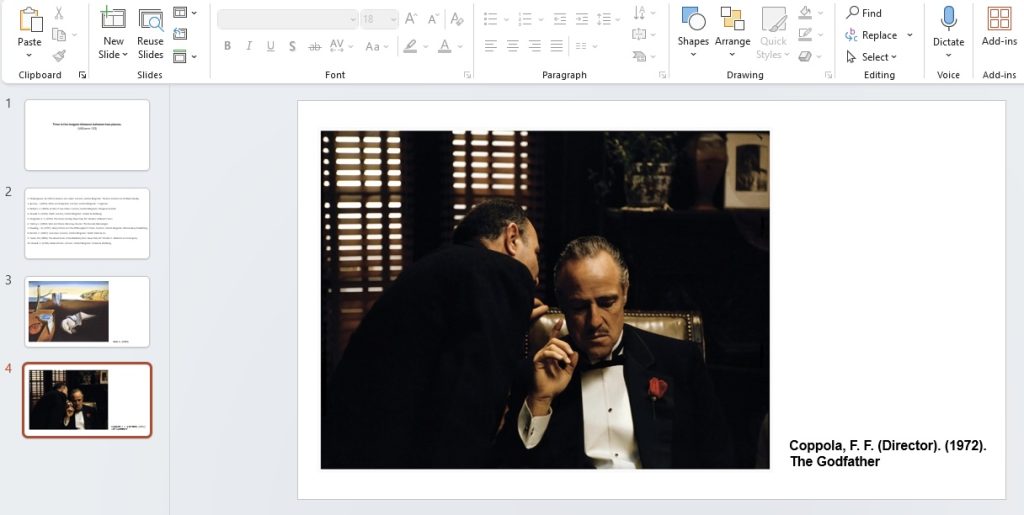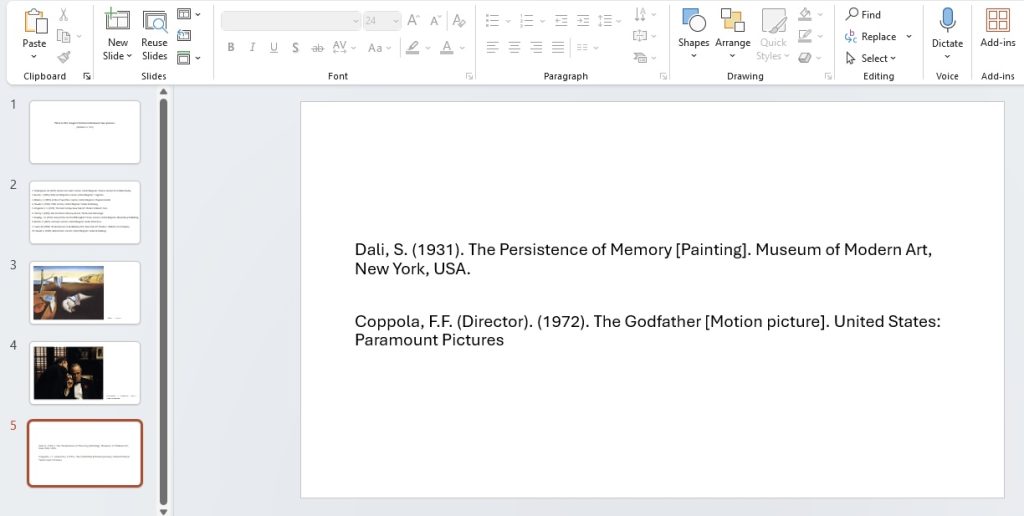Why Citing is a Presentation Game Changer
Learning how to cite sources in PowerPoint presentations isn’t just a legal formality or an academic burden—it’s a gesture of professionalism and credibility. Imagine delivering a compelling PowerPoint, and every fact, statistic, or quote you share is backed by a robust source. Now, that’s a game-changer.
Learn about Excel with our Free Microsoft Excel Online Course!
The Impact of Proper Citation on Audience Perception
When you cite sources correctly in your PowerPoint presentation, it sends a powerful message to your audience. It tells them that you value the integrity of your work and respect intellectual property rights. This enhances the audience’s trust in the information you’re presenting and boosts your standing as a knowledgeable and ethical presenter.
Table of Contents
Key Takeaways
- Include essential citation details such as author, title, publication date, and publisher, ensuring they are concise and consistent across all citations within your PowerPoint presentation.
- Utilize a dedicated references slide at the end of the presentation, maintaining a larger font size and limiting the number of lines to prevent clutter—ideally no more than 12 lines per slide.
- For academic citations, use Google Scholar to find and format references in MLA, APA, Chicago, etc., styles and then add these properly formatted citations to your PowerPoint’s Reference List slide.
The Nuts and Bolts of PowerPoint Citation
Understanding In-slide Citations
Understanding in-slide citations essentially means knowing how to seamlessly incorporate the credit of others’ work into your own presentation without disrupting the flow. Each time you include a direct quote or paraphrase someone else’s ideas, an in-slide citation should accompany the text.
Remember, these short attributions within your slides should follow a consistent style and be kept succinct to maintain the readability of the slides.
Crafting an Effective APA Reference List for Slides
Crafting an effective APA Reference List for your PowerPoint slides is about clarity and adherence to APA 7 guidelines. This means every source you cite must have a corresponding entry on your reference list slide, following the author-date format. It’s vital to use a legible font size, and if you have a large number of sources, consider spreading the list over multiple slides for ease of reading.
Remember, this list is not just an obligation but a resource for interested audience members who may want to delve deeper into your research.
Step-by-Step Guide to Adding References in PowerPoint
Inserting In-text Citations like a Scholar
Inserting in-text citations in PowerPoint like a scholar involves delicacy—you aim to credit the author while ensuring your slide remains uncluttered. Typically, after the paraphrased sentence or direct quote, include the author’s last name and the year of publication in parentheses. For direct quotes, also include the page number.
This method maintains academic integrity without sacrificing the visual appeal of your slides.
Assembling a Sleek References Slide
To assemble a sleek References slide, consolidate your citations at the end of the PowerPoint in APA format, single-spaced, and alphabetized. Keep the design simple and the text readable, generally sticking to a 24-point font, ensuring it’s large enough to be seen without overwhelming the slide. Limit each slide to 12 lines to avoid clutter.
A well-organized References slide not only honors the original authors but also adds to the professionalism of your presentation.
Overcoming Common PowerPoint Citation Challenges
Juggling Aesthetics and Academic Integrity
Navigating the fine balance between aesthetics and academic integrity in your PowerPoint may seem tricky, but it’s certainly achievable. Strive for a minimalistic design that complements in-text citations and reference slides without distracting from the content. Use uniform and unobtrusive text styling for your citations, and ensure contrast between text and background for readability.
By doing so, your presentation remains visually engaging while upholding rigorous scholarly standards.
Tackling Complex Citations of Images and Movies
Tackling complex citations like images and movies in PowerPoint requires specific attention to detail. For images, include a brief in-slide citation beneath the image, such as the creator’s name and the year, while a more detailed entry goes into your References slide. For movies, cite the title, director, and release year in the slide text, and provide full details in the reference section.
This approach ensures all visual media used in your presentation are appropriately credited without disrupting your slide’s design.
Expert Tips for Impeccable Citation
Utilizing Online Citation Generators Efficiently
Using online citation generators can streamline the process of citing in PowerPoint. To use them efficiently, gather all your source URLs in advance, and then batch process them through the generator of your choice. Confirm that the format aligns with your required citation style—APA, MLA, or Chicago.
While these tools save time, always double-check the generated citations for accuracy. A simple review can prevent potential errors and ensure your presentation remains error-free and professional.
Filtering Sources to Boost Your Presentational Authority
To boost your presentational authority, be selective with your sources. Prioritize information from peer-reviewed journals, established news outlets, and respected industry experts. Verify the credibility and relevance of each source—quality trumps quantity when it comes to building your authority.
By filtering your sources, you not only elevate the integrity of your presentation but also reinforce your reputation as a meticulous and authoritative presenter.
FAQs: Mastering the Art of PowerPoint Citation
Do I Need to Cite Every Image in My PowerPoint?
No, not every image needs citation. If the image is your own creation or is in the public domain, or if it’s a part of the software’s included clip art, a citation is not required. However, for all other images, proper citation is necessary to acknowledge the creator’s work and avoid copyright issues.
How Do I Make My Citations Stand Out Without Distracting the Audience?
To make citations stand out without distracting the audience, use a smaller font size for citation text compared to your main content. Employ a subtle color that contrasts with the slide background. Place citations at the slide’s bottom or in a corner to maintain focus on your main message.
How do you add APA references to PowerPoint?
To add APA references to PowerPoint, include a References slide at the end. Format each citation with the author’s name, publication year, title, and source URL, following APA guidelines. Consistently align and space citations for clarity and easy reading.
How do I copy references from Word to PowerPoint?
To copy references from Word to PowerPoint, simply highlight the text in Word, copy it (Ctrl+C), and paste it into a text box on your PowerPoint References slide (Ctrl+V). Ensure the formatting adheres to your presentation’s design.


John Michaloudis is a former accountant and finance analyst at General Electric, a Microsoft MVP since 2020, an Amazon #1 bestselling author of 4 Microsoft Excel books and teacher of Microsoft Excel & Office over at his flagship MyExcelOnline Academy Online Course.