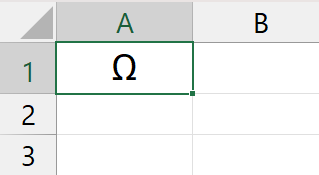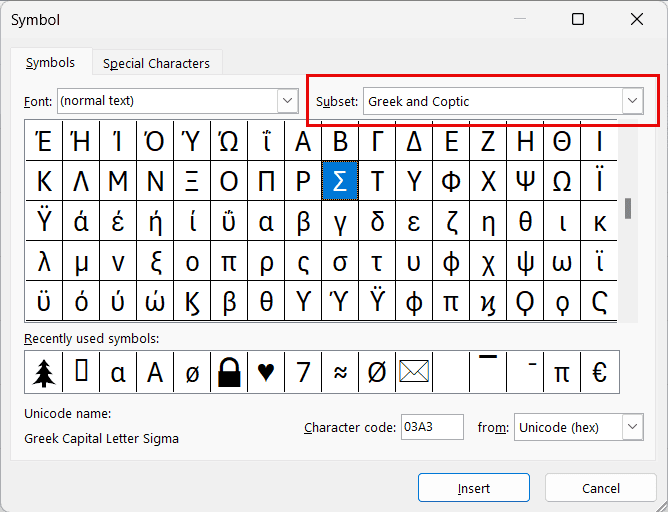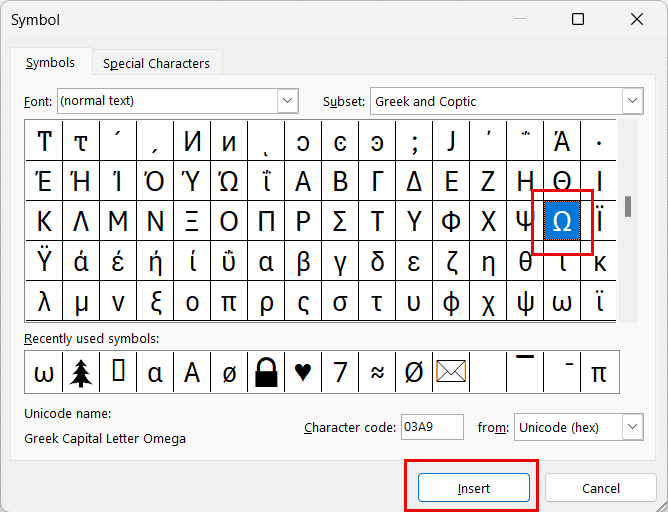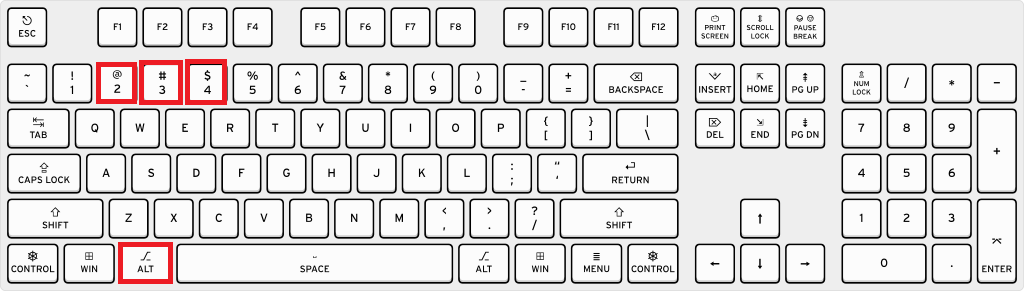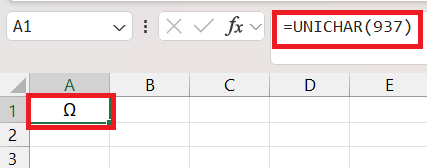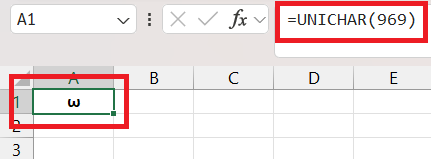The Omega symbol (Ω), the final letter of the Greek alphabet, is widely used in Microsoft Excel for mathematical, scientific, and engineering purposes, such as denoting ohms or the last element in a set. Knowing how to insert and use this symbol enhances your data’s precision and professionalism.
Key Takeaways:
- Understanding the Significance of Ω: Commonly used in scientific and engineering contexts, the Omega symbol adds clarity and accuracy to your data.
- Accessing the Symbol Menu: Insert the Omega symbol by navigating to the ‘Insert’ tab, selecting ‘Symbol,’ and choosing the ‘Greek and Coptic’ subset.
- Using Keyboard Shortcuts: Quickly insert the Omega symbol by holding ALT and typing 234 on the numeric keypad with Num Lock on.
- Copy-Pasting for Efficiency: Copy the Omega symbol (Ω) from another source and paste it into Excel for a quick insertion method.
- Utilizing Excel Formulas: Use the =UNICHAR(937) formula to dynamically insert the Omega symbol in your Excel worksheet.
Table of Contents
Introduction to Omega Symbol in Excel
Understanding the Significance of Ω
The Omega symbol (Ω) is more than just a character; it represents the 24th and final letter of the Greek alphabet. But its use extends beyond that. In Excel, you might encounter it in various mathematical, scientific, and engineering contexts, notably to denote ohms in electrical contexts or to signify the last element in a set in mathematics.
Embracing the Omega symbol is embracing a piece of historical significance and modern functionality.
Challenges with Traditional Typing Methods
When you’re trying to type the Omega symbol (Ω) using traditional methods, you might hit a wall. Besides not being present on a standard keyboard, finding it among the sea of other characters can be like searching for a needle in a haystack.
You might go through endless dropdown menus or try various key combinations hoping for serendipity. And if you’re using a laptop or a compact keyboard without a numeric keypad, inputting special characters adds another layer of complexity. These are the hurdles that slow you down and interrupt your workflow.
The Basics of Inserting Symbols in Excel
Accessing the Symbol Menu
Accessing the Symbol menu in Excel is your first step towards typing that elusive Omega (Ω). All you need to do is :
STEP 1: Navigate to the ‘Insert’ tab and click on ‘Symbol’—it’s a straightforward process.
STEP 2: This opens up a world of characters and symbols at your disposal, neatly categorized for convenience, and choose the ‘Greek and Coptic’ subset.
STEP 3: As you explore, you’ll find the Omega symbol ready to be inserted into your worksheet with just a few clicks.
Exploring Alternative Character Options
If the traditional Symbol menu isn’t cutting it for you, don’t worry – there are alternative character options at your disposal. These include exploring different font sets within the Symbol menu that may offer variations of the Omega symbol or using third-party character map tools that can provide an extended selection.
You can also dig into Excel’s rich set of formulas to dynamically generate symbols based on their character code. And let’s not forget about online resources, where you can simply copy the Omega symbol and paste it straight into your spreadsheet.
Step-by-Step Guide to Typing Ω
Keyboard Shortcuts for Speedy Input
Keyboard shortcuts are the secret sauce for speedy input, especially when it comes to inserting the Omega symbol (Ω) into your Excel spreadsheet. If your keyboard has a numeric keypad, just hold down ALT and type 234. Voilà! The Omega symbol appears as soon as you release the ALT key. It’s like a magic trick but for Excel.
Be sure your Num Lock is on to ensure that the magic happens. For those of you without a numeric keypad, some laptops allow the function (Fn) key to access a secondary set of numbers at the top of your keyboard – check if that’s an option for you.
Remember, muscle memory is your friend here. The more you use this shortcut, the faster you’ll be at inserting Ω without even thinking about it.
Copy-Pasting Omega for Efficiency
For an effortless route to including the Omega symbol in your Excel projects, you can’t beat the simplicity of copy-pasting. Whether you’ve stumbled upon Ω in another document, a webpage, or a character map tool, you can directly copy it (Ctrl+C) and paste it into Excel (Ctrl+V) with zero fuss.
This method bypasses any need for memorizing codes or navigating menus, making it marvelously efficient. Plus, it works like a charm if your keyboard lacks a number pad or if the ALT codes seem to be speaking an entirely different language. Keep a source document handy or bookmark a webpage with Ω for a quick copy-paste action—it’s as easy as pie.
Utilize the formula to insert Omega
You’ll find that utilizing =UNICHAR() formula is like knowing a secret handshake that swiftly brings the Omega symbol (Ω) into your Excel worksheet. For capital Omega, the formula is “=UNICHAR(937)“.
For small Omega use the following formula ” use formula “=UNICHAR(969)“.
FAQ Section
Where to find the omega symbol in Excel?
To find the Omega symbol in Excel, go to the ‘Insert’ tab, click on ‘Symbol,’ and look for the Omega sign (Ω) in the ‘Greek and Coptic’ subset or type the Character Code ’03A9′ in the provided field. It’s a quick and easy process to bring Ω into your worksheet.
How do you type Ω?
To type Ω, you can use the ALT code method by pressing and holding the ALT key while typing 234 on the numeric keypad, then releasing the ALT key. On laptops without a numeric keypad, consider using the Symbol menu in Excel or copy-pasting Ω from another source.
What is the ALT code for the Omega symbol in Excel?
The ALT code for the Omega symbol in Excel is ALT+937 for uppercase Ω or ALT+234 for the lowercase ω. Remember to use the numeric keypad for typing the numbers.
How can I insert the Omega symbol if I don’t have a number pad on my keyboard?
If you don’t have a number pad, you can insert the Omega symbol by accessing the Symbol menu in Excel under the ‘Insert’ tab or by copying and pasting Ω from another source, such as a web page or a character map tool.
What is the ALT code for omega?
The ALT code for the uppercase Omega symbol (Ω) is ALT+937, and for the lowercase omega symbol (ω) it is ALT+234. Just make sure Num Lock is on if you’re using the numeric keypad to enter these codes.


John Michaloudis is a former accountant and finance analyst at General Electric, a Microsoft MVP since 2020, an Amazon #1 bestselling author of 4 Microsoft Excel books and teacher of Microsoft Excel & Office over at his flagship MyExcelOnline Academy Online Course.