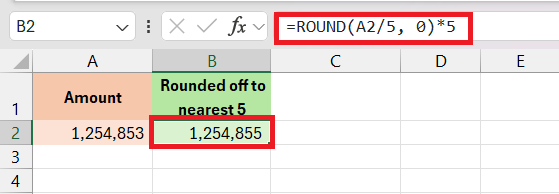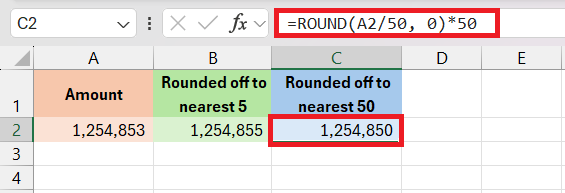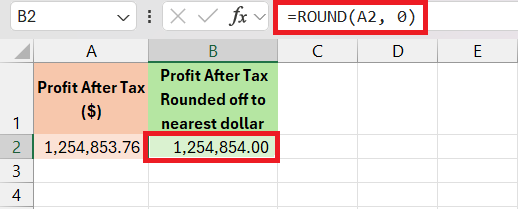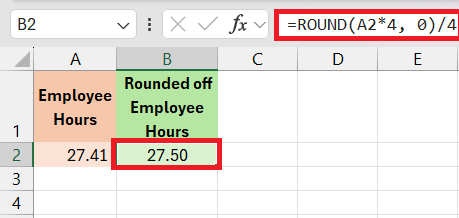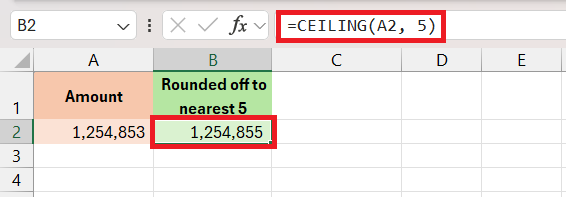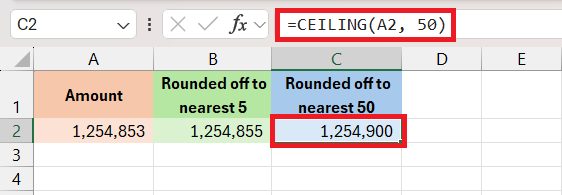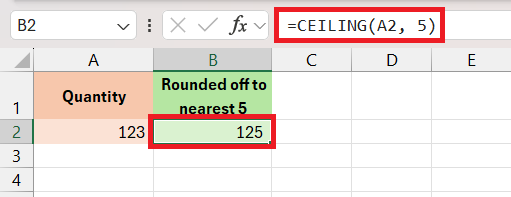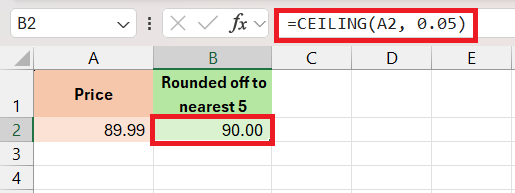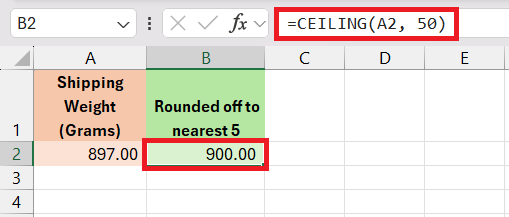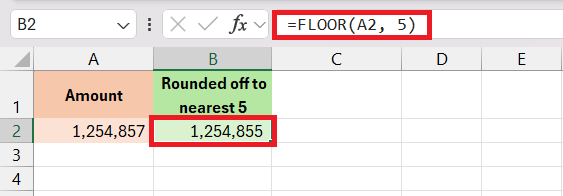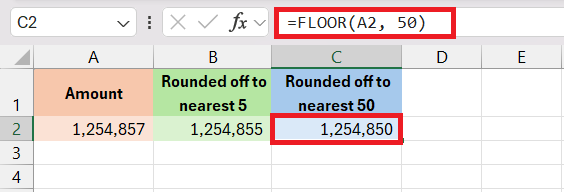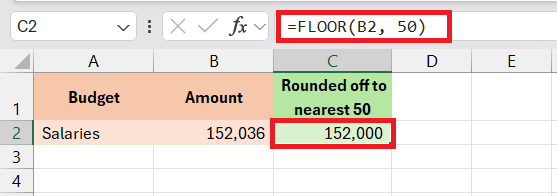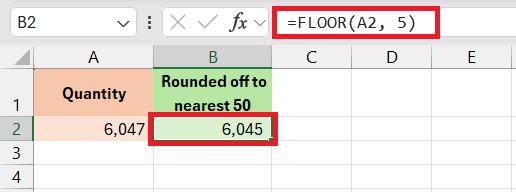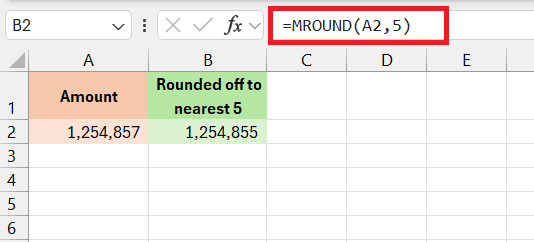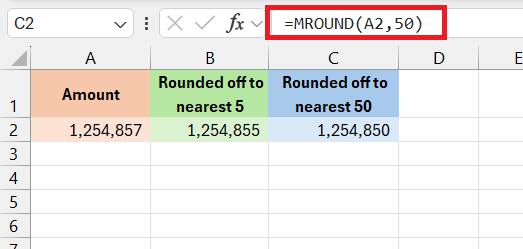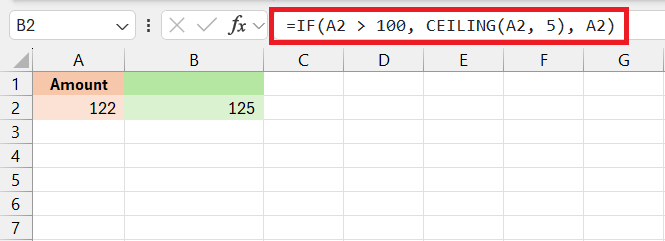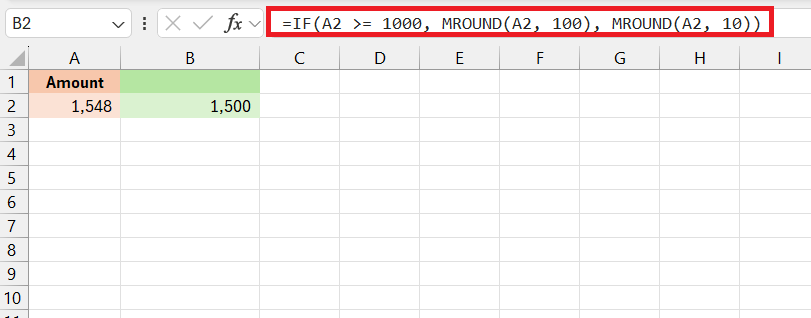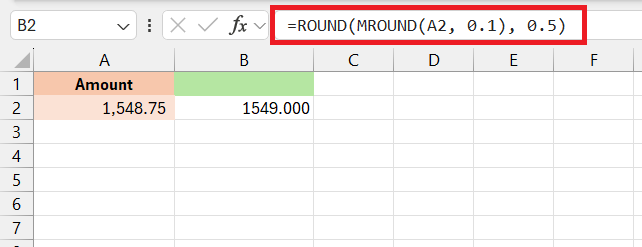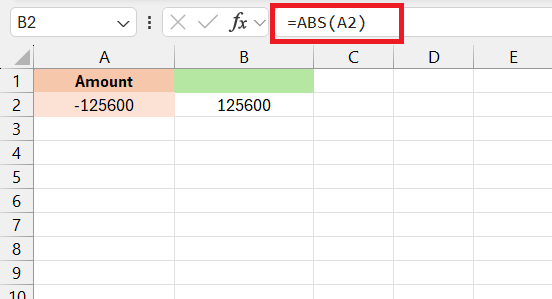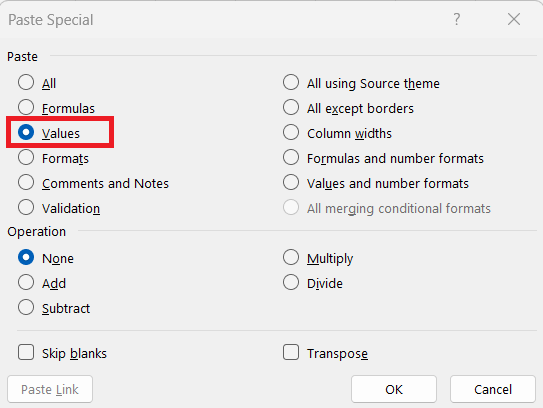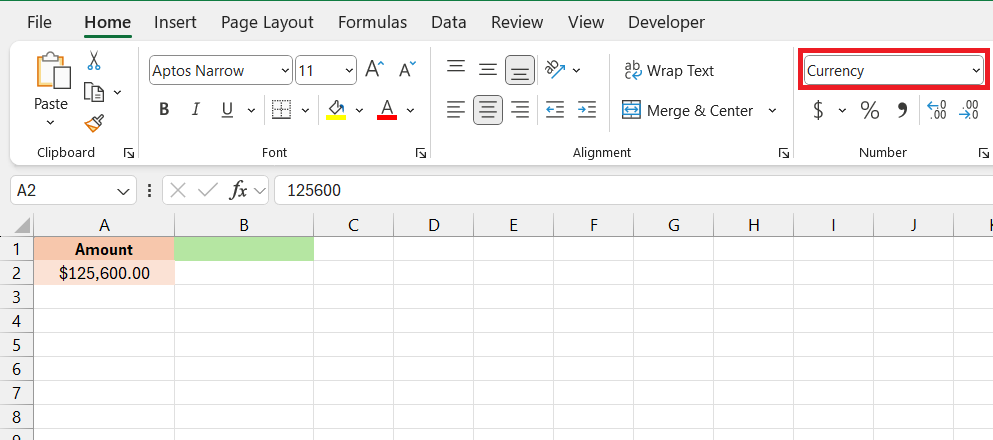Round to the nearest 5 in Microsoft Excel is an essential technique for data analysis and presentation, especially when dealing with figures that require standardization or simplification. In this tutorial, Excel provides several functions, such as ROUND, CEILING, and FLOOR, that can be used effectively to achieve this rounding with precision.
Key Takeaways
- Use the MROUND function to round numbers to the nearest multiple of 5.
- Use the CEILING function to round up to the nearest 5.
- Use the FLOOR function to round down to the nearest 5.
Download Excel Workbook and follow along with the tutorial on How to Round to Nearest 5 or 50 in Excel – Download excel workbookRound-to-Nearest-5.xlsx
Table of Contents
Mastering the Art of Rounding in Excel
Understanding the Basics of Number Rounding
Rounding numbers is a fundamental skill in Excel that simplifies data for presentation and analysis. Essentially, rounding numbers is about altering the decimal portion of a value to make the number simpler to work with while still maintaining an approximate value that’s close to the original number. For example, rounding can transform a complex number like 3.14159 into a more digestible figure like 3.14 for easier communication and calculation.
Key Rounding Functions in Excel
Whether you’re an accountant, a scientist, or an analyst, you will find Excel rounding functions incredibly useful. Microsoft Excel offers a myriad of functions customized to meet different types of rounding requirements:
- ROUND: Rounds a given number to a specified number of digits according to classical rounding rules. If the digit to the right of the last significant digit is five or greater, Excel rounds up; otherwise, it rounds down
- ROUNDUP: This function will round the number away from zero, meaning it consistently rounds the number up to the specified number of digits.
- ROUNDDOWN: Unlike ROUNDUP, ROUNDDOWN takes the number towards zero, effectively rounding it down to the desired number of digits.
- MROUND: Rounds a number to the nearest specified multiple. Think of it as snapping numbers to a grid where the grid lines are the specified multiples.
- FLOOR: Rounding in Excel isn’t always about getting to the nearest integer—sometimes you need to align numbers to a specified multiple. The FLOOR function is perfect for such a scenario when you need to round down to the nearest multiple.
- CEILING: The CEILING function, unlike FLOOR, rounds a number up to the nearest multiple.
With each of these functions targeting a specific rounding need, mastering them will allow you to handle virtually any rounding task in Excel.
The ROUND Function: Your First Step Towards Precision
How to Use the ROUND function for Nearest 5 or 50
The ROUND function in Excel is your go-to function when you need to round numbers to a specified number of digits. When wanting to round to the nearest 5 or 50, the usage ROUND involves a bit of creativity. You can’t specify the numbers directly in the ROUND function, so you’ll need to combine them with arithmetic operations.
To round to the nearest multiple of 5, first divide the data in A2, which is properly formatted for numbers, by 5, round to the nearest 1, and then multiply back by 5.
To round to the nearest multiple of 50, use the same method, but replace 5 with 50.
By using these ROUND function techniques, you can round the data to the nearest 5 or 50.
Practical Examples and Tips
When applying rounding functions in Excel, practical examples can help expand your knowledge and illustrate how these functions can be used in real-world scenarios. Here are some practical examples and tips to effectively use rounding functions:
Example 1: Using ROUND in Financial Statements
Suppose you have revenue figures for last month and you want to round it to the nearest dollar. This can be done using the ROUND function –
This will round the value to the nearest dollar.
Example 2: Rounding Employee Hours
Suppose the time sheet of the employess have the time worked calculated in hours and a fraction of an hour. You need to round them to get the value in total number of hours to the nearest quarter hour. Use the formula –
Here,
- A2*4 will convert the value into quarters
- The ROUND function will round the value to the nearest whole number.
- Dividing it by 4 will convert it back to hours.
Remember, rounding is not just a mathematical operation but a data presentation strategy, making sure that your work in Excel is as clean and error-free as possible. By integrating these functions and tips judiciously, you can enhance the accuracy and professionalism of your data management tasks.
Fine-Tuning with CEILING and FLOOR Functions
CEILING Function
Excel’s CEILING function proves advantageous when the goal is to consistently round a number up to the nearest specified multiple, like 5 or 50. This can be especially useful in financial scenarios where rounding down could result in significant differences, or when adhering to pricing, packaging, or shipping units that require rounding up.
To round the value in A2 down to the nearest multiple of 5 in B2, use:
For rounding up to the nearest multiple of 50, adjust the multiple in the formula to 50:
Practical Examples:
- Managing Inventory Quantities: If you need to produce orders in batches of 5, you can use the CEILING function to round up the quantity so that there is enough inventory.
- Setting Price Points: If the retail price of any product is in the form of 0.99 or .95, you can use the CEILING function to round up the price to set a final price point.
- Shipping Weights: Shipping costs are mostly charged based on the product’s weight. The CEILING function can be used to round up the total weight to the next price bracket.
FLOOR Function
The FLOOR function will round down the value to the nearest chosen multiple. While the CEILING function rounds up the value, the FLOOR function rounds down the value. It is useful for allocating budget, calculating estimates, and inventory planning. etc.
To round down to the nearest multiple of 5, use the formula
To round down to the nearest multiple of 50, use the formula
Practical Examples:
- Budget Allocation: When allocating budget, it is important to use the FLOOR function as it will round down the value. This will prevent us from allocating more than what we actually have.
- Manufacturing Materials: When planning production, it is important to use the FLOOR function as it will round down to batches of 5. This will help us decide the number of units that it not more than the available materials.
Using the FLOOR function can help you round down a number and thus reduce the risk of overestimation. This function will be useful for cost control and make calculations more realistic.
MROUND Function
The MROUND function can be used to round a number to the nearest desired multiple. It can round up or round down as per your requirement, unlike the FLOOR and CEILING functions that can round in one direction only.
To round a number to the nearest 5, use the formula
To round a number to the nearest 50, use the formula
By understanding how the MROUND function works, you can use it for different rounding needs.
Advanced Techniques
Applying advanced techniques for rounding in Excel allows you to handle more complex situations where you may face multiple constraints. These might include scenarios where you have to round numbers within a certain range, adhere to specific business rules, or when numbers must be rounded differently based on their size or other criteria.
Here’s how to approach these scenarios:
Combining Functions for Refined Rounding: In some cases, a single rounding function may not meet your needs. For example, you might want to round up to the nearest multiple of 5 but only if the number is greater than 100. To do this, you can combine IF with CEILING:
Rounding Based on Conditions: Using IF statements to set conditions for rounding can be particularly useful. Suppose you want to round numbers differently based on whether they are above or below a certain threshold:
This formula checks if the number is 1000 or more; if so, it rounds to the nearest 100; if not, it rounds to the nearest 10.
Nested Rounding Functions: There may be occasions where you need to round a number multiple times. For instance, first to the nearest tenth and then to the nearest half. You can nest rounding functions to achieve this effect:
By mastering these advanced techniques for rounding to multiple constraints, you will be prepared to tackle sophisticated data processing tasks, making sure results are calculated consistently and accurately according to the defined business rules.
Tips for Working with Negative Numbers and Special Formats
Follow tips are useful when dealing with a round to nearest 5 or 50 in Excel –
- Remember that the
ABSfunction can be used if you need to work with the absolute value of a number, regardless of its sign.
- Utilize Excel’s Paste Special feature with the ‘Values’ option to remove formulas after rounding, preserving only the rounded numbers if necessary.
- With currencies, you may wish to use the
ACCOUNTINGformat, which aligns decimal points and includes a currency symbol, adding clarity to financial documents and spreadsheets.
- Be careful of ROUNDUP and ROUNDDOWN when working with negative numbers. Remember that “up” refers to a greater absolute value, while “down” means closer to zero.
FAQ: Navigating Common Rounding Queries
What is the difference between ROUND, MROUND, CEILING, and FLOOR?
Excel provides several functions for rounding numbers, each with its own distinct behavior. When choosing between ROUND, MROUND, CEILING, and FLOOR, it’s important to understand the differences so that the correct application can be made for any given situation.
ROUNDfocuses on the number of decimal places when rounding.MROUNDrounds to the nearest multiple you specify, but it depends on the midpoint between multiples.CEILINGalways rounds up to the next multiple, which is useful when overestimation is acceptable or desired.FLOORalways rounds down to the previous multiple, which can be helpful when underestimation is acceptable or required.
How do you round down to the nearest 0.5 in Excel?
To round a number down to the nearest multiple of 0.5, use the `FLOOR` function: =FLOOR(A2, 0.5)
How do I round to the nearest 5 in Excel?
You can use the MROUND function, which rounds a number to a specified multiple. When you set that multiple to 5, Excel will round the input number to the nearest number divisible by 5.
=MROUND(A1,5)
How do you round up to the nearest specific number in Excel?
To round up to the nearest specific number in Excel, use the CEILING function. For example, if your number is in cell A1 and you want to round it up to the nearest 10, you can use the formula =CEILING(A1,10).
John Michaloudis is a former accountant and finance analyst at General Electric, a Microsoft MVP since 2020, an Amazon #1 bestselling author of 4 Microsoft Excel books and teacher of Microsoft Excel & Office over at his flagship MyExcelOnline Academy Online Course.