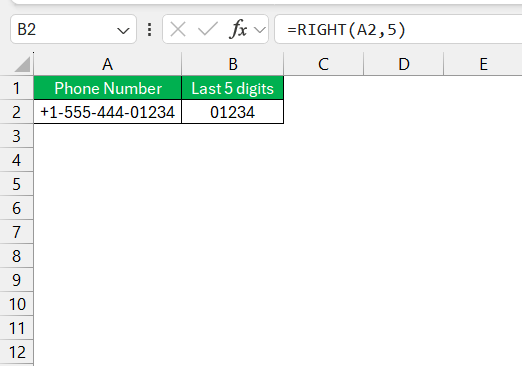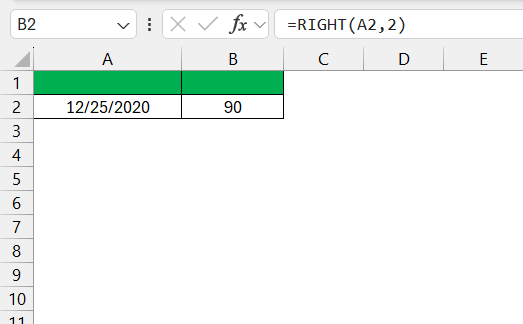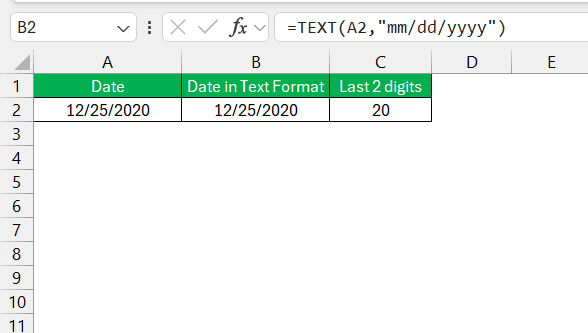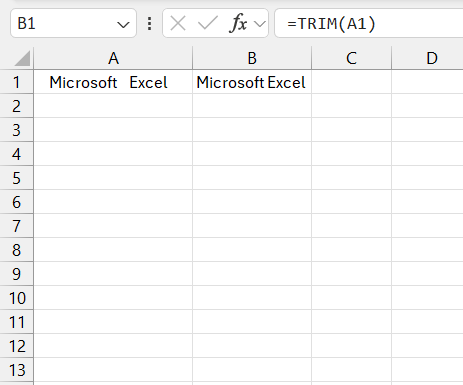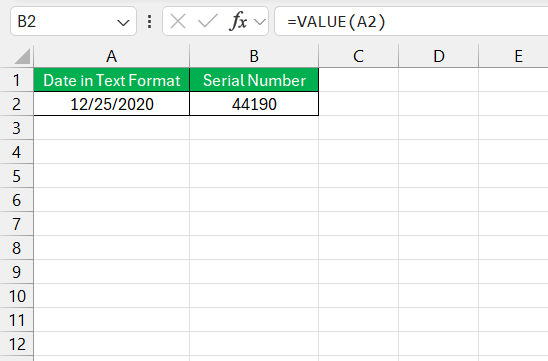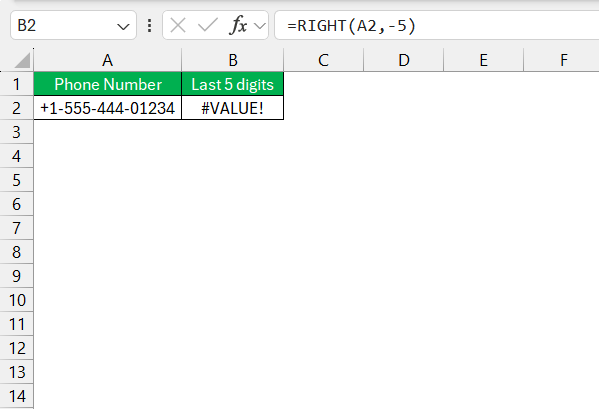Text manipulation in Microsoft Excel allows for efficient management and organization of data, making it more readable and report-friendly. Mastering Excel’s text functions, such as the RIGHT function, is crucial for anyone handling large datasets or text data. With just a few clicks, users can extract meaningful insights, trim unnecessary details, or prepare data for further analysis.
Key Takeaways:
- Excel RIGHT function extracts characters from the end of a text string based on the number specified. Its syntax is =RIGHT(text, [num_chars]).
- RIGHT is invaluable for extracting specific details from text entries, such as file extensions, last words, or codes, enhancing efficiency and accuracy in data handling.
- RIGHT returns text strings, even when extracting numbers. For numeric use, pair with the VALUE function. For dates, convert them to text first with the TEXT function.
- Typical issues include extra spaces or non-printable characters affecting results. Use the TRIM function to clean text and the VALUE function for numeric conversion.
- Use named ranges and the ampersand (&) for quick concatenation. Combine RIGHT with LEN for dynamic text length adjustments, and leverage these strategies for streamlined workflows.
Table of Contents
Introduction to Excel RIGHT Function Mastery
The Power of Text Manipulation in Excel
Text manipulation in Excel allows one to manage and organize data efficiently, ensuring information is readable and report-friendly. Mastering Excel’s text functions, like the RIGHT function, is crucial for anyone who regularly deals with large datasets, customer databases, or any form of text data. With a few clicks, users can extract meaningful insights from thousands of records, trim unnecessary details, or even prepare data for further analysis.
Why RIGHT Function is a Must-Know for Excel Users
Excel users find the RIGHT function indispensable for several reasons. It’s an incredible time-saver when you’re working with data that requires extracting specific details from the end-of-text entries, such as file extensions, last words, or codes that follow a pattern.
By mastering this function, you can perform such extractions quickly and accurately, which is especially valuable when dealing with large volumes of data. The RIGHT function’s versatility also allows you to streamline tasks that might otherwise require multiple steps, minimizing errors and maximizing productivity.
The Basics of RIGHT Function
Understanding the Syntax and Arguments
Getting familiar with the RIGHT function starts with its simple syntax: =RIGHT(text, [num_chars]). Here’s the breakdown:
text: The text string from which you want to extract characters. It’s a mandatory argument that can be a direct string enclosed in double quotes or a reference to a cell containing the text.- `num_chars`: An optional argument that specifies the number of characters to extract from the text string, starting from the right. If left blank, Excel defaults to extracting just the last character.
Understanding these arguments ensures that you use the RIGHT function effectively to slice and dice text strings as needed.
Return Value Explained
The beauty of the RIGHT function in Excel lies in its straightforward return value: it gives you the exact characters from the end of a text string, as specified. It’s important to note that the return is always in the form of a text string, even if you’re extracting numbers.
This means if your data is numeric and you need it to remain so, you’ll often pair RIGHT with the VALUE function to convert the string back to a number. Understanding this behavior is fundamental to handling the function’s outcomes correctly and avoiding the common mishap of misinterpreting numeric data as text.
Practical Uses of the RIGHT Function
Extracting Text Strings from Cell Data
Extracting text strings from cell data is a common task tackled with the RIGHT function in Excel. Whether you are pulling out domain names from email addresses, getting the last word from a sentence, or isolating the last few digits of a product code, RIGHT is your go-to tool.
The key is to specify the number of characters you want to extract in the formula. For instance, to extract a country code from an international phone number formatted as +1-555-444-01234, you might use =RIGHT(A1,5) to get ‘01234’.
It’s an easy and quick method to reach the data you need without the need for complex procedures.
Using RIGHT in Date and Number Manipulations
When working with dates and numbers in Excel, using the RIGHT function requires a bit of finesse. Since Excel stores dates as serial numbers, directly applying the RIGHT function to extract a part of a date, like the day or year, will not yield the expected piece of the date but the last digits of the serial number instead. For example, applying =RIGHT(A1,2) to extract the day from a date like 12/25/2020 would not return ’20’ but ’90’, the last two digits of its underlying serial number i.e. 44190.
To manipulate dates effectively using RIGHT, you’ll want to first convert your date into a text string using the TEXT function, and then apply RIGHT. For numbers, RIGHT can trim the desired amount of digits easily; just make sure to convert back to a number format if needed for subsequent calculations.
Creative Solutions with the RIGHT Function
Case Studies: Real-life Examples of RIGHT Function Applications
Case studies offer tangible insight into the practical applications of the RIGHT function. For instance, imagine a logistics company needing to extract zip codes from complete shipping addresses to organize delivery routes. By employing the RIGHT function, they can swiftly isolate the last 5 to 9 characters (depending on country-specific code lengths).
Another example might be a digital content manager tasked with cataloging a large library of documents by their file types, using the RIGHT function to retrieve file extensions quickly. These scenarios exemplify how learning to apply the RIGHT function can lead to substantial operative efficiencies across various industries.
Expert Tricks to Simplify Your Excel Workflow
Excel experts have a trove of tricks up their sleeves to streamline their workflow, and when it comes to the RIGHT function, these tricks are no different. To maximize efficiency, consider creating named ranges for the text you often extract parts from, so you can apply formulas faster without continuously selecting cell references.
Also, using the RIGHT function in combination with the ampersand (&) allows for quick concatenation, appending or reformatting string results instantly. Building dynamic formulas that adapt to varying lengths of text by including the LEN function can save heaps of time spent on manual adjustments. These are just a taste of the many shortcuts you can leverage to become an Excel wizard.
Troubleshooting RIGHT Function Errors
Typical Issues and How to Solve Them
When dealing with the RIGHT function, typical issues you might come across include incorrect results due to extra spaces or non-printable characters. To solve this, use the TRIM function to clean up your text before applying RIGHT.
Another challenge is extracting numbers as text; this is where the VALUE function comes in handy to convert the result back to a numeric format.
If your extraction yields an error because the num_chars argument exceeds the text length, use a conditional statement with IF and LEN to refine your formula, ensuring error-free results while maintaining the dynamic nature of your sheet.
When RIGHT Doesn’t Seem Right: Fixes and Workarounds
Sometimes, using the RIGHT function can lead users down a frustrating path when it doesn’t behave as expected. If RIGHT isn’t returning the anticipated results, check for trailing spaces that could be throwing off character counts—using TRIM to clear these up usually fixes the problem. Should you encounter a #VALUE! error because the num_chars parameter is set to a negative number, double-check any nested functions you’ve used to calculate that argument.
Additionally, since RIGHT cannot directly process dates, convert them to a text string with TEXT first. Fixing these issues revolves around understanding the function’s limitations and knowing the right accompanying functions to employ.
Frequently Asked Questions
How do you use the right function in Excel?
To use the RIGHT function in Excel, type =RIGHT(text, [num_chars]) into a cell. Replace text with the text string or cell reference you want to extract from and [num_chars] with the number of characters you want to retrieve from the end of the text. If [num_chars] is omitted, Excel defaults to 1 character.
Can the RIGHT Function Extract Numbers Effectively?
Yes, the RIGHT function can effectively extract numbers from the end of a text string. However, the extracted numbers come out as text, so to use them in numerical calculations, you’ll need to wrap the RIGHT function with the VALUE function, like so: =VALUE(RIGHT(text, [num_chars])).
What Are the Limitations of the Excel RIGHT Function?
The RIGHT function is limited to text extraction and can’t directly handle numbers in calculations or date values without conversion. It also returns a text string, not numbers, and errors can occur if num_chars exceeds the text string length or if it’s set to a negative number. It’s best for use on data with a consistent structure.
How do I extract everything from the right of a character in Excel?
To extract everything from the right of a character in Excel, combine the RIGHT function with the FIND or SEARCH function to locate the position of the character. Use the formula =RIGHT(cell, LEN(cell) - FIND(character, cell)), replacing cell with your cell reference and character with the character you’re searching for.
Why doesn’t the right function work with dates?
The RIGHT function doesn’t work with dates as expected because Excel stores dates as serial numbers, not text. Applying RIGHT to a date will return digits from the serial number representation. To extract parts of a date, use the DAY, MONTH, or YEAR functions instead, or convert the date to text using the TEXT function before using RIGHT.
John Michaloudis is a former accountant and finance analyst at General Electric, a Microsoft MVP since 2020, an Amazon #1 bestselling author of 4 Microsoft Excel books and teacher of Microsoft Excel & Office over at his flagship MyExcelOnline Academy Online Course.