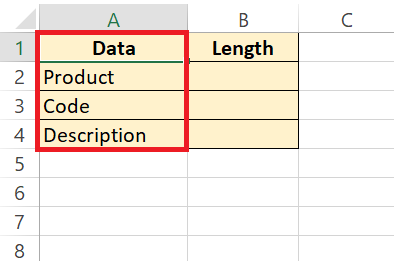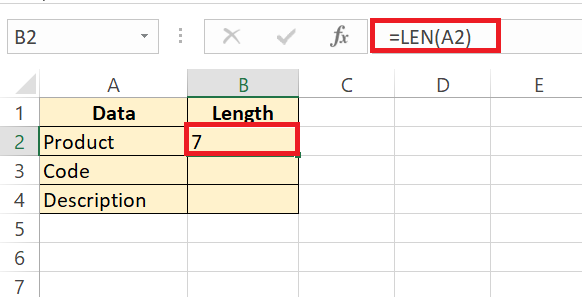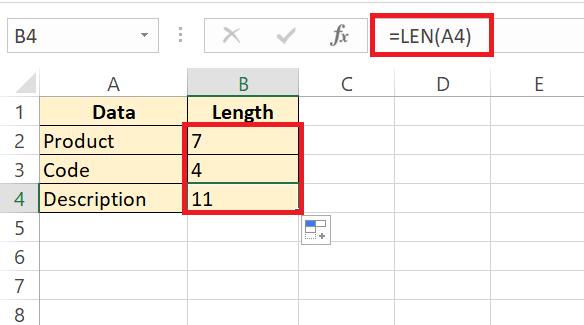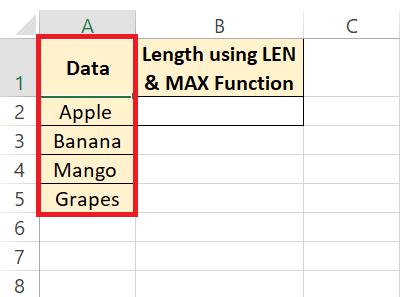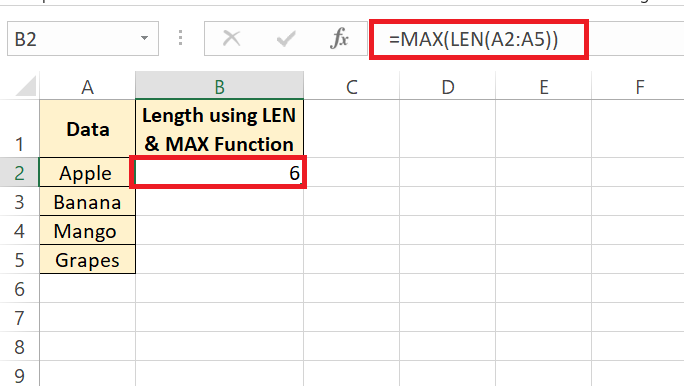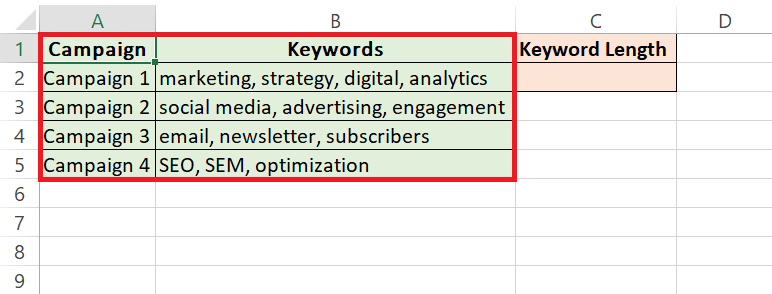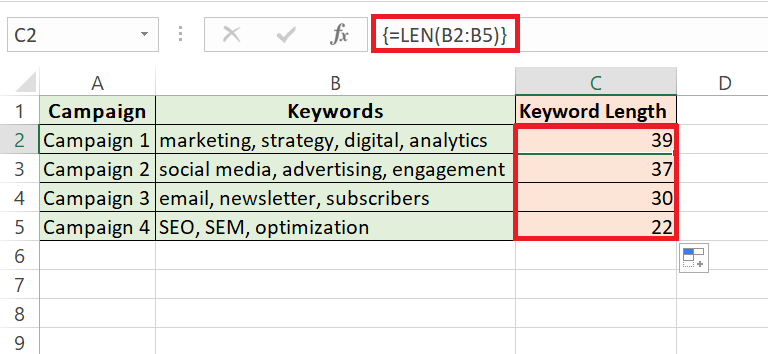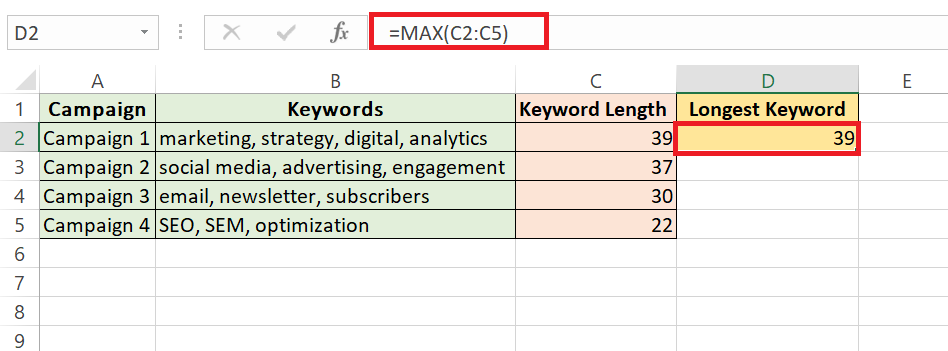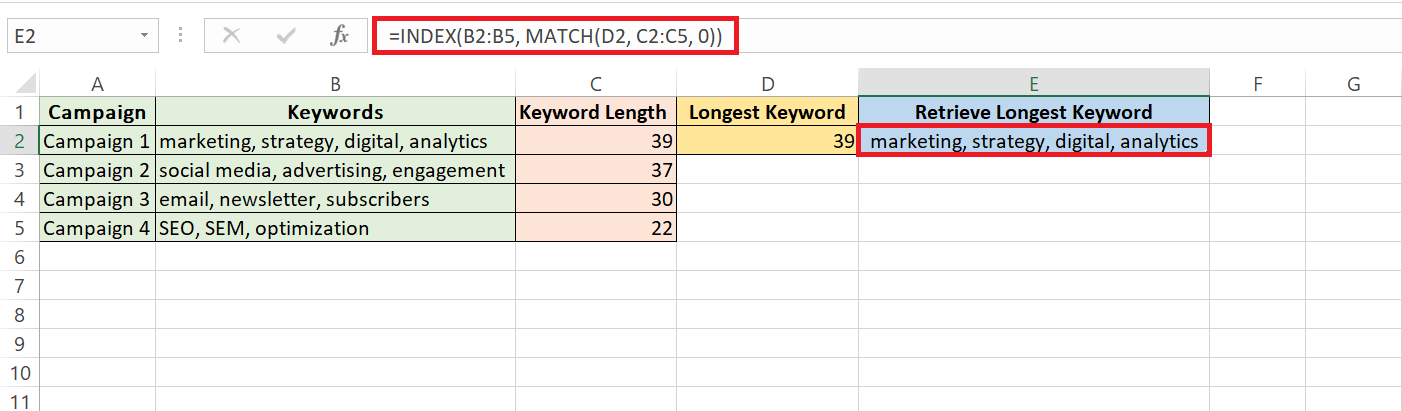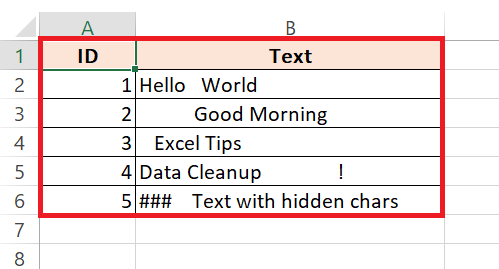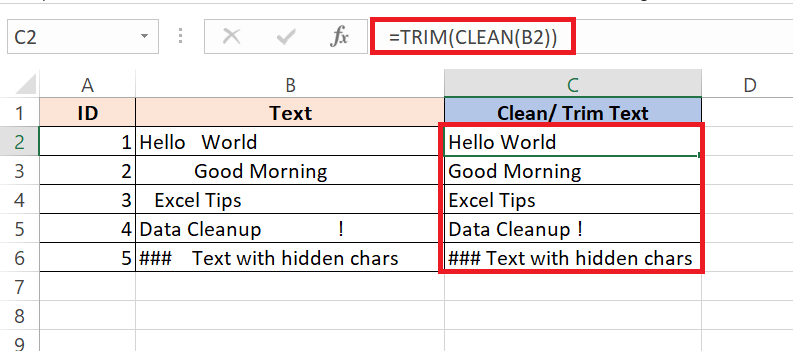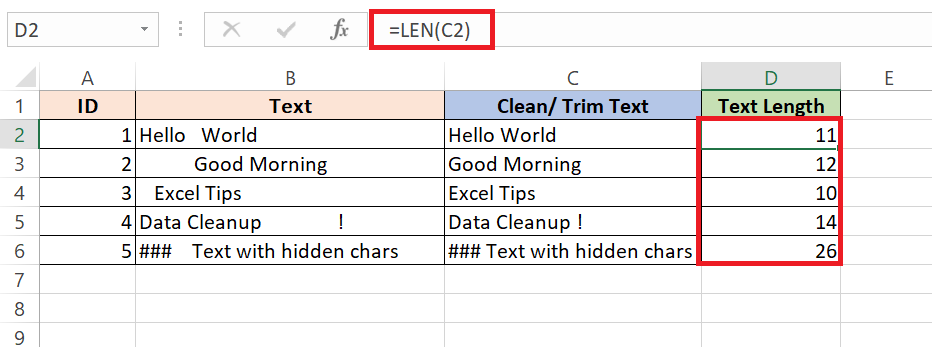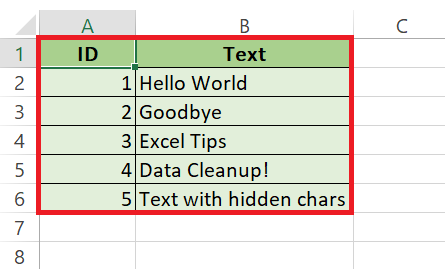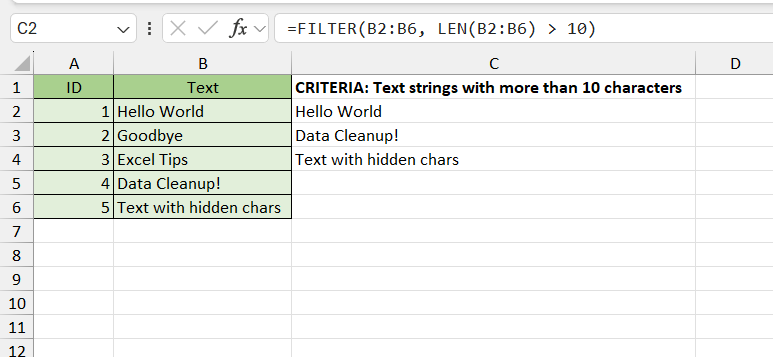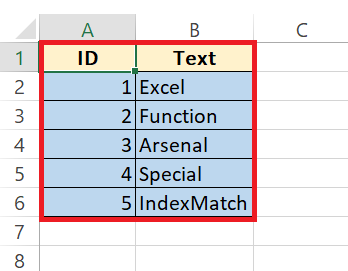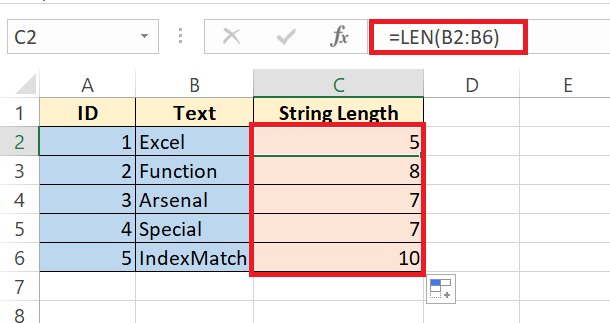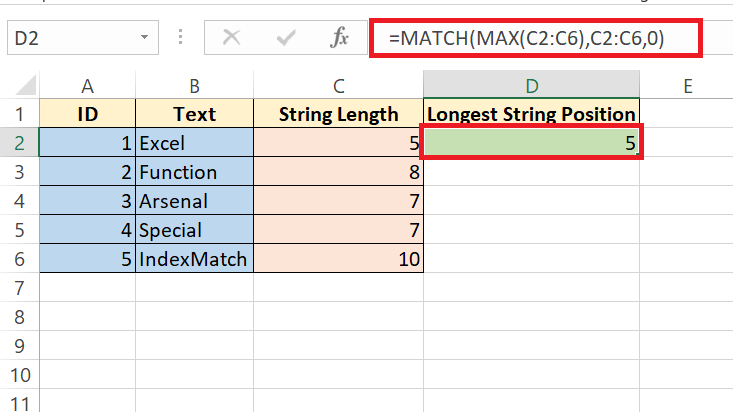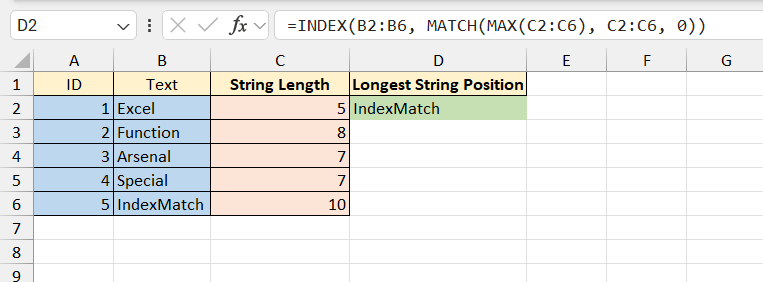Key Takeaways:
- String Length Analysis Essentials: Explore the significance of understanding string length beyond mere curiosity, crucial for data validation and formatting to prevent content clipping during imports.
- Excel’s Text Functions: Discover the ins and outs of Excel’s text functions like LEN, MID, LEFT, RIGHT, and CONCATENATE, empowering you to manage and manipulate text effortlessly.
- Utilizing the LEN Function: Learn how to effectively use the LEN function to measure text length in Excel, enabling quick analysis of data entries from product codes to descriptions.
- Crafting Formulas for Maximum Length Detection: Master the combination of LEN and MAX functions to pinpoint the longest string in your dataset, essential for efficient data analysis.
- Array Formulas for Text Mining: Harness the power of array formulas to streamline text analysis tasks, enabling precise extraction of maximum string lengths or other bulk text analyses.
Table of Contents
Unveiling Excel Tactics
The Importance of String Length Analysis
Understanding the length of strings within your Excel sheet isn’t just a matter of curiosity. It plays a vital role in data validation, formatting, and setting up databases that run without a hitch. For instance, if you’re preparing to import data into a new system, knowing the longest string of text helps ensure you don’t run into any unpleasant surprises with clipped content.
Ins and Outs of Excel’s Text Functions
Excel’s text functions are a powerhouse for anyone who deals with data regularly. Functions like LEN, MID, LEFT, RIGHT, and CONCATENATE help manage and manipulate strings of text easily. The LEN function, counting characters in both text and numbers (excluding formatting), is particularly invaluable when sizing up the length of data entries.
Methods to Find Longest Text
Using LEN Function to Measure Text
The LEN function is your go-to when you need to measure the length of text strings in Excel. Simple yet effective, it works by returning the total number of characters within a specified cell. Whether you’re dealing with product codes, descriptions, or any textual content, LEN lets you size them up in a snap.
Here’s a quick guide on how to use the LEN function in Excel:
STEP 1: Enter Your Data: Input your text data into a column in Excel. Let’s say you have a dataset like this.
STEP 2: Apply the LEN Function: In column B (or any adjacent column), enter the formula “=LEN(A2)” (or “=LEN(A3)”, “=LEN(A4)”, etc. depending on your data). This formula calculates the length of the text string in each corresponding cell in column A.
STEP 3: Drag Formula Down: Click on the cell with the LEN formula (e.g., B2), then drag the fill handle (a small square at the bottom-right corner of the cell) down to fill the formula for the rest of your dataset.
With these simple steps, you can quickly measure the length of text strings in Excel using the LEN function, helping you analyze your data more effectively.
Remember, LEN includes letters, numbers, special characters, and even spaces in its count. So, when you’re scrutinizing your cell data for length, LEN doesn’t miss a beat.
Crafting Formulas for Maximum Length Detection
When you’re on a hunt for the longest piece of text in a column or range, crafting the right formula is key. Enter the dynamic duo: the LEN and MAX functions. Together, they can pinpoint the maximum length of your strings with precision. With MAX scrutinizing the length of each entry as determined by LEN, you’re able to pull out the lengthiest contender from your data set.
STEP 1: Enter Your Data: Input your text data into a column in Excel.
Let’s say you have a dataset like this:
STEP 2: Apply the Formula: In an empty cell, enter the formula “=MAX(LEN(A2:A5))”. This formula combines the LEN function to calculate the length of each text string in the range A2:A5, and the MAX function to identify the maximum length among them.
After entering the formula, press Enter. Excel will display the length of the longest string in the specified range.
By following these steps, you can quickly find the longest piece of text in a column or range using the dynamic duo of the LEN and MAX functions in Excel.
It may take a little tweaking and combining with other functions, such as INDEX and MATCH or the newer FILTER function, for more complex datasets. But once you’ve mastered this craft, sifting out the longest string becomes a breeze.
Step-by-Step Guide to Find the Longest String
Array Formulas: The Power Tool for Text Mining
Array formulas level up your Excel game by enabling complex computations that standard formulas can’t handle on their own. They work by performing multiple calculations on one or more sets of values, and then returning either a single result or multiple results. For text mining, array formulas can sift through columns of data to extract strings of maximum length or perform other bulk text analyses with precision.
Here’s an example dataset for a marketing firm and how they could streamline their data analysis using array formulas for text mining in Excel:
Now, let’s see how the marketing firm can use array formulas to streamline their data analysis:
STEP 1: Calculate Keyword Length: In an empty column (let’s say column C), enter the array formula “{=LEN(B2:B5)}”. This formula calculates the length of each keyword string in the range B2:B5.
STEP 2: Identify Longest Keyword: In another cell, enter the formula “=MAX(C2:C5)”. This formula finds the maximum length among the keyword strings.
STEP 3: Retrieve Longest Keyword: In another cell, enter the formula “=INDEX(B2:B5, MATCH(D2, C2:C5, 0))”. This formula retrieves the longest keyword from the dataset.
By following these steps, the marketing firm can streamline its data analysis process and quickly identify the longest keyword in its campaign dataset using array formulas in Excel. They might seem intimidating at first, but once you’ve got the hang of array formulas, they’ll become an indispensable part of your data management and analysis arsenal.
Practical Examples in Action
Analyzing Sample Data Columns
When you have sample data columns, analyzing them with Excel can uncover a wealth of insights. This is where your newfound knowledge comes into play. By applying the LEN function to each cell and comparing the lengths, you’ll visualize and understand text distribution within your data—essential for tasks ranging from data entry standards to optimizing user interfaces, where text length could be critical.
Make sure to test your formulas on these samples before a full-scale application. It ensures reliability and accuracy as you scale up your analysis.
Overcoming Common Obstacles and Tips
When working with text lengths in Excel, you might hit some roadblocks such as non-uniform data, hidden characters, or even array formula complexities. But fear not! You can conquer these with a few nifty tips. First, clean your data to remove any inconsistencies.
Use TRIM to eliminate extra spaces and CLEAN to clear non-printable characters. If you’re daunted by array formulas, remember that newer Excel versions support dynamic array formulas, making your work simpler.
Here’s a sample dataset for text length measurement in Excel:
Tips in Excel:
- Data Cleaning: Use TRIM and CLEAN functions. In a new column, apply =TRIM(CLEAN(A2)) to remove extra spaces and non-printable characters.
- Measure Text Length: In another column, use =LEN(C2) to calculate the length of cleaned text.
And finally, practice patience and precision. Even the most complex obstacles can be overcome with careful troubleshooting and creative formula crafting.
Advanced Techniques and Alternatives
Harnessing FILTER and XLOOKUP for Refined Searches
FILTER and XLOOKUP are like the special agents of Excel’s function arsenal; they’re adept at executing refined searches within your data. FILTER can sort through your data to present only the entries that meet specific criteria, such as finding all strings above a certain length.
Meanwhile, XLOOKUP is versatile, allowing you to search for a piece of text and return corresponding values without the traditional limitations of VLOOKUP.
Here’s a dataset for utilizing FILTER in Excel:
Apply FILTER Function: In a new column, use =FILTER(B2:B6, LEN(B2:B6) > 10) to display only text strings with more than 10 characters.
Discovering the longest string with these functions is smoother as they can replace complex array formulas, offering a more readable and maintainable approach in your worksheets.
MATCH and INDEX: Oldies but Goodies in Finding Strings
The MATCH and INDEX functions may be the old guard of Excel, but they haven’t lost their edge in finding strings. MATCH scans through a range to find a specified item and returns its position, while INDEX retrieves the value at a given position in a range. When combined, they become a formidable pair for pinpointing the longest string in a list.
Here’s a dataset and steps in Excel to showcase using INDEX and MATCH to find the longest string in a column:
·Calculate String Lengths: In a new column, use =LEN(B2:B6) to determine the length of each string.
Find Longest String’s Position: Utilize MATCH to locate the longest string’s position, e.g., =MATCH(MAX(C2:C6), C2:C6, 0).
Retrieve Longest String: Use INDEX to fetch the longest string, e.g., =INDEX(B2:B6, MATCH(MAX(C2:C6), C2:C6, 0)).
Their longevity in Excel is proof of their reliability and efficacy, especially for those who prefer classic formulas over newer functions.
FAQ – Conquer Your Excel String Challenges
How can I find the longest string without writing an array formula?
You can utilize the MAX and LEN functions together without writing an array formula. Simply add a helper column that calculates the length of each string using LEN. Then, use MAX to find the largest number in the helper column, indicating the longest string’s length.
Can the process be automated if I have multiple columns to analyze?
Absolutely! Use Excel’s ability to replicate formulas across columns. Once you’ve set up the formula to find the longest string in one column, just copy and paste it for the others, or drag the fill handle. For even more automation, consider recording a macro or using VBA scripts.
What are the limits when searching for the longest string in a column?
Limits include Excel’s cell character cap of 32,767 characters and performance issues with very large datasets. Ensure your dataset is well within these bounds to accurately find the longest string without errors or excessive computation time.
Are there any add-ins that simplify this process in Excel?
Yes, there are add-ins like Kutools for Excel which simplify complex tasks with enhanced functions, making it easier to find the longest string without crafting intricate formulas on your own.
How do I find the maximum character length in Excel?
To find the maximum character length in Excel, you can use the formula =MAX(LEN(range)). Replace ‘range’ with your specific cell range. Ensure you press Ctrl+Shift+Enter if using an older version of Excel, making it an array formula.
John Michaloudis is a former accountant and finance analyst at General Electric, a Microsoft MVP since 2020, an Amazon #1 bestselling author of 4 Microsoft Excel books and teacher of Microsoft Excel & Office over at his flagship MyExcelOnline Academy Online Course.