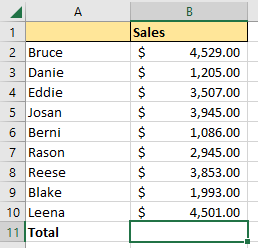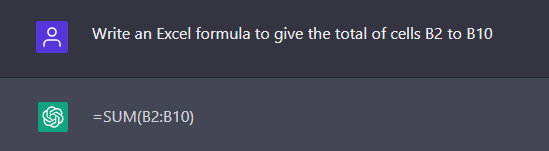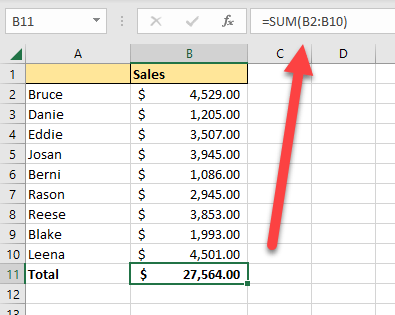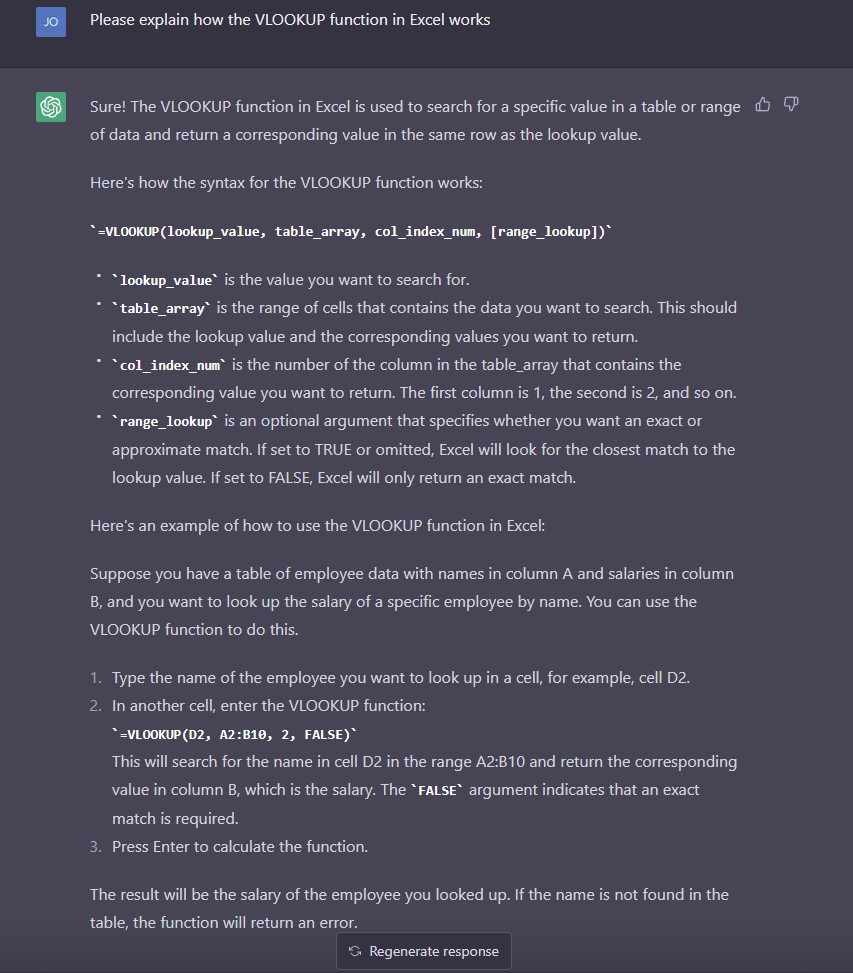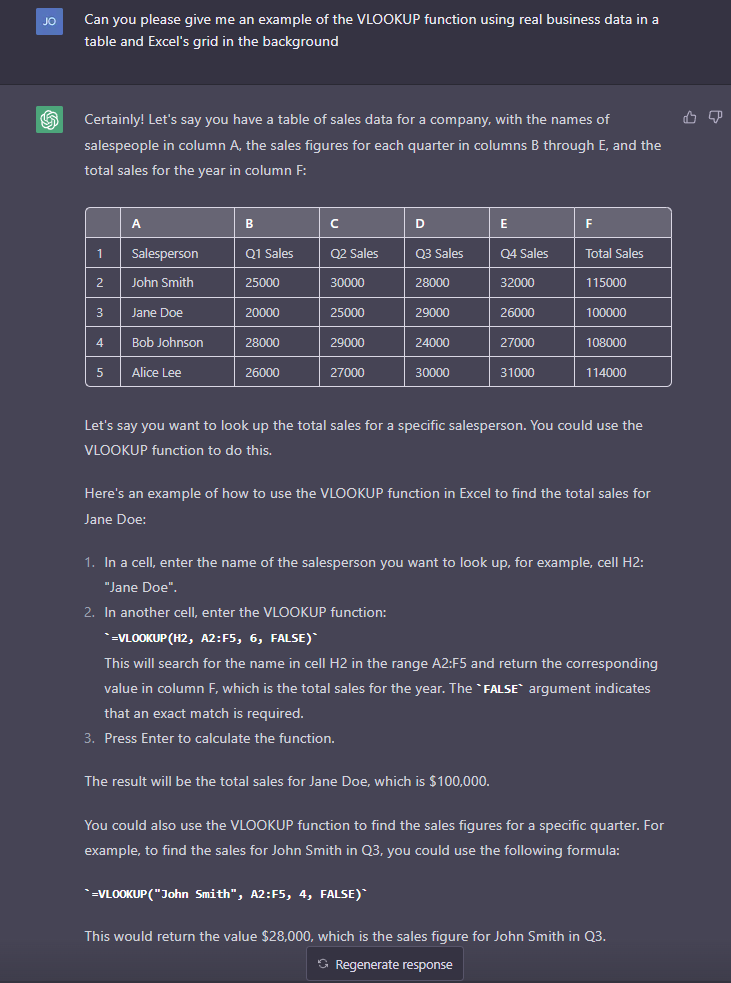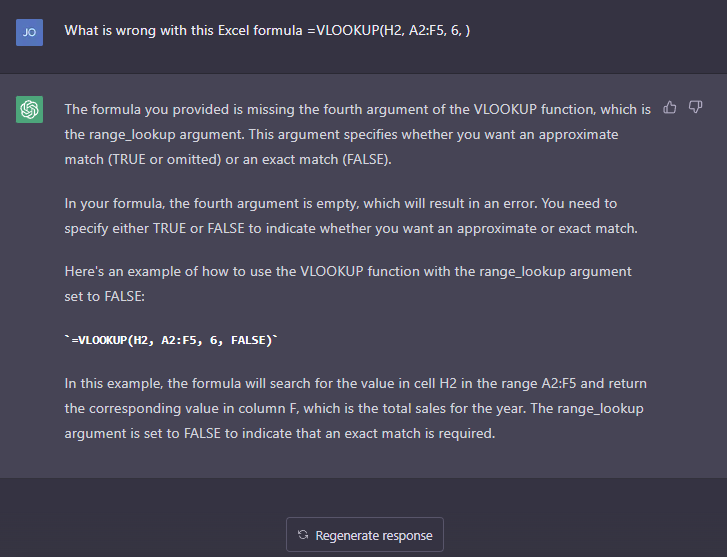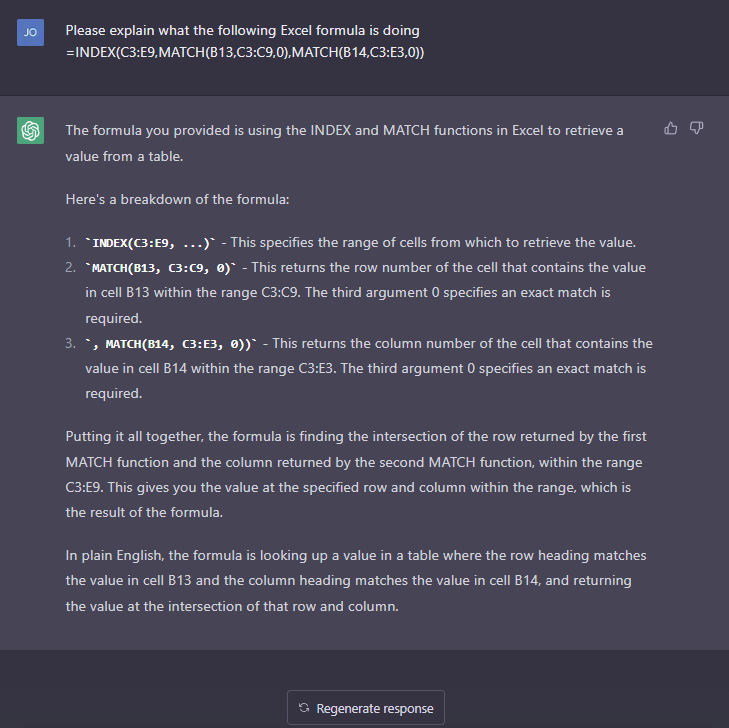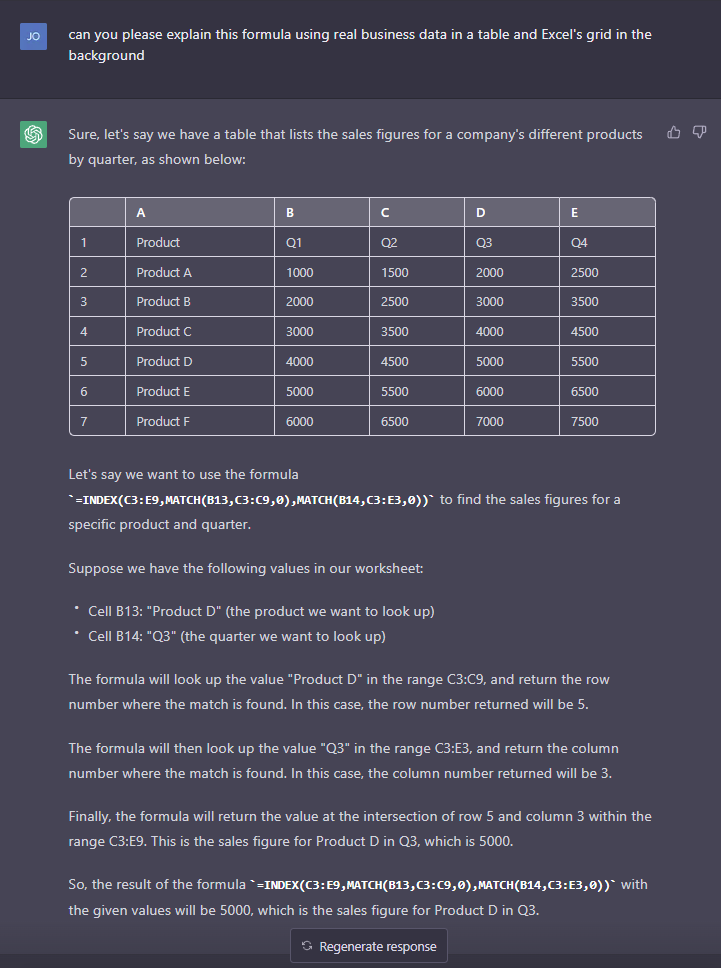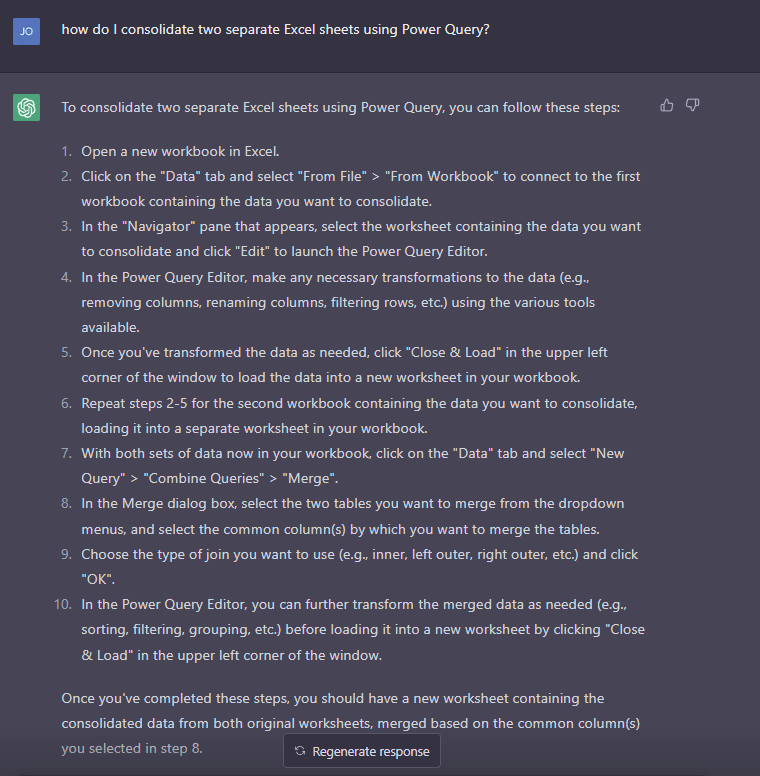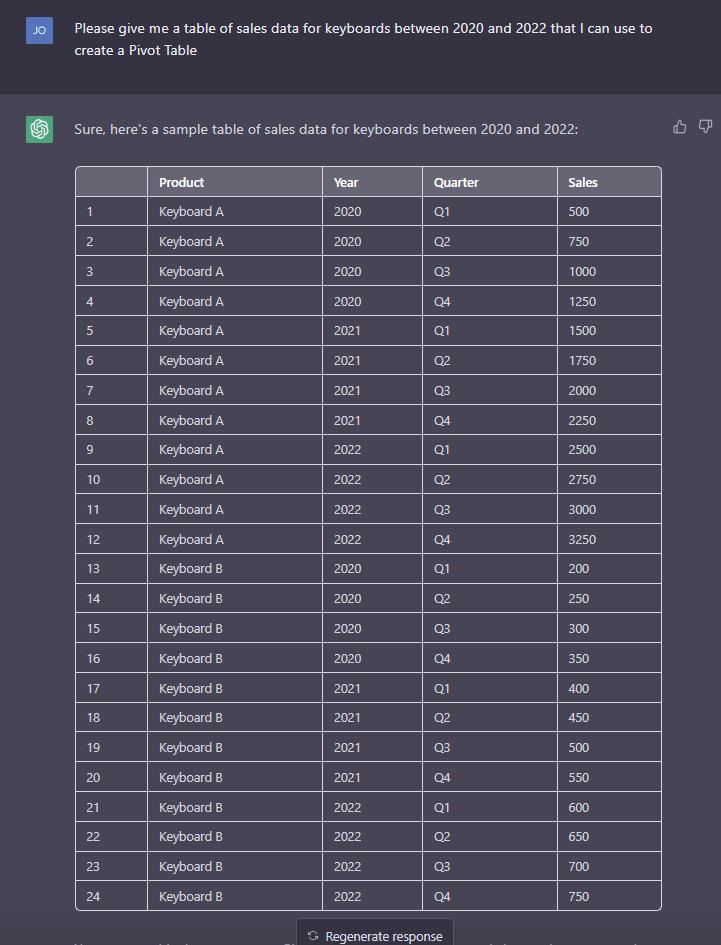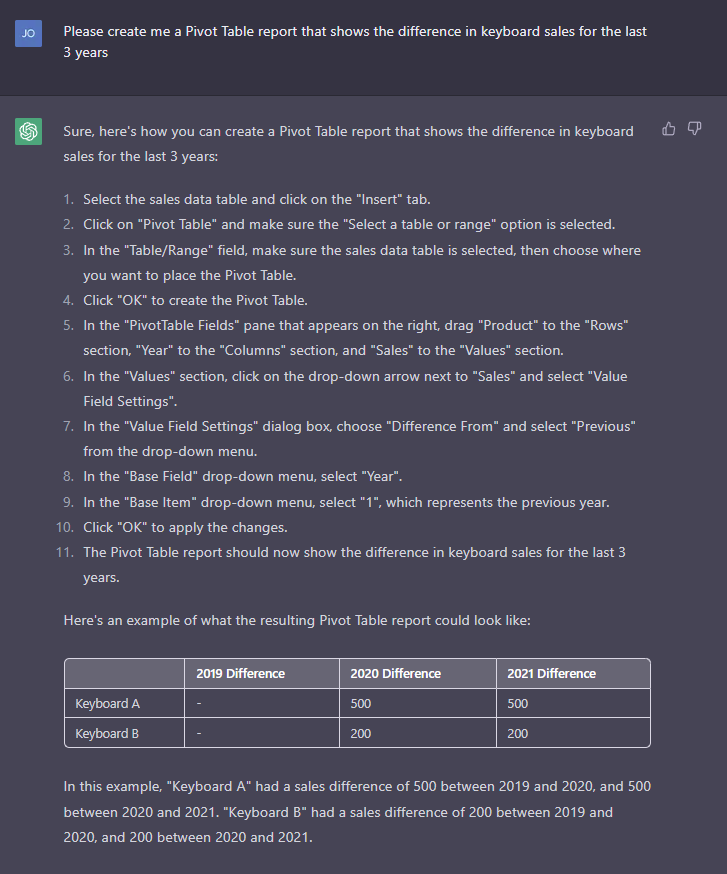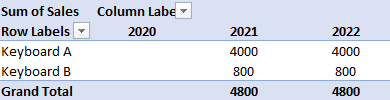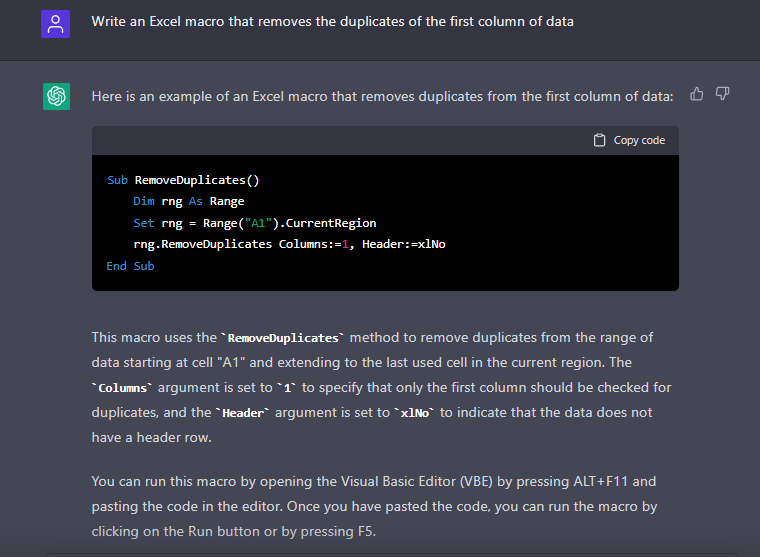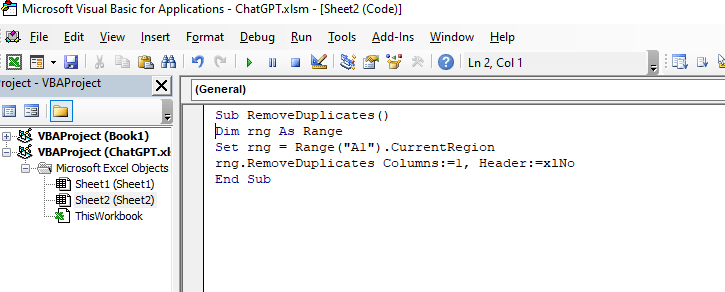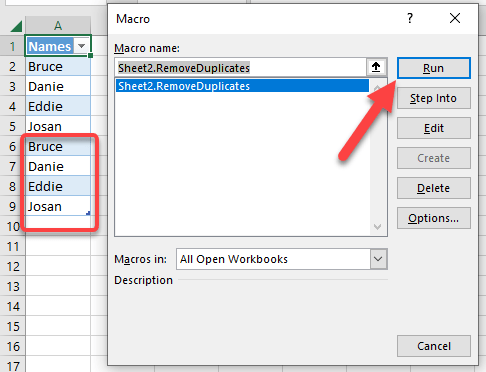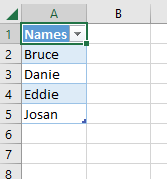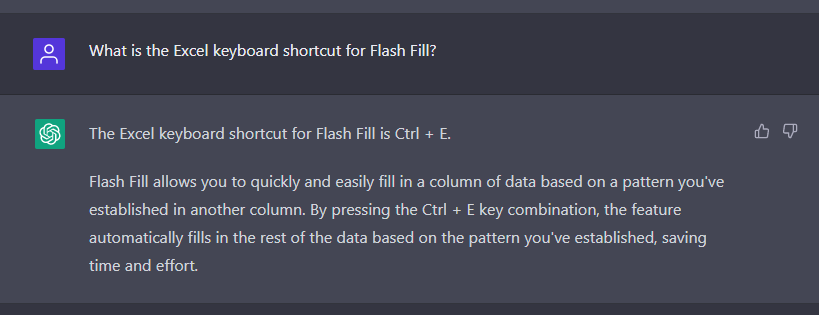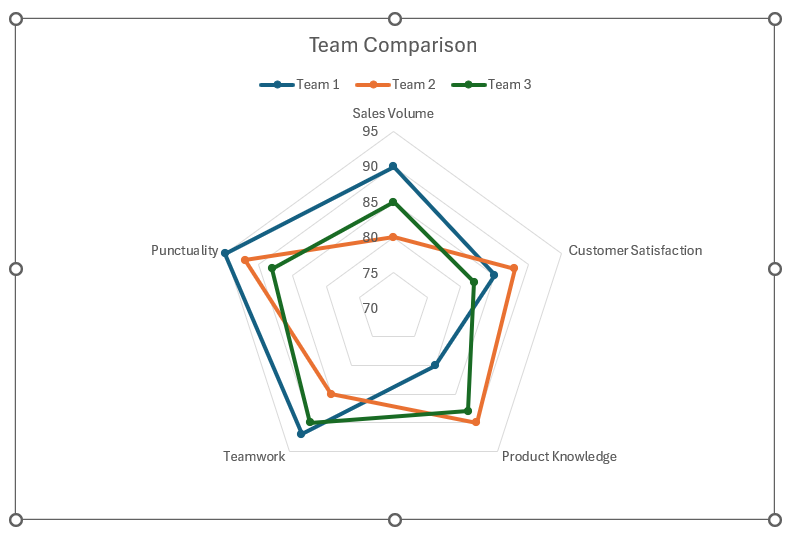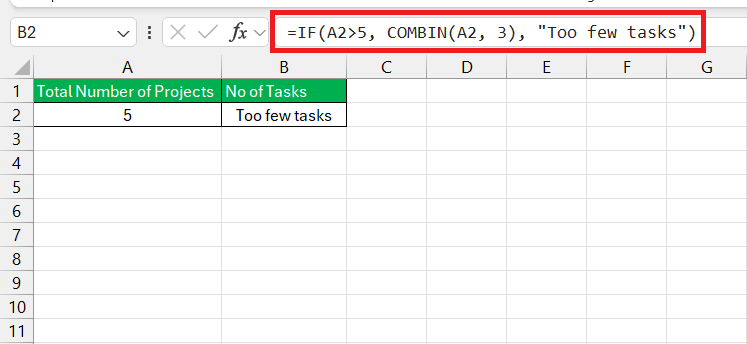Watch our free training video on how use ChatGPT in Under 5 Minutes


ChatGPT (Chat Generative Pre-trained Transformer) is an Artificial Intelligent chatbot developed by OpenAI that can be used for a variety of Excel tasks to improve your office productivity, whether you are an accountant, a finance analyst, a manager, an administrator or any other corporate professional.
We will discuss the top ways ChatGPT can help you in Excel. Your mind will be blown by how fast and easy it is to use ChatGPT to level up your office productivity in Excel by 10x!
Table of Contents
Watch our ChatGPT Excel Training Video
Key Takeaways
- Be specific and provide detailed context when describing Excel tasks to ChatGPT, including data, spreadsheet structure, and conditions.
- Learn and use proper Excel terminology and function names like SUM, AVERAGE, IF, for more effective communication with ChatGPT.
- Test and validate all Excel formulas provided by ChatGPT before applying them to ensure accuracy and relevance to your data.
- Keep sensitive data secure by not sharing it with ChatGPT, and maintain regular backups of your Excel files.
- Regularly update your knowledge on Excel features and ChatGPT capabilities to optimize their integration and usage in your tasks.
1. ChatGPT Excel Formula Writing
ChatGPT can help users to understand and use Excel formulas by providing explanations and examples on how to use these Excel formulas.
For example, we have this data set and we want to get the Total Sales. What Excel Formula should we use?
We can ask ChatGPT to answer this for us:
ChatGPT gave us the following Excel formula =(B2:B10). We pasted this Excel formula in cell B11 and can see that it works great!
View this tip live on our Instagram account!
2. ChatGPT Excel Formula Explanation
VLOOKUP in Excel is probably the most popular Excel formula and most Excel users don’t understand how it works.
We can easily ask ChatGPT to explain Excel’s VLOOKUP function below:
As you can see, ChatGPT was spot on in explaining Excel’s VLOOKUP function by giving its syntax and an example of how to use the VLOOKUP function in Excel.
3. ChatGPT Excel Formula Examples With Data
We can now go a step further and ask ChatGPT to give us an example of a VLOOKUP formula in Excel using real business data in a table (I had to edit my question a couple of times to get the output below, but you get the gist):
If you don’t get your desired result after asking your first question, you can either edit your question or press the “Regenerate response” button. Using ChatGPT to give you examples of Excel formulas will enhance your understanding of Excel functions.
Here is a link to more Excel Function explanations.
4. ChatGPT Excel Formula Debugging
I’m sure that you have written many Excel formulas over the years and got an error! I certainly have many times. ChatGPT can also help you in Excel by troubleshooting errors in your Excel formula.
Using the example from the section above (3. ChatGPT Excel Formula Examples With Data), we have entered this argument below in Chat GPT:
ChatGPT was able to troubleshoot the error and give us the correct Excel formula!
5. ChatGPT Complex Excel Formula Help
If your nerdy colleague has written a massive nested Excel formula and you don’t have a clue what it means, no worries, as ChatGPT will help you explain that particular Excel formula.
We have asked ChatGPT to explain the following Excel formula for us so we can get a better understanding of it:
6. ChatGPT Complex Excel Formula Help – Using Data
The above explanation is ok but we can get a better explanation by asking ChatGPT to return us an example with real business data in a table using Excel’s grid in the background:
Chat GPT did a great job in troubleshooting our complex Excel formula with a great visual & textual example!
7. ChatGPT & Power Query – How to consolidate two sheets in Excel
Power Query is a powerful feature inside Excel and it can clean, transform and consolidate your data in a flash.
Power Query can get a bit complicated if you are trying to learn it for the first time, but we can use ChatGPT to explain to us how to consolidate two sheets in Excel:
Wow! ChatGPT was able to give us a detailed step by step guide on how to consolidate two sheets in Excel!
8. ChatGPT & Sample Excel Data
We can use ChatGPT to give us some sample Excel data in a flash, which we are going to use to create a Pivot Table in the next section:
9. ChatGPT & Excel Pivot Tables
Now we can ask ChatGPT for a Pivot Table report that shows us the difference in keyboard sales for the last 3 years :
WOW! I tested this inside Excel using a Pivot Table and following ChatGPT’s instructions above and the Pivot Table was spot on (see my Pivot Table report below):
10. AI Excel Formula Bot
With ChatGPT you can get accurate answers to your Excel formula questions but it can be unreliable at times, slow to respond when there is high demand and expensive if you upgrade to the ChatGPT Plus account.
There is an alternative. You can transform your text instructions into Excel formulas in seconds with the help of AI for free. Click here to generate free formulas now!
11. ChatGPT & VBA Macros
ChatGPT can be used to automate repetitive tasks in Excel, such as running calculations or updating data, by creating VBA Macros that can be run with a simple command.
We can ask ChatGPT to write an Excel macro that removes the duplicates of the first column of data:
Here is the VBA Code written by ChatGPT:
Sub RemoveDuplicates() Dim rng As Range Set rng = Range("A1").CurrentRegion rng.RemoveDuplicates Columns:=1, Header:=xlNo End Sub
This is accurate code and it even added an explanation of how you can use this VBA program to start running it inside your workbook!
Let’s place the ChatGPT code inside our VBA Editor to test this out:
Now I intentionally placed duplicate data in our first column. Let’s click Run!
The duplicate data is now gone! Great work ChatGPT!
12. ChatGPT & Excel Shortcuts
ChatGPT can help Excel users to navigate and use Excel more efficiently by providing shortcuts and tips for common tasks.
Forgot a specific Excel keyboard shortcut? Just ask ChatGPT all about it and it will even give you an explanation of what it does, as a bonus! Here’s what I got when I asked all about Flash Fill. The answer was spot on!
13. ChatGPT Conclusion & Warning!
In conclusion, ChatGPT is a highly efficient tool that can help to automate many Excel tasks, improve data analysis, and speed up the process of working with Excel formulas and data. By using its advanced natural language processing (NLP) capabilities and integration with other tools, ChatGPT can help to unlock new insights and improve your office productivity.
But be warned! Using ChatGPT to learn Excel can hinder your Excel skills & level as it is a short term band-aid solution.
To increase your Excel skills & level you need to practice, make mistakes and practice some more…hey, that’s how I became an Excel expert and later a Microsoft Excel MVP!
With my flagship Academy online Excel & Office course, you can quickly advance your Excel skills & level for only $1. Check it out here!
You can learn more about Excel with Formulas, Pivot Tables, and Macros here!
Enhancing Data Analysis with ChatGPT’s Insights
Transforming Raw Data Into Intelligent Insights
Imagine taking mounds of data and transforming them into nuggets of wisdom with a simple, conversational approach. By integrating ChatGPT with Excel, the data doesn’t just sit there; it tells a story. The technology serves as your personal data analyst, summarizing complex datasets into digestible insights. Imagine asking, “What trends are emerging from the second quarter?” and receiving a neatly organized trend report, complete with charts—all without painstakingly sifting through the data yourself.
Employing ChatGPT for Predictive Analytics in Excel
The power of predictive analytics shifts Excel from being a historical recorder of data to a forward-looking oracle of business intelligence. When you employ ChatGPT for predictive analytics, you unlock the chance to anticipate trends, forecast sales, and preemptively address market shifts. By posing hypothetical scenarios or asking about future trends based on existing data, ChatGPT assists in creating the predictive models that traditionally required specialized statistical software. This integration isn’t just about saving time; it’s about empowering you to make proactive, data-driven decisions with confidence.
FAQs
What kind of tasks can I perform with ChatGPT and Excel?
With ChatGPT at your side, Excel becomes more than just a spreadsheet; it turns into a multifunctional tool. You can automate repetitive tasks like data entry and formatting, which can be a real time-saver. Not just that, get ready to craft complex Excel formulas with ease. Even generating VBA code for task automation is on the table. Plus, ChatGPT can analyze your data, offering insights and even creating visuals such as graphs or charts. It’s also a handy assistant for predictive analytics, making forecasting a breeze. Essentially, the combination of ChatGPT and Excel is like giving superpowers to your data management and analysis capabilities.
How can I ensure the accuracy of ChatGPT-generated formulas?
Ensuring the precision of ChatGPT-generated formulas is critical. Start by being detailed in your requests—clear and specific instructions yield the most accurate results. After ChatGPTprovides a formula, it’s wise to validate its correctness: do a spot check with known values to see if the formula works as expected. If you encounter any errors or unexpected results, communicate the issue back to ChatGPT, and it can offer an alternative solution. Remember, while ChatGPT is a powerful tool, it’s always prudent to double-check its output, just as you would with any formula you or a colleague creates.
Are there any limitations when using ChatGPT for Excel functions?
Absolutely, being aware of ChatGPT’s limitations in Excel can help set realistic expectations. For one, ChatGPT does not have the ability to understand the specific context of your data, which can hinder the relevance of its suggestions. It can make errors or offer generic solutions that may not be applicable to complex, customized scenarios. Also, bear in mind the importance of maintaining data privacy; ChatGPT should not be used for sensitive or confidential datasets due to potential security concerns. Moreover, the tool requires a blend of its AI capabilities with your human oversight to ensure the analysis is applicable and valuable. Lastly, ChatGPT might not be up-to-date with the latest Excel features or external data, so be prepared to make manual adjustments.


John Michaloudis is a former accountant and finance analyst at General Electric, a Microsoft MVP since 2020, an Amazon #1 bestselling author of 4 Microsoft Excel books and teacher of Microsoft Excel & Office over at his flagship MyExcelOnline Academy Online Course.